
|
Client Letter
Client letter is a new feature introduced since
myTaxExpress 2012.
You can customize this client letter using your own
file, so the client copy of return
file have your own business look. We also offer a paid
customization service if you
want our help in customizing the client copy
letter.
1. Enable client letter print
From myTaxExpress 2016, you can enable client letter
print from preference setting dialog.
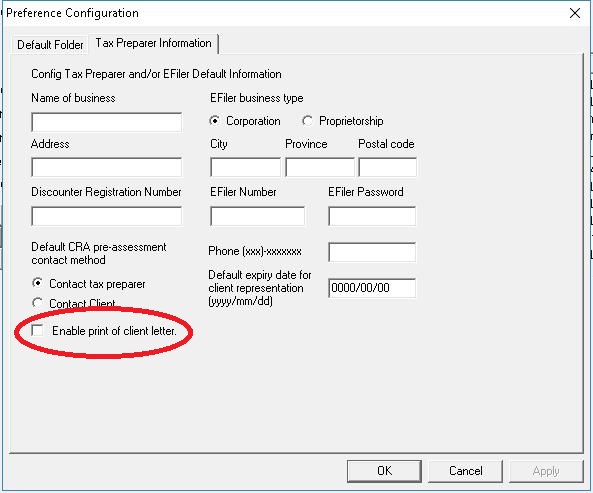
2. To customized client letter, first make sure
client letter pdf/xml files exist
- Let's assume your software installation folder is
"c:\myTaxExpress-Efile\2016". You need to find
or adjust file folder according to your own
installation.
- Find or create a pdf file,
named "t1_clientletter.pdf" under folder
"c:\myTaxExpress-Efile\2016\pdf", as your own client
letter.
- Go to folder "c:\myTaxExpress-Efile\2016\xml",
find a file called "t1_clientletter.xml";
Or copy "t1_clientletter_example.xml" to
"t1_clientletter.xml".
- Generate a client copy print, you should have a
client letter in the print.
3. Edit client letter xml file to adjust print
postion
Use a text editor program, like notepad.exe, to open
"t1_clientletter.xml". You will see
a list of print field names with its print position
labeled in X and Y.
Adjust the X and Y values only and save the file. Then
generate a print again,
you should see print position changes.
For example, the following moves the print of client's
name to a little right and lower.
|
Before change
|
After change
|
<field>
<name>FullName</name>
<x>120</x>
<y>758</y>
<page>1</page>
<fs>10</fs>
<v>true</v>
<type>0</type>
<para1>0</para1>
</field>
|
<field>
<name>FullName</name>
<x>220</x>
<y>658</y>
<page>1</page>
<fs>10</fs>
<v>true</v>
<type>0</type>
<para1>0</para1>
</field>
|
4. Disable client letter print
To remove client letter, simply uncheck the checkbox of
"Enable print of client letter" in the preference.
5. Paid client letter customization
If you provide us a sample file of the client letter you
prefer or style requirements, we can offer a paid
client letter template
customization service from $19.99 up. You can use the
customized client letter template for current
and future myTaxExpress software installation.
Please contact us to quote the actual cost based on your
sample.
|

|