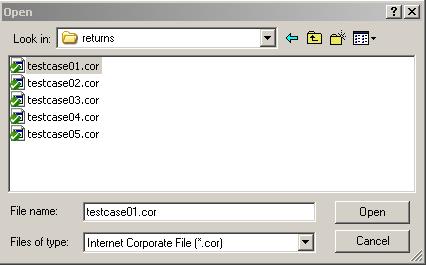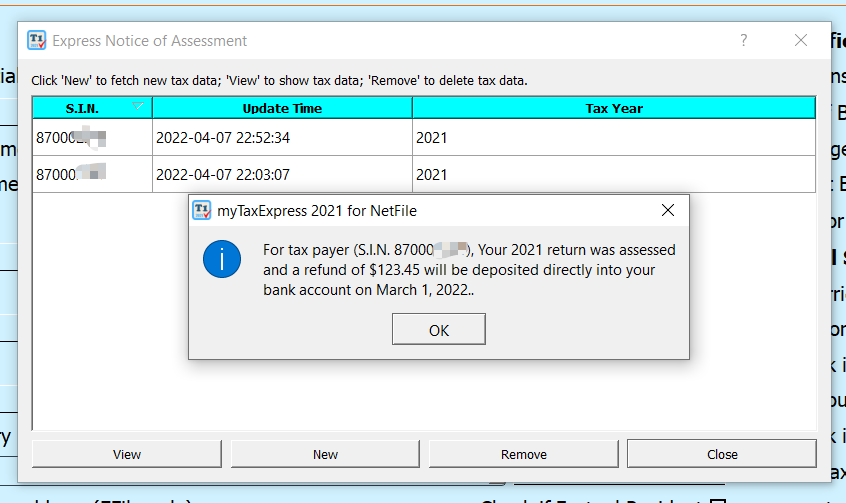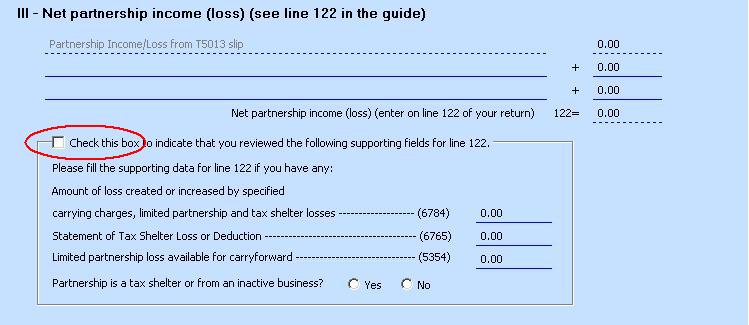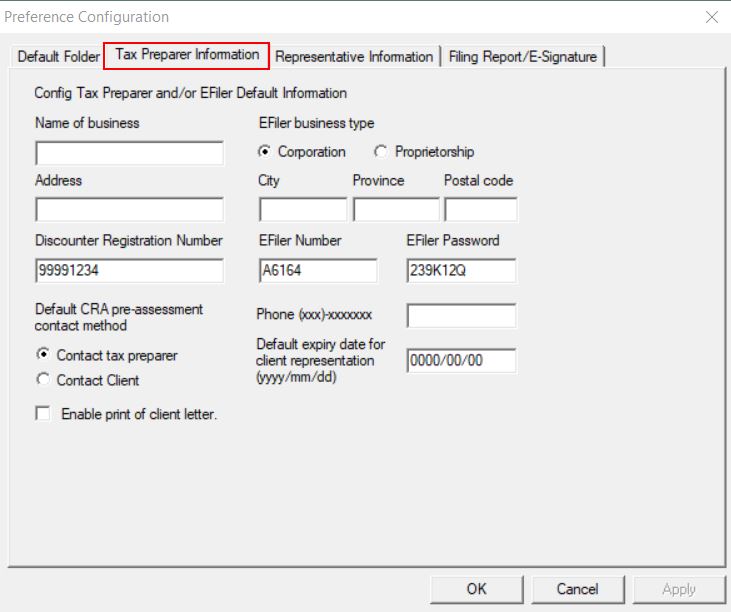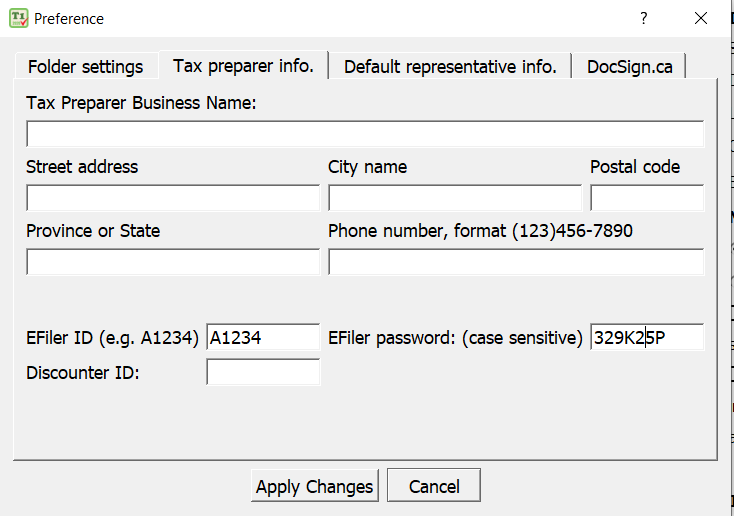FAQ Overview
Common » Common
What are T2Express files?
Author: contact mytaxexpress
Last update: 2023-03-25 14:00
How to send tax return file to myTaxExpress/T2Express for problem solving?
You can send a return file to us in myTaxExpress or T2Express so we can take a look at the file for investigation. Please make sure your computer has an Internet connection during the process.
In myTaxExpress, you can send it by the menu Help > send return to mytaxexpress, as shown in the screenshot below:
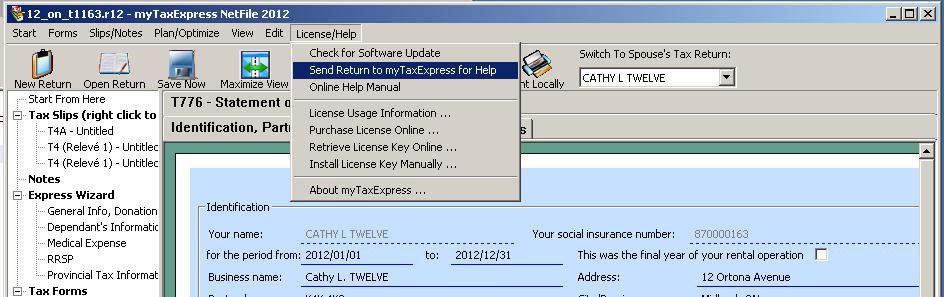
In T2Express, you can send it similarly by the menu Help/License > Send Return File to T2Express.

Author: contact mytaxexpress
Last update: 2023-10-10 09:14
Where to find industry code?
Industry code is a 6-digit code.
Please check this link and find a code related to the business activity
Stats Canada Website Link
or
http://www.mytaxexpress.com/NAICS-2015.html
Author: contact mytaxexpress
Last update: 2023-02-21 20:58
What's myTaxExpress refund policy?
A refund will NOT be granted AFTER a license key is issued or sent to customers. We provide free software download, so you can try our software first, then decide to buy software license.
If the license key is not retrieved or issued, customers could be refunded with $2.00 deducted for the credit card processing fee.
Author: contact mytaxexpress
Last update: 2022-04-07 14:55
How to delete a tax slip?
There are two methods to remove/delete a tax slip from a return file.
Method 1: Select the tax slip on the left panel under the Tax Slips group, right-click it, and select the Remove Selected Tax Slip/Note option. See the screenshot below.

Method 2: Select the tax slip on the left panel first, then choose the menu Slips/Notes > Remove tax slip.
Screenshot in newer software:

Screenshot in older software:
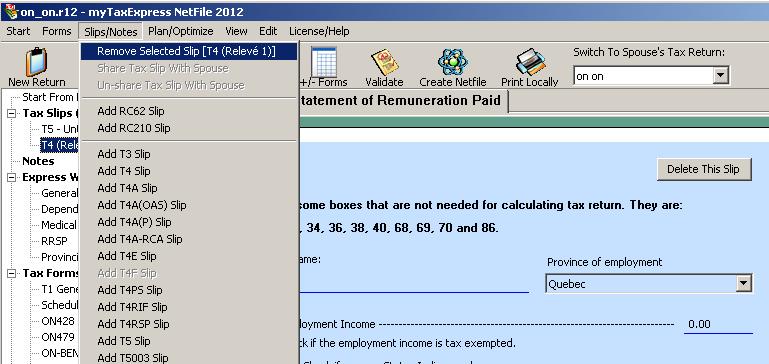
Author: contact mytaxexpress
Last update: 2023-04-07 13:40
How to email money transfer to myTaxExpress?
First you do a email money transfer from your bank account to contact@mytaxexpress.com. Please make sure you send enough amount for the software license key you want. Then you send another email to us with the answer to your money transfer security question. Note the security answer is case sensitive.
Author: contact mytaxexpress
Last update: 2013-03-31 04:44
Does T1 return contain T1013 information?
T1013 is submitted separately from T1 return, even when you have T1013 form in return file, it won't file to CRA if you only do efile/netfile.
To file T1013, you need to choose menu "Start | Submit T1013 Electronically". Filing T1013 only contains T1013 information, no T1 return amounts are transferred to CRA.
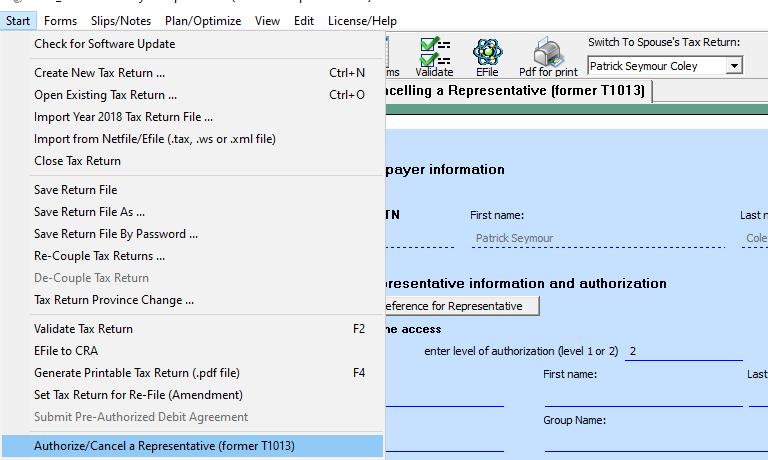
Author: contact mytaxexpress
Last update: 2022-09-07 22:52
Why some line numbers are missing in the tax form?
CRA assign a field both field and line number; however, currently in software, we display field number in favor of line number. That's why you can see some line numbers are missing. But you can figure it out from previous and after line numbers.
From year 2013, software will display both field and line numbers as an improvement.
Author: contact mytaxexpress
Last update: 2013-04-08 21:44
How to apply for an EFiler ID?
It's free to apply an EFILER ID from CRA. Please apply/renew it prior to tax season (at least one month before it). Please apply it on CRA website (https://www.canada.ca/en/revenue-agency/services/e-services/e-services-businesses/efile-electronic-filers/apply-efile.html.
Author: contact mytaxexpress
Last update: 2017-12-29 23:07
How employer calculates cpp contribution payment?
Here is CRA guide for employer to deduct CPP through payroll.
http://www.cra-arc.gc.ca/tx/bsnss/tpcs/pyrll/clcltng/cpp-rpc/mnnl-eng.html
In case there is under-deducted CPP payment, CRA will contact employer to fix payment.
Author: contact mytaxexpress
Last update: 2014-02-06 21:00
How to access CRA SEND system?
Starting in February 2014, the SEND web page service will be discontinued. It will be replaced by the Client Data Enquiry (CDE) service.
To access the CDE service, you must log in to Represent a Client. You do not need to submit a Form T1153, Consent and Request Form. You need to file T1013 to represesnt a client. Search T1013 in FAQ, you will find out how to use myTaxExpress EFile software to submit T1013 online.
Author: contact mytaxexpress
Last update: 2014-02-21 00:00
Where is the latest tax year tax guide?
For T1 personal return, the federal tax guide is
http://www.cra-arc.gc.ca/E/pub/tg/5000-g/5000g-13e.pdf
The provincial tax forms and guides are here
http://www.cra-arc.gc.ca/formspubs/t1gnrl/menu-eng.html
For T2 corporation tax returns,
(update pending)
Author: contact mytaxexpress
Last update: 2014-03-02 18:32
Efile web service was not performed due to Internet problem
1.First please check your computer firewall settings, which should allow myTaxExpress/T2Express program to use Internet.
2.Check your computer date, see if it's accurate.
3.Contact myTaxExpress for more help if the above doesn't solve the problem.
Author: contact mytaxexpress
Last update: 2014-03-06 16:07
Where do I enter an unused moving expense, carried forward from last year?
There is a field 219a before field 219 on page 3 of T1. Field 219a is for unused moving expense credit from previous years.
Author: contact mytaxexpress
Last update: 2014-03-15 16:43
What's EFile error code 184?
EFile error code 184 means there are some errors in the tax return data, you need to fix it first and then efile again. There should be one or more error clue codes following code 184 as the EFILE result.
You need to look up the error clue code, (note, not code 184, but the error clue code) from Chapter 2 of CRA's EFILER manual.
Electronic Filers Manual for Income Tax and Benefit Returns: Chapter 2 Error Messages
Author: contact mytaxexpress
Last update: 2023-02-25 10:39
How to enable TLS connection after CRA servers remove SSL?
This information only applies to Windows and for prior 2015 tax year software. For newer version myTaxExpress, it uses its own TLS function to make secure connection. myTaxExpress and T2Express software have no problem on Mac and Linux system.
CRA removed SSL support from its production system, which might cause connection problem when you Netfile, Efile, E-Filing T1013, or Internet Filing .COR file for T2 return. To solve this problem, you need to enable TLS option in your computer system's Internet Option.
Here are the steps:
1. Launch Internet Option from Control Panel
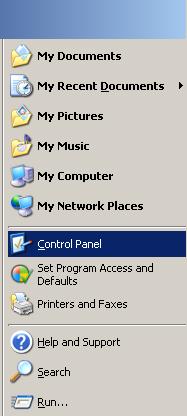
2. Launch Internet Option
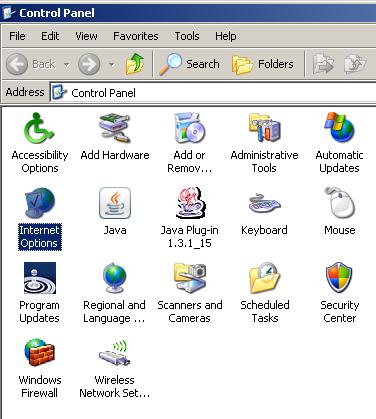
3. Go to 'Advanced Tab'
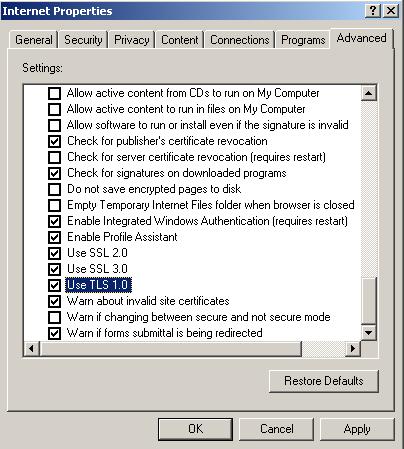
4. Enable TLS 1.0, 1.1 and 1.2. If possible, enable all of them. At least enable one of TLS option.
note, from some customer's feedback, it's better to disable all SSL options and click
'OK' button to apply, then reboot computer and try netfile/efile again.
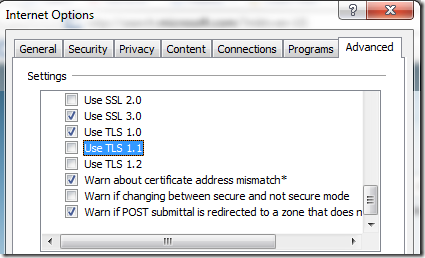
5. Apply and keep the TLS settings, and reboot computer and try netfile/efile again.
Author: contact mytaxexpress
Last update: 2022-09-07 22:51
how to report a NR4-OAS slip?
Report the Gross Income from box 26 on line 130 of T1 return, and
the Non-Resident Tax Withheld from box 27 goes on line 437 on
page 4 of T1.
Author: contact mytaxexpress
Last update: 2015-04-09 16:21
Setup file doesn't run on Windows XP or Vista?
For Windows Vista SP2 user, please read this link
https://support.microsoft.com/en-us/kb/2763674
You need to install the Windows update mentioned in the Resolution section, then myTaxExpress software setup file can be run.
If there is still problem in running myTaxExpress software. Please do the following:
1) right click on taxexp16.exe after you download/unzip it from website, then choose "property"
2) select "run as administrator" and "windows xp sp3 compatibility mode"
3) click OK to apply the settings,
4) run taxexp16.exe again
Contact us if there is any issue.
Author: contact mytaxexpress
Last update: 2017-03-08 18:17
Where can I find the country code for form T1135?
Country codes
For the list of country codes, see the CRA website at
Author: contact mytaxexpress
Last update: 2017-05-01 22:28
What's EFile error code 121?
Sometimes you may see error code 121 when trying to efile a return. It basically means the password for your efiler ID during the transmission does't match CRA records. It could happen if the password you set up in the software is not correct, including typos. Another common case is that you forget to update the password in the software after you renew your efile ID and password each year.
- Anyway, in this situation, please first verify your password setting in the software. You can consult this FAQ if you don't remember where to set up the password: How to change EFiler ID and password. After the password is corrected/udpated, please save the return file one more time to ensure the change is reflected, then efile again.
- If you still get the error 121, don't try to efile again as you account may get locked after 5 unsuccessful attempts. Please call CRA Efile helpdesk to verify if you have the correct password on hand. Please repeat step 1 with the new password.
Author: contact mytaxexpress
Last update: 2018-03-21 15:47
What's EFile error code 121?
Author: contact mytaxexpress
Last update: 2018-03-21 15:39
Share slips or forms with your spouse
myTaxExpress has a nice "Share" feature to share applicable slips or forms between you and your spouse. By sharing them you don't need to fill the same slips or forms in your spouse's return which will help you save lots of time on data entry.
Currently the following slips/forms can be shared in a couple return: T3, T5, Schedule 3, T776, T2125, T2042, T1163 and T2091.
In order to share those slips/forms, the returns for the couple must be prepared as a "coupled return" file. Here is the FAQ pages to explain what a "coupled return" is and how to couple two seperate returns together:
How to recouple two single return files to a coupled return?
In a couple of return file, manually overwrite the percentage you want to share/split with the spouse first, then select the slip or the form you want to share in the left content panel, press the right mouse button (a.k.a. right-click mouse) to bring up a menu, then choose "Share ... With Spouse" option. This slip or form will be duplicated to the spouse's return and prefixed with "S - Slip/Form name" or "Shared-Slip/Form name" automatically to denote it is being shared.
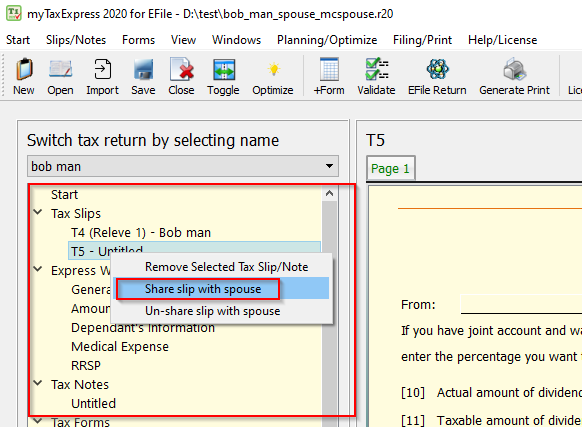



Author: contact mytaxexpress
Last update: 2022-09-07 22:50
What's the annual CAD exchange rate?
Bank of Canada publishes the following average annual exchange rate.
https://www.bankofcanada.ca/rates/exchange/annual-average-exchange-rates/
Here is a list of tax year 2017 result. For more, click the link above.
| Currency | 2017 |
|---|---|
| Australian dollar | 0.9951 |
| Brazilian real | 0.4071 |
| Chinese renminbi | 0.1921 |
| European euro | 1.4650 |
| Hong Kong dollar | 0.1667 |
| Indian rupee | 0.01995 |
| Indonesian rupiah | 0.000097 |
| Japanese yen | 0.01158 |
| Malaysian ringgit | 0.3020 |
| Mexican peso | 0.06884 |
| New Zealand dollar | 0.9229 |
| Norwegian krone | 0.1570 |
| Peruvian new sol | 0.3982 |
| Russian ruble | 0.02228 |
| Saudi riyal | 0.3463 |
| Singapore dollar | 0.9404 |
| South African rand | 0.09767 |
| South Korean won | 0.001149 |
| Swedish krona | 0.1520 |
| Swiss franc | 1.3189 |
| Taiwanese dollar | 0.04269 |
| Thai baht | 0.03827 |
| Turkish lira | 0.3565 |
| UK pound sterling | 1.6720 |
| US dollar | 1.2986 |
| Vietnamese dong | 0.000057 |
Author: contact mytaxexpress
Last update: 2020-01-17 21:33
New rule on "Allowance on eligible capital property"
As of January 1, 2017, taxpayers can no longer claim an allowance on eligible capital property. They must use capital cost allowance under class 14.1 (depreciable property) instead. Line 9935 has been deleted from the Forms T1163, T1273, T2042, T2121 and T2125.
For more information, please check the following CRA page: Line 9935 - Allowance on eligible capital property
Author: contact mytaxexpress
Last update: 2018-03-28 20:58
What is error code 20?
You may get the following error message when trying to netfile or efile a return:
Cannot connect to CRA server: Code 20
It simply means that CRA servers are not available at this time. CRA performs daily system maintenance 3 hours a day.
Here are their scheculed daily system maintenance window for each timezone. During this window you cannot file any returns.
| Time Zone | Daily System Maintenace |
| Pacific time | Midnight to 3:00 a.m. |
| Mountain time | 1:00 a.m. to 4:00 a.m. |
| Central time | 2:00 a.m. to 5:00 a.m. |
| Eastern time | 3:00 a.m. to 6:00 a.m. |
| Atlantic time | 4:00 a.m. to 7:00 a.m. |
| Newfoundland time | 4:30 a.m. to 7:30 a.m. |
Author: contact mytaxexpress
Last update: 2018-03-29 18:38
How to setup EFiler ID and registration email in Form&Access ?
After you run the program, you will see a list of buttons on top of main window. Please click the "Preference" button to open preference pages.
There are two pages, one is for EFiler ID and password; the other page is for registration email and password from support ticket website. Registration email is used to track your paid points and its usage.
If you don't have registration information, you can create a user login from this link.
https://www.mytaxexpress.com/support/login.php
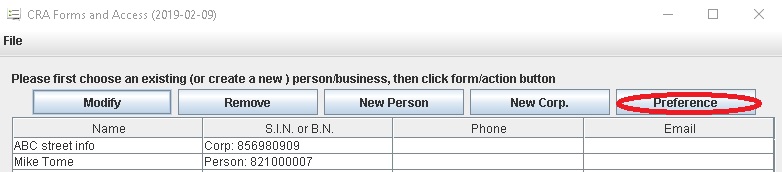
Preference window
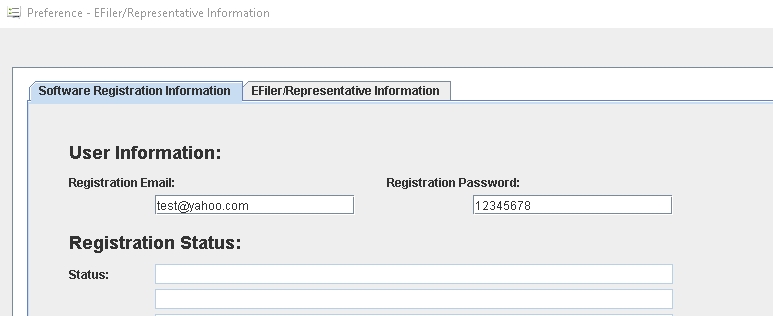
Author: contact mytaxexpress
Last update: 2022-09-07 22:49
How to setup an invoice for a tax return?
Select "Result" from left pane after you open a tax return, you will see tax summary page and an invoice page. You can enter the invoice information, it can be printed out when genreate tax return print files.
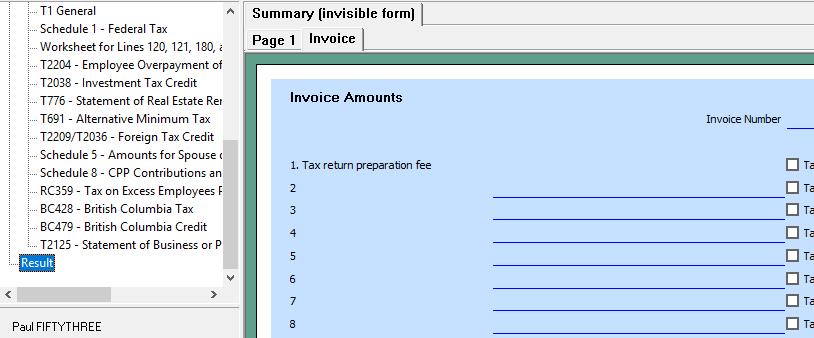
Author: contact mytaxexpress
Last update: 2022-09-07 22:48
How do you use the new compare feature (year on year)? Does it compare line by line? Or better input by input line within mytaxexpress and not just the resulting return (its often difficult to relate the input to the results in the final return), thanks
Author: Peter
Last update: 2019-03-10 20:34
How do I claim CCB? CCB was tax free shouldn't be in any T slip. When I report it I found it was not tax free at this software. UCCB was not applied since 2016 why it was still at my 2018 taxexpress program?
Author: jack
Last update: 2019-03-17 20:46
How to calculate medical travel expenses?
Many of the expenses that you may incur to travel for medical treatment, or expenses that you incur on behalf of your spouse or dependants are tax deductible. Eligible expenses include transportation costs, meals, and accommodation for both the patient and an attendant if required.
To claim transportation and travel expenses with the CRA, the following conditions must be met:
- There were no equivalent medical services near your home
- You took a direct route
- It was reasonable for you, under the circumstances, to travel to the place you did for those medical services.
If you travelled at least 40 km (one way) to get medical services, you can claim the cost of public transportation (ex. bus, train, or taxi fare). If public transportation isn’t available, you may be able to claim vehicle expenses.
If you travelled more than 80 km, you can claim vehicle expenses, accommodation, meals and parking expenses.
Read this CRA link about how to calculate the travel related expenses. The related mileage cost is tabled for each province.
Author: contact mytaxexpress
Last update: 2019-03-26 15:12
How to find 3 letters country code for form T106/T1134/T1135 etc?
read this link from CRA
Author: contact mytaxexpress
Last update: 2019-07-20 21:53
How to change myTaxExpress/T2Express display option in Mac OS?
Sometimes, you need to adjust myTaxExpress/T2Express display option in Mac OS. Please follow these steps:
1. First, close myTaxExpress or T2Express; or use Force Quit to close myTaxExpress/T2Express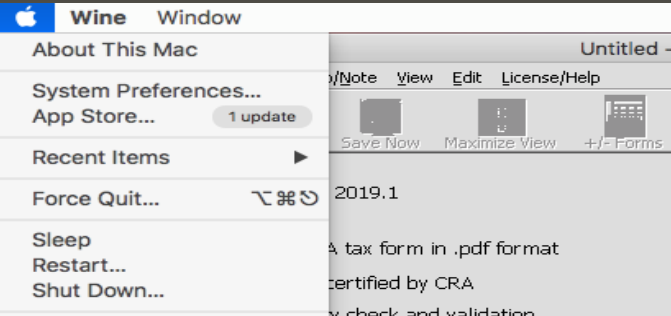
Select myTaxExpress/T2Express, then choose "Force Quit" button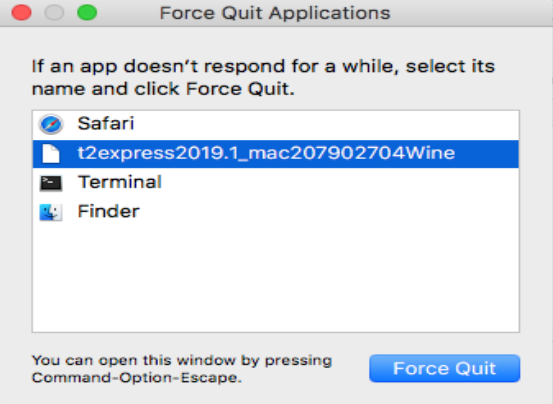
2. Locate myTaxExpress or T2Express in the Applications folder, then right click the mouse
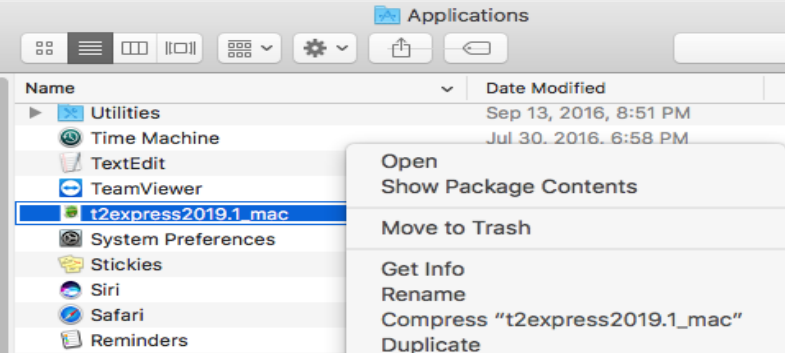
3. Choose menu "Show Package Contents", then double click "Wineskin" to run it.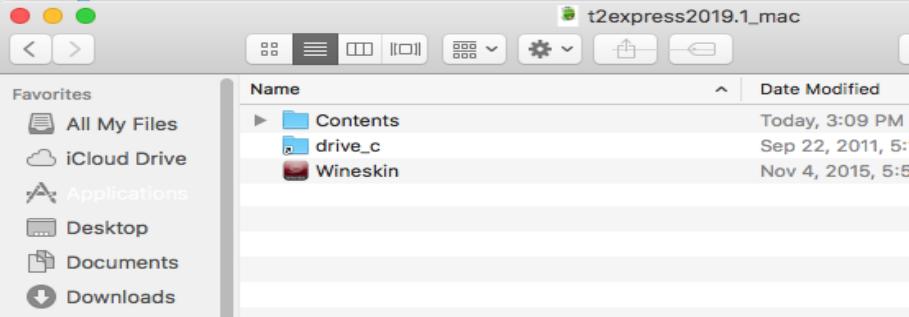
4. Choose "Set Screen Options"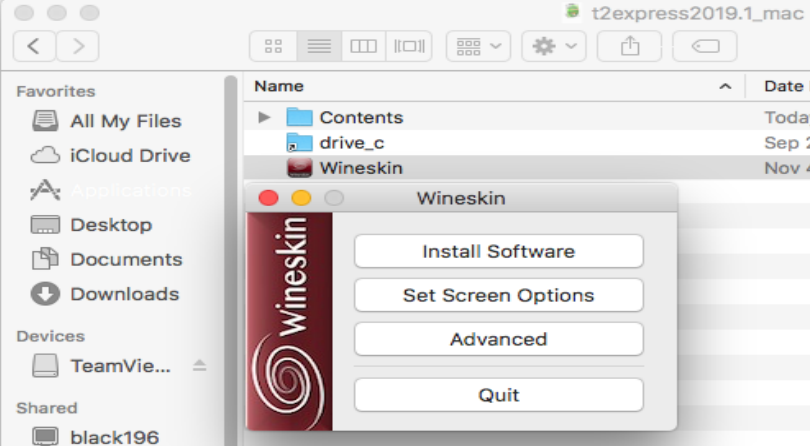
5. You can toggle "User Mac Driver instead of X11" option, one of them will work better for your computer.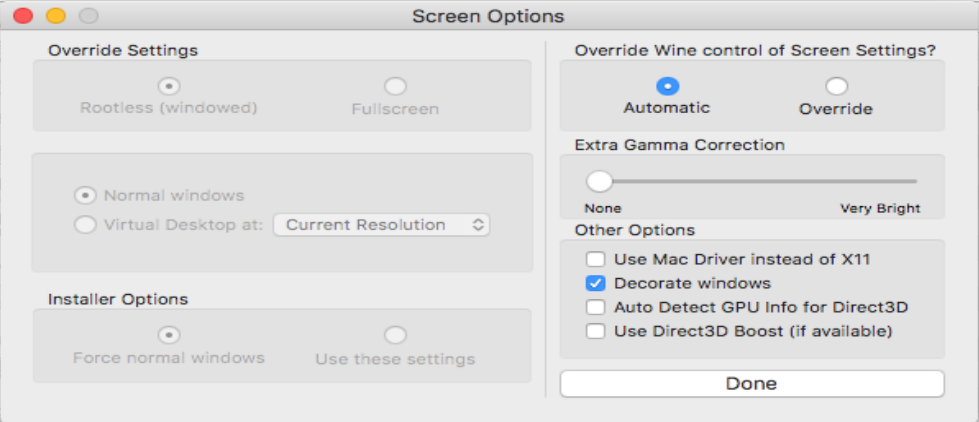
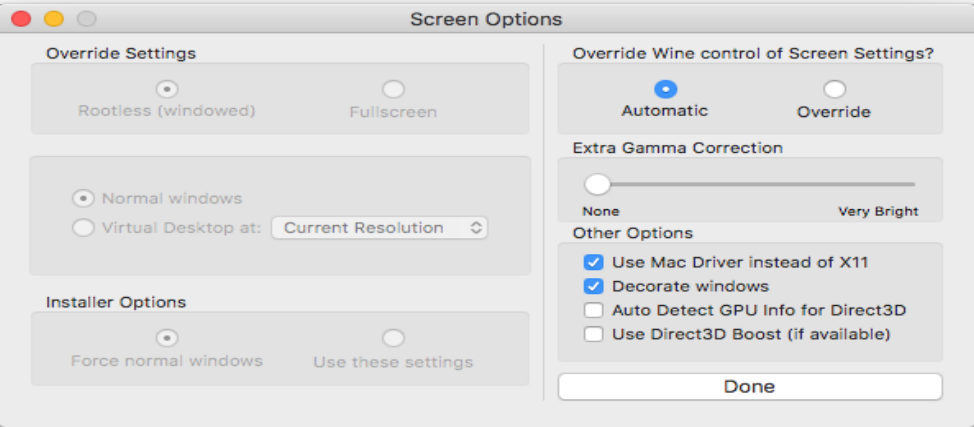
6. Click the "Done" button to close the option dialog. Then click the top left "<" icon to go back to the Applications folder to run myTaxExpress/T2Express again.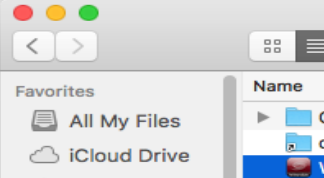
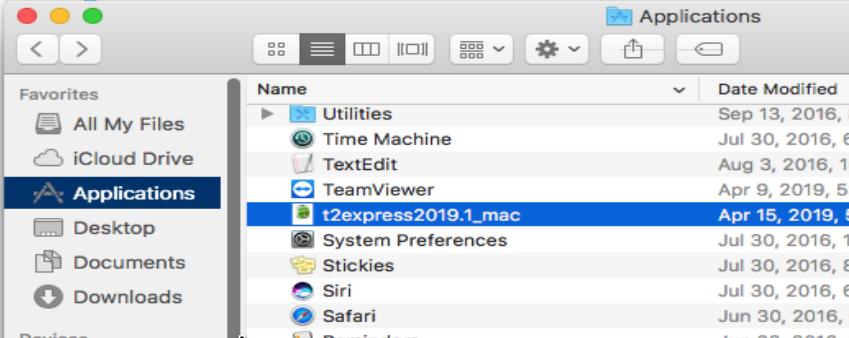
Author: contact mytaxexpress
Last update: 2022-09-07 22:46
I've downloaded and installed T2Express. I can open the program, but all I have showing when I click new return, is a title bar. When I click preferences, I only see a title bar with a close button. Aside from the 32 bit failing, does it not run on OS X Mojave?
Author: Louis Hornung
Last update: 2019-09-17 20:53
How to run myTaxExpress/T2Express on the latest MacOS Catalina?
We made new software versions for MacOS Catalina and future versions. You will see two MacOS download of myTaxExpress or T2Express on our website. The new software can run smoothly on latest Catalina. The old version will phase out in the years.
To run the new MacOS version software, you need to do the following:
- Download the pkg file from website
- Keep Ctrl key pressed, right click the pkg file and choose open to run the pkg file. It will set up software under MacOS's Applications folder.
- Go to Applications folder to run the new software.
- Please allow new myTaxExpress/T2Express to access the Documents folder, since it creates data return and pdf files there.
Author: contact mytaxexpress
Last update: 2020-11-25 16:35
How to add myTaxExpress/T2Express into allowed programs of anti-virus software?
Anti-virus software are popularly used nowadays. Although it is actively protecting personal computer, however, the way it is using usually just blocks software running or generating result files, like mytaxexpress generating printable return (pdf) file.
In this case, you need to add myTaxExpress and T2Express software into allowed program by anti-virus software. Different anti-virus software have different ways to allow a program, or it is called adding an exception. You can research your software manual for detail instruction. Here are some what we found:
If you enable Windows 10 controlled folder access, read this link to allow specific app:
https://www.windowscentral.com/how-enable-controlled-folder-access-windows-10-fall-creators-update
For Norton software, you need allow mytaxexpress data access and Internet. Read these two links:
https://www.lifewire.com/exclude-files-from-norton-antivirus-scans-153348
https://support.norton.com/sp/en/us/home/current/solutions/v6958602
https://support.norton.com/sp/en/us/home/current/solutions/v80629965
For McAfee, please add mytaxexpress into trusted exclusion list like this link:
so it won't block software running. read this link
https://www.techwalla.com/articles/how-do-i-add-a-trusted-application-in-mcafee
For AVG, you can allow mytaxexpress to run, read this link
https://smallbusiness.chron.com/set-program-trusted-avg-76320.html
For Avast, you can allow a program like this
https://smallbusiness.chron.com/install-program-avast-blocks-80037.html
For Panda security, you can set Panda to choose Ask me when a unknown program attempts to run and add mytaxexpress into allowed program like this link
https://www.pandasecurity.com/en/support/card?id=82012
For MalwareBytes, you need to add both our website and mytaxexpress program to its exclusion list, like this
https://support.malwarebytes.com/hc/en-us/articles/360039024133-Exclude-detections-in-Malwarebytes-for-Windows-v3
Author: contact mytaxexpress
Last update: 2022-02-14 20:28
How to change font size and background colour
You can change the font size of the text in myTaxExpress by clicking on the View menu at the top of the program window. Then select the "Make Font Smaller" or "Make Font Larger" option. After doing so, close myTaxExpress and then relaunch myTaxExpress. The font size will be changed depending on which option you selected previously.

To change the background color, go to the View menu again and select "Background Colour". You will be prompted to select a new background color.
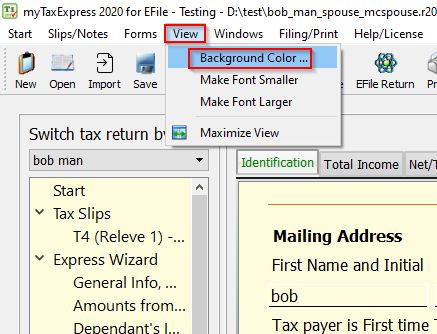
Author: contact mytaxexpress
Last update: 2022-04-16 17:49
Where to find dependant's information and medical expense.
Dependant's information is located on the left pane in myTaxExpress. You can find it under Express Wizard as shown in the picture.
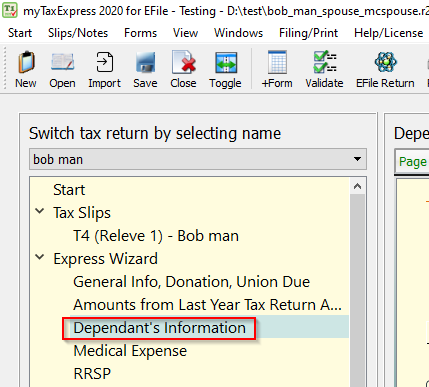
Similarly, medical expense is also located in the left pane under Express Wizard.
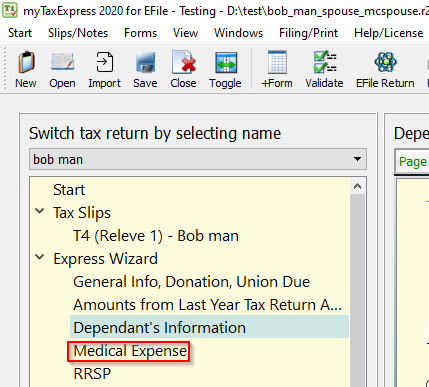
Author: contact mytaxexpress
Last update: 2022-09-07 22:44
How to open and close tax returns in myTaxExpress.
To open returns in myTaxExpress, select "Open" from the top menu of the software window. A navigation window will pop up. Search for your tax return and double click it to open it.
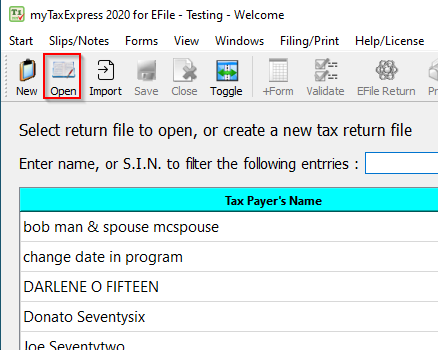
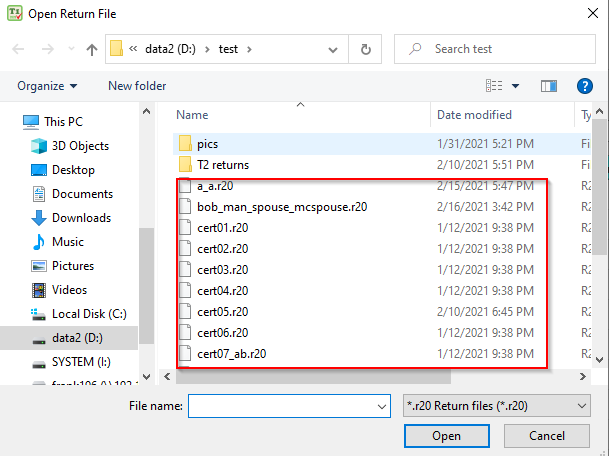
To cloes a return, select "Close" from the top of the software window.
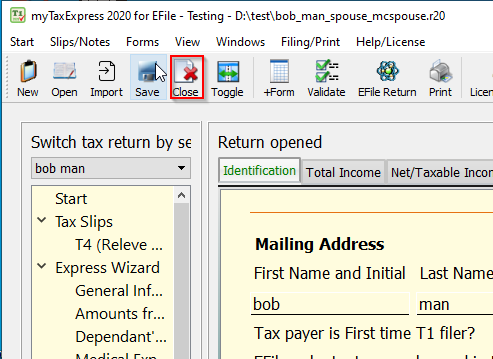
Author: contact mytaxexpress
Last update: 2022-09-07 22:44
How to install mytaxexpress 2020 on MacOS computer?
Here is a video of installing mytaxexpress 2020 on MacOS. It shows the process of these steps. After install you should see a new application icon inside Applications folder.
1) download mytaxexpress .pkg file
2) run .pkg file (you may need to right click CTRL key when you open/run this .pkg file)
3) After running .pkg file, you will find mytaxexpress installed inside Applications folder
4) Go to Applications folder, you can run mytaxexpress
5) Please give Write/Read access to Documents folder to mytaxexpress.
Video Link: https://www.youtube.com/watch?v=lW7WWaX8WTU
Author: contact mytaxexpress
Last update: 2021-03-10 17:04
How to Add Tax Notes
To add tax notes in myTaxExpress, go to Slips/Notes at the top of the program window. Next select, "Add a tax note" from the menu.
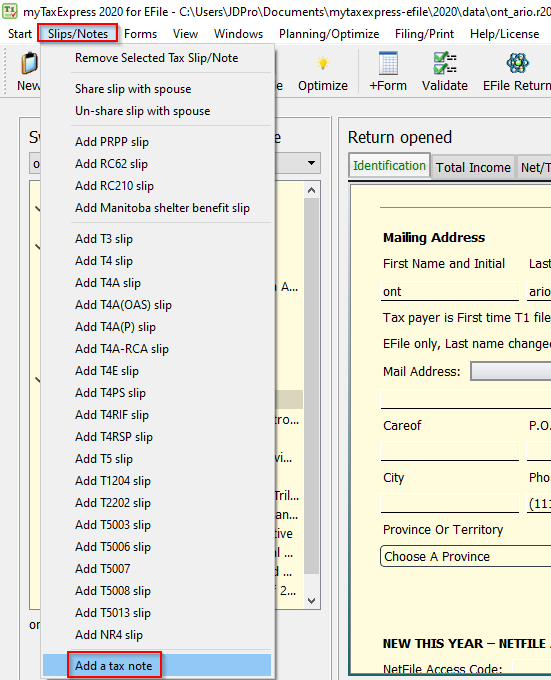
Author: contact mytaxexpress
Last update: 2022-09-07 22:43
How to run software AppImage file on Linux?
Step 1: Make the AppImage file executable
Open up the folder that contains the AppImage file you've downloaded in a file browser, right-click on the AppImage file with your mouse, select Properties, and go to the Permissions tab. Make sure you select the box "Allow executing file as program". Close the Properties window. Please see the following screenshot as reference. (Note: Your screen may vary depending on which linux version and file browser you use).
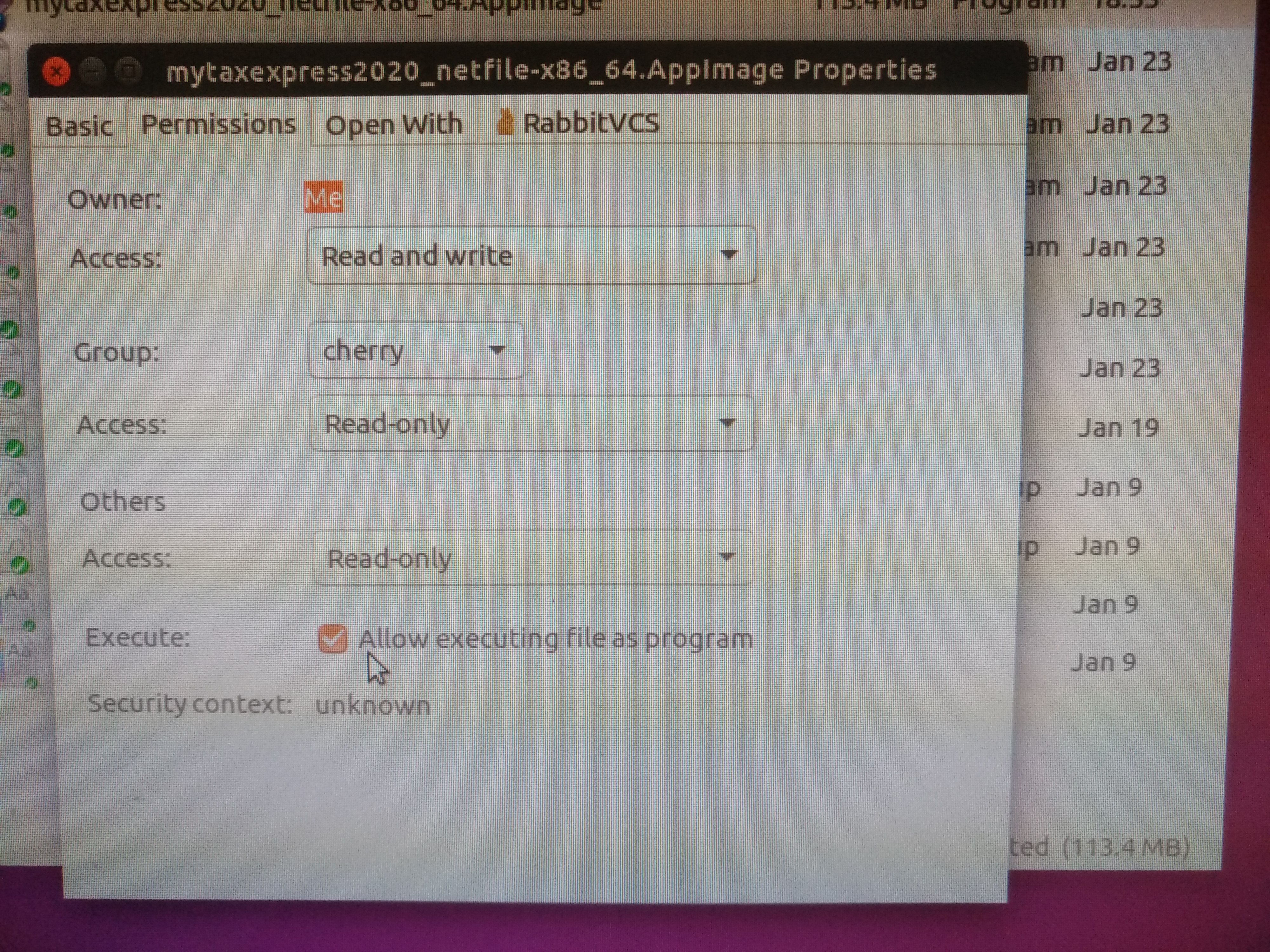
Step 2: Run the AppImage file
Once you've set executable permissions for the AppImage file, you can run the software in one of two ways:
- In a file browser, double-click the AppImage file to run, or right-click on the file and select the Run option.
- On a command line, type the name of the AppImage file preceded by the characters ./, then hit the Enter key to execute the command. For example:
./mytaxexpress2022_netfile-ssl11-x86_64.AppImage
If you encountered difficulty, please run the AppImage from command line, it will show detail error message.
./mytaxexpress2023_netfile-ssl11-x86_64.AppImage
dlopen(): error loading libfuse.so.2
-----------------------------------------------------------------------------------------------------
AppImages require FUSE to run.
You might still be able to extract the contents of this AppImage
if you run it with the --appimage-extract option.
See https://github.com/AppImage/AppImageKit/wiki/FUSE
for more information
If the error message is the like the following:
cannot load Qt platform plugin "xcb", please run the following command first:
>sudo apt install libxcb-xinerama0
Author: contact mytaxexpress
Last update: 2024-02-26 13:01
What are T2Express data files?
There are 3 type of files used in T2Express. They are all related to corporate tax returns, but for different purposes.
- The most important are .txx files, the tax return file opened/saved by T2Express. From .txx file, you can create the other 2 type of files. The xx represents the version the return file is made for; e.g. .t20 is from T2Express 2020, .t19 is from 2019.
Tax return files are by default located under user's document folder, e.g.
\\Documents\t2express\2019.2\data
\\Documents\t2express\2020.1\data
\\Documents\t2express\2020.2\data
... - .cor file, is the Internet file for online filing. .cor file only has a subset of information you entered into T2Express.
- .pdf file, is the printable tax return file. .pdf file is opened by adobe acrobat reader or foxit reader. You can choose to print some or all pages from the .pdf files. PDF files are generated from the return files (*.txx).
Author: contact mytaxexpress
Last update: 2021-07-27 01:56
How to fix SSL/TLS error message
If you are on Windows and the erorr message: "This system does not support SSL/TLS, please email OS version to support" appears
Please download this .dll file and save it into software's bin/ folder. Close and restart software,
it might solve the network problem.
As an example the bin/ folder location for the 2021 version of myTaxExpress Netfile folder is
c:\mytaxexpress\2021_x32\bin
For myTaxExpress 2021 Efile, the folder is
C:\mytaxexpress-efile\2021_x32\bin
Author:
Last update: 2023-02-23 14:03
How to install openssl 1.1 on Ubuntu 22.04 (and its like)?
myTaxExpress and T2Express linux versions are using openssl 1.1 and 1.0.
In latest version of Ubuntu 22.04 and its like, the default openssl version is 3.0. To make myTaxExpress and T2Express software works with Internet, you can download a suitable openssl 1.1 package and install on Ubuntu 22.02 and its like.
Details are like the follow:
- You can download openssl 1.1 from these two links, choose one:
1) https://packages.ubuntu.com/focal-updates/libssl1.1
or
2) https://www.mytaxexpress.com/download/libssl1.1_1.1.1f-1ubuntu2.17_amd64.deb
- run this command to install the package into system
>sudo dpkg -i libssl1.1_1.1.1f-1ubuntu2.17_amd64.deb
Author:
Last update: 2023-03-23 23:29
How to solve error code 99 during online license key process?
Author:
Last update: 2023-03-25 13:57
what is efile error 184, with error clue 139926?
Error code: (139926)
Error Message:
The last four digits identify the line number from the statement that is in error. A financial statement is one or more of Form T776, Form T777, Form T777S, Form T1163, Form T1273, Form T2042, Form T2091, Form T2121, Form T2125 and/or Form TL2.
The "3" before the line number identifies that the entry on this line cannot be negative. The first digit (or first 2 digits if you submitted 10 or more statements and the error is in the 10th, 11th or 12th statement) of the message number identifies the sequence of the financial statement in which the error was detected.
Author:
Last update: 2023-04-07 12:39
Recaptured Capital Cost Allowance (Field 9947) on T776
A recapture of capital cost allowance (CCA) can occur when the proceeds from the sale of depreciable rental property are more than the total of both: the undepreciated capital cost (UCC) of the class at the start of the year and any additions to this class made during the year.
Field 9947 (Recaptured capital cost allowance) on T776 is calculated by the software, so you need to complete Area A of Form T776 first. If there is a negative number in column 7 (UCC after additions and dispositions), Field 9947 will be populated with an amount based on your percentage of partnership.
Author:
Last update: 2023-04-20 08:54
How to select/clear Indian Act - Exempt Income option?
Author:
Last update: 2023-04-19 09:25
Digital Access Code (DAC) for CRA's e-Documents Service
The Digital Access Code (DAC) is required when using the Canada Revenue Agency’s (CRA) Special Elections and Returns (SER) and Submit e-Documents Service from your account on our docsign.ca website.
You need to enable the "Track returns" feature in the software first in order to use the SERS e-Documents service on the docsign.ca website.
Currently, you can use e-Documents services if you have filed T2 Schedule 89 in FormExpress. We are working on adding to support more schedules.
You can visit the following page to request your Digital Access Code (DAC) when using SERS e-Documents service on our docsign.ca website:
https://www.mytaxexpress.com/phpproj/t2wac/getdac.php
Related FAQs
- Track returns you have filed on the docsign.ca website
- Set up docsign.ca preference in myTaxExpress/T2Express
- How to purchase points on docsign.ca?
Author:
Last update: 2023-10-27 17:41
CRA SERs Submit e-Documents Service is supported
For FormExpress customers, we offer CRA Special Elections and Returns (SER) and Submit e-Documents Service through Tax Filings Report on your docsign.ca account.
Prerequisites
Register a docsign.ca account and set it up in T2Express, if you haven't done so.
You need to enable the "Track returns" feature in the T2Express software first in order to use the attach-a-doc service on the docsign.ca website.
Each submission will charge you 50 points ($5). Please purchase enough points in advance.
Steps to use attach-a-doc service
Currently, you can use e-Documents services if you have filed T2 Schedule 89 in FormExpress. We are working on supporting more schedules.
1. Log in to the docsign.ca website and click the Tax Filings Report icon on your dashboard.
2. Locate the filing record. The record should have Filing Type = T2Sch89, and Status = success, with a CRA confirmation number.
3. Click the down arrow at the end of the record to expand the Filing message panel. A SERS e-docs action icon is enabled and displayed. Click the icon to access the service.

4. Click Yes to continue

5. On the new screen, enter the required fields and attach documents. A maximum of 5 documents can be attached for each submission.

6. A success or error message will be displayed based on responses from CRA servers.
Related FAQs
Author:
Last update: 2023-11-20 18:48
How to hard refresh/reload a webpage?
What is a hard refresh/reload a webpage? It's a way to make sure your webpage shows the latest version by clearing its cache, which holds scripts, styles, and features. Here's how to do a hard refresh on various browsers:
Google Chrome:
- For Windows users: Hold Ctrl and press F5.
- For Mac users: Hold Cmd and Shift, then press R.
Firefox:
- For Windows users: Hold Ctrl and press F5.
- For Mac users: Hold Cmd and Shift, then press R.
Safari (Mac):
- Go to Safari > Empty Cache, or press Opt + Cmd + E.
- To refresh, click the refresh button or press Cmd + R.
Internet Explorer/Microsoft Edge (Windows):
- Hold Ctrl and press F5.
Related FAQs
Author:
Last update: 2024-01-24 10:38
How to clear browser cache?
Why do you need to clear your browser cache?
Most of the time, browser caching operates seamlessly in the background without impacting your browsing experience. However, there are instances where clearing the cache becomes essential. For example, after making changes to a website, you may find that your browser continues to display the old version due to caching. Additionally, cache corruption can occasionally disrupt a webpage's proper functionality, making it necessary to clear the cache for a fresh and accurate browsing experience.
Here's a quick guide on how to clear the cache for popular browsers on both Windows and MacOS:
Google Chrome:
- Windows: Press Ctrl + Shift + Del, select "Cached images and files," and click "Clear data."
- MacOS: Press Cmd + Shift + Del, select "Cached images and files," and click "Clear data."
Firefox:
- Windows: Press Ctrl + Shift + Del, select "Cache," and click "Clear Now."
- MacOS: Press Cmd + Shift + Del, select "Cache," and click "Clear Data."
Safari (Mac):
- Go to Safari > Preferences > Privacy.
- Click "Manage Website Data," select "Remove All," and confirm.
Internet Explorer:
- Windows: Press Ctrl + Shift + Del, select "Temporary Internet files," and click "Delete."
Microsoft Edge:
- Windows: Press Ctrl + Shift + Del, select "Cached data and files," and click "Clear."
Related FAQs
How to hard refresh/reload a webpage?
Author:
Last update: 2024-01-24 10:40
Control access to files and folders on Mac
Some apps and websites can access files and folders in your Desktop, Downloads, and Documents folders. You can decide which apps and websites are allowed to access files and folders in specific locations.
-
Choose Apple menu

 in the sidebar. (You may need to scroll down.)
in the sidebar. (You may need to scroll down.) - Click Files and Folders on the right.
-
For each app in the list, turn the ability to access files and folders in specific locations on or off.
For more information, check Apple support website
https://support.apple.com/en-ca/guide/mac-help/mchld5a35146/mac
Author:
Last update: 2024-03-04 10:46
How to customize client letters?
We are excited to offer a new client letter customization service that is both flexible and in high demand. With this service, you can customize your client letters with the exact wording and format you prefer. There is a one-time setup fee to customize a client letter in supported software, but you can continue to use the customized letter in future versions of the software. The average cost is approximately 400 points, which is equivalent to $40 plus tax.
Currently, the service is available for myTaxExpress 2023 and later versions, and will soon be available for T2Express and T3Express.
To request the customization service, follow these simple steps:
Step 1: Email us at contact@mytaxexpress.com and let us know you want to customize a client letter.
Include the following information:
- Software name (e.g., myTaxExpress)
- Software version (e.g., 2023)
- Attach a sample client letter that you would like us to follow. This can be a PDF or Word document, but make sure it includes the wording and format you prefer. You can replace client details with fake information if necessary.
After receiving your email, we will create a service ticket and may follow up with additional questions and confirm the setup cost based on your request.
Step 2: Prepare your docsign.ca account and points
The service is paid through our points system, which is backed by our docsign.ca website. If you haven't used docsign.ca services before, please register for a free account first and purchase enough points to cover the cost of the customization, as confirmed in Step 1.
Step 3: Complete your Preference setup in the software
Once the customization is complete, we will notify you through the service ticket. Please complete your Preference settings in the software (accessing by the menu Start | Preference or the Preference icon).
- Enter your email and password you've registered with the docsign.ca website
- Select the option: "Use registered and customized client letter."
- Click the "Apply Changes" button to save all information.
For more detailed instructions about setting up docsign.ca in the software, please read this FAQ.

You are now ready to use your customized client letter in software.
Step 4: Print the client letter
After completing Step 3, your customized client letter will be used when you print a client letter. Simply click the Generate Print icon and then select the "Print client letter" option on the Print options dialog.

Related FAQs
- What is docsign.ca?
- How to purchase points on docsign.ca?
- Set up docsign.ca preference in myTaxExpress/T2Express
- How to access the My Account (Dashboard) page on docsign.ca?
- Track returns you have filed on the docsign.ca website
Author:
Last update: 2024-03-21 06:08
Common » T2Express
Is T2Express software free?
T2Express software has many versions. Only the versions before V2012.2 are free to create tax return print and Internet .cor file; Beginning from V2012.2, a paid license is required to create print and .cor file.
For detail, please check T2Express software information page.
Author: contact mytaxexpress
Last update: 2013-03-27 16:32
Where to find T2Express software download?
Here is the T2Express versions list:
http://www.mytaxexpress.com/t2index.html
You can try the free versions before v2012.2, it will create tax return print or .cor file without license key;
T2Express v2012.2 and after is also free to try, but require a license to generate tax return print or .cor file.
Author: contact mytaxexpress
Last update: 2013-03-27 19:15
Where to download T2Express software?
Our T2 software information can be found here
http://www.mytaxexpress.com/t2index.html
Author: contact mytaxexpress
Last update: 2013-04-07 18:58
Step 1 - Create a new T2 return
Launch the software first.
Click the New icon at the top, or the New Returns... button at the bottom, of the software, or the menu Start > New Return to open the basic information window, as shown in the following screenshot.
Be sure to double-check the Business number and start/end dates of tax year fields. Those fields are critical information that the software will be used to determine whether the return is the same return or different returns for license usage.

In some older versions, use the Create a new tax return button or the menu Start > Create new tax return instead.
Don't forget to save the return by using the Save icon.
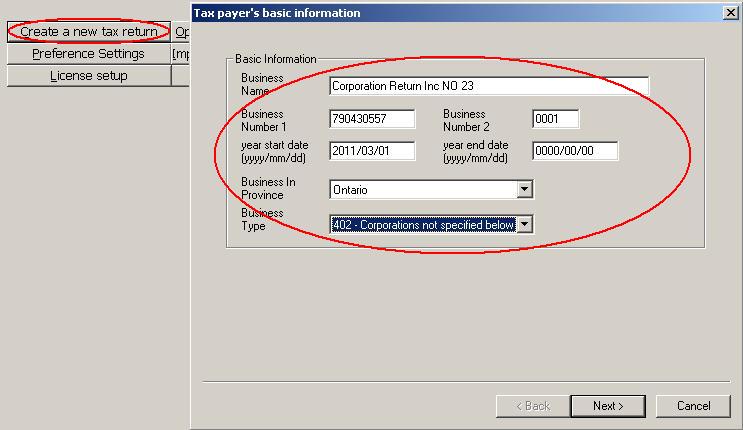

Related FAQs
Author: contact mytaxexpress
Last update: 2023-03-25 15:51
Step 2 - Work on income statement schedule 125
Add a GIFI schedule 125, Non-farm Income Statement, into the tax return to calculate the taxable income of the corporation. For farming income, add Farm Income Statement instead.
In a newer version of T2Express, Sch125 is added by default. Or you can add it by the menu Forms > Add Sch125..., as shown in the following screenshot.

In T2Express before version 2013.1, schedule 125 is found inside the GIFI menu.
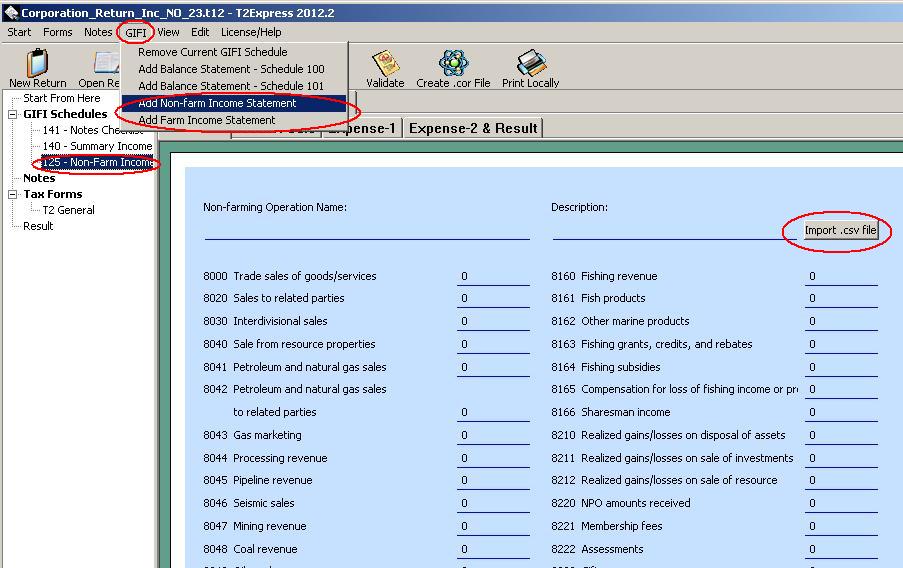
Since T2Express version 2013.1, schedule 125 is moved inside the Forms/GIFI menu.
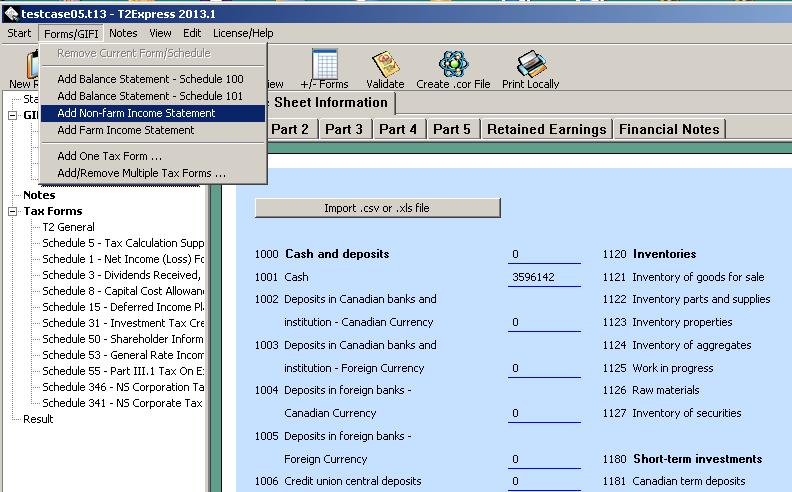
Related FAQs
Author: contact mytaxexpress
Last update: 2023-03-25 15:52
Step 3 - add balance sheet information GIFI Sch100 ( and Sch101)
At all times, a T2 return must include a tax form GIFI Sch100 (Balance Sheet Information). You can visit the CRA page about the General Index of Financial Information (GIFI).
A Sch101 form is also required when a corporation files its first return after Incorporation or Amalgamation as year start status.
In newer T2Express versions such as 2020.2, schedule 100/101 is found inside the menu Forms.
Screenshot on Windows:
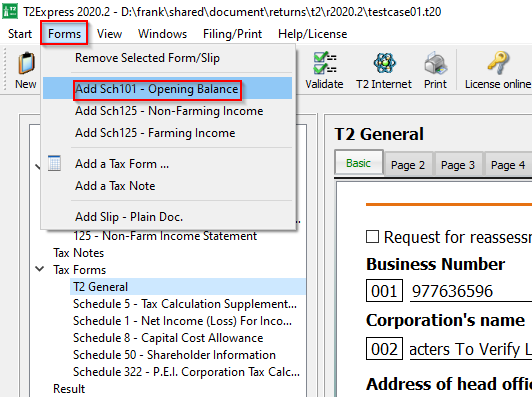
Screenshot on macOS:

In the T2Express version before v2013.1, schedule 100/101 is found inside the menu GIFI.
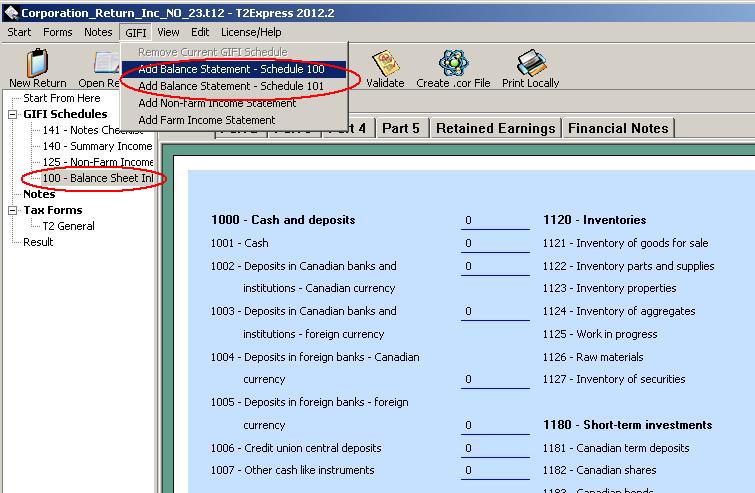
Since T2Express v2013.1, the GIFI menu is consolidated into the Forms menu.
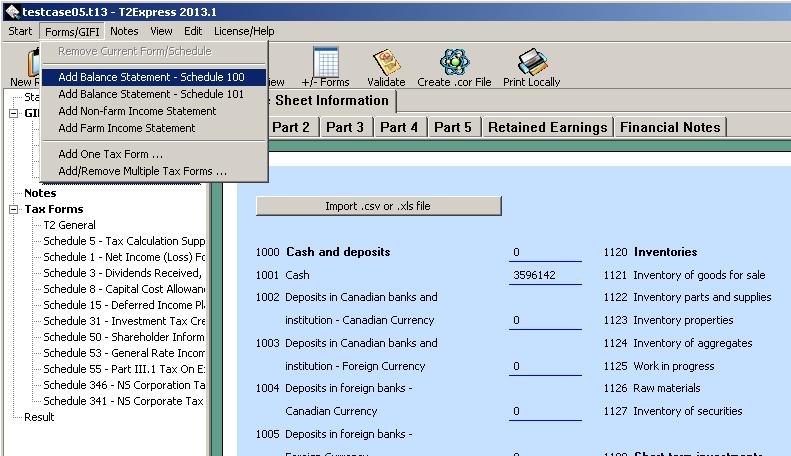
Related FAQs
Author: contact mytaxexpress
Last update: 2023-04-08 21:26
Step 4 - Add/remove other tax forms
To add other tax forms you can choose the menu Forms > Add a tax form or Forms > Add/Remove multiple tax forms. It may appear slightly different in various versions, see screenshots below.
In the later version T2Express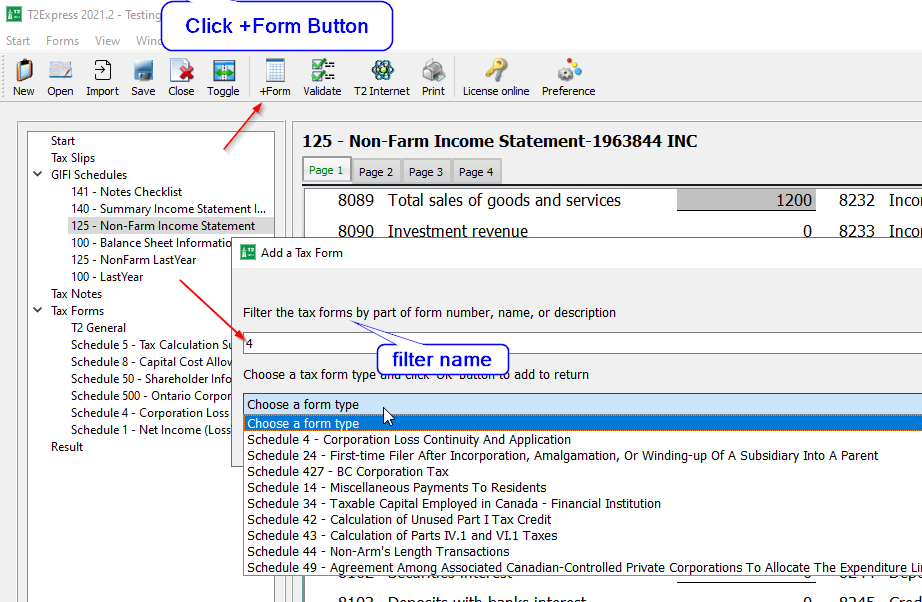
In the older version T2Express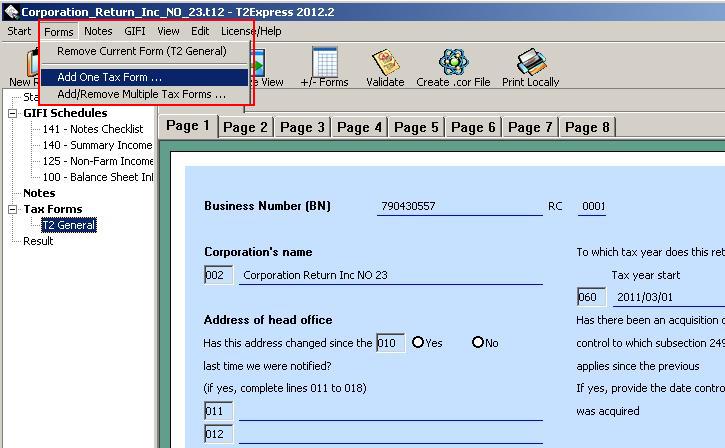
You can remove a tax form by righ-clicking the form in the left pane and choosing the Remove current form from the pop-up menu.

Related FAQs
Author: contact mytaxexpress
Last update: 2023-03-25 16:04
Step 5 - Validate a T2 tax return
Before you create the .cor file for Internet Filing, click the Validate icon to perform a validation. The software will cross-check the forms. Or you can also access this tool by the menu Filing/Print > Validate Return.
For errors listed in the Validation Result window, follow the error message to fix them one-by-one in order to proceed for Internet Filing.

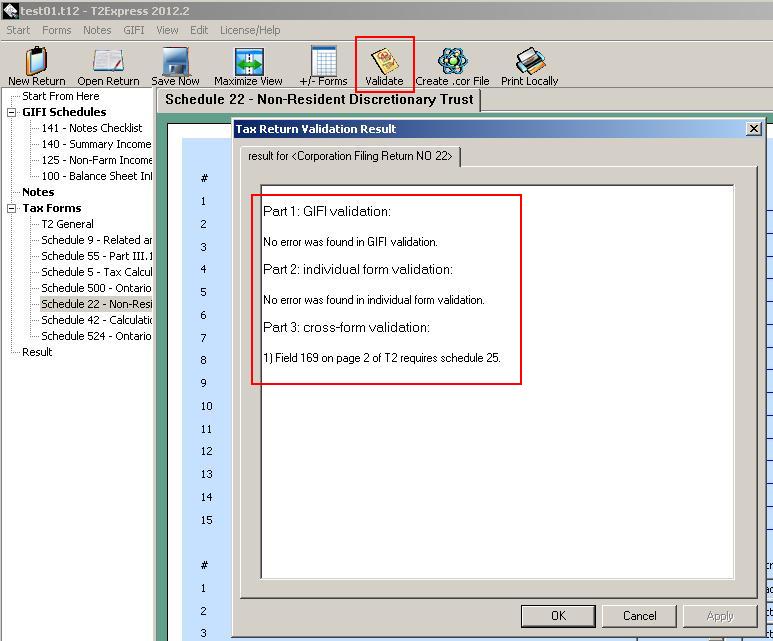
Related FAQs
Author: contact mytaxexpress
Last update: 2023-03-25 16:21
Step 6 - Create .cor file or tax return print
After a T2 return passed the validation process, you can create a .cor file for Internet filing; or generate a printable PDF file (Print function) for the tax return. A sample printable PDF file can be downloaded here.
- EFile the return by the software if you have a valid Efiler ID/password set up in the software.
- Netfile the return by the software if you have a WAC (Web Access Code).
- Upload the cor file manually through the CRA website Corporation Internet Filing page.
Here is a short video to demonstrate the process.
Click the T2 Internet icon to create a .cor file, as shown below. Or use the menu Filing/Print > T2 Internet Filing (cor file).
You may also see some informational messages after clicking the T2 Internet icon. Simply click the OK button to proceed.

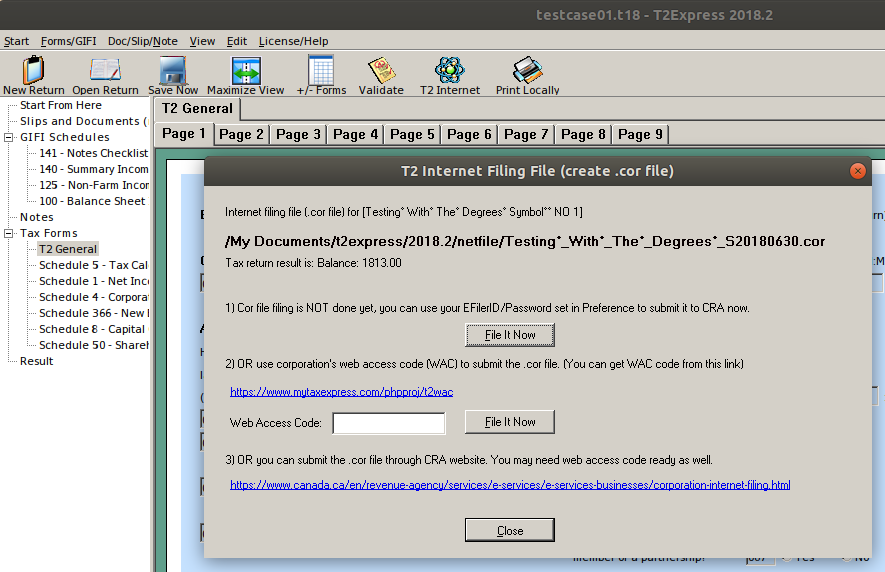
In the older version, the icon is named Create .cor File.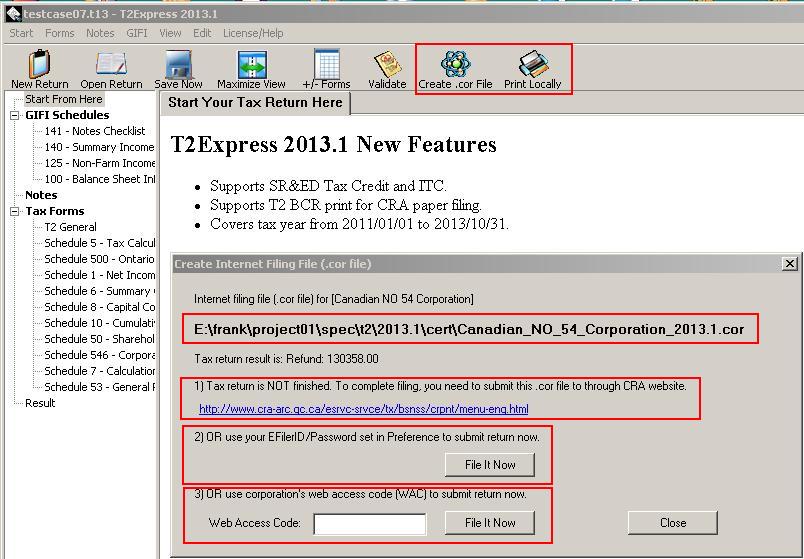
When you file a return in the software directly with your Efiler ID/Password or with WAC, a message window will pop up with a confirmation code if the return is accepted by the CRA system, as shown in the screenshot below.
Similarly, an error message will be displayed if the return is rejected if data in the return file doesn't match some CRA records. In this case, follow the message to correct each error, save the return and try to file again.

Related FAQs
- Where to get Corporate Internet Filing (CIF) web access code (WAC)?
- How to create tax return print?
- Step 1 - Create a new T2 return
- Step 2 - Work on income statement schedule 125
- Step 3 - Add balance sheet information GIFI Sch100 ( and Sch101)
- Step 4 - Add/remove other tax forms
- Step 5 - Validate the T2 tax return
Author: contact mytaxexpress
Last update: 2024-02-22 07:56
Does T2Express generate t2 barcode print?
Most people use Corporate Internet filing by creating a .cor file, and use regular print as company's private hard copy. T2Express software can do Corporate Internet filing.
Since v2013.1, T2Express can also generate 2D barcode tax return print. Choose menu "Start | Print Locally", then choose the option of "For CRA filing", it will generate a pdf file with a few barcodes, which contain all the T2 return filing data and information. You can prin this barcode pdf file using Adobe Acrobat, or Foxit Reader, mail it to CRA tax centre.
Author: contact mytaxexpress
Last update: 2015-09-23 18:08
Where to get Corporate Internet Filing (CIF) web access code (WAC)?
You can file a T2 return's .cor file using the company's Web Access Code (WAC). A unique WAC can be retrieved by submitting basic registered information and the tax-year-end date of a company. Use one of the two methods below to get your WAC.
Method 1: Do it yourself
You can use the following self-serve web link to get the T2 web access code:
https://www.mytaxexpress.com/phpproj/t2wac
Method 2: Contact CRA
You need to contact the CRA Corporation Internet Filing Helpdesk to get a corporate web access code.
| Corporations resident in Canada | 1-800-959-2803 |
| Non-resident corporations We accept collect calls. |
1-819-536-2360 or 1-204-984-3594 |
Alternatively, you may request Web Access Codes by fax. You must provide the corporation name, Business Number, and Tax Year End. Send the request to the attention of the 'Corporation Internet Filing Help Desk' in Shawinigan at 819-536-4486 or Winnipeg at 204-984-0418.
For details, please refer to this link
http://www.cra-arc.gc.ca/esrvc-srvce/tx/bsnss/crpnt/bt-eng.html
Related FAQs
Author: contact mytaxexpress
Last update: 2024-02-22 08:08
How to update T2Express software to the latest version?
There are two ways to update T2Express to its latest version. The first way is simply to download/install T2Express from the website again. Make sure you close running T2Express before installing the updated software. After software installation, the existing license key and tax return files will still work.
The other way to update T2Express is done by launching the T2Express update program, as seen in the following: from the T2Express program group or directly from the T2Express installation folder
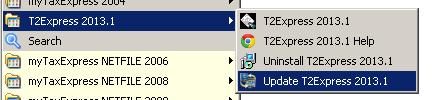
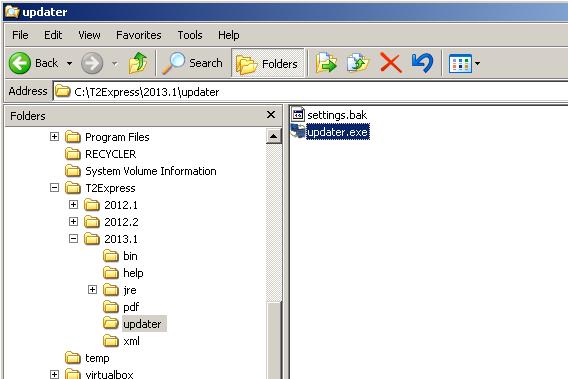
Author: contact mytaxexpress
Last update: 2022-09-07 22:58
Is T2 short version available?
T2 short is a paper filing method only. To file T2 return online, you always prepare a regular T2 return file.
T2 short form basically is a subset of T2 regular form presented in T2Express software. You just need to ignore a lot of fields and tax forms when using T2Express, as if you are using T2 short form. You only need to deal with schedule 1, 8 and 50 (if necessary), plus completing the mandatory GIFI sch100, sch125 and sch141.
If the company is nil income/expense, you can simply have those forms in return, but with almost all figures at zero. Do a return validation, it will tell you what to fix.
We can help you achieve this if you need more help.
Author: contact mytaxexpress
Last update: 2023-06-20 22:23
How to import .csv file to income/balance statement?
Usually, we can save a .csv file like the following format from other financial software.
1000,1234.56
1200,2345.67
then we tell the T2Express software that column 1 is field code, column 2 is amount, import this file, will make field 1000 to $1234.56, and field 1200 to $2345.67 in the financial statement.
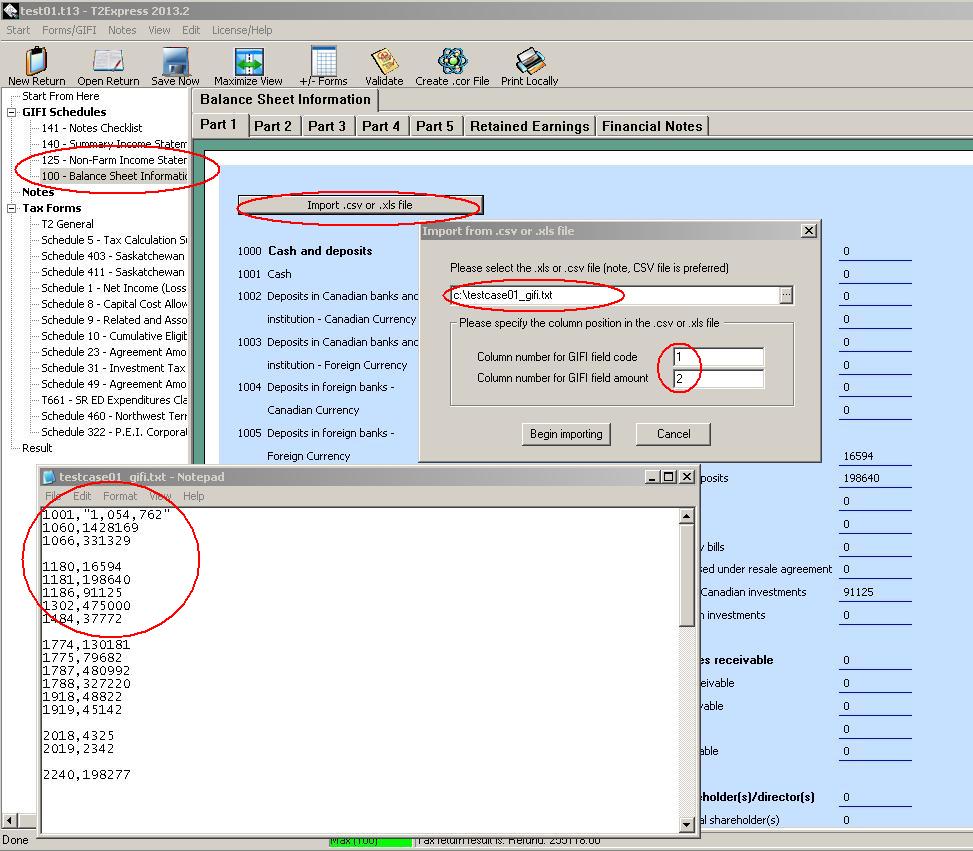
Author: contact mytaxexpress
Last update: 2022-09-07 22:57
How to import .cor file into T2Express?
Most certified T2 software can do Corporate Internet Filing, it can create .cor files.
T2Express can import .cor file, generated from all certified T2 software, into its own T2 return file. Here are the steps:
Choose menu "Start | Import from COR file"
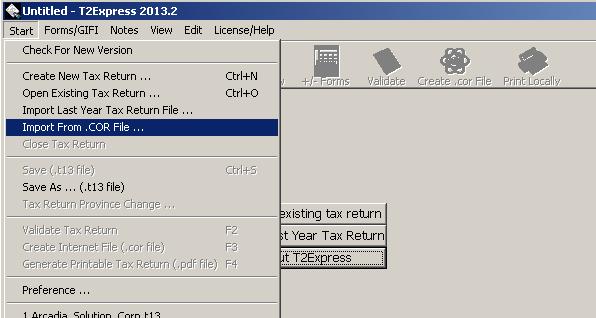
Choose the .cor file from the file browse window, then click the 'Open' button
Author: contact mytaxexpress
Last update: 2022-09-07 22:57
How to import previous year t2express return file?
Use T2Express v2013.2 as example. We will show how to import from the .t12 file used by T2Express v2012.2.
- First run T2Express v2013.2, and choose menu "Start | Import from last year return"
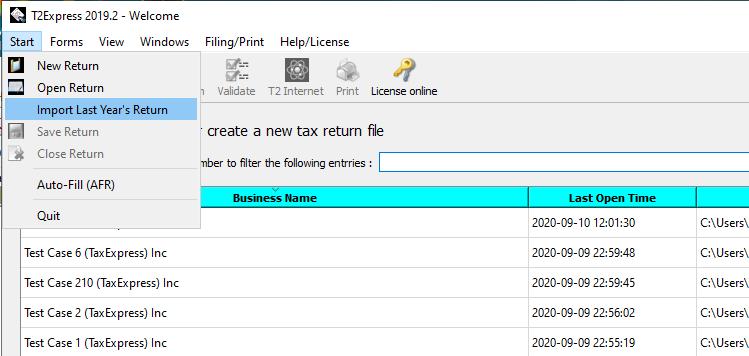
- Select the .t12 file you want to convert to new T2 return file
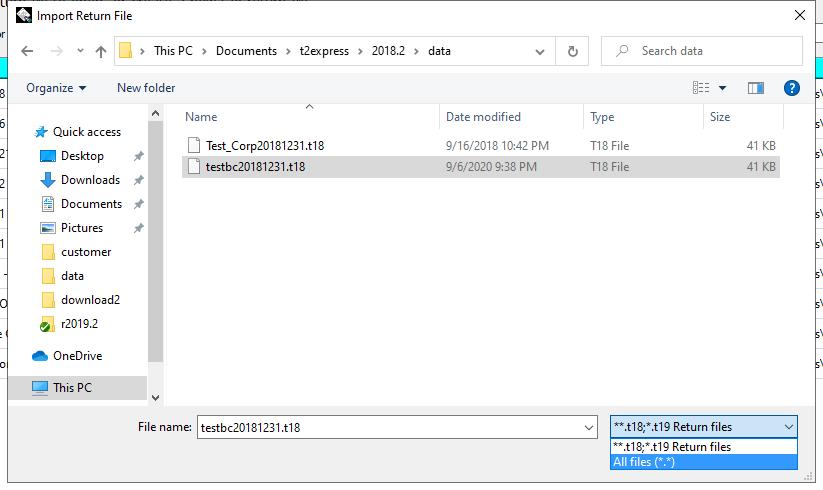
- Choose import option, you can import previous tax notes, and/or keep all previous data amounts
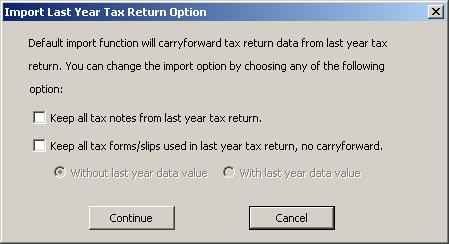
- Finally you will have a new T2 return file
Author: contact mytaxexpress
Last update: 2022-09-07 22:55
how to amend a t2 return?
- Open the return file in T2Express software first.
- On page 1 of T2, check the checkbox to indicate a request for re-assessment for changes
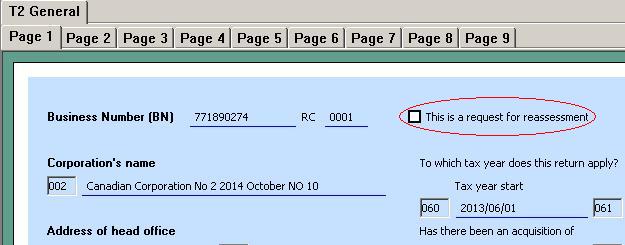
- On page 9 of T2, describe what changes are made to the T2 return
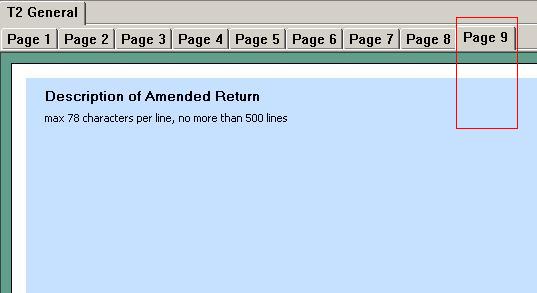
- To file an amended T2 return, you can always generate a T2 barcode print return and mail it to CRA; Since T2Express version 2014.1, you can submit the amended return by the Internet in the same process as filing the initial T2 return by the Internet after generating the .cor file.
Author: contact mytaxexpress
Last update: 2022-09-07 22:55
How to file Alberta AT1 return by T2Express?
According to Alberta AT1 return rules [click this link], A complete return can be filed in one of the following formats:
i) an AT1 and applicable schedules; or
ii) Alberta return and schedule information (RSI); or
iii ) Alberta Net File return.
Before T2Express v2015.1, AT1 RSI print and Netfile function by T2Express has not been approved by AB Finance. A solution could be that you just mail those AT1 client copy pages generated by T2Express software.
Since T2Express v2015.1, AT1 RSI print and Netfile was certified and available in T2Express software. You can do the filing as you want. You can read this link for more information.
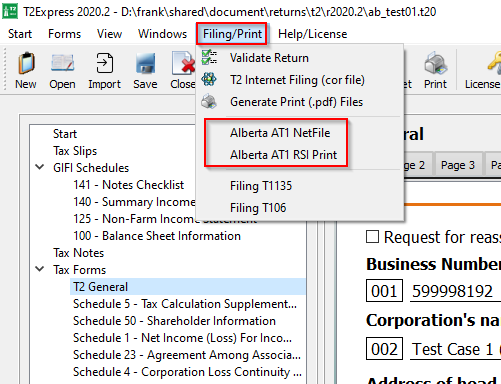
Author: contact mytaxexpress
Last update: 2022-09-07 22:54
How to file Alberta AT1 return using Netfile or RSI Print?
The latest version since T2Express v2015.1 enables Alberta AT1 filing by Netfile and/or RSI Print. To complete the task, you need to do the following:
- You need to purchase a 2-return license for an Alberta corporation. One return license is for T2; the other one is for Alberta AT1 RSI Print or Netfile.
- create or open the return file
- add Alberta AT1 form and other Alberta forms into tax return
- after you finish the return, you can choose menu "Start | Create AT1 Netfile for Alberta" to do AT1 Netfile.
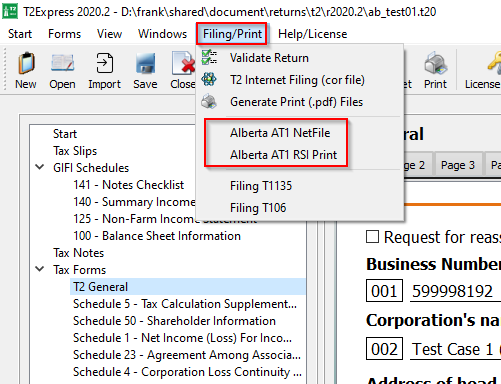
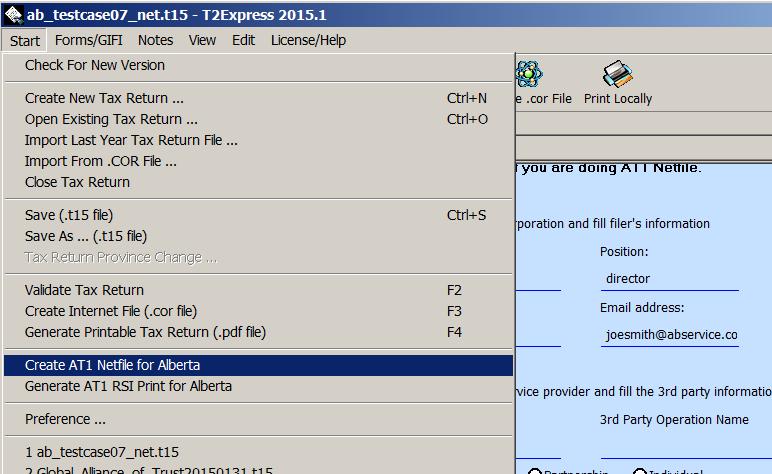
AT1 Netfile process requires filer information on page 3 of AT1, please complete the filer information before Netfile;
- You can choose menu "Start | Generate AT1 RSI Print for Alberta" to generate .pdf file print to mail to Alberta Finance.
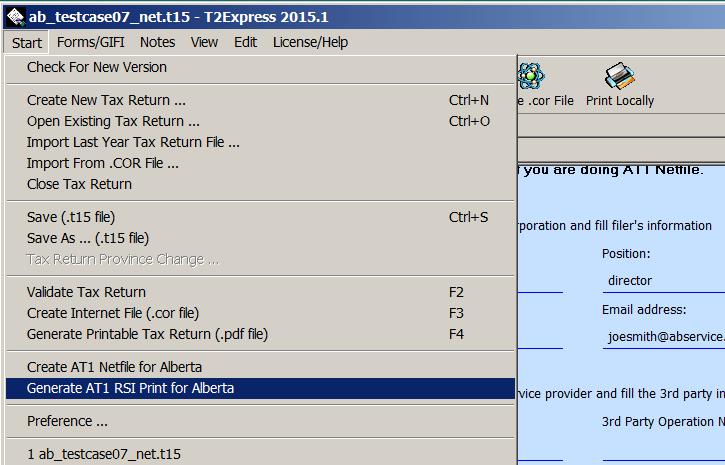
Author: contact mytaxexpress
Last update: 2022-09-07 22:54
I purchased one licence. I would like to generate a .cor file and transmit it. I also like to paper print a copy of the T2 for my records. Is that one licence or two ? Thank you
Author: Tony
Last update: 2019-04-15 23:25
How to resolve error code 395? The error message is: Corporate Internet Filing failed, error code 395, the reason is (According to CRA's records, your corporation is already registered to receive email notifications. Remove your request to sign up for the service and the email address entered. You can add up to three email addresses by accessing notification preferences in My Business Account or Represent a Client.).
Author: James
Last update: 2019-10-25 21:46
How to resolve T2 filing error code 395?
Error code 395 means you already signed up for online email notification. You don't need to set the same contact email address again.
In this case, please go to page 1 of T2, answer No to question 088; and leave email address field 089 as empty. Then you can do the T2 filing again.
Author: contact mytaxexpress
Last update: 2019-10-25 22:07
How to import last year's return file using new T2Express software?
Importing last year's tax return is an easy way to start a return for a new tax year. Follow these steps to import last year's tax return on the new T2Express software.
Step 1: Start the new T2Express. Click on the Start menu, and then click "Import Last Year's Return".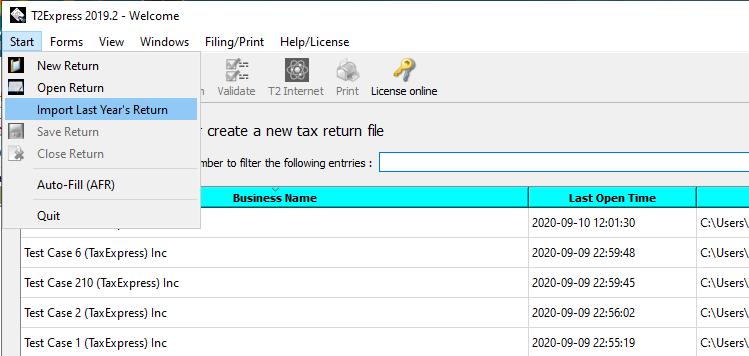
Step 2: A dialouge box will open. Navigate to the file that you want to import. If you can not find last year's return, change the file type to "All files" as shown in the bottom right of the picture.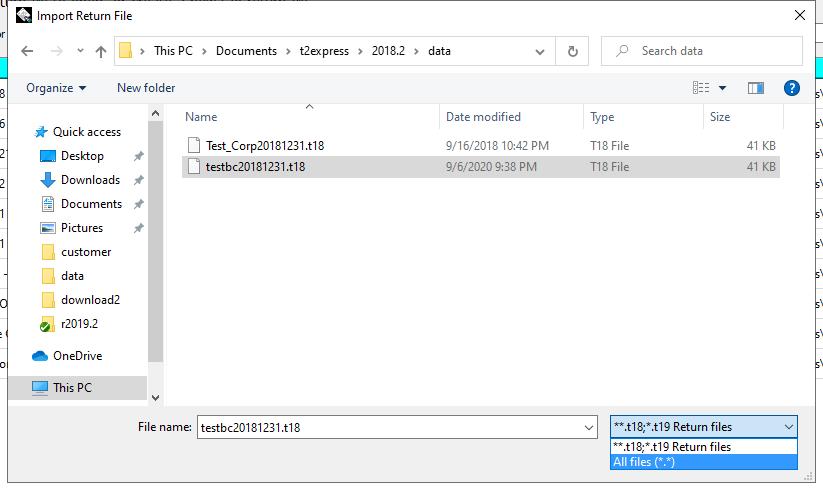
Author: contact mytaxexpress
Last update: 2022-09-07 22:53
Where are the data files of T2Express version 2022.2 for Windows?
Since T2Express version 2022.2, the Windows version software changes default data return files to a writable folder allowed by Windows system. In this way, T2Express can run friendly with Windows OS and anti-virus software.
C:\Users\<name>\AppData\Local\T2Express_v2022_2
see this screenshot
Author:
Last update: 2022-11-01 21:37
Auto-fill tax data in T2Express
In T2Express software, you can use the auto-fill function to fetch tax data from CRA. Here is a short video to demo the process, especially creating a new return based on the fetched .cor file you filed in prior tax years.
Step 1: Click the menu Start > T2 Auto-Fill option.

You may need to allow the software to access the network on your computer for the first time as the software needs to connect to the CRA server.

Step 2: An Auto Fill Tax Data window pops up. Click the New button and enter the Business Number in the field. Click the OK button to proceed.

Step 3: The software will launch the default browser on your computer on the CRA login page. Enter the User ID and Password to log in to your CRA account.

It may take a while to load in the browser, but eventually, you should see a web page similar to the following. Don't click the Logout from CRA, just keep the browser open to keep the connection session active.

Step 4: Now click the software window, and a new Choose Tax Data Option is presented with all tax data files available. Choose the tax data you want to fetch. Click the OK button to proceed.

Step 5: Fetched files are listed with file paths that files are saved/stored on your computer. In the following screenshot, the .cor file is saved in the C:\Users\vuser\AppData\Local\T2Express_v2022_2\data folder.

Step 6 (Optional): We can use the fetched .cor file (the tax year 2017) to create a new return by clicking the menu Start > Import from .cor file option.

The File Explorer pops up, navigate the folder above C:\Users\vuser\AppData\Local\T2Express_v2022_2\data folder, then select the .cor file

A new return will be created based on the .cor file. Ensure to update the start/end dates of the tax year and save the return.
Author:
Last update: 2023-04-13 20:45
How to use T2 Attach-a-doc service on docsign.ca
If you have filed or amended a T2 return within the past 24 hours in T2Express software, you can submit supporting documents to CRA on our docsign.ca website electronically, which integrates with CRA T2 Attach-a-doc service.
Prerequisites
Register a docsign.ca account and set it up in T2Express, if you haven't done so.
You need to enable the "Track returns" feature in the T2Express software first in order to use the attach-a-doc service on the docsign.ca website.
Each submission will charge you 50 points ($5). Please purchase enough points in advance.
Steps to use attach-a-doc service
1. Log in to the docsign.ca website and click the Tax Filings Report icon on your dashboard.
2. Locate the filing record. The record should have Filing Type = T2, and Status = success, with a CRA confirmation number. Note: CRA only accepts submissions within 24 hours of filing.
3. Click the down arrow at the end of the record to expand the Filing message panel. A T2 Attach Documents action icon is enabled and displayed. Click the icon to access the form.

4. On the new screen, enter the required fields and attach documents. A maximum of 5 documents can be attached for each submission.

5. A success or error message will be displayed based on responses from CRA servers.
Related FAQs
Author:
Last update: 2023-11-20 18:47
How to choose T2Express version?
Each version of T2Express software is designed to handle tax returns for a specific period, typically around 3 years. If a tax year start/end date falls in the coverage range of a version, that version can be used to complete and file the tax return for that year.
You may find that multiple T2Express versions can be used to complete a return. In most cases, the latest version is the best choice, as it includes the most up-to-date information on tax changes from the Canada Revenue Agency (CRA).
A list of all T2Express versions along with their coverage details can be found on the T2Express Home page.
For example, let's say you need to file a 2020 tax return for a company that had a tax year from September 1 to August 31. According to the coverage table on the homepage, both Version 2022.1 and Version 2022.2 can handle this return. However, we'll go with Version 2022.2 since it covers a slightly longer tax period, which is useful if you also plan to work on next year's returns.

Related FAQs
Author:
Last update: 2024-04-26 10:44
Common » myTaxExpress » License
What is a license PIN/Key?
License PIN is a unique string identifying each myTaxExpress/T2Express installation. A paired license key is generated based on the PIN.
Most of the time you can retrieve a license key online by following our license instruction email. However, sometimes you may need to install the license key manually instead.
Related FAQs
Author: contact mytaxexpress
Last update: 2022-04-13 14:57
Do I need a license key to netfile free?
If your total income (field 150 of T1) is less than $25,000 in the tax year 2012, you can use myTaxExpress netfile software to create a tax return print and netfile without a license key. In another word, it's free.
In other tax year, myTaxExpress software free offering may be different. Please contact myTaxExpress for details.
Author: contact mytaxexpress
Last update: 2013-03-28 21:51
How to buy 10-more return license?
It's very easy. You just pay for a new 10-return license. you will get a new verification code. Use the new code to retrieve license key online, myTaxExpress will be upgraded to a new license key to allow you do 10-more returns.
Author: contact mytaxexpress
Last update: 2013-04-30 23:43
How to buy bulk license for other years
If you want to buy a bulk license (more than 10 returns) for other years that are not the latest/current year, please follow instructions below (We use the Year 2015 as an example here):
1. Click the Year 2015 link on the left on https://www.mytaxexpress.com/purchase-ge.html page.
2. Use the "quote the price and make payment here, by Visa, MasterCard or American Express" link to calculate the total amount you need to pay first.

3. If you want to pay with PayPal, click the "Checkout with PayPal" button to redirect to fill in the required information to complete.
Or if you want to pay with a credit card, you can fill in the credit card form at the bottom of the same page, then click the "Submit Credit Card Payment" button.

Author: contact mytaxexpress
Last update: 2022-10-30 17:29
Can 1-tax-return licence work for a coupled tax return?
Author: Hogan Poon
Last update: 2019-04-06 00:51
Common » myTaxExpress » Print
How to get print online?
Author: contact mytaxexpress
Last update: 2015-09-23 18:10
How to create tax return print?
myTaxExpress or T2Express don't print out tax forms directly. Instead, they generate a printable .PDF file. After the .PDF file is created, you can see its file path showing on the screen. Next, you need to run free software like Adobe acrobat reader or Foxit Reader to open the .PDF file, in which you can view or select to print all pages or some pages.
When you try to print a return, the software checks certain important fields to see if it's new or already exists. If the details are the same, it counts as one return and deducts from your license usage once on the first time. But if you change any of those fields and print again, it's considered a new return and will deduct another license usage. So, before printing, check these fields to avoid extra license deductions. For T1 returns, important fields are S.I.N., and date of birth. For T2 returns, those are the business number and tax year start/end dates. For T3 returns, those are the trust account and tax year start/end dates.
Step 1: To create a printable .pdf file in newer versions of software, first, open the tax return file, then choose the menu "Start | Generate Printable Tax Return".
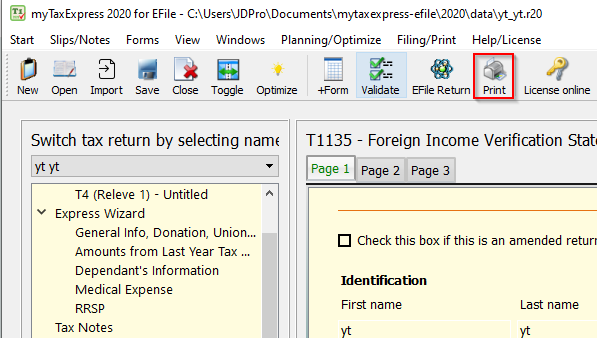
To create a printable .pdf file in older versions of software, first, open the tax return file, then choose the menu "Start | Generate Printable Tax Return"
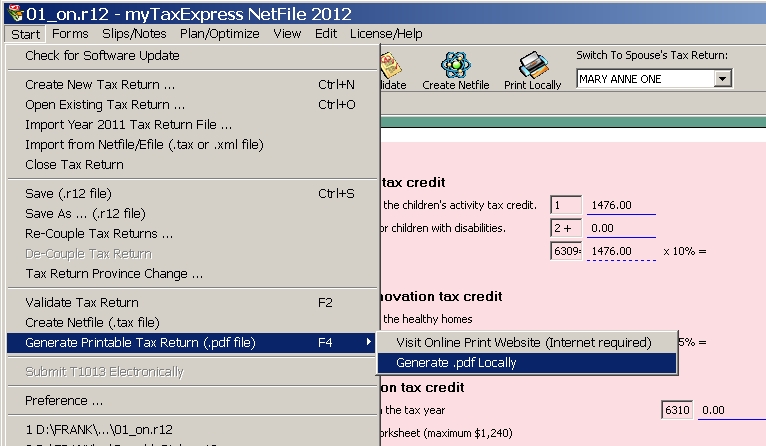
Step 2: After step 1 you will see a similar dialog/window as below. There are additional options to choose from, e.g. just print the current opened form, print full S.I.N etc., Then click the "Generate Print" button to proceed.

Step 3: If a printable PDF file is generated successfully, you will see the following dialog/window, in which you can see the file path (folder) information to show you where the file is stored on your computer. If you already have pdf reader software like Adobe Reader or Foxit reader installed, you can click the file path to open/view the pdf file right away. You can then close the window by clicking the x on the top-right corner or the "Close" button.
Note: If you are preparing this return for your client, you can choose the "E-Delivery" button to send the .PDF file securely to your client via Document E-Deliver Service offered via the docsign.ca website.
Screenshot in 2022 software:

Screenshot in 2021 software:

Relevant FAQs
Author: contact mytaxexpress
Last update: 2024-03-06 04:42
What's error code -116 when I generate tax return print?
This error happens if any of the following conditions happen:
1. Pdf output folder name, set in "Start | Preference" menu, has non-English characters in it.
2. Tax return file name has non-English characters in it.
If you re-set pdf output folder or rename tax return file, so that only English characters are used in folder path and tax return file name, this error will disappear.
Author: contact mytaxexpress
Last update: 2014-03-17 15:50
I do not have a printer, how do I print somewhere else.
myTaxExpress or T2Express don't print out tax form directly, instead, they generate a printable .PDF file for print. After the .PDF file is created, you can see its file path showing on the screen. Next, you need to run free software Adobe acrobat reader or Foxit reader to open the .PDF file, and select the pages you want to print.
In this case, after .PDF file is created, you can copy the file in a USB drive; then bring the file to another computer where a printer is attached. Finally you run Adobe reader or Foxit reader in that computer to open the .PDF file and print.
Author: contact mytaxexpress
Last update: 2016-01-16 22:39
Common » myTaxExpress » Installation
Where to download myTaxExpress software?
Please use this download link
Author: contact mytaxexpress
Last update: 2013-03-31 17:55
How to setup myTaxExpress (2019 and prior versions) on Mac computer?
1. Download myTaxExpress or T2Express Mac version software (a .zip file). Usually, it is downloaded in the Download folder.
2. Latest Mac OS will automatically unzip the downloaded .zip file in the Download folder; if not, please unzip it by right-clicking the mouse and choosing open from the popup menu. It will unzip the program in the same folder. Unzip creates an App, like "mytaxexpress2012_netfile" for the tax year 2012. Don't manually unzip into the Application folder manually, it must be unzipped in the original downloaded folder.
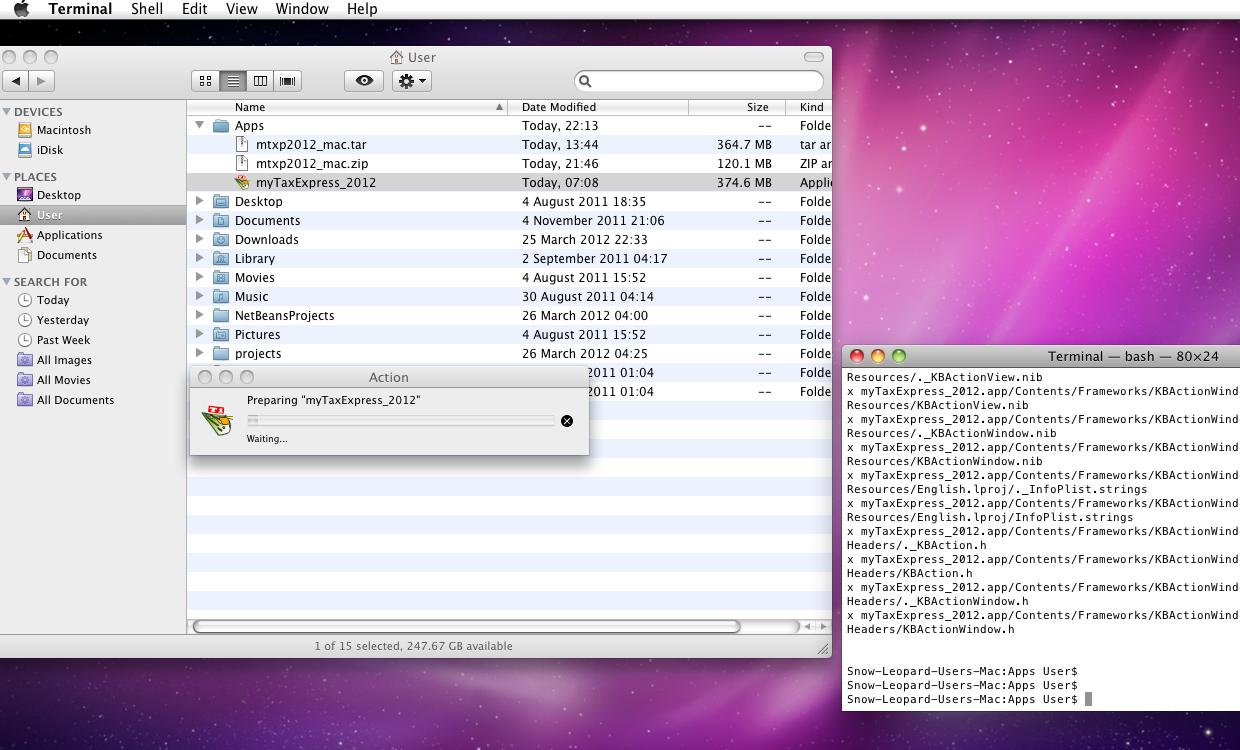
3. Since Mac OS Sierra, it's required that you move the unzipped App into the Application folder. For detail, you can also read this FAQ item.
4. Double-click the "mytaxexpress 20xx" icon from the Application folder to run myTaxExpress. If you encounter an error of "Unidentified Developer", please keep holding down the Ctrl key and right-click mouse on the App, then choose Open to run myTaxExpress/T2Express software.
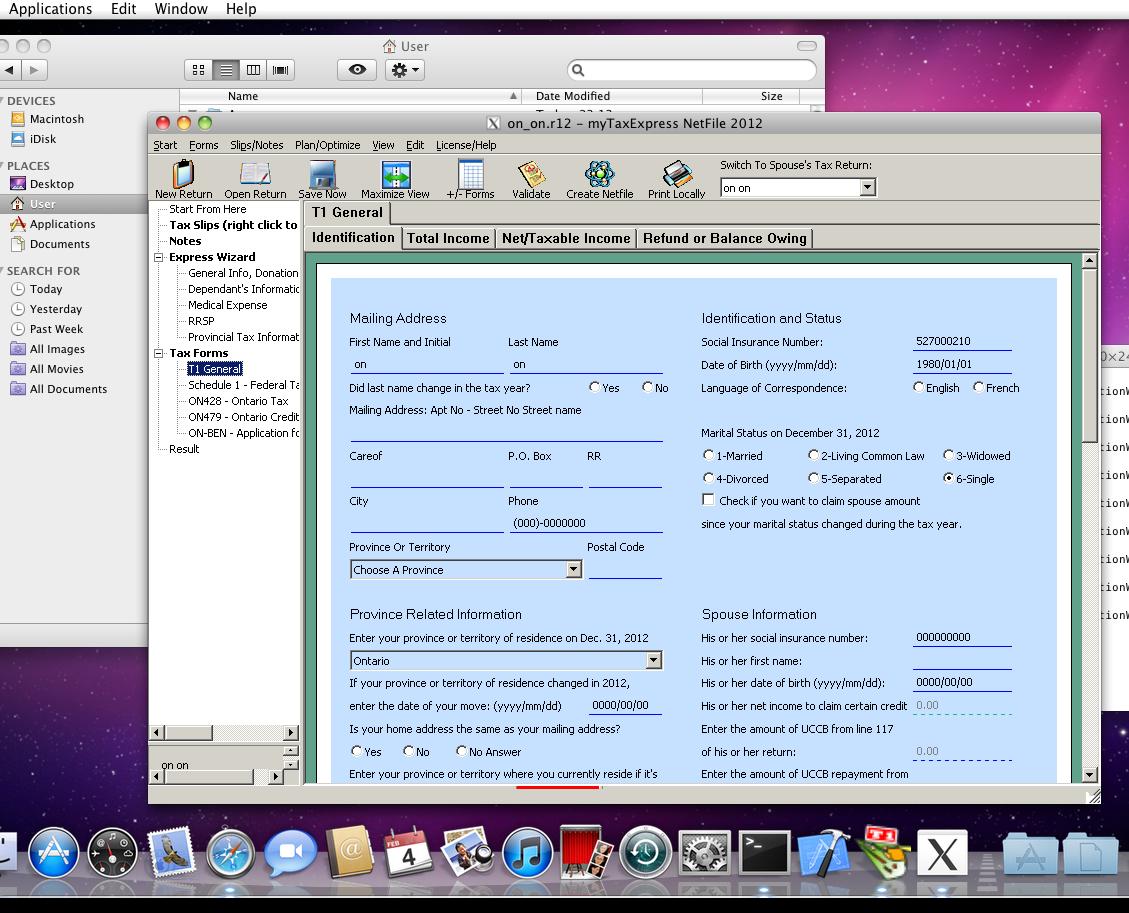
Author: contact mytaxexpress
Last update: 2022-09-07 23:16
How to Install myTaxExpress (Windows)?
After downloading the software installer from our website, double-click to execute the installer and follow the installation wizard. The following clip shows how the installation process looks like.
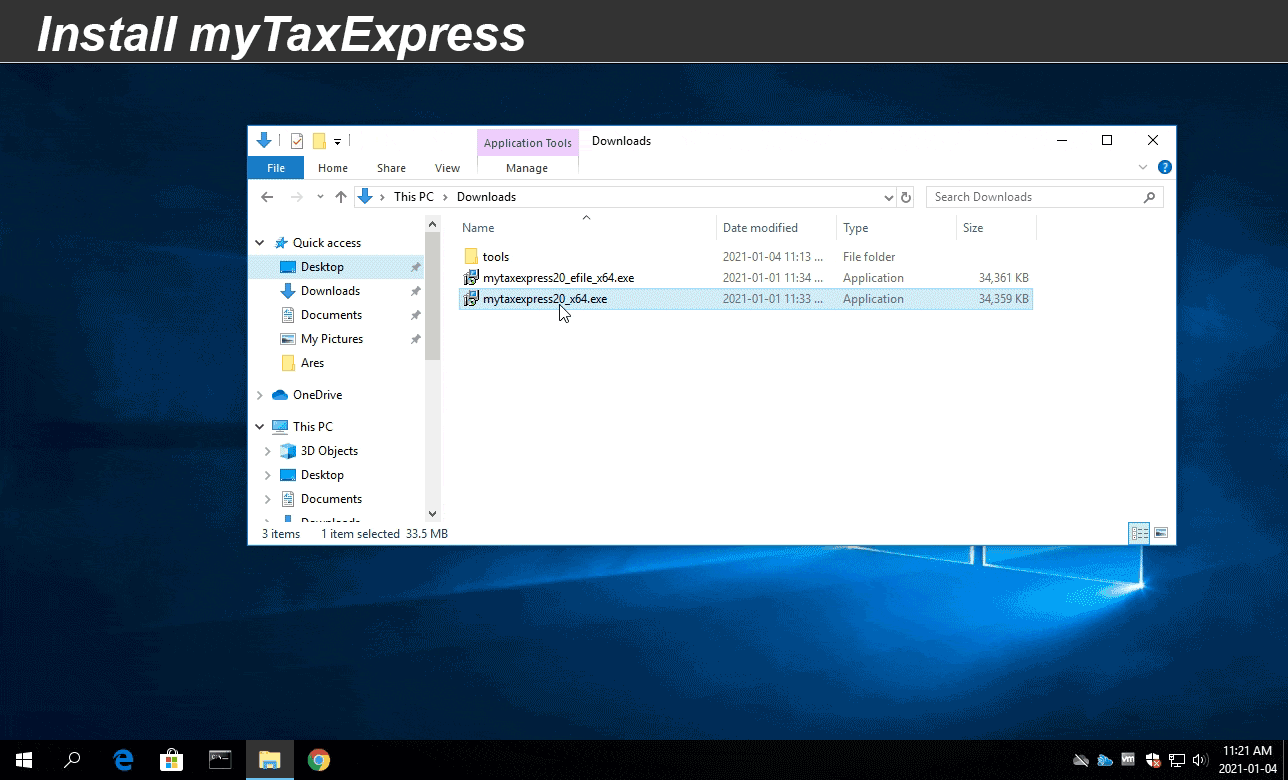
Author: contact mytaxexpress
Last update: 2022-09-07 23:15
How to Install myTaxExpress on Mac
Author: contact mytaxexpress
Last update: 2021-03-10 17:10
Common » myTaxExpress
Should I use netfile or efile software?
Efile is for people who does other's tax returns as business. Efiler must register with CRA first, and have an Efiler ID/password to do tax returns.
Netfile is for people who prepare their own, family or friend's tax returns.
myTaxExpress has both netfile and efile version software, they work very similarly. Netfile and Efile software can also generate printable tax returns. The print can be used to paper filing to CRA.
Author: contact mytaxexpress
Last update: 2013-04-03 16:36
Does myTaxExpress support Quebec tax return?
The answer is NO. However If you only work in Quebec, but lives in other provinces, so your tax province is not Quebec. In this case, myTaxExpress can still do your tax returns.
Author: contact mytaxexpress
Last update: 2013-03-27 17:05
How to update myTaxExpress software to its latest version?
There are two ways to update myTaxExpress to the latest version on Windows, choose either one. Newer versions may not have the 2nd option anymore due to restricted access issues enforced in the recent OS on computers.
1) The simplest way to update software is re-download the latest software version from our website, and re-install.
No uninstallation is required. Close the running myTaxExpress software first. Download the latest software release from our website, and double-click the installer file to re-install. The existing license key and prepared return files will still work after the installation.
2) Please run the myTaxExpress update program as shown in this picture (Note: this method is only available prior to the year 2019 software)
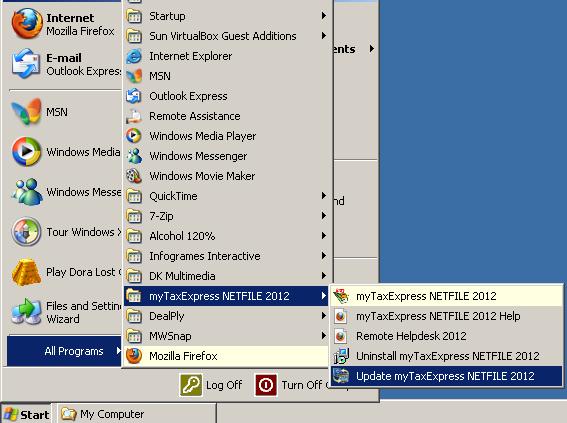
OR
for MacOS, the process of updating mytaxexpress is
1 remove the old version under Applications
2 download the new version from our website and move under Applications
3 New software will pick up existing license key and data return files.
Author: contact mytaxexpress
Last update: 2023-02-09 14:03
How to file a T1 assessment objection?
You can file an objection to CRA's assessment or re-assessment. This is a right given by law. More information and procedure, please read this link
Author: contact mytaxexpress
Last update: 2013-03-27 21:49
How does myTaxExpress identify different return files?
myTaxExpress software uses SIN number to keep track if it's a processed return or not. So please make sure the SIN is correctly entered. Or Before SIN is verified, don't try to generate print or Netfile/Efile, otherwise, software will count 1-return license usage.
Author: contact mytaxexpress
Last update: 2013-03-27 21:53
Where do I look up T1013 submission error code?
IF T1013 submission returns error code T808, which means your EFILE ID is not authorized to submit T1013 yet. You need to consult with CRA. Here are some T1013 error code description:
-------------------------------------------------------------------------------------------------------------------
LIST OF ERROR CLUES
T801
The attached file must contain a minimum of 1 to a maximum of 30 forms
per batch. Please select a valid file of 30 or less forms and try again.
T802
The transmitter’s EFILE number or password is not entered or is invalid.
Please carefully complete both identification fields and try again. If both
the transmitter’s EFILE number and password were entered correctly,
contact your EFILE Helpdesk.
T803
Authentication failed. Access is locked - number of unsuccessful attempts
exceeds access limits. Please contact your EFILE Helpdesk.
T804
The software used to prepare this file was not certified. Please contact
your software developer to obtain the certified version of the software.
T805
The preparer’s EFILE number is not entered or is invalid. Please carefully
complete the field and try again. If the preparer’s EFILE number was
entered correctly, contact your EFILE Helpdesk.
T806
The attached file contains forms completed with different preparer EFILE
numbers. All forms within the file must be completed using the same
preparer EFILE number.
T807
The attached file contains forms completed with different software
products. You can only transmit a file containing forms prepared with the
same software. Please use the same software for each form, re-save the
file and try again.
T808
The efiler number must be authorized to transmit T1013 (Authorizing or
Cancelling a Representative) forms. Please update your account
information by indicating that you want to transmit T1013 forms. Refer to
the “EFILE for Electronic Filers” service at http://www.efile.cra.gc.ca/l-
ccmnt-eng.html for more information
T809
The software vendor code used to prepare the forms is either not indicated
or is invalid. Please contact your T1 EFILE software developer.
T810
The form submitted must be a Form T1013 (Authorizing or Cancelling a
Representative).
T811
The number of forms in the batch is not equal to the number of forms
declared in the file.
T812
The software used to prepare this file was not certified for this tax year.
Please obtain the latest version of this software product.
T813
The unique document number is invalid. Please contact your software
developer.
T829
The EFILE number used to prepare or transmit the Form T1013
(Authorizing or Cancelling a Representative) has not received the
necessary approval. You should contact the EFILE Helpdesk.
T830
According to our records , the representative listed in Part 2 A.has already
been authorized by this taxpayer. A new authorization form is not required
unless the taxpayer would like to amend the original authorization.
T857
According to our records, this authorization has already been submitted to
CRA and it is currently being processed.
A new authorization form is not required unless the taxpayer would like to
amend the original authorization.
T858
According to our records, the unique document number associated with
transmission has already been submitted. Please contact your software
developer.
Part 1 Taxpayer Information
T814
The taxpayer first and last name must be provided. Only alpha characters
and punctuation such as hyphens, apostrophes and periods will be
accepted. Any other character types cannot be transmitted.
T815
Please verify the social insurance number and ensure it is correct.
If this is a new social insurance number, it may not yet be registered with
the Canada Revenue Agency. Please try re-submitting this form in two
weeks.
Authorizations for T3 and T5 accounts cannot be electronically submitted.
T855
Please check the spelling of the taxpayer’s first name.
MODIFIED
Refer to a recent CRA correspondence for accuracy.
If you make a change to the first name, please have the taxpayer sign a
new T1013 with the correct information before re-submitting the form.
Note:
Only alpha characters and punctuation such as hyphens, apostrophes and
periods will be accepted. Any other character types cannot be transmitted.
If a name change was recently submitted, it may not yet be registered with
the Canada Revenue Agency. Please try re-submitting this form in two
weeks.
T856
Please check the spelling of the taxpayer’s last name.
MODIFIED
Refer to a recent CRA correspondence for accuracy.
If you make a change to the last name, please have the taxpayer sign a
new T1013 with the correct information before re-submitting the form.
Note:
Only alpha characters and punctuation such as hyphens, apostrophes and
periods will be accepted. Any other character types cannot be transmitted.
If a name change was recently submitted, it may not yet be registered with
the Canada Revenue Agency. Please try re-submitting this form in two
weeks.
Part 2 – A. Authorize online access
T816
Please verify the RepID provided in Part 2 A. of the form and ensure it is
correct. For information on how to obtain a RepID, if you have not already
done so, please refer to the CRA’s Represent a Client online service at
www.cra.gc.ca/representatives .
T817
Please verify the GroupID provided in Part 2 A. of the form and ensure it is
correct. For information on how to obtain a GroupID, if you have not
already done so, please refer to the CRA’s Represent a Client online
service at www.cra.gc.ca/representatives .
T818
Please verify the business number provided in Part 2 A. of the form and
ensure it is correct. For information on how to register your business with
the CRA’s Represent a Client, if you have not already done so, please
refer to the CRA’s Represent a Client online service at
www.cra.gc.ca/representatives.
T819
In Part 2 A. of the form, please provide either the RepID, the GroupID or
the business number that has been registered with the Represent a Client
online service. Only one of these fields should be populated.
T820
Please indicate the level of permission your client consented to in Part 2 A.
of the form. A taxpayer may consent to a Level 1 or Level 2.
T839
MESSAGE NO LONGER RELEVANT
T840
The RepID entered in Part 2A of the form is invalid or inactive on the
Represent a Client service. For information, please refer to the Canada
Revenue Agency’s Represent a Client online service at
www.cra.gc.ca/representatives.
T841
The RepID entered in Part 2 A. of the form is no longer valid. If you
choose, you may register for a new RepID at
www.cra.gc.ca/representatives .
T842
MESSAGE NO LONGER RELEVANT
T843
The Business Number provided in Part 2 A. of the form matches the social
insurance number provided in Part 1 of the form. Please verify the
business number provided in Part 2 A.of the form and ensure it is correct.
T844
We cannot proceed with your request because the RepID used to prepare
the Form T1013 (Authorizing or Cancelling a Representative) has not
received the necessary approval.
T845
The GroupID provided in Part 2 A. of the form is no longer active with
Represent a Client. If you choose, you may register for a new GroupID
with the CRA’s Represent a Client online service at
www.cra.gc.ca/representatives .
T846
We cannot proceed with your request because the GroupID used to
prepare the Form T1013 (Authorizing or Cancelling a Representative) has
not received the necessary approval.
T847
The business number provided is not registered with the CRA’s online
service Represent a Client. For information on how to register your
business number with Represent a Client, please refer to the CRA’s
Represent a Client online service at www.cra.gc.ca/representatives .
T848
The Business Number you have entered is not eligible to use this service,
based on information received at the CRA from your business.
T849
We cannot proceed with your request because the business number used
to prepare the Form T1013 (Authorizing or Cancelling a Representative)
has not received the necessary approval.
T852
MESSAGE NO LONGER RELEVANT
T853
The business number provided in Part 2 A. of the form is registered, but
not active, with the Represent a Client service. Please contact your
employer for more information.
N/A
Information from Part 2 B. of the form cannot be electronically submitted.
Only representatives who have registered with the CRA’s Represent a
Client service may be authorized through an e-submitted T1013. If your
client wants to authorize you with online access, to act on their behalf with
the CRA, please complete Part 2 A. with your registered RepID, GroupID
or business number. Otherwise, complete Part 2. B, print and submit the
form by mail.
Part 3 Authorization expiry date
T821The expiry date field in Part 3 of the form is incomplete or has an invalid
format. Note that the expiry date cannot be prior to the transmission date.
T850
The expiry date field in Part 3 of the form contains a date that is less than
the transmission date. As a result, the authorization is no longer valid.
Part 4 Cancel one or more existing authorization
T822
The assigned value for the check boxes checked on this form is invalid.
Please contact your software developer.
T823
If you wish to cancel a specific representative in Part 4 of the form, please
provide the first and last name of the representative. Only alpha characters
and punctuation such as hyphens, apostrophes and periods will be
accepted. Any other character types cannot be transmitted.
T824
If you wish to cancel a specific business in Part 4 of the form, please
provide the business name. Alpha and numeric characters, and
punctuation such as ampersands, hyphens, apostrophes and periods will
be accepted. Any other character types cannot be transmitted.
T825
Please verify the RepID provided in Part 4 of the form and ensure it is correct.
T826
Please verify the GroupID provided in Part 4 of the form and ensure it is correct.
T827
Please verify the business number provided in Part 4 of the form and ensure it is correct.
T851
You have checked the cancel a specific representative checkbox in Part 4
of the form, yet have not indicated which authorization should be
cancelled. Please provide the information or uncheck the box.
Part 5 Signature and date
T822
The assigned value for the check boxes checked on this form is invalid.
Please contact your software developer.
T828
The first and last name of the taxpayer must be provided in the print name
field in Part 5 of the form. If the taxpayer signed the form, the print name
field in Part 5 must match the taxpayer first and last name indicated in Part
1. Only alpha characters and punctuation such as hyphens, apostrophes
and periods will be accepted. Any other character types cannot be
transmitted.
T831
The signature date in Part 5 of the form cannot be greater than the
transmission date.
T832
The form must be received by the CRA within six months of its signature
date. Please verify the signature date.
T833
The signature date field is incomplete or has an invalid format.
T854
The name of the legal representative who signed the form must be
provided in Part 5 of the form. Please insure that the legal representative
is on file with the CRA and authorized to transact on behalf of the taxpayer
prior to transmitting the form.
If it is the taxpayer who signed the form, confirm that the first and last
name of the taxpayer is provided in the print name field in Part 5 of the
form and that the legal signature indicator has not been selected.
Only alpha characters and punctuation such as hyphens, apostrophes and
periods will be accepted. Any other character types cannot be transmitted.
Mandatory fields
T834
There are mandatory fields on the form that have not been filled out.
Please fill out Part 1 and Part 2 A. and/or Part 4 as well as the Print Name
field and Signature Date in Part 5 of the form.
Confirmation Message
T835
Thank you for using the e-submission service. Your submission has been
accepted and will be processed shortly.
Here is your confirmation number: XXXXXXX. Please retain it for your record.
Please ensure to retain a copy of the signed and dated Form T1013 in your
files. Do not send us the T1013 by mail or fax unless requested to do so.
Prior to being updated as a representative, the authorization(s) must adhere to
CRA policies and procedures. Once the online authorization has been
processed, you can view your client’s name in your client list via the Represent
a Client online service.
Questions regarding the processing of the authorization should be directed to
Individual Income Tax Enquiries at 1-800-959-8281.
Technical Messages
TRIS Web service: System - hours of service
T836
The TRIS Web service is not operational at this time.
Please see our hours of service.
T837
The TRIS Web service is not operational at this time.
the transmission Web site may be closed for a scheduled maintenance; or
we are experiencing technical difficulties and are unable to process
your request at this time.
Please try again later or check our News for further details.
T838
TRIS Web service
We were unable to upload your file. Please reselect your file and try again. If
the problem continues, please contact your EFILE Helpdesk.
You have submitted an incorrect form version
T859
Your software is outdated, please use latest version T1013 software.
T860
Due to routine systems maintenance, the TRIS Web service is currently unavailable.
MODIFIED
Service will resume on Monday at 6 am Eastern time.
LIST OF WARNING CLUES
E-submission validities
W101
Thank you for using the e-submission service to send us Form T1013, Authorizing
or Cancelling a Representative.
The Canada Revenue Agency (CRA) requires additional time to process your
request.
If information is missing and the form cannot be processed, the Canada Revenue
Agency (CRA) will strive to obtain the required information directly from the
taxpayer.
We seek to action this form within five business days. After this period, please
review your client list in the Represent a Client portal to confirm that your
submission has been processed.
Do not send the signed and dated paper copy of the T1013 to the CRA. Retain the
T1013 in your records for six years.
Ensure to indicate the taxpayer’s current address on the return.
W102
MESSAGE NO LONGER RELEVANT
W103
Thank you for using the electronic submission service to send us Form T1013,
“Authorizing or Cancelling a Representative.”
The Canada Revenue Agency (CRA) is sending a letter to the taxpayer requesting
to contact us.
In the meantime, the taxpayer’s account information may be available by telephone
and in writing.
Do not send the signed and dated paper copy of the T1013 to the CRA. Retain the
T1013 in your records for six years.
Ensure to indicate the taxpayer’s current address on the return.
W104
Thank you for using the electronic submission service to send us Form T1013,
“Authorizing or Cancelling a Representative.”
The Canada Revenue Agency (CRA) will process Form T1013 after the income tax
and benefit return is processed.
Do not send the signed and dated paper copy of the T1013 to the CRA. Retain the
T1013 in your records for six years.
Ensure to indicate the taxpayer’s current address on the return.
W105
Thank you for using the electronic submission service to send us Form T1013,
“Authorizing or Cancelling a Representative.”
The taxpayer must update their personal information with the Canada Revenue
Agency (CRA). We will process Form T1013 after we update the taxpayer’s
personal information.
Do not send the signed and dated paper copy of the T1013 to the CRA. Retain the
T1013 in your records for six years.
Ensure to indicate the taxpayer’s current address on the return.
W106
Thank you for using the electronic submission service to send us Form T1013,
“Authorizing or Cancelling a Representative.”
The Canada Revenue Agency (CRA) needs more information before we can
process your request.
The taxpayer is deceased and the executor(s) signed Form T1013.
Send a legal document, such as a will, testament, or letter of administration,
naming the executor(s) to the taxpayer’s tax centre without delay. Go to the CRA
Web site for tax centre addresses.
We will process Form T1013 after we update the executor(s) on the taxpayer’s
account.
Do not send the signed and dated paper copy of the T1013 to the CRA. Retain the
T1013 in your records for six years.
Ensure to indicate the taxpayer’s current address on the return.
W107
Thank you for using the electronic submssion service to send us Form T1013,
“Authorizing or Cancelling a Representative.”
The Canada Revenue Agency (CRA) needs more information before we can
process your request.
Form T1013 is signed by the taxpayer’s power of attorney or legal guardian.
Send the legal document, such as the power of attorney or Court judgment,
naming the power of attorney or legal guardian to the taxpayer’s tax centre without
delay. Go to the CRA Web site for tax centre addresses.
We will process Form T1013 after we update the power of attorney or legal
guardian on the taxpayer’s account.
Do not send the signed and dated paper copy of the T1013 to the CRA. Retain the
T1013 in your records for six years.
Ensure to indicate the taxpayer’s current address on the return.
W861
We are currently experiencing technical difficulties updating our electronically submitted authorizations. You can continue to submit your requests electronically. The authorizations will be updated as applicable when the technical difficulties have been resolved. The authorization/cancellation requests will not need to be sent a second time.
Author: contact mytaxexpress
Last update: 2021-11-03 19:52
What's a coupled return?
Coupled return is for married or common-law people or widowed-in-tax-year only. Coupled return means two returns in one file. An un-coupled return file is one file one return; Coupled return can exchange spouse income and credit claim information for both tax payer automatically; otherwise uncoupled return file requires you to enter spouse info manually.
There is no advantage to using an uncoupled return for a couple; if an uncoupled return is done properly, it will have the same result as a coupled return.
In the newer version of myTaxExpress you can switch between returns by clicking on the "Switch tax return by selecting the name" drop-down list. Then click on the name of the person whose return you want to switch to.
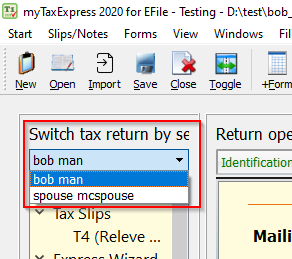
On the older version of the software, you can switch tax returns to your spouse's by the list box labeled as "tax return for", under the title bar. By finishing both of your tax return, spousal tax information are updated in each other's tax return automatically.
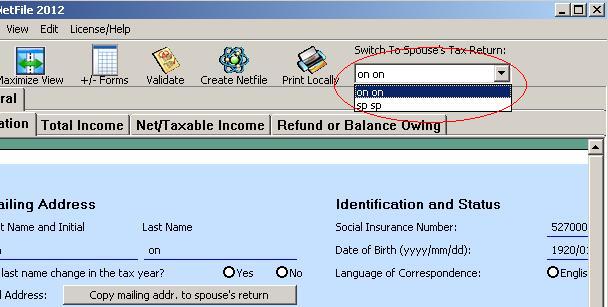
Related FAQs
Author: contact mytaxexpress
Last update: 2023-04-06 14:37
Where is T1 tax guide?
Federal tax guide is here
http://www.cra-arc.gc.ca/E/pub/tg/5000-g/README.html
All province tax information are here
http://www.cra-arc.gc.ca/formspubs/t1gnrl/menu-eng.html
Author: contact mytaxexpress
Last update: 2013-03-29 00:23
How to recouple two single return files to a coupled return?
In newer versions of software, first, go to the Start menu at the top of software window. Next, choose "Couple Returns (2to1)". A window will pop up allowing you to locate the two returns you wish to the couple. Simply find the first and second returns by clicking on the "Browse" buttons. When you are done click "Finish" and a coupled return will be generated for you.
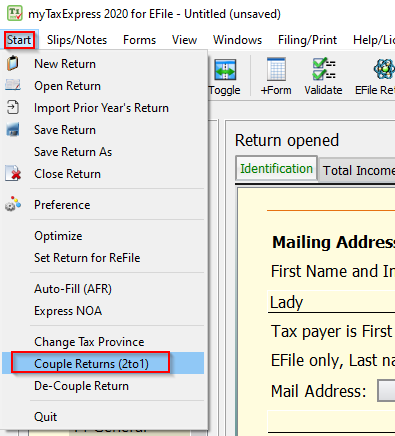
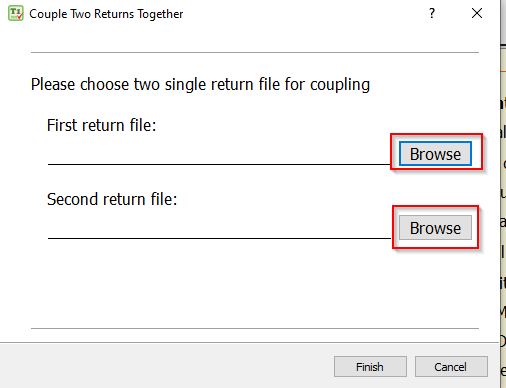
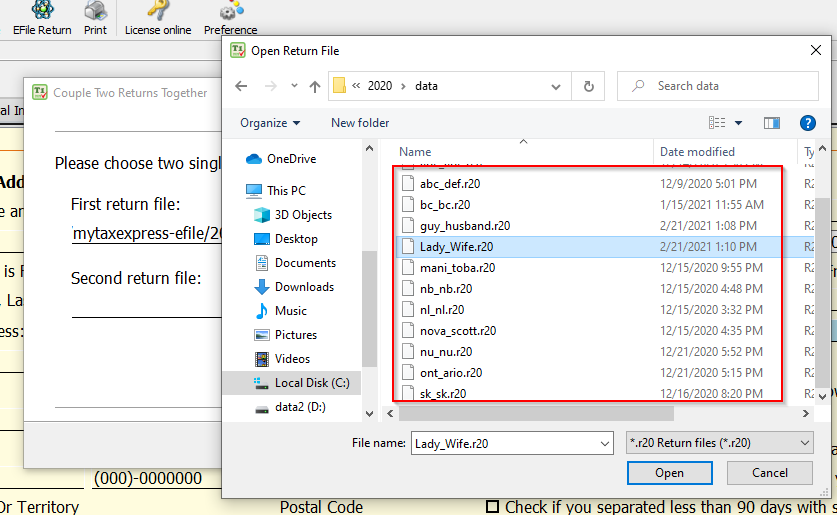
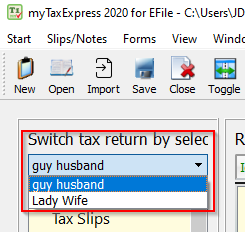
In older versions of software, choose the menu "Start | re-couple tax return", and choose the two single-return files for re-couple.
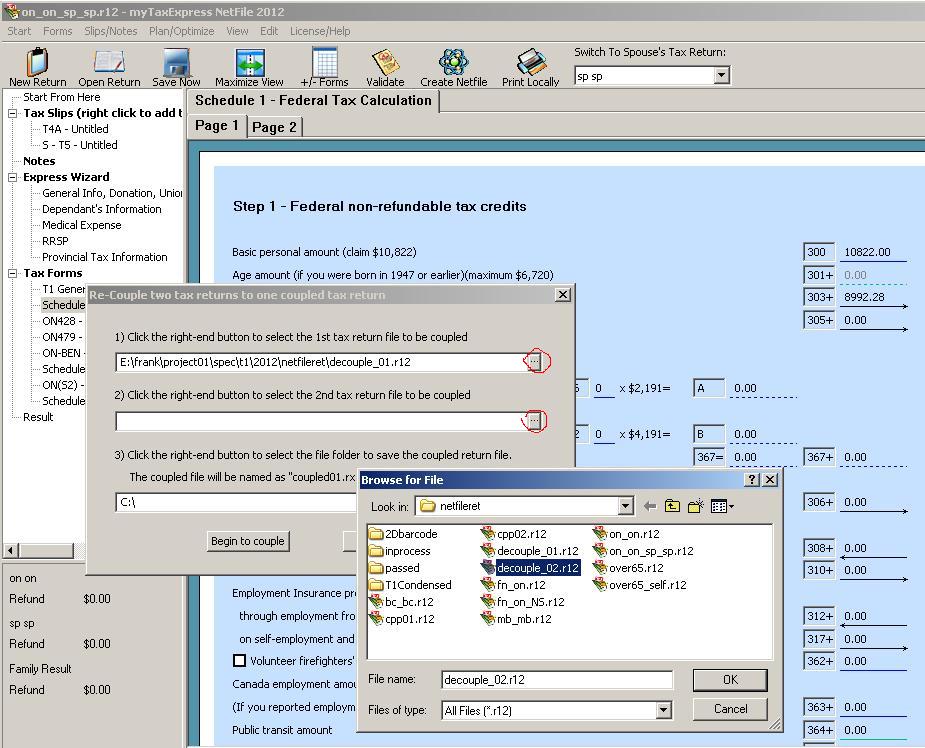
Author: contact mytaxexpress
Last update: 2022-09-07 23:10
Do I have to re-do my tax return file?
Most of the time, you don't need to re-do your tax return.
If you prepared a tax return before licensing software, you don't need to re-do tax return. You just need to install license key to software, and open the prepared return file to netfile/efile/print.
If you switch software from Netfile version to Efile version, or vice versa, you don't need to re-do tax return, Efile and Netfile software reads the same tax return file.
Author: contact mytaxexpress
Last update: 2013-03-29 21:29
How to setup/change direct deposit?
If you paper file return, you need to add form T1DD in tax return to start/change direct deposit information.
If you use netfile, you have to call CRA first or use MyAccount service to change direct deposit information before you netfile return. Netfile cannot setup or change direct deposit information.
If you are an Efiler and use myTaxExpress Efile software, you can add form T1DD in tax return and efile a return with direct deposit information setup/change.
Author: contact mytaxexpress
Last update: 2013-03-30 01:15
Does myTaxExpress support self-employment income?
myTaxExpress covers all T1 self-employment income.There are form T2125, T2042, T776, T1163, T2121 and T5013 etc. You can add them by menu "Forms | add T2125" and etc.
Author: contact mytaxexpress
Last update: 2013-03-30 20:22
How to de-couple a tax return?
De-couple a coupled return will generate two single-return files.
In newer versions of myTaxExpress, to de-couple returns, select the Start menu at the top of the software window. Then choose "De-couple return". A window will pop up allowing you to choose which taxpayer to de-couple.
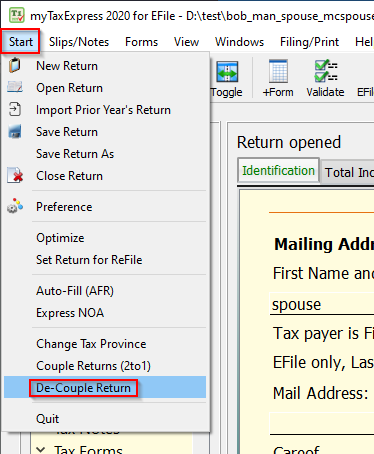
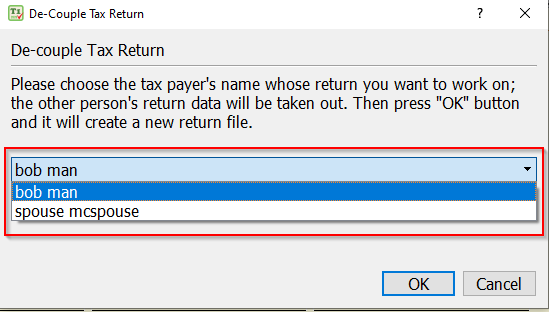
In older versions of software, open the coupled return file, then choose the menu "Start | De-Couple Tax Return". After de-couple, you should use the two single-return files created "decouple_01.r12" or "decouple_02.r12".
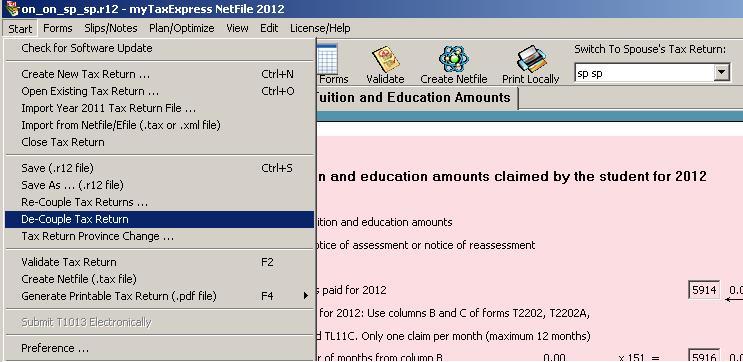
Author: contact mytaxexpress
Last update: 2022-09-07 23:09
How to import from .tax or .xml file?
Since myTaxExpress 2012, the software can import information from previous Netfile or Efile files, i.e. the .tax or .xml files. Run myTaxExpress, choose the menu "Start | Import from Netfile/Efile" as shown below
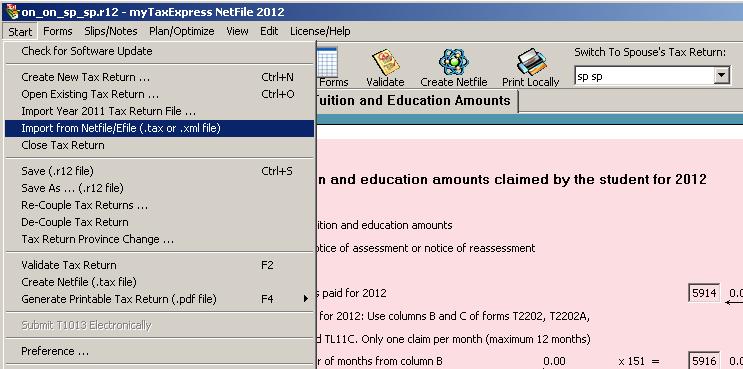
Author: contact mytaxexpress
Last update: 2022-09-07 23:08
How to customize client letter?
Author: contact mytaxexpress
Last update: 2024-03-03 22:06
How to proceed if my spouse doesn't have SIN number?
Try entering nine-zeros like 00000000 as S.I.N. for spouse, software will allow. Make sure that you should only prepare a non-coupled tax return, because spouse has no return to file.
Author: contact mytaxexpress
Last update: 2013-03-31 18:25
How to import last year tax return file on Windows computers?
From 2022, the default folder used to store return files is changed, which may cause the .r21 files can not be displayed automatically in Windows File Explorer. So you will need to manually navigate to the 2021 folder to access those .r21 files. Pleach watch a short video to see the process.
Sometimes, your AppData folder may be hidden by default. Please check out this page on how to access it or display all hidden files on your computer.
The following written instruction is still applicable, despite that a different data folder is used from 2022 software.
In the tax year 2012, we need to import 2011 tax return file. 2011 return file is a .r11 file, no matter where it is saved. When you import 2011 tax return file, you just need to browse into that folder and choose that .r11 file.
In newer versions of software, run myTaxExpress software, then choose Import from the top menu.
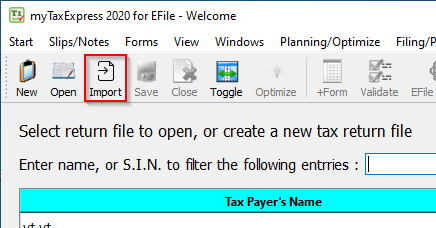
In older versions, select Start and then "Import Last Year's Return".
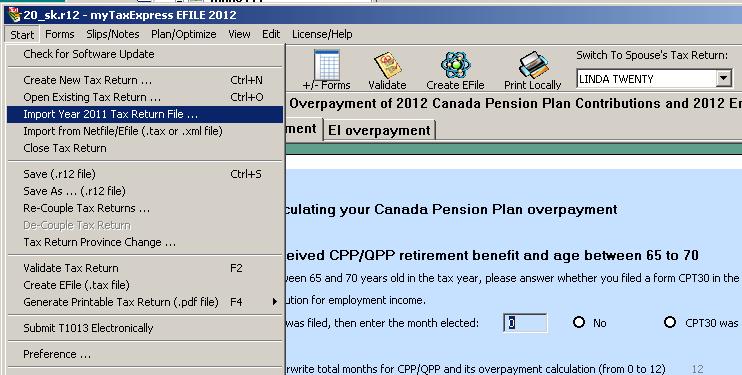
Alternatively in newer versions of myTaxExpress, you can choose Start, and then "Import Prior Year's Return".
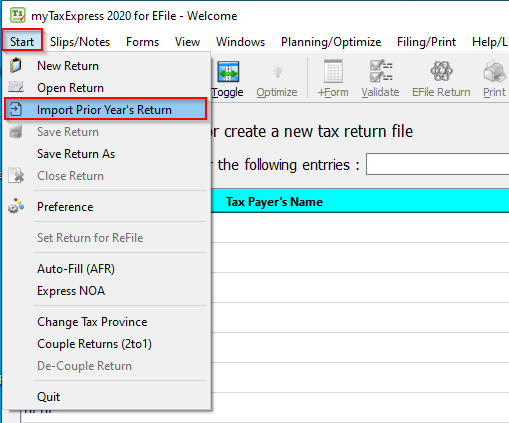
An "Open File" window will pop up, navigate to the previous year's tax return file folder, i.e. usually it is \\my documents\mytaxexpress\2011\data, and choose one .r11 file and click the "Open" button,
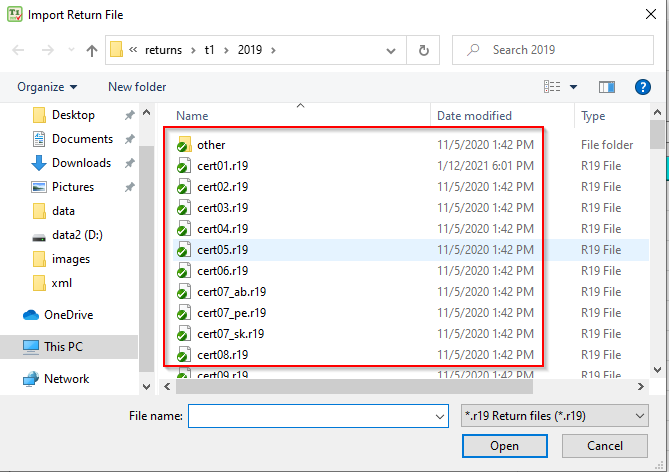
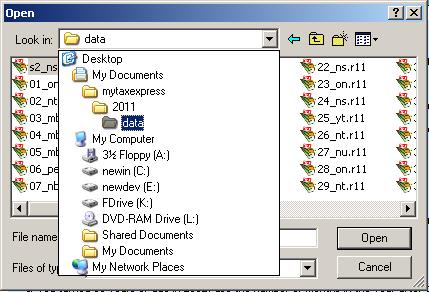
Author: contact mytaxexpress
Last update: 2024-03-16 06:15
How to change tax province?
First, you open the return, then choose the menu Start > Tax return province change in older versions or the menu Start > Change Tax Province in newer versions. It will create a new tax return file. The new return file has changed to the province you selected with related provincial forms. It is the same process for newer versions.
You can watch a short video about the process.
To keep the change, please ensure to save the return by the menu Start > Save Return option to save the change to the existing return file or the menu Start > Save Return As option to save the return with a new file name.
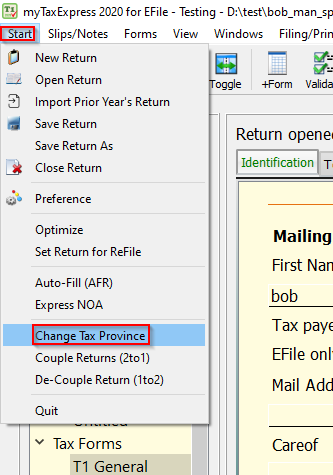
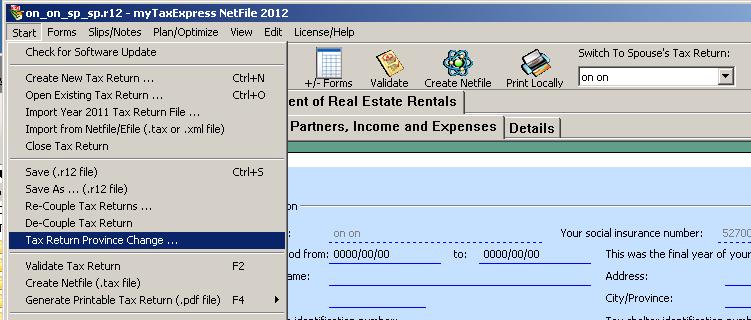
Author: contact mytaxexpress
Last update: 2023-04-18 10:29
How to amend a T1 tax return?
Tax return with 10 years can be adjusted after it is filed to CRA and an assessment is received. If you just filed the return, please wait for the assessment to come, then you can adjust it.
There are several ways to amend a tax return:
- Starting from tax year 2016, myTaxExpress has a function called ReFile to amend tax return already filed. Please read details from this link.
https://www.mytaxexpress.com/faq/index.php?action=artikel&cat=10&id=217&artlang=en - Fill form T1-Adj and mail it to CRA; or
- If you use Netfile to file return, you can login into CRA portal "My Account" to change tax return.
- If you are an EFiler, you can also register as level 2 representative using T1013, then login to CRA protal "Represent a client" to change tax return.
Please read this CRA page to get instruction details.
http://www.cra-arc.gc.ca/tx/ndvdls/tpcs/ncm-tx/chngrtrn-eng.html
Author: contact mytaxexpress
Last update: 2019-04-24 22:57
How to find recently open return files?
You can find a list of recently opened tax return files at the bottom of the "Start" menu. Choose the one you want to open in the software.
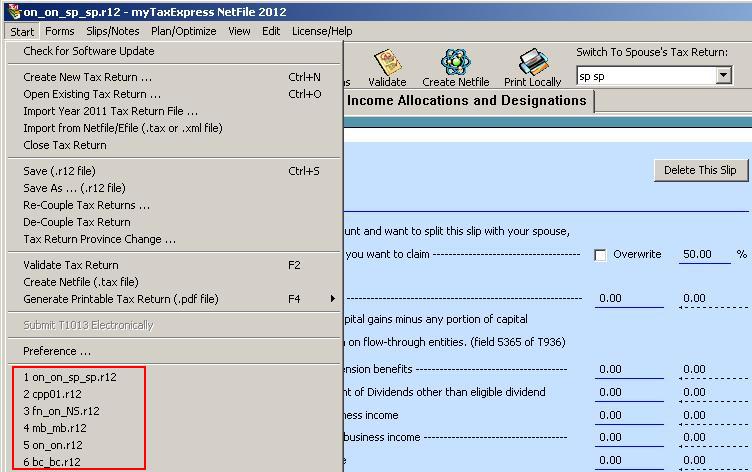
Author: contact mytaxexpress
Last update: 2022-09-07 23:06
Will the software be compatible for both employed or self employed?
Yes, myTaxExpress can do both. There is only one software, it supports both employed and self-employed.
For employed income, you just need to add T4 slip into tax return;
For self-employment income, you need to add form T2125 into tax return.
Author: contact mytaxexpress
Last update: 2013-04-23 23:43
why myTaxExpress software freezes?
Right now, myTaxExpress software has a freezing problem if you launched it by double clicking the .r12 file. If this is the case, please first close myTaxExpress software.
Then run mytaxexpress by double click its desktop icon; don't double-clicking click .r12 file to launch the software. After myTaxExpress starts up, open the return file you want.
![]()
You can also run myTaxExpress software from its program group, accessed by the Windows Start menu.
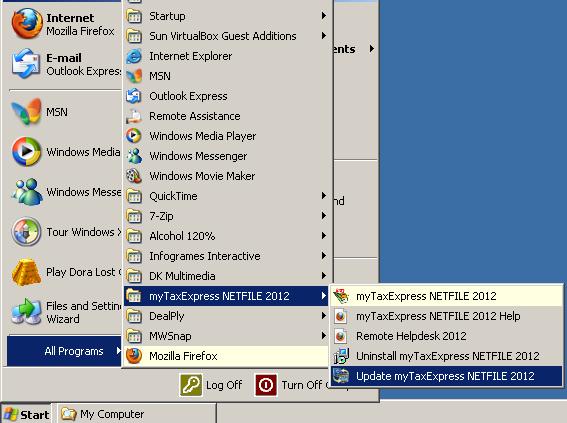
Author: contact mytaxexpress
Last update: 2022-09-07 23:06
How to compare results from two difference T1 software?
You can compare these key fields of T1 first, so we can find out where the differences come from:
- net income, Field 236
- taxable income, Field 260
- federal tax, Field 420
- province tax, Field 428
- total payable, Field 435
- tax paid, Field 437
- total credit, Field 482
Author: contact mytaxexpress
Last update: 2013-04-25 17:36
how to make payment for tax return due?
CRA has this information on its website, check this link
Author: contact mytaxexpress
Last update: 2013-04-29 15:53
What's a GST account number?
In some self-employment tax forms, like T2125, business number should be 15 letters GST account number, like 123456789RC0001. If you don't have a GST account number, please leave the field empty if the field is only optional for the form.
Author: contact mytaxexpress
Last update: 2013-04-30 23:23
Introduction to myTaxExpress files
There are 3 types of files used in myTaxExpress. They are all related to personal tax returns, but for different purposes.
From 2022, the folder used to store tax return files is slightly different on Windows. For example, the folder for myTaxExpress 2022 Netfile by default is: - \\User\[username]\AppData\Local\mytaxexpress_2022n\data
- The most important are .rxx files, the tax return file opened/saved by myTaxExpress. From .rxx file, you can create the other 2 types of files. The xx represents the tax year the return file is made for; e.g. .r12 is for 2012, and .r09 is for 2009.
Tax return files are by default located under the user's document folder, e.g.
\\Documents\mytaxexpress\2012\data
\\Documents\mytaxexpress\2013\data
\\Documents\mytaxexpress\2014\data
... - .tax file, is the netfile which CRA needs from you. .tax file only has a subset of information you entered into myTaxExpress return file.
.tax files (.xml file for EFile) are NOT stored any more since tax year 2017. - .pdf file, is the printable tax return file. .pdf file is opened by adobe acrobat reader or foxit reader. You can choose to print some or all pages from the .pdf files. PDF files are, by default, generated in the same folder as tax return files.
Author: contact mytaxexpress
Last update: 2023-03-21 16:18
Where is the tax return file on Mac computer?
Use myTaxExpress 2012 as example, tax return file is a .r12 file. It is usually saved under folder
\\Documents\mytaxexpress\2012\data
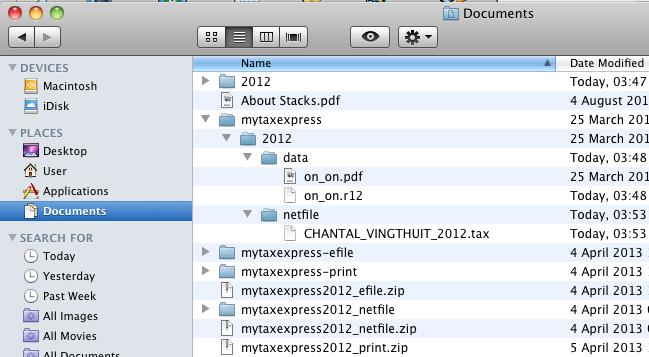
Author: contact mytaxexpress
Last update: 2022-09-07 23:05
How to disable release note popup when mytaxexpress starts?
Inside myTaxExpress installation, there is a file named "gr_path.ini" under folder
c:\mytaxexpress\2013\bin
Please open text editor, e.g. Notepad, to edit this file. Add the following line to it and save the file.
showrelmsg=false
restart myTaxExpress, release note message will not show any more.
Author: contact mytaxexpress
Last update: 2014-03-01 16:25
How to set firewall to allow myTaxExpress to use Internet?
1. Go to Control Panel, find Windows Firewall
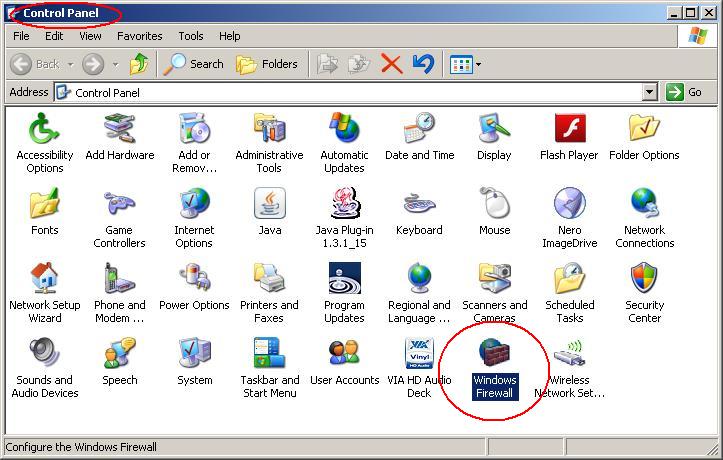
2. Disable the firewall, or continue to step 3
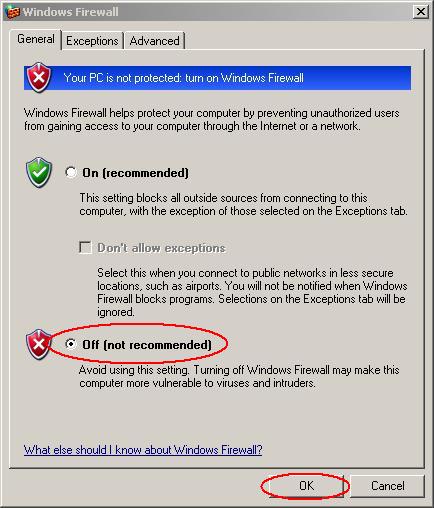
3.
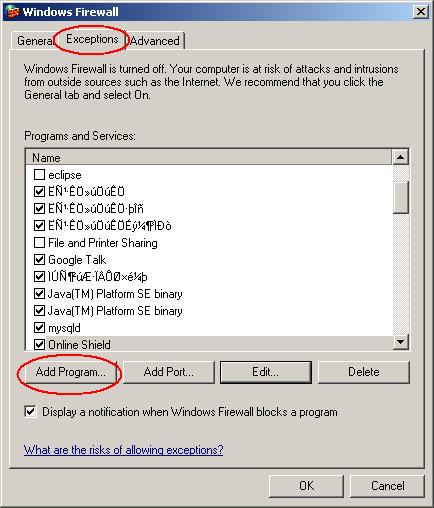
4.
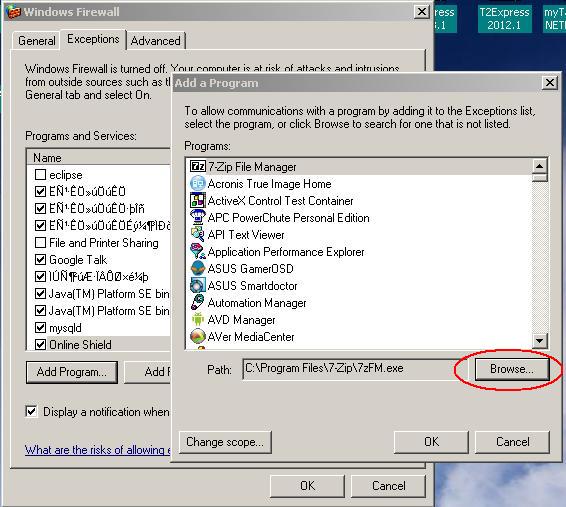
5.
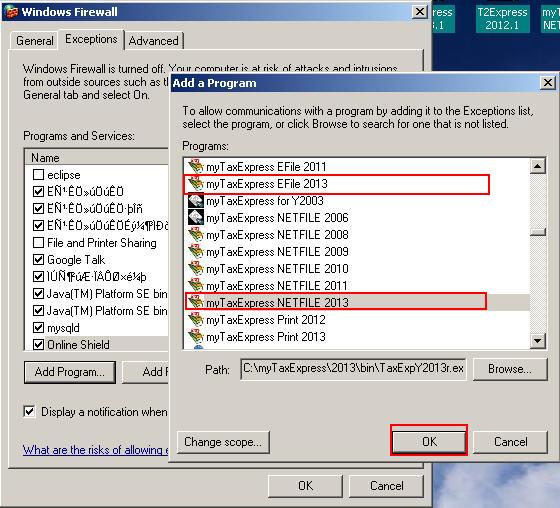
6.
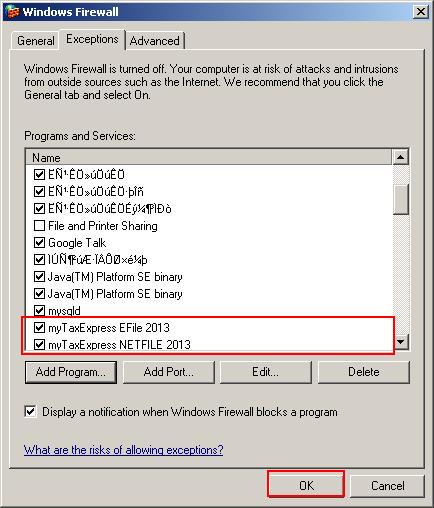
Author: contact mytaxexpress
Last update: 2022-09-07 23:05
How to enable client letter in myTaxExpress?
To have default client letter in print, you need to enable it in the preference settings.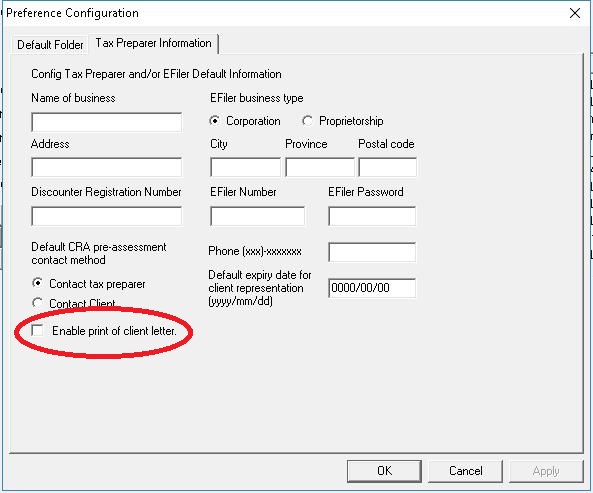
In old version of myTaxExpress software, you need to change two file names inside mytaxexpress installation. For example of myTaxExpress 2013 software,
1. In folder c:\mytaxexpress-efile\mytaxexpress\2013\pdf
change file name from "t1_clientletter_example.pdf" to "t1_clientletter.pdf"
2. In folder c:\mytaxexpress-efile\mytaxexpress\2013\xml
change file name from "t1_clientletter_example.xml" to "t1_clientletter.xml"
then print the tax return again, it will have default client letter printed out.
Author: contact mytaxexpress
Last update: 2022-09-07 23:04
What's new in myTaxExpress 2014?
Author: contact mytaxexpress
Last update: 2017-03-08 18:45
Is there any way to protect 'MYTAXEXPRESS' data files with password?
From myTaxExpress 2014, a new function called "Save by password" is added. So that you can protect a return file with a password. Later when you open a return file, it will ask user to enter the password first.
Author: contact mytaxexpress
Last update: 2015-02-19 21:18
How to use auto-fill my return?
What is Auto-fill my return?
Auto-fill my return is a secure CRA service that allows individuals and authorized representatives using certified software, to automatically fill in parts of an income tax and benefit return with information that the CRA has available at the time of the request. Read more on the CRA website. about this service.
Please watch the short recording of how the process looks like in myTaxExpress 2021.
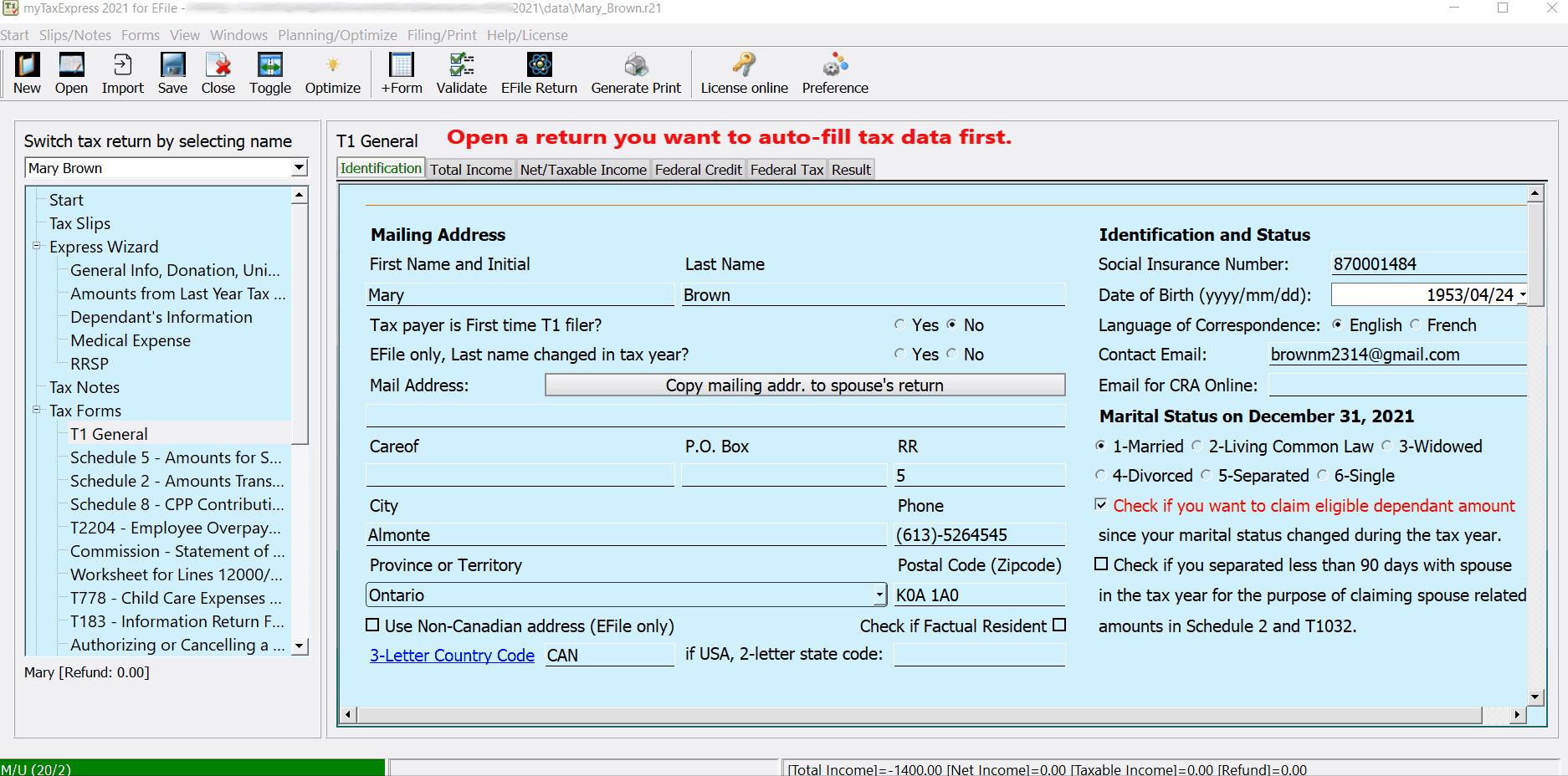
When you first run myTaxExpress 2015, a message window will pop up, "Do you allow myTaxExpress 2015 to accept Internet incoming connection?", You can ignore or close this message. CRA's auto-fill my return will only use a local network connection (which is localhost).
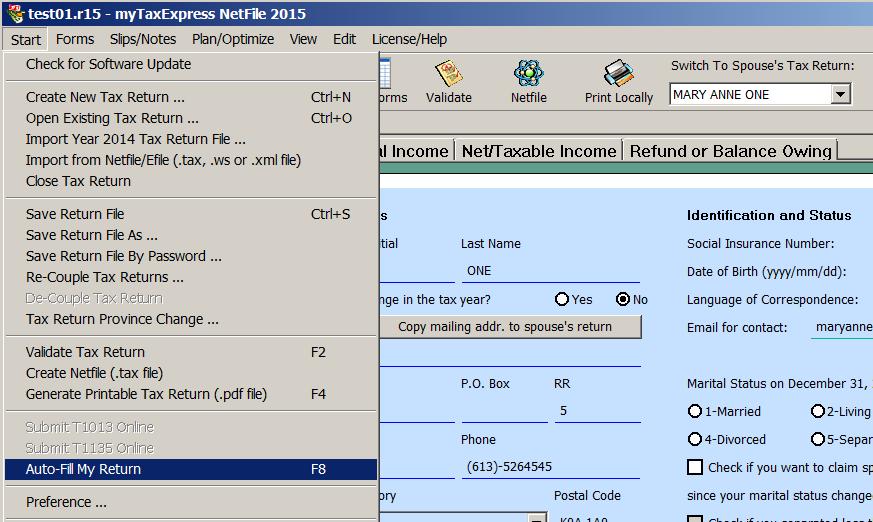
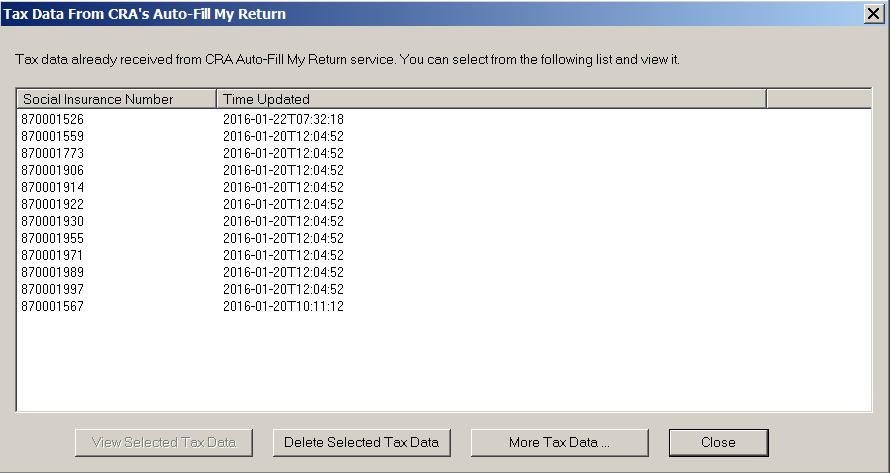
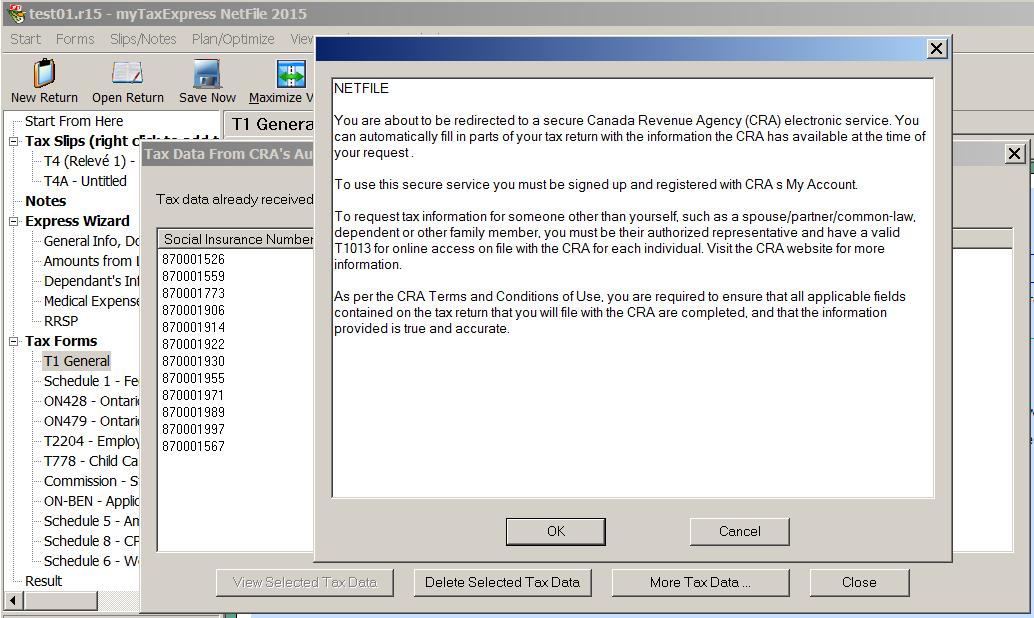
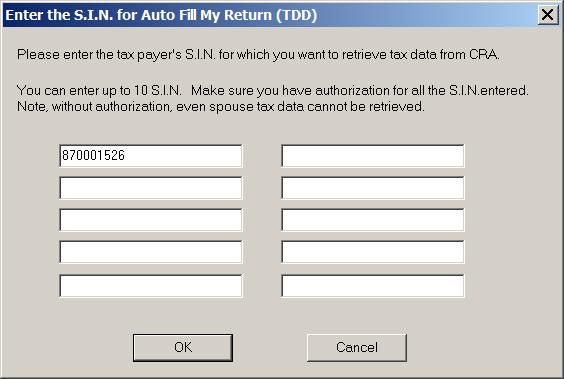
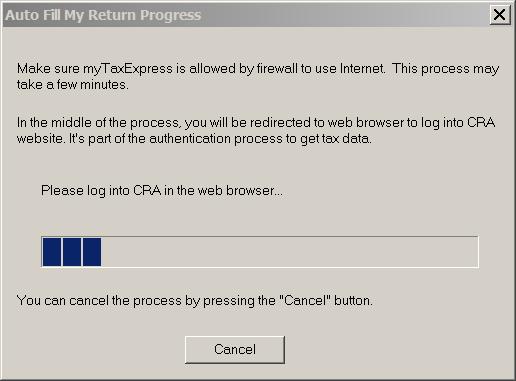
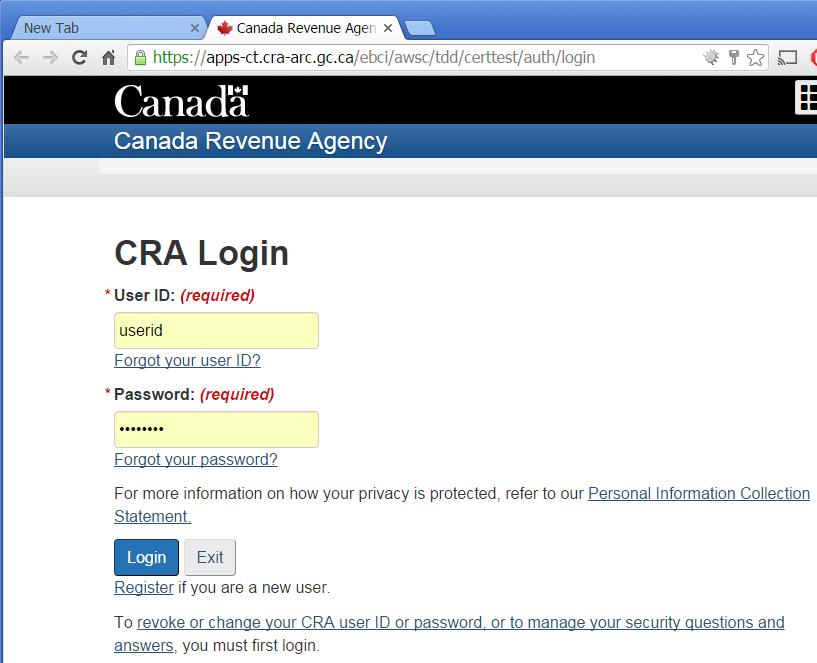
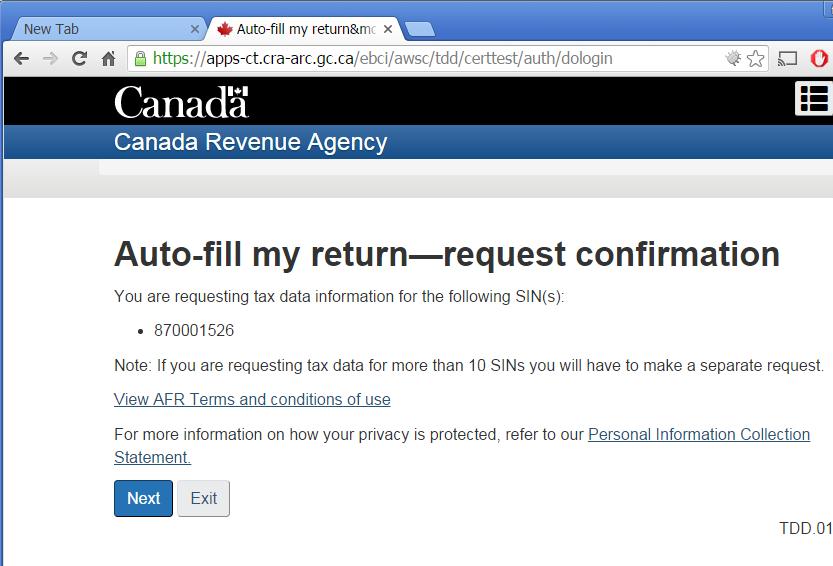
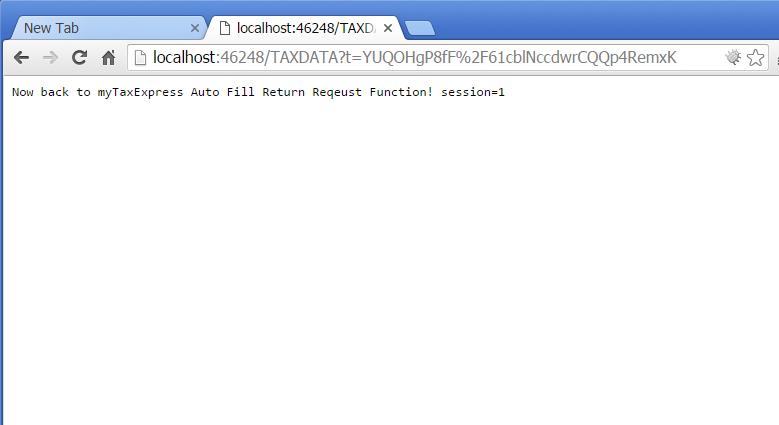

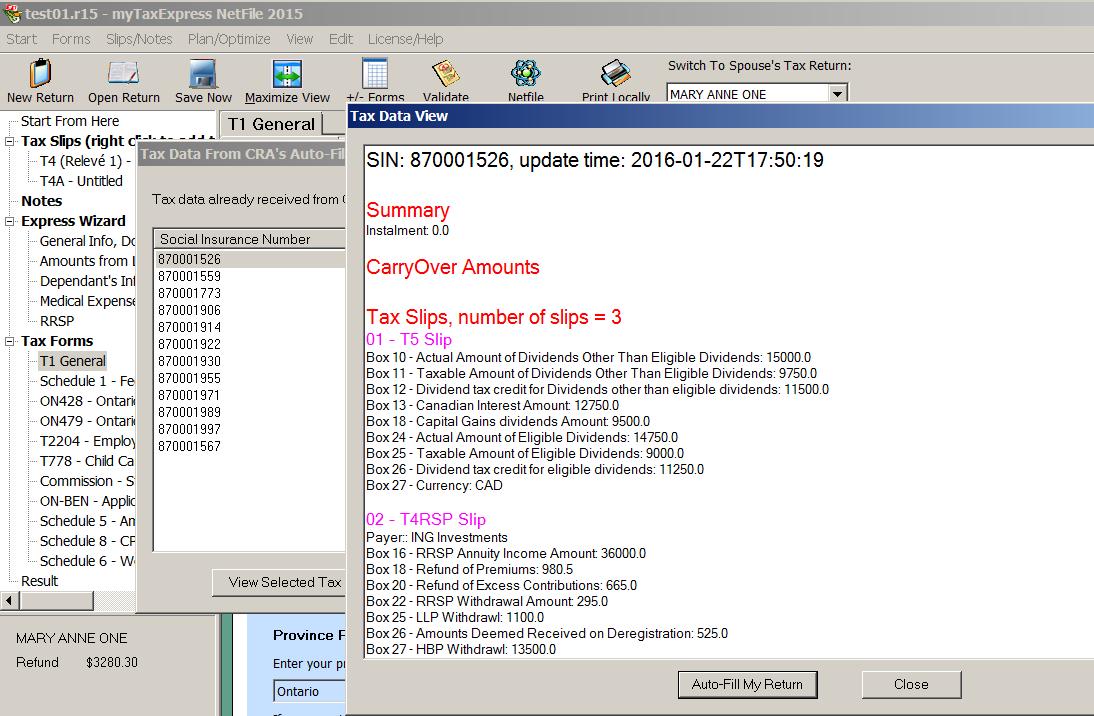
Please open the return with the same S.I.N. as the tax data view, then the button of "Auto-Fill My Return" will be enabled. It can populate the tax slips and other tax data information into your return.
Author: contact mytaxexpress
Last update: 2022-09-07 23:04
How to use Express NOA?
What is Express NOA?
Express NOA (ENOA) is a new feature developed by CRA and is still under continuing changes. Please read this CRA web page to know more detail about ENOA.
How to use ENOA in myTaxExpress?
You can access the ENOA feature in the software by the men Start > Express NOA. Here is a recording clip about the process:
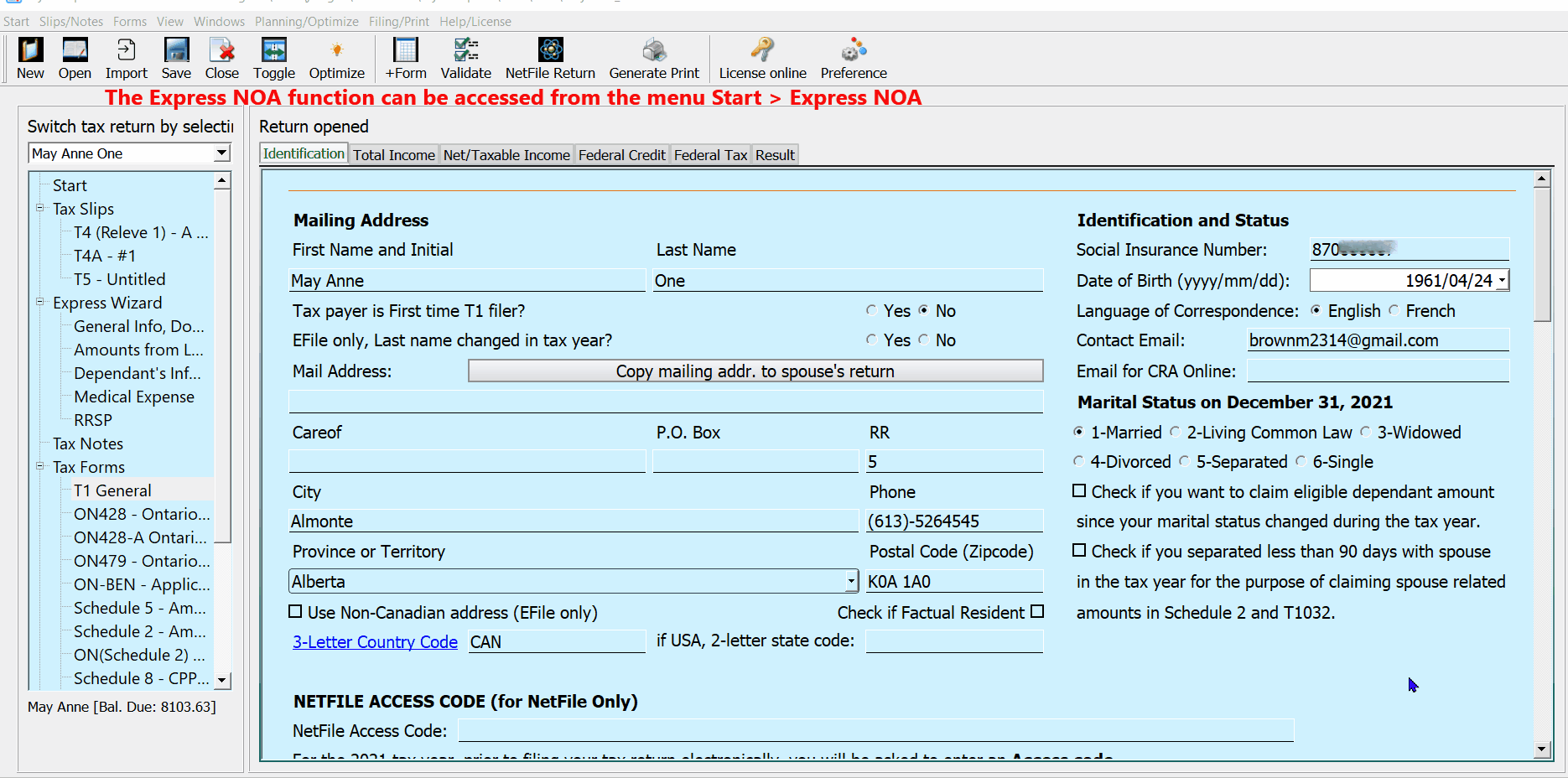
Sometimes your return may not be fully processed by CRA yet, you may receive a message like the following instead. Please wait for one day or two to retry in this case.
Author: contact mytaxexpress
Last update: 2022-09-07 23:03
Which software to use to file T1013?
There are two software to file T1013. One is latest myTaxExpress EFile software (not NetFile software), the other is a program called Form&Access.
myTaxExpress EFile software is licensed per computer, it costs about $13.99 per 10-filing. There is an unlimited license option, which costs $219.64, tax included, for up-to-3 computers. You can follow this link to do T1013 filing.
Form&Access is a new program, it uses network paid/saved points to file T1013. It doesn't limit how many computers you use. The points is recorded under each registered/paid user by his or her email address. It costs about $1.40 per T1013 filing, tax included.
Author: contact mytaxexpress
Last update: 2019-02-12 21:41
Regular resident, Deemed resident or Non-resident tax return package?
If you don't have a significant residential ties with Canada, you may be considered Deemed Resident, or Non-resident of Canada.
If you think you are a deem-resident of Canada, read this
https://www.canada.ca/en/revenue-agency/services/tax/international-non-residents/individuals-leaving-entering-canada-non-residents/deemed-residents.html
Or you are a non-resident of Canada
https://www.canada.ca/en/revenue-agency/services/tax/international-non-residents/individuals-leaving-entering-canada-non-residents/non-residents-canada.html
Author: contact mytaxexpress
Last update: 2019-03-07 23:34
How to claim RRIF/PRPP transfer after death of a policy member?
CRA website gives full detail about how to deal with this case. Please read the following link:
Author: contact mytaxexpress
Last update: 2019-03-22 16:45
What date will certified software, with full functionality, be released for 2019 tax returns?
Author: Tanner Desrosiers
Last update: 2020-01-16 16:44
How to run myTaxExpress.
In order to run myTaxExpress, first locate the myTaxExpress desktop icon on your home screen. From tax year 2020, mytaxexpress uses a new desktop icon.
Then, double click the icon to run the software.
Here is a video demonstration:
If you would like to see the video in fullscreen here is the Youtube link:
Author: contact mytaxexpress
Last update: 2021-03-18 00:08
What’s new for 2022 personal tax returns
New tax filing season is fast approaching. Here's a quick overview of some of the changes you need to know when filing your 2022 personal tax return.
Changes at the Federal level:
- Tax brackets for 2022 are adjusted to make up for inflation and you may be shifted to a lower bracket with smaller taxes.
- Covid-19 benefit repayments: You may choose when and how to claim a deduction for if you repaid COVID-19 benefits from CRA in 2022 on T1B Request to Deduct Federal COVID-19 Benefits Repayment in a Prior Year.
- Basic Personal Amount (BPA) has increased to $14,398.
- Canada Pension Plan maximum contributions have been increased by 2.7%.
- You can claim a maximum of $500 for work-from-home expenses for days you worked from home.
- Air quality improvement tax credit for small businesses: you may be eligible to claim a refundable tax credit of 25% of your total ventilation expenses to improve ventilation or air quality.
- Capital Cost Allowance (CCA) ceiling limits for zero-emission vehicles are increased.
- First-time home buyer's tax credit: the amount for credit calculation has increased to $10,000.
- The Home Accessibility Tax Credit (HATC) has increased to $20,000.
- New Labour Mobility Deduction (LMD) for eligible tradespersons to claim transportation, meals and lodging expenses to earn income at a temporary work location.
Changes at the Provincial level:
- Nova Scotia
- A new Children’s Sports and Arts tax credit of $500 to cover the expense in sports and arts for kids under 19 years old in 2022.
- Prince Edward Island
- Volunteer Firefighter, Volunteer Search and Rescue Personnel Tax Credit has extended to include amounts related to search and rescue personnel, from $500 to $1,000.
- British Columbia
- A new clean buildings tax credit started on February 23, 2022.
- The training tax credit has been extended until December 31, 2024.
- The shipbuilding and ship repair industry tax credit has been extended until December 31, 2024.
- Manitoba
- The community enterprise development tax credit and the small business venture capital tax credit become permanent.
- The renters tax credit is a new refundable credit for renters of residential properties, replacing the renters part of the education property tax credit.
- Ontario
- Ontario Staycation Tax Credit is a temporary one-time credit to claim eligible expenses of up to $1,000 as an individual or $2,000 for a family.
- Ontario Seniors Care at Home Tax Credit to help low- to moderate-income seniors with eligible medical expenses.
- Seniors’ Home Safety Tax Credit, is a new credit to support seniors in making their homes safer and more accessible.
Last but not least, the deadline for 2022 tax filing is May 1, 2023. Check the latest information from the Canada Revenue Agency before filing your tax return.
Author:
Last update: 2023-02-09 15:40
Find Return - Introduce a new powerful tool
In our recent release of myTaxExpress (March 2023), we have included a new powerful tool: Find Return.
This tool will search return files created by myTaxExpress for the recent past three years on your computer, no matter whether the returns files are stored in the software default data folder or you moved the files into a different folder on the computer. Once files are found, you can either import one of them to the current tax year software or open it. You can also watch a short video to learn about this new feature.

Use case #1: Import prior years' returns
If you choose options of "Year 2021" or "Year before 2021" to search on, you can select one of the found files and import that return into the current tax year software (in this example, it is 2022 year software).

Use case #2: Open current years return
Similarly, if you choose the option of "Current Year 2022" to search on, you can select one of them to open it.

Related FAQs
Author:
Last update: 2023-03-25 13:12
do International students who work and study in Canada need to file T1 tax returns in Canada?
If you are an international student studying in Canada and have Canadian income, you are required to file a tax return. You must determine your residency status to know whether you need to file it as a Canadian resident or non-resident. You can read Taxes for International students studying in Canada on the CRA website for more information. You can contact student service in your university or college for more information or call CRA directly for guidance.
You may be eligible for some benefits and credits by filing a tax return, e.g. GST credits, tuition carryon-forward credits, and other provincial credits or tuition rebates.
Author:
Last update: 2023-04-03 10:26
Carry-Forward of Unused Tuition, Education or Textbook Amounts when moving to another province
If you have unused tuition and education amounts from another province and you moved to a new province of residence, you need to follow different rules depending on your new province and the year you moved.
- If you moved to Ontario, you cannot use your unused amounts from another province or territory if you moved in 2018 or later. If you moved before 2018, you can use the lower of the federal or provincial/territorial amount, except for Quebec, where you use the federal amount.
- If you moved to Prince Edward Island, you can use the lower of the federal or provincial/territorial amount, except for Quebec, where you use the federal amount.
- If you moved to Quebec, you cannot use your education and textbook amounts from previous years, only your tuition fees. You need to calculate your unused Quebec tuition amounts at 8% rate (for 2013 and later) and 20% rate (for 1997 to 2012) using your T2202A slips. The total amount cannot be more than the federal amount of tuition carried forward on your notice of assessment or reassessment.
- You can claim your tuition fees if you paid more than $100 to a post-secondary institution in Canada or outside Canada (if you are a deemed resident). You cannot claim your fees if they were paid or reimbursed by your employer, a job training program, or a federal program for athletes. You may also claim examination fees for licensing or certification in an occupation or trade in Canada.
To claim your tuition, education, and textbook amounts, you need to file Schedule 11 with your tax return. You can transfer or carry forward some or all of these amounts under certain conditions. You can also change your previous tax returns if you have eligible amounts that were not reported.
Related FAQs
Author:
Last update: 2023-04-21 10:18
How to use Points in myTaxExpress Non-Resident software
In the newer version of myTaxExpress Non-Resident software (2023+), it is switched to use a paid points system, managed by our companion site www.docsign.ca. So there is no license retrieval or activation process. Here are the steps that you need to do.
Step 1: Register a docsign.ca account
If you don't have a docsign.ca account yet, please register a free account first. Read the "What is docsign.ca" page for details and the registration link to complete it.
Step 2: Purchase points on the docsign.ca website
Follow the instructions on the "How to purchase points on docsign.ca?" page to purchase the points you need.
Step 3: Preference setup in software
Follow the instructions on the "Set up docsign.ca preference in myTaxExpress/T2Express" page to complete preference setup in the special software.
How are the points deducted?
All prep work and setup in the software is completed now. You can start to create and work on returns in the software. Once the return is ready to file, print the return (generate .PDF file) by using the menu Filing/Print > Generate print or the Generate Print icon, as shown in the following screenshot.

The software will check if your docsign.ca account has enough points, deduct the points required, and then generate the PDF file. Once it is done, a dialog window pops up with the path information of the PDF file, as shown in the following screenshot. You can use any free PDF reader software to open the PDF file and to print it on paper for mail filing.

Related FAQs
- What is docsign.ca?
- How to purchase points on docsign.ca?
- Set up docsign.ca preference in myTaxExpress/T2Express
- How to access the My Account (Dashboard) page on docsign.ca?
Author:
Last update: 2024-02-24 01:28
Common » Common » License
How to install a license key manually?
You can watch a short video about the process.
Version 2020 and later
In the newer version, use the menu Help/License > Install license key manually to access the dialog.
Click the "Send License PIN to myTaxExpress" button. Enter your payment email address in the next prompt window. The software will automatically send an email to us with the license PIN of the current software installation.
The "Send License PIN to myTaxExpress" button may not work if the software is blocked from accessing the Internet connection on your computer. You can always copy the entire string in the "License pin" field and paste it into an email message. Send that email to contact@mytaxexpress.com. See the following animation on how to copy/paste the PIN and email it to us.

You will receive a response email soon with a valid license key. Please copy and paste the key into the License Key field in the same dialog and click the "Install License Key Manually" button to complete the setup.

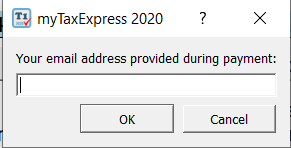
Older version
After clicking on the menu "Help/License | Install License Key Manually...", a license window will pop up with a license PIN.
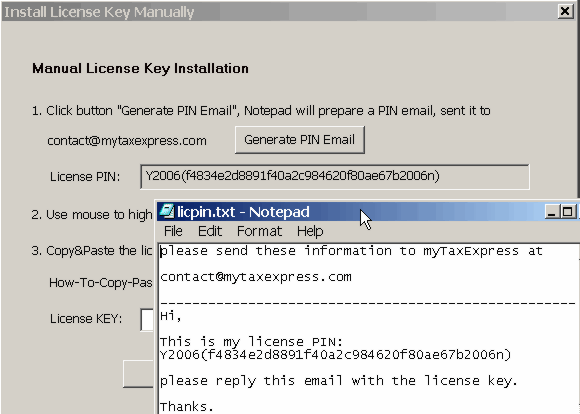
An email with the displayed license PIN will be prepared by clicking on the button "Generate PIN email". You can send that email to us at contact@myTaxExpress.com in order to get a license key.
License PIN and Key are different strings. License PIN is unique in each software installation, We issue a license key which tries to match the PIN to enable netfile/efile/print function.
We will email back with a license key based on the PIN you sent in Step 1.
After you receive our emailed license key, you can choose the menu "License | Install License Key Manually" from the software, install it manually as illustrated below:
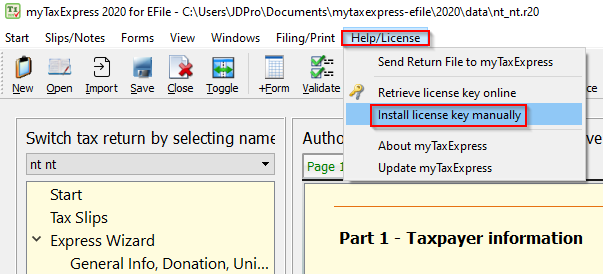
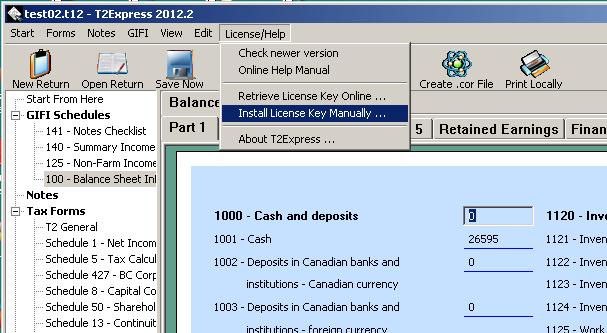
It will display a manual license window with an empty license key box waiting for input. Copy and paste the license key from our email to the license key box into the window. Click the 'OK' button to finalize the manual license key setup.
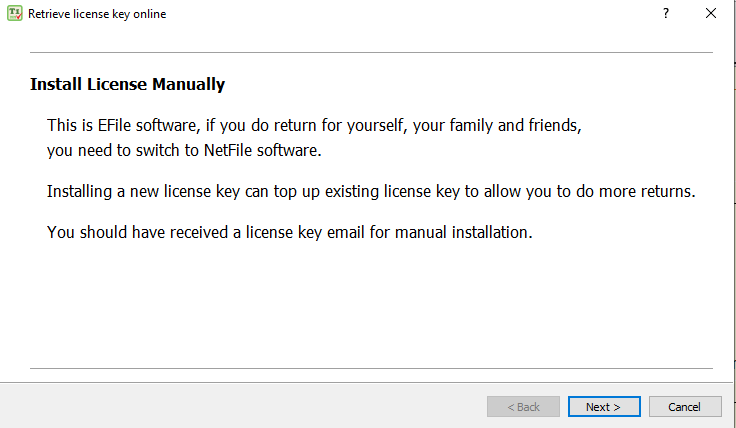
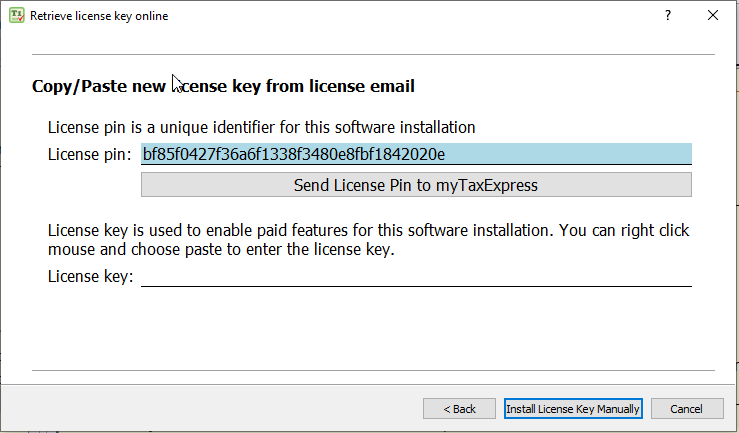
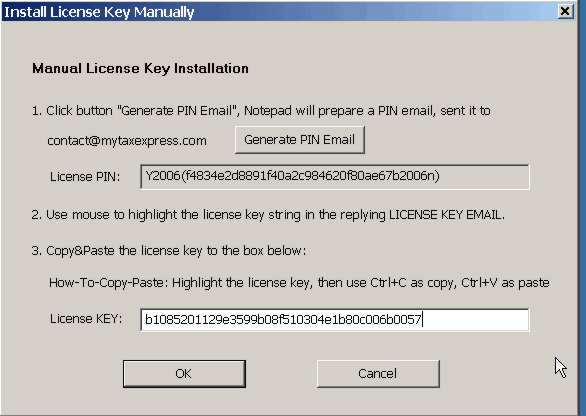
Related FAQs
Author: contact mytaxexpress
Last update: 2023-05-01 12:24
When should I choose manual license key setup?
Usually customers will retrieve license key online using their registered payment email address and verification code. However, due to Internet connection problem, online license key retrieval may fail. In this case, manual license key installation can be used.
Another case to use manual license key setup is to upgrade an existing license key to do more tax returns. New license key will replace the old license key by this manual process.
Starting from myTaxExpress 2011, new license key can be retrieved online if you make 2nd, 3rd, or more payment for same version myTaxExpress software, using the new verificatioin code sent in the email. Please try use only one email address to pay for and contact myTaxExpress software.
Author: contact mytaxexpress
Last update: 2013-03-27 17:42
How myTaxExpress or T2Express is licensed?
Each software installation has a unique PIN number, it's called License PIN. This PIN never changes even you re-install the software. We issue a license key to match each PIN to unlock the software's paid features. This process is called licensing the software.
There are two ways to install a license key: online retrieval or manual license key installation.
Please check other related FAQ entries to get details about online license key retrieval, or manual license key installation.
Author: contact mytaxexpress
Last update: 2021-01-04 23:24
How to retrieve license key online?
After a license is purchased on our website, a license email is sent out automatically, which contains two pieces of information: your payment email address and a verification code.
Each license key can only be retrieved once for one installation. You can't share the same license key among multiple installations. For details, please read our License usage policy page.
Here is a step-by-step guide on how to retrieve a license online:
- Launch the software.
- Select the Help/License | Retrieve license key online menu or the License online icon. This will open an online license window. In past years' versions, the menu names may vary a little.
- Click the Next button to proceed.
- Enter your payment email and verification code, then click the Next button to proceed.
- A success message pops up if everything is fine. The red "unlicensed" bar at the bottom of the software changes to a green bar with your license information.
- If the retrieval process fails, the software displays an error message with a code. Check this page to figure out what the error code is.




Feature for Efile software only: it is possible to divide a large license into multiple installations if you have a license with more than 30 returns. The software may prompt you to enter a specific number of returns to retrieve (a minimum of 20, such as 30, 40, etc., must be N * 10) for the current installation. After retrieving the desired number of returns for the first installation, you can then retrieve the remaining number of returns for the second installation or computer.
In some rare instances, you may encounter difficulty retrieving a license, such as when the software is unable to establish an internet connection due to firewall or anti-virus settings. In such cases, you can choose to install the license manually.
Screenshots from older software
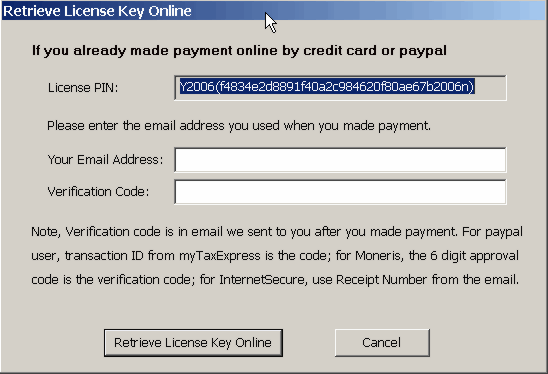
Related FAQs
Author: contact mytaxexpress
Last update: 2024-03-01 08:59
How to upgrade a license to process more tax returns?
First you need to make a payment to purchase another set, 10 or 20, return license key.After succesful payment online, you will get a new verification code.
For myTaxExpress 2011 and its later version, you can retrieve new license key using the new verification code; for older version myTaxExpress, please email license pin to our company, we will manually issue a new license key to you. You then install the new license key manually.
Author: contact mytaxexpress
Last update: 2013-03-27 23:18
How to send license pin to myTaxExpress?
Please follow the steps below:
Launch myTaxExpress/T2Express from the program group
Choose menu "License | Install License Manually"
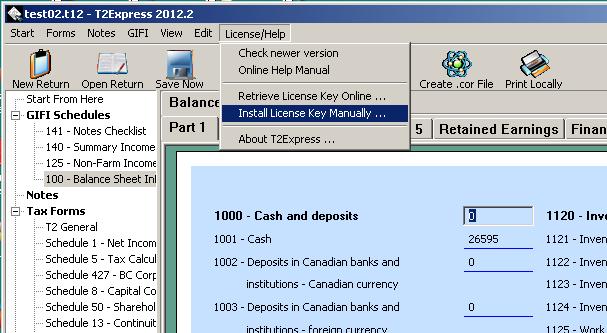
Click the button "Generate PIN email".
An email with your license PIN is generated in Notepad, Send to contact@mytaxexpress.com
You can also use copy&paste to copy PIN into an email sent to us. Use key "Ctrl+C" as copy, "Ctrl+V" as paste.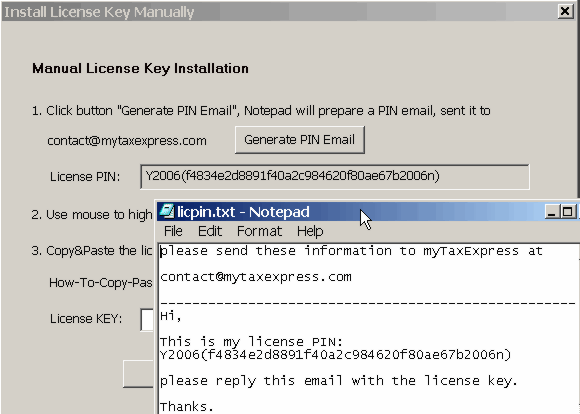
Author: contact mytaxexpress
Last update: 2022-09-07 22:31
Can I use unlicensed software?
Yes, you have no obligation to use unlicensed software. Unlicensed software means it will not create netfile/efile and print, you still can prepare tax return with the software.
Afterwards, if you are satisfied with software, you can pay to install a license key. So it will create netfile/print for you.
Author: contact mytaxexpress
Last update: 2013-03-29 20:50
How to find out whether the software is licensed or not?
Typically after the license key is installed successfully in the software, e.g. a 10-return license key, you should see a green bar with a text like "M/U(10/0)" displayed at the bottom of the software window. It means you can prepare a maximum of 10 returns (denoted by M) and zero return has been used (denoted by U). So M/U means Max/Used.
The following picture shows a license for a maximum of 2000 returns and 126 returns have been used so far in myTaxExpress.
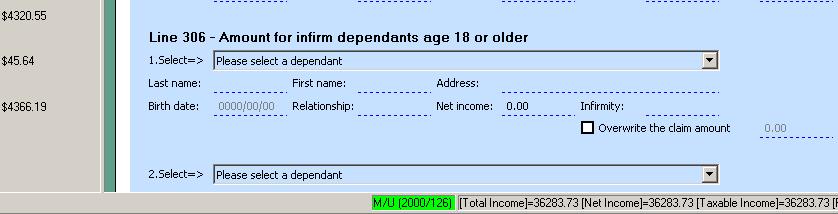
On the other side, if the license is unlicensed, a red bar with the text 'Unlicensed' is displayed.
Related FAQs
Author: contact mytaxexpress
Last update: 2022-04-13 14:57
How to buy bulk license for other years
If you want to buy a bulk license (more than 10 returns) for other years that are not the latest/current year, please follow instructions below (We use the Year 2015 as an example here):
1. Click the Year 2015 link on the left on https://www.mytaxexpress.com/purchase-ge.html page.
2. Use the "quote the price and make payment here, by Visa, MasterCard or American Express" link to calculate the total amount you need to pay first.

3. If you want to pay with PayPal, click the "Checkout with PayPal" button to redirect to fill in the required information to complete.
Or if you want to pay with a credit card, you can fill in the credit card form at the bottom of the same page, then click the "Submit Credit Card Payment" button.

Author: contact mytaxexpress
Last update: 2022-10-30 17:29
License usage policy
We may revise and update the policy at our sole discretion at any time without prior individual notice. All changes are effective immediately when this page is updated.
For our tax software products (such as myTaxExpress and T2Express) that operate using license keys, a digital license key can be generated manually or retrieved online:
- Each installation is assigned a unique PIN upon which the license key is based. This license PIN/key pair is tied to that specific installation and cannot be transferred or used to license another installation or computer.
- Once an installation is licensed through an online or manual retrieval process, you can prepare up to the maximum number of returns allowed by the license within the licensed product.
- You can update your purchased tax software product to the latest version or release for free (as long as it's the same version), and the existing license key will continue to work after the update.
- The issued license key is only valid for the specific product and version purchased and cannot be transferred to other versions or installations.
- If the issued license key is lost or damaged due to issues with your computer or the computer itself, we will not provide a new license key as a replacement for free.
- Free Basic Technical Support Services are provided for one year after purchasing a license key for the licensed product.
- The purchase of a license does not include Extended Support Services, such as Internet Remote Access Support sessions and Phone Support sessions lasting over 10 minutes.
Related FAQs
Author:
Last update: 2024-03-01 08:03
How to topup an existing license key?
For software that uses a licensing system, such as myTaxExpress and T2Express, you can add additional returns to an existing license key. For instance, if you initially purchased a 30-return license but now need to serve more clients, you can purchase extra returns for an existing license. Here's a step-by-step guide on topping up your license:
- Purchase another license key from our website. Be sure to select the correct version and the license you want to buy. Additionally, ensure that the payment email matches the email used for your previous license purchase.
- After receiving the new license verification code, open the software you wish to top up and retrieve the new license online, as you did before. Our system can link both records together using the same payment email, adding the new returns to your existing license key.
Related FAQs
- How to retrieve license key online?
- How to install a license key manually?
- How to find out whether the software is licensed or not?
- License usage policy
Author:
Last update: 2024-03-01 07:49
Common » myTaxExpress » Forms and Slips
Does eligible dividends tax credit get calculated automatically?
Box 51 in T3 slip doesn't calculate automatically. But the related credit amount in schedule 1 is calculated automatically according to box 49 and 50.
Author: contact mytaxexpress
Last update: 2012-06-22 01:08
How to claim field 30300 and 58120 at the same time?
Version 2020 and later
Select the check box beneath Line 30300 on Schedule 5. The Field 58120 on the provincial form (428) will be claimed automatically as well.

Version 2019 and prior
Field 303 is from schedule 5. Field 5812 is from the provincial tax form. Both fields 303 and 5812 have a checkbox on the left side to enable the claim. Check the checkbox to make the claim as shown below:


Author: contact mytaxexpress
Last update: 2020-12-31 04:35
How to share schedule 3 with spouse return?
First, you need to have a coupled return. Then you add a schedule 3 in one of the return. Right click schedule 3 from left pane, and choose menu "Share with spouse". You will see the schedule name has "s -" in front of it. Now, you will see a shared schedule 3 appearing in the spouse's return.
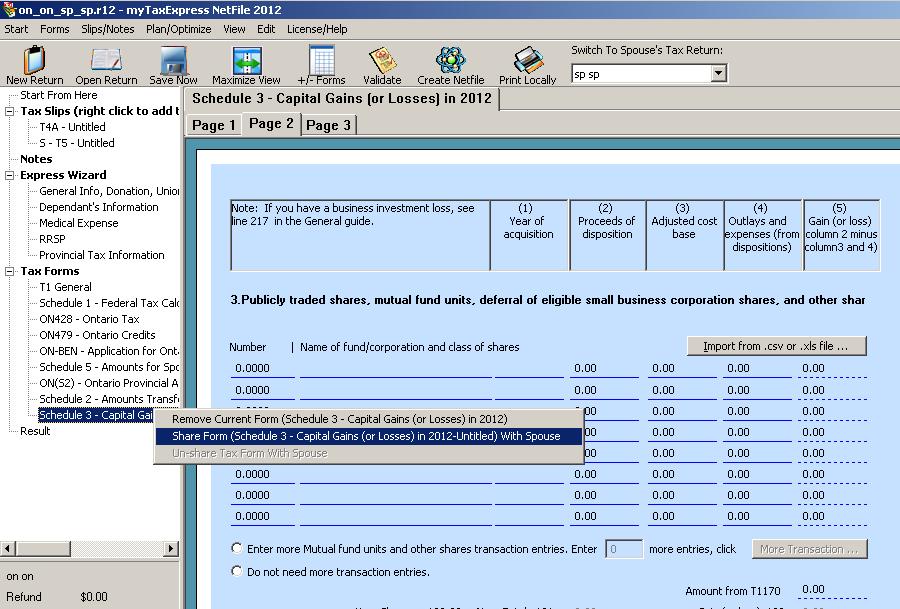
Author: contact mytaxexpress
Last update: 2013-04-10 21:54
How much is German pension deductible at field 256 of T1?
The German pension income should be converted into Canadian dollars at the appropriate exchange rate for the particular taxation year. The taxpayers may also be entitled to a partial tax deduction for the German pension income on Line 256. However, it is important to note that the Canada Revenue Agency (CRA) has very specific rules and calculations that must be followed to determine if a deduction is allowable, and the amount of the deduction. For instance, a partial deduction for German Social Security pension income is allowable on line 256, but the amount of the deduction is based on several determining factors including when the pension payments began. Please read this CRA link.
Author: contact mytaxexpress
Last update: 2013-03-28 20:56
Where to report RRSP contribution?
If you contributed RRSP in the allowed period for the tax year, you can enter it into line 2, or 3 of Schedule 7. Please don't forget to enter an amount up to your RRSP limit into line 10 of Schedule 7.
Author: contact mytaxexpress
Last update: 2013-03-27 17:15
How to claim tuition fee from T2202(A) form?
If you are a student who paid tuition fees for post-secondary education in Canada, you may be eligible to claim a tax credit for your expenses. To do so, you need to obtain a T2202 form from your educational institution, which shows the amount of tuition fees you paid and the number of months you were enrolled in a qualifying program.
T2202 or T2202A form is not needed by Netfile/Efile, that's why they are not in myTaxExpress software. You can use the information on the T2202 or T2202A form to fill out Schedule 11 of your T1 income tax return, which calculates your tuition tax credit. You can claim the tuition tax credit on line 32300 of your T1 return. If you do not need to use all of your tuition tax credit in the current year, you can carry it forward to future years or transfer it to a spouse, common-law partner, parent or grandparent.
Related FAQs
Author: contact mytaxexpress
Last update: 2023-04-21 10:21
Where to enter student loan interest?
It should be on :
- Field 31900 on page 1 of T1 General
- Field 58520 on corresponding provincial or territorial non-refundable tax credit - Form 428
Author: contact mytaxexpress
Last update: 2023-02-27 09:22
How to claim tuition transfer amount from child?
T2202 or T2202A form is not needed by Netfile/Efile, but you need to use the information on the T2202 or T2202A form to fill out Schedule 11 in a tax return to calculate tuition tax credit.
Your child can transfer unused tuition and education amounts to you. This process has two steps:
Step 1: In the child's return
Use T2202 or T2202A form to fill out Schedule 11 (both federal and provincial) in the child's tax return. Based on the information you enter, Schedule 11 will calculate the maximum amount that can be transferred to others on line 23, if any. Enter an amount the child wants to transfer in field 32700 of Schedule 11.
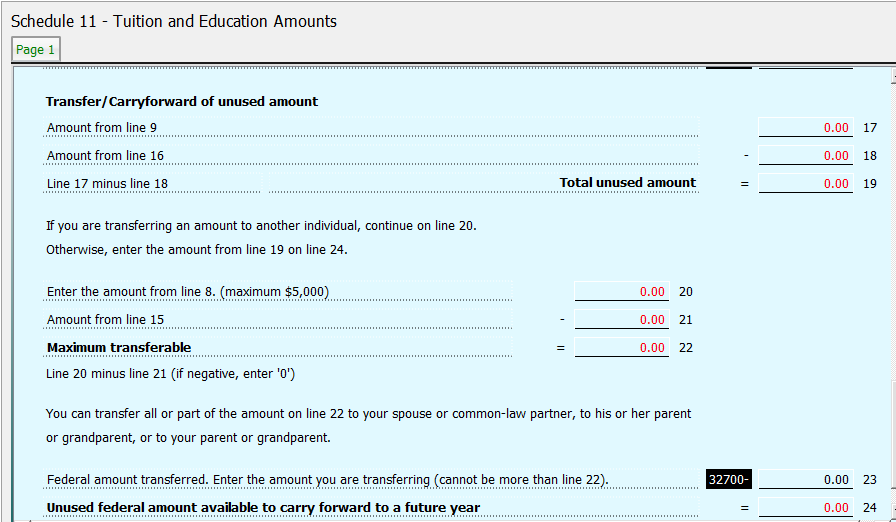
Step 2: In the parent's return
Enter the transfer amount (the same amount as in field 32700 of Schedule 11 from the child's return) into field 32400 on page 5 of the T1 tax form, and in field 58600 on page 1 of the provincial tax form.
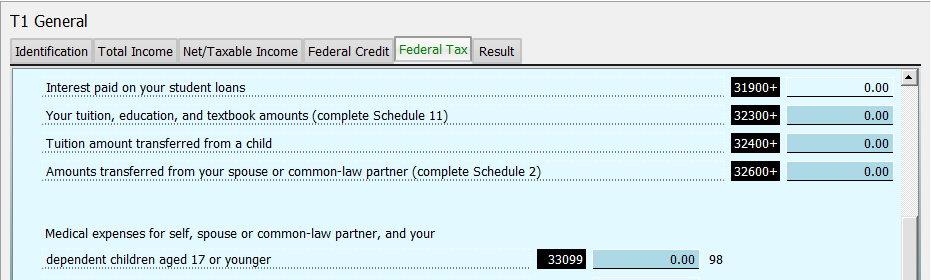
In an older version, field numbers are 3/4 digits, related fields are 327 on sch 11, 324 on page 1 of sch 1, and 5860 on the provincial tax form
Related FAQs
Author: contact mytaxexpress
Last update: 2024-03-20 10:09
How to complete vehicle expense in form T2125?
In T2125, there is a page for motor vehicle expense. To claim vehilce CCA, you can use the regular CCA page inside form T2125. CRA T2125 business guide has more information.
Author: contact mytaxexpress
Last update: 2013-03-27 18:42
How to claim a partnership in T1 tax return?
Sometimes, you can claim a passive partnership income/loss in field 122 of T1 directly; If more information needs to be filed, like accouting method, partnership number, you can add form T5013 to the tax return, as shown below
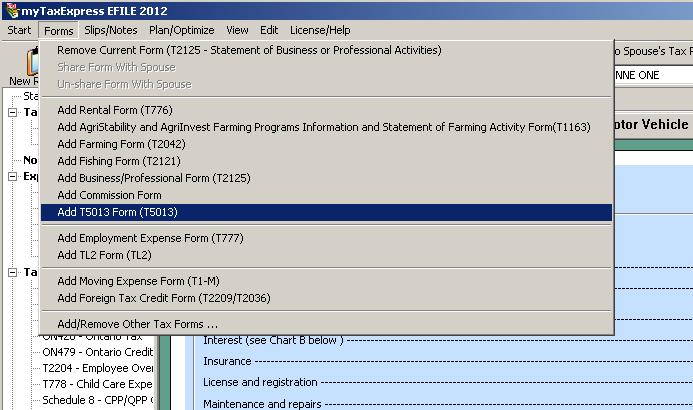
Author: contact mytaxexpress
Last update: 2013-03-27 19:31
How to know tax return result?
It shows on page 4 of T1, the bottom of left side pane, and on the status bar at bottom of myTaxExpress software. See below:
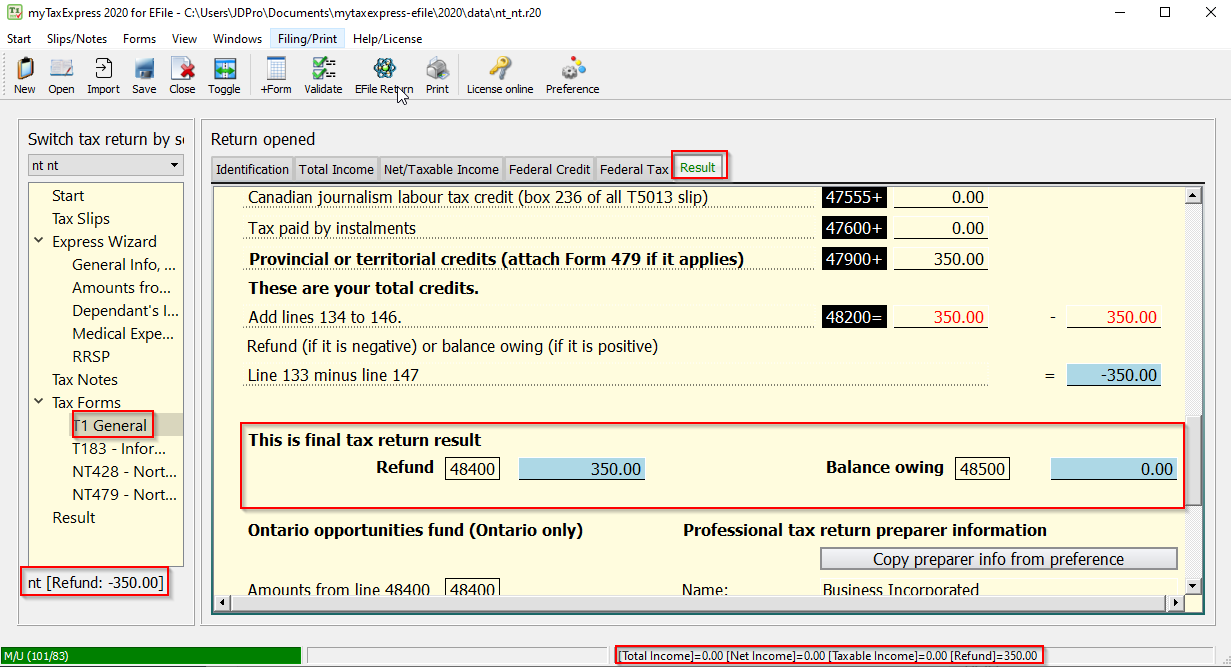
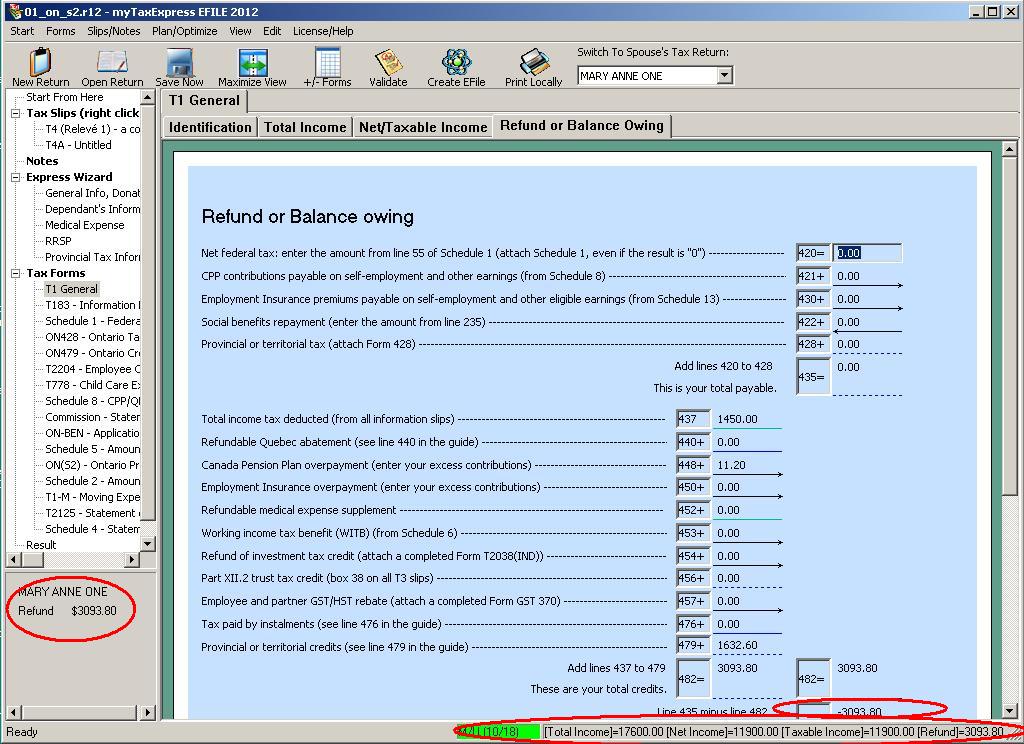
Author: contact mytaxexpress
Last update: 2023-03-04 12:00
Why my RRSP doesn't show on field 208 of T1?
In line 10 of Schedule 7, you need to enter your RRSP limit from your last CRA assessment. note, on line 10, you can choose to enter an amount up to your RRSP limit. so you can control how much you want to report as RRSP deduction in field 208, the rest will carry forward to next year.
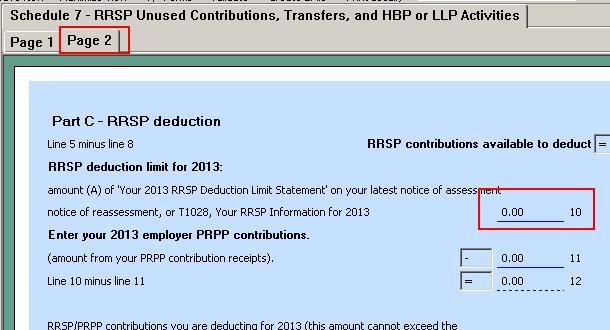
Author: contact mytaxexpress
Last update: 2014-02-10 04:28
Where do I report medical expenses?
Medical expenses page is under "express wizard" section. Medical expense cannot be reported multiple times. Please make sure each medical receipt is only reported once in one person's return, in case the expense is actually for the spouse or the dependents.
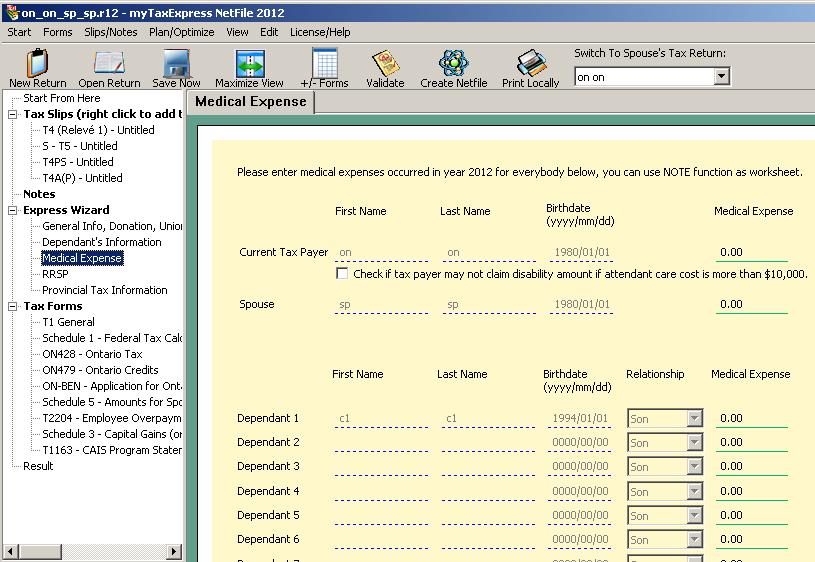
Author: contact mytaxexpress
Last update: 2013-03-28 00:46
How Ontario Trillium Benefit is calculated?
Ontario Trillium Benefit estimate is shown on the summary page in tax return print; and in software, it's on the last result page from left pane.
Ontario sales tax credit and energy/property tax credit now pays from Ontario Trillium Benefit program, not part of tax return refund any more.
myTaxExpress doesn't display a detail calculation for Ontario Trillium Benefit, but it follows this link from CRA:
http://www.cra-arc.gc.ca/bnfts/rltd_prgrms/ntr-eng.html#ntrtrll
Author: contact mytaxexpress
Last update: 2013-03-31 18:20
How to do pension split?
Please add form T1032 into both your tax return and pension receiver's tax return, and it will do pension split after the following are completed:
- choose who is pensioner, pension transferee in form T1032
- enter the split amount last line on page 1. You can change this amount to another amount after checking the overwrite box.
Author: contact mytaxexpress
Last update: 2019-03-30 23:52
Can a pensioner under age 65 split pension with spouse?
Yes, the pensioner under age 65 can split pension with spouse. This is done by form T1032 in both pensioner and pensionee's tax return. First need to look at the worksheet for pensioner's field 314 of Schedule 1. If line A in the worksheet has an amount, then that amount is eligible for split.
There is a special treatment in part B of step 4 in form T1032 for the pension transferee, when the pension transferee's age is under 65. An in-eligible pension amount needs to be identified from line A, so that field 314 of Schedule 1 of the pension transferee can be correctly calculated. For in-eligible pension amount, check this CRA link.
Author: contact mytaxexpress
Last update: 2013-03-28 20:32
How to report T5008 slip?
Note
The basic procedure is still applicable to Version 2020 and later. However, the number for each field is changed to a 5-digit format from the Year 2019 by CRA. Hence, field 131 is now labeled as 13199, and field 132 is now labeled as 13200.
T5008 slip is not used directly in a tax return. you need to add form Schedule 3 in your tax return and enter each stock/mutual fund transaction into an entry of field 131/132.
Each T5008 will become one entry of transaction for field 131/132. You need to find out the amounts in T5008:
- The number of shares in schedule 3, is box 16 of T5008
- cost base, the buying price, is box 20 of T5008
- disposition, the selling price, is box 21 of T5008
- outlay and expense, the commission you pay to buy/sell if any
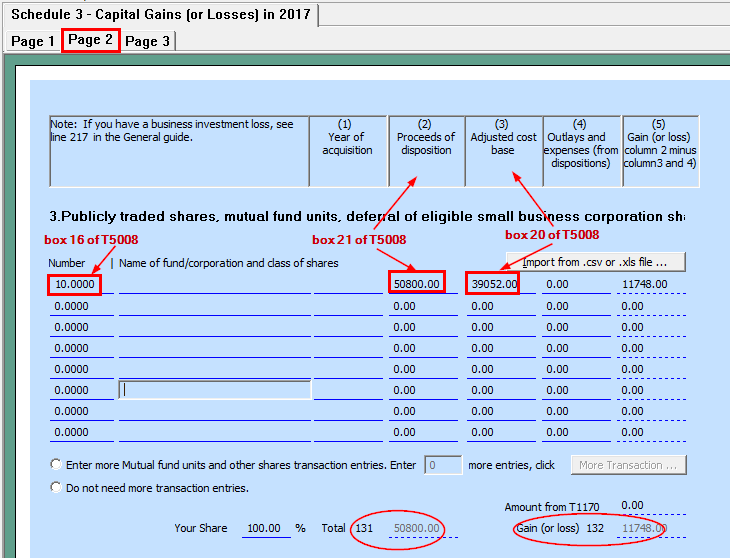
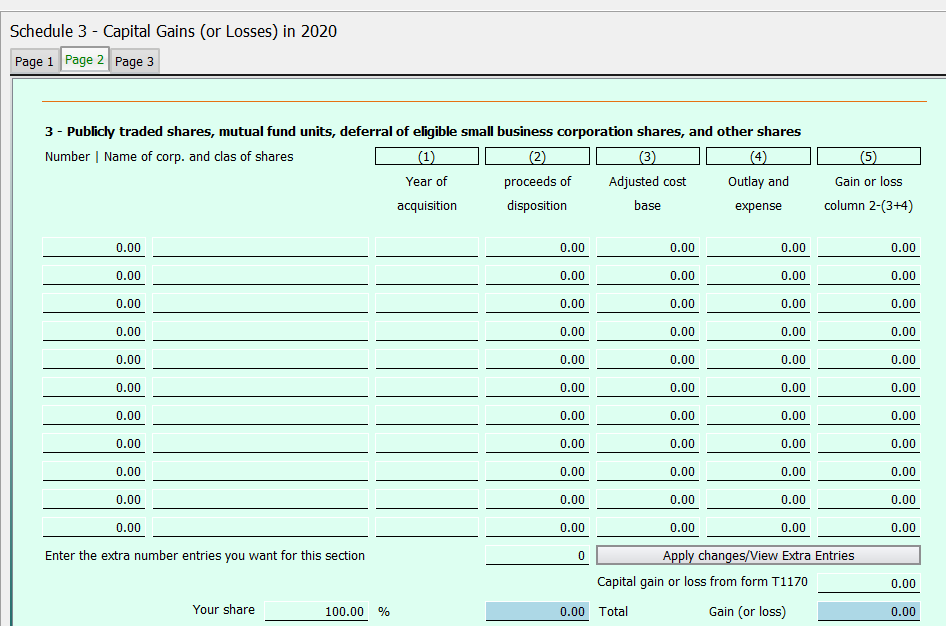
Author: contact mytaxexpress
Last update: 2022-04-09 20:44
How to report field 55080 (or 5508)?
Field 55080 (5508 before 2019) is HBP repayment income. It is a supporting field for field 12900 of T1. It is used when you need to contribute RRSP to repay HBP, but you didn't contribute enough RRSP in tax year to repay it. So this part of HBP repayment shortage will be regarded as RRSP income.
Try to enter an amount into field 12900 of T1, it will pop up a supporting window. Field 55080 (or 5508) is the one for HBP repayment.
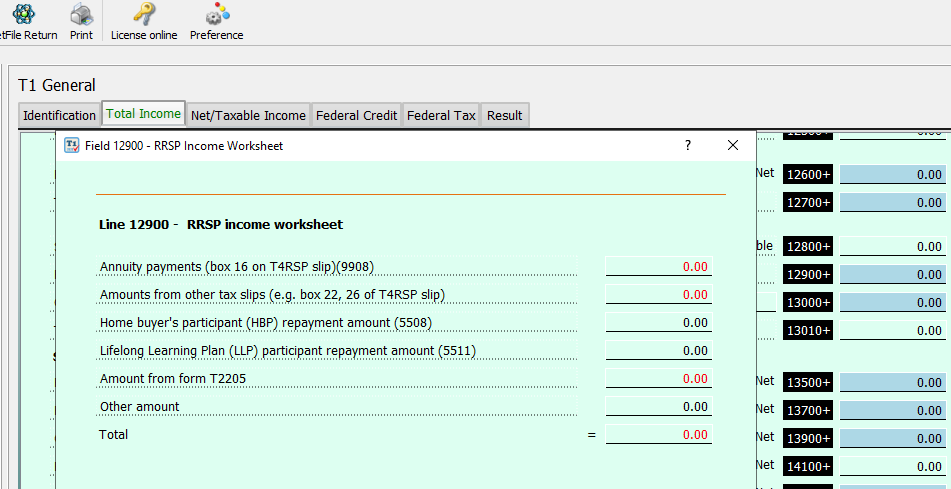
Author: contact mytaxexpress
Last update: 2023-04-29 15:45
How to overwrite field 367 of schedule 1?
For married couple, only one person can claim the eligible child amount at field 367 of Schedule 1.
First, decide who will claim the child amount at field 367 of schedule 1; Usually high taxable income person should claim this amount.
Then in the other person's return, go to page 1 of schedule 1. Check two check boxes beside field 366 and 352 to overwrite, and enter zero into field 366 and 352; then field 367 will become zero.
Author: contact mytaxexpress
Last update: 2014-02-12 20:49
How to carry forward RRSP to the future?
Since tax year 2013, you can enter the amount for RRSP deduction into line 13 on page 2 of Schedule 7. You may need to check the overwrite box beside line 13.
For tax year before 2013, line 10 of Schedule 7 is an amount up to your RRSP limit. This is where you need to enter the RRSP limit. however, you can choose to enter a lower amount for RRSP carry forward purpose.
For example, your RRSP limit is $2000, and you made RRSP contribution of $2000, however you only want to claim $1000 as RRSP deduction; you just enter $1000 in line 10, line 14 of schedule 7 will have an amount of $1000 to carry forward in future years.
Author: contact mytaxexpress
Last update: 2014-02-10 04:34
Where to find field 6378 for NS return?
Field 6378 is on page 3 of NS tax form. You need to select if there is a graduate retention rebate or not.
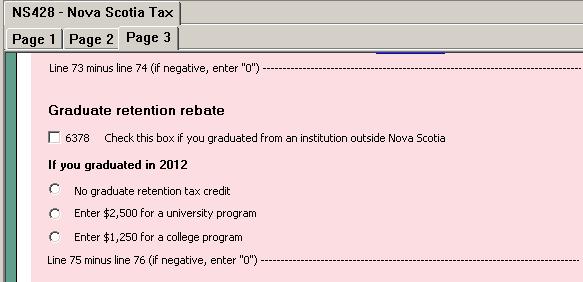
Author: contact mytaxexpress
Last update: 2013-03-29 14:18
Where to enter the rent paid in the tax year?
For the Ontario tax return, rent payment is entered on page 1 of form ON-BEN (Version 2019 and prior), or page 2 of ON-BEN (Version 2020 and later).
Version 2020 and later
Version 2019 and prior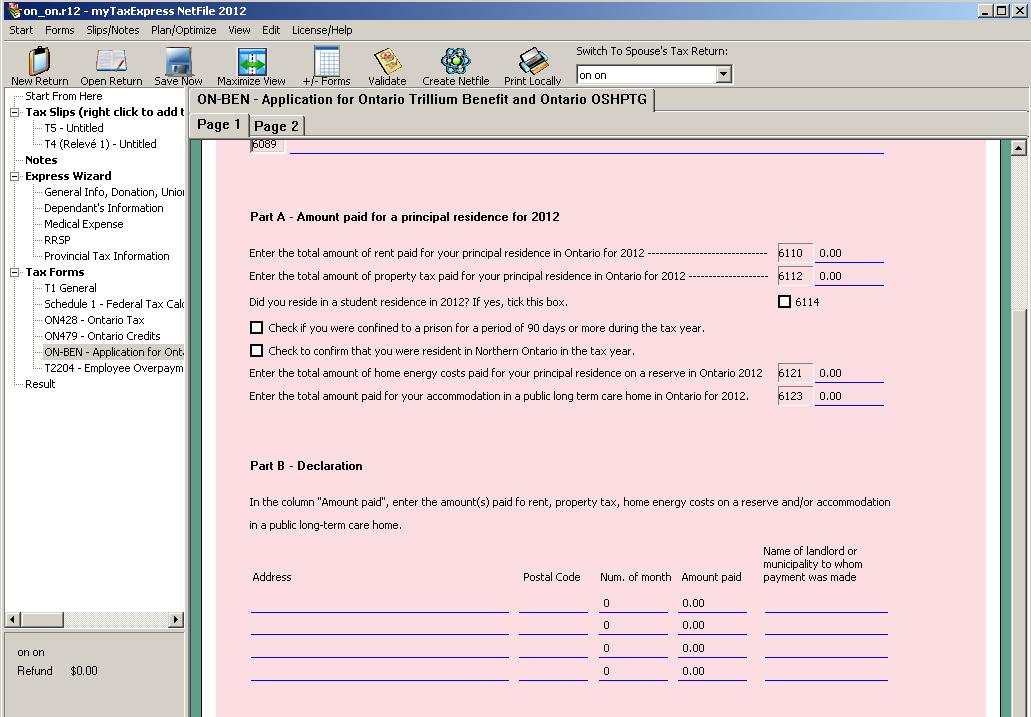
Author: contact mytaxexpress
Last update: 2022-03-09 21:14
What's a SFD statement ?
SFD means Selected Financial Data. In T1 tax return, self-employment income and a few tax forms are SFD. They are:
- form T2125, Business/Professional Income
- form T2042, Farming Income
- form T1163, Harmonized Farming Income
- form T776, Rental Income
- form T2121, Fishing Income
- form T777, Employment Expense
- form TL2, Lodge and Meal Expense
Author: contact mytaxexpress
Last update: 2013-03-30 20:20
How to add or remove a tax slip?
There are two methods to add/remove slips in software.
Method 1: Right-click on the "Tax Slips" in the left-panel.
You can right-click on the "Tax Slips" and choose the tax slip you want to add from the popup menu.
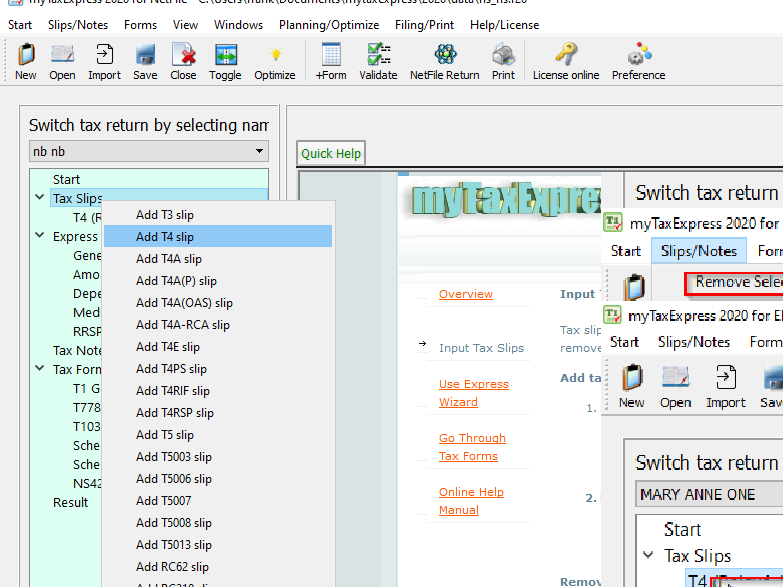
Method 2: Use the menu "Slips" at the top of the software window.
We use T4E tax slip as an example, you can add it by menu "Slips | add T4E slip". It is the same process to add tax slips in newer versions.
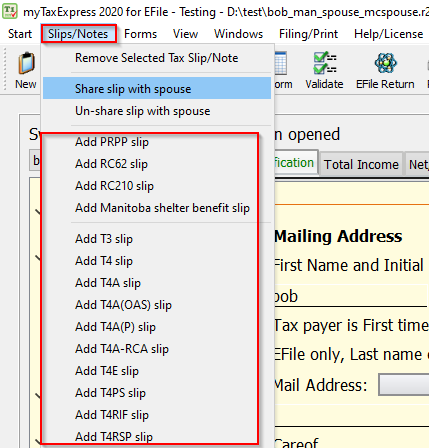
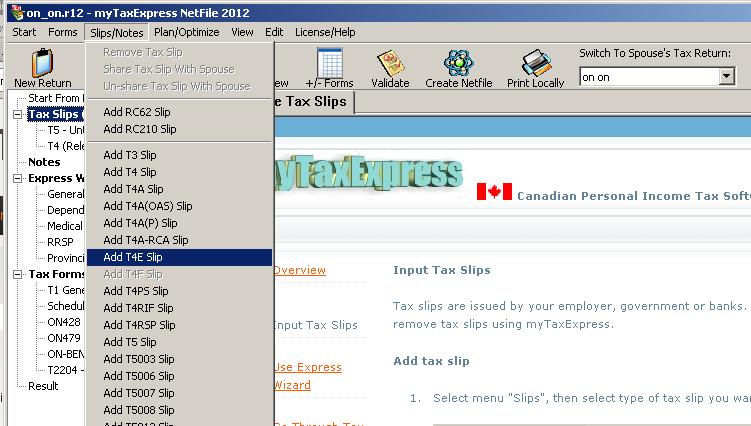
To remove a tax slip, first you select that tax slip, then choose menu "Slip | Remove tax slip" or click the "Delete this slip" button shown on top right of the tax slip. It is the same process to delete tax slip in newer versions.

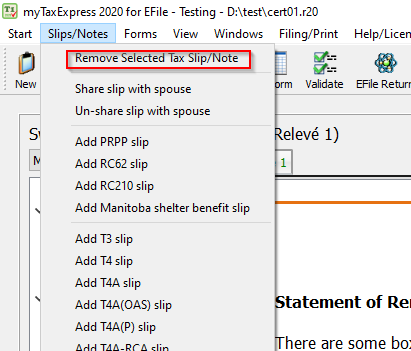
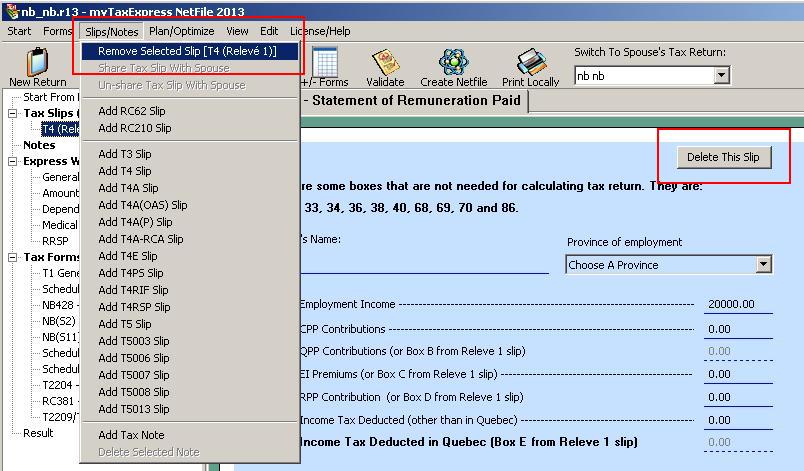
Author: contact mytaxexpress
Last update: 2023-04-11 16:25
What is difference between field 366 and 352 of Schedule 1?
Field 366 and 352 are both for dependents under age 18 in the tax year; field 352 is for dependents who you claim Family Caregiver Amount (FCA); and field 366 for dependents whom you don't claim FCA.
An FCA is an extra credit amount you can claim for a dependent for field 305 or 316 in schedule 5, when the dependent is in infirm health status or disabled. In tax year 2012, FCA credit amount is $2,000.
Author: contact mytaxexpress
Last update: 2013-03-30 22:27
Where to enter public transit amount?
Public transit amount is entered into field 364 on page 1 of Schedule 1.
Author: contact mytaxexpress
Last update: 2013-03-31 04:46
How to share a T3 or T5 slip with spouse's return?
First you need to have a coupled return. Then add a T3 slip to your return, you can choose to enter 50% as your claim percentage for the T3 slip;
Second, select this T3 slip, choose menu "Slips | Share Tax Slip with Spouse"
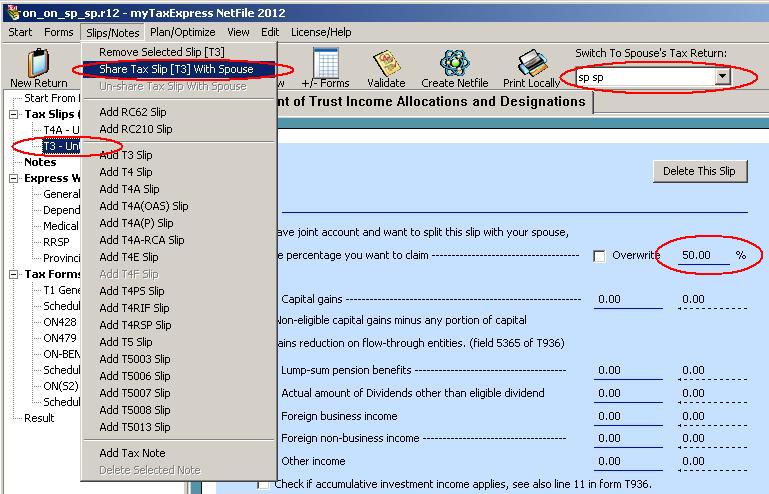
3. After sharing the T3 tax slip, you will see a new T3 slip in spouse's return, and the shared slip name changed to "S - T3 - xxxx".
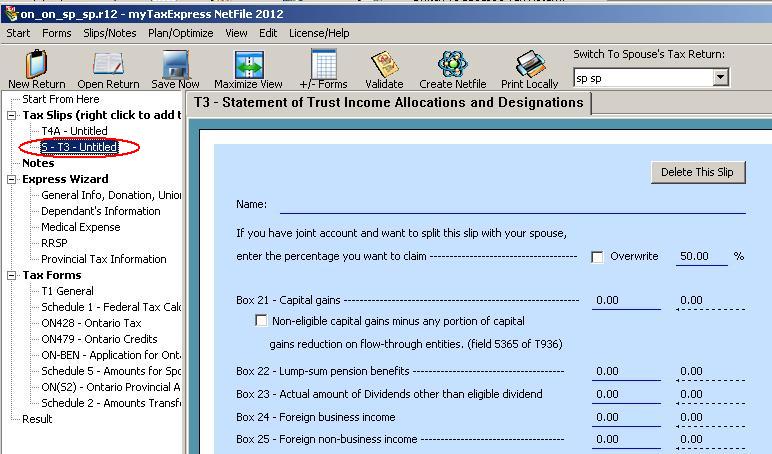
Author: contact mytaxexpress
Last update: 2013-03-31 05:03
Where to enter tuition fee?
Tuition fee is entered into field 320 of federal Schedule 11. In provincial Schedule 11, field 5914 is copied from field 320 of federal Schedule 11.
Author: contact mytaxexpress
Last update: 2013-03-31 16:29
Where to claim Ontario Sales Tax Credit?
IT's field 6118 on page 2 of form ON-BEN.
Author: contact mytaxexpress
Last update: 2013-03-31 18:34
Why I cannot enter amount into field 101 of T1?
Field 101 of T1 comes fom T4 slips. You should choose menu "Slips | add T4 slip" to add a t4 slip into tax return. After filling the t4 slip, your income amount will go to field 101 of T1 automatically.
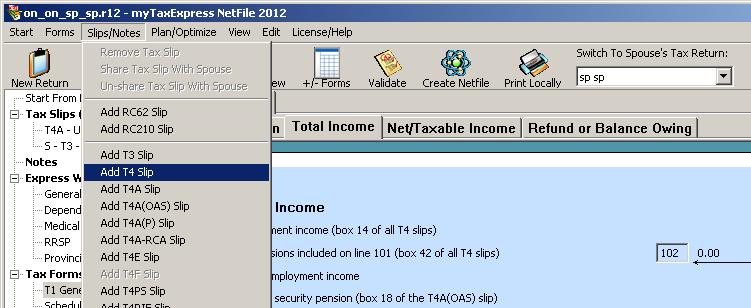
Author: contact mytaxexpress
Last update: 2013-03-31 18:40
How to claim box 135 of T4A slip?
Box 135 of the T4A slip is a medical expense related amount. It can be reported into field 330 of schedule 1 by being entered into the "medical expense" page under the "Express Wizard" section of myTaxExpress.
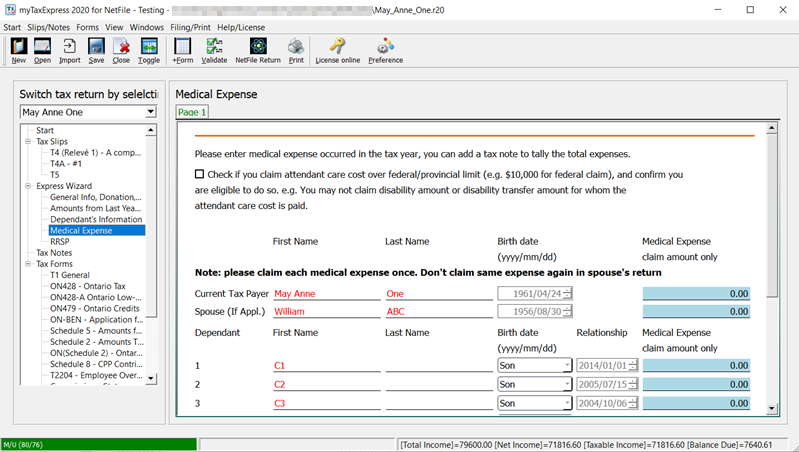
Version 2020 and later (Click to view)
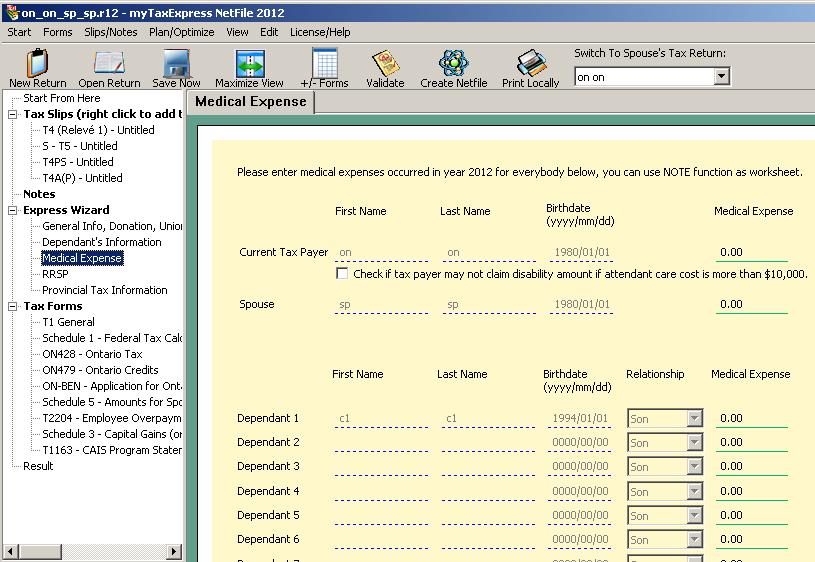
Version 2019 and piror (Click to view)
Author: contact mytaxexpress
Last update: 2021-01-04 22:01
Why field 9936 doesn't calculate from CCA table?
There is a principle that CCA amount can NOT be used to create a business loss. Using Rental business as example, If you have a net loss in Rental form before applying CCA amount, CCA cannot be claimed.
In another word, CCA can only be used to reduce net business income to zero, but not create or increase a business/rental loss.
Author: contact mytaxexpress
Last update: 2013-04-01 21:18
How to add form T2209?
It's added by menu "Forms | add T2209" directly.
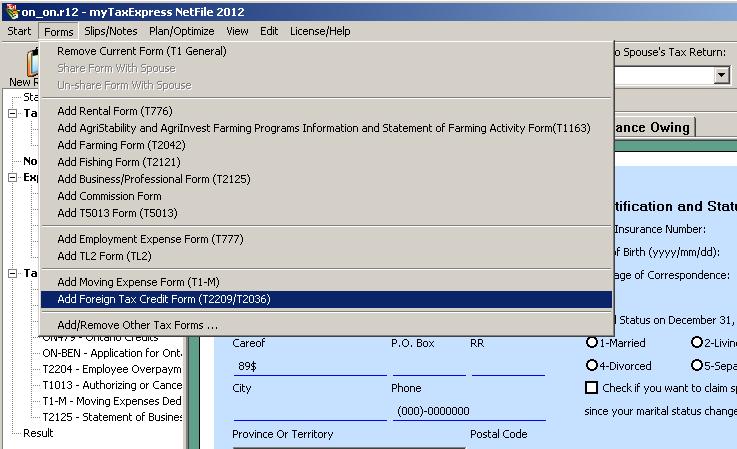
Author: contact mytaxexpress
Last update: 2013-04-02 21:36
How to claim field 6157 for NB low income tax reduction?
Beside the title of step 4 in NB tax form, there is a checkbox to enable NB low income tax reduction, you need to check it to enable the claim.
Author: contact mytaxexpress
Last update: 2013-04-03 15:56
Where to find field 122 supporting field?
Field 122 of Schedule 4 has a checkbox to confirm whether there are supporting fields.
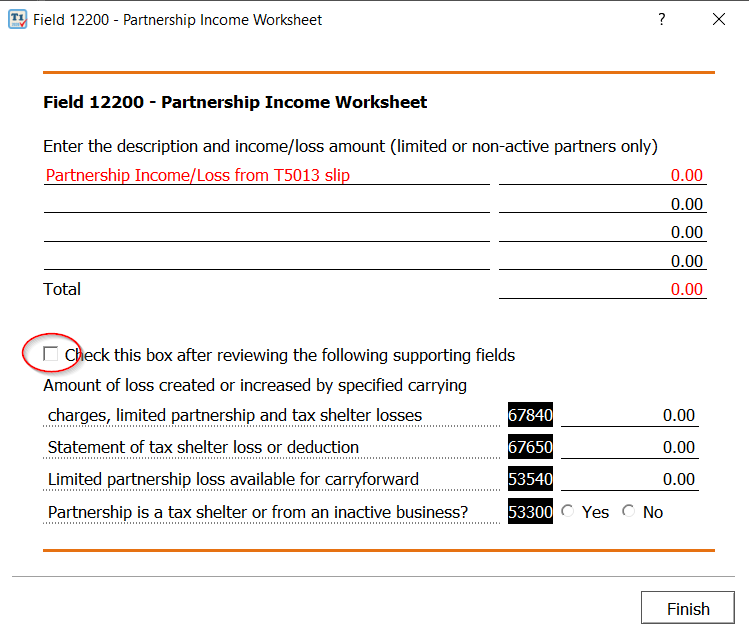
Version 2020 and later (Click to view)
Author: contact mytaxexpress
Last update: 2021-01-04 21:53
Where to find field 221 supporting field?
Field 221 of Schedule 4 has a checkbox to confirm whether there are supporting fields.
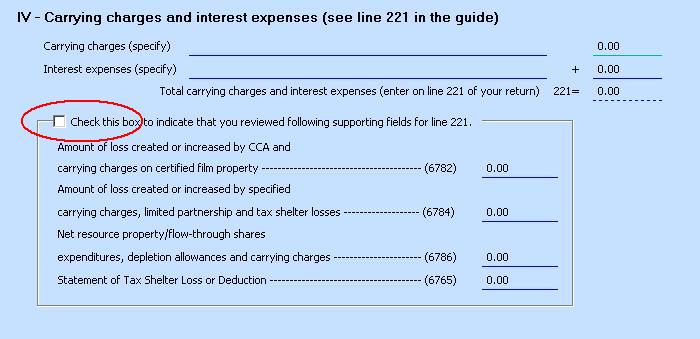
Author: contact mytaxexpress
Last update: 2021-01-04 21:43
How to report foreign income and income tax paid?
For recent tax years, the field number is changed to 5-digit format, e.g. field 104 = field 10400.
First, you need to convert foreign income currency to Canadian currency from Bank-Of-Canada anual currency exchange rate; For tax year 2012, the US-CAD exchange rate is about 1. You can find average currency exchange rate here.
The annual average rate for converting US dollars for 2016, as per the Bank of Canada, was 1.32480640 (1.2787108 for 2015)
2nd, you need to report the foreign income into field 104/121/130 of T1. If the foreign country has a tax treaty with Canada, you can enter tax-exempted part of income into field 256 of T1.
3rd, If there is foreign income tax paid on the income, you may claim a foreign income tax credit by adding form T2209/T2306 into your tax return. It will ask input of foreign income tax paid. This will calculate the foreign income tax credit.
Author: contact mytaxexpress
Last update: 2022-04-22 09:48
How to claim disability amount?
Disability amount for taxpayer (self) is claimed at Field 31600 on page 5 of Federal T1, and Field 58440 on page 1 of Provincial tax form. These two fields both will launch a supporting field window. In the supporting window, you need to check the checkbox to enable the disability claim.
Form T2201 of disability certificate is not needed in tax return.
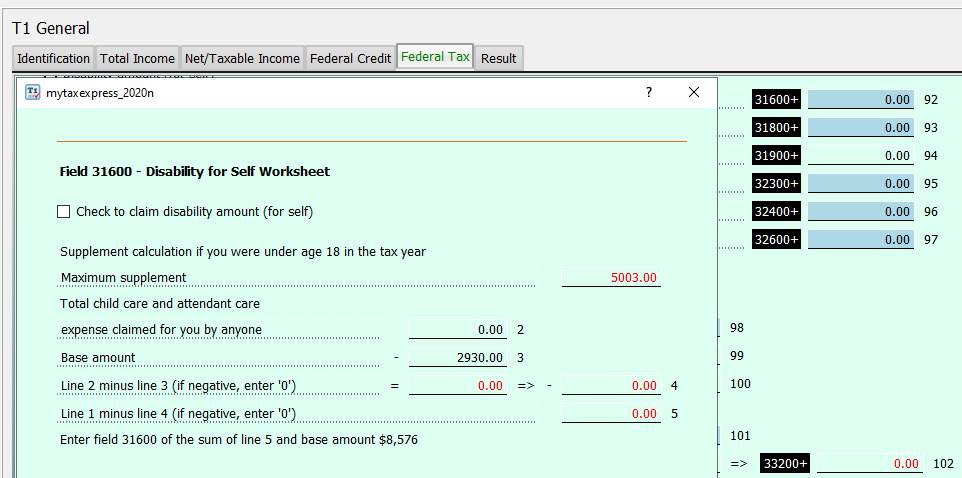
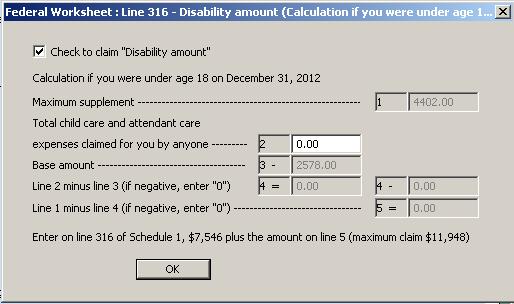
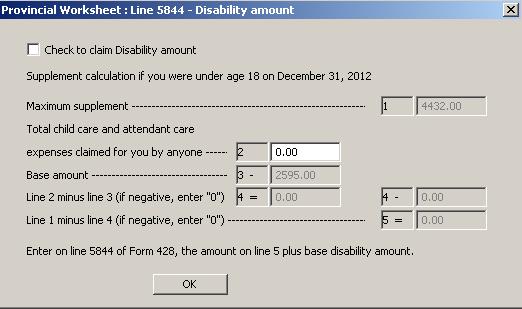
Author: contact mytaxexpress
Last update: 2021-03-01 03:24
How to optimize pension split beween spouses?
First, It must be a coupled return and both returns have form T1032 already. In form T1032, please select the option to indicate who is a pensioner or pension transferee. Additionally, if the total sharable month is not a full year, please enter the number of months on page 1 of form T1032.
Second, choose menu "optimize | optimize return". Optimize will identify sharable pension for the split. Press the "Optimize" button, then it will calculate the best split. On the best split-screen, you can easily change the split pension amount to get a different result.
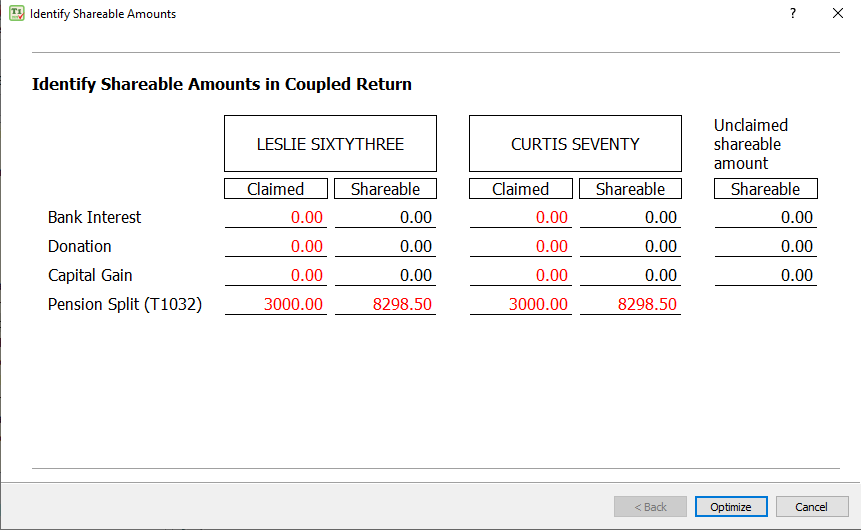
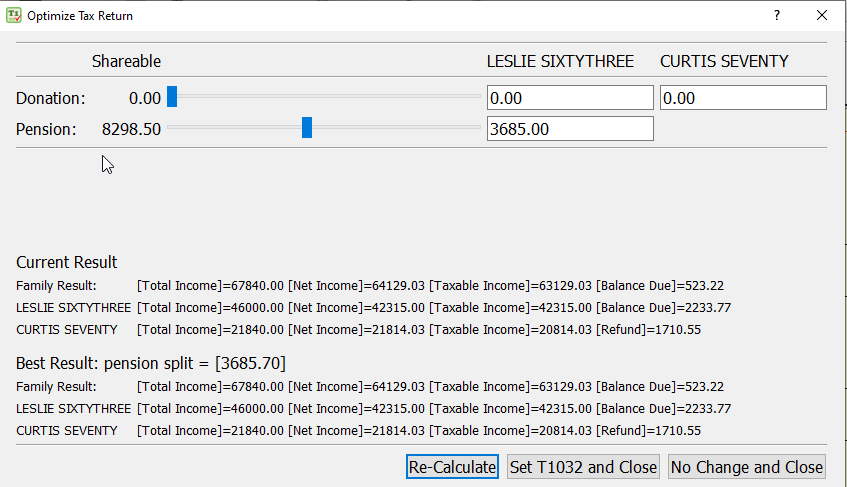
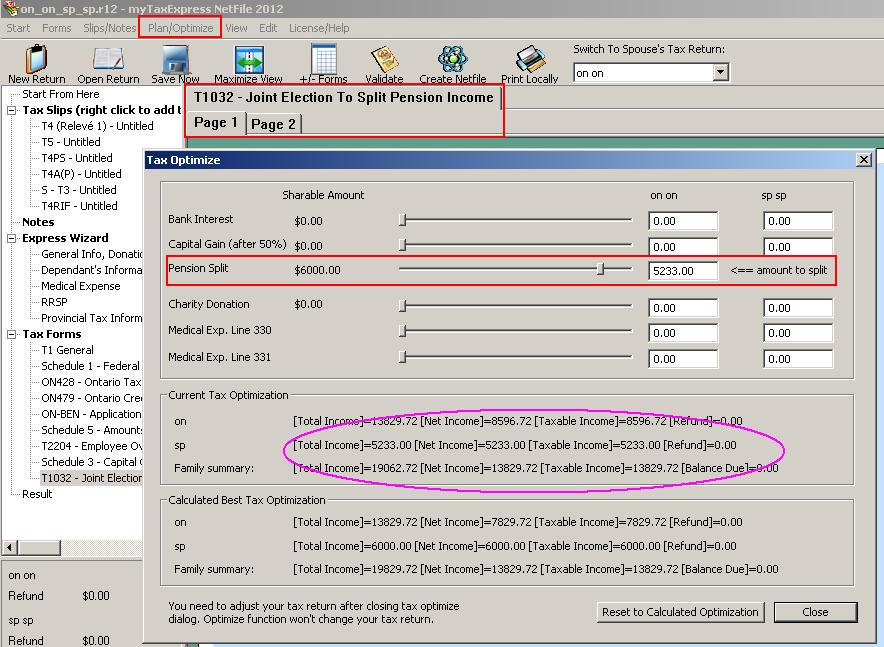
Author: contact mytaxexpress
Last update: 2022-04-05 19:09
How to enter bank interest from slip?
Most likely you have a T5 tax slip for bank interest. Please add a T5 tax slip into your tax return. For box 13 of T5 slip, there are 4 supporting fields just under it. Enter the supporting field first, then you will have an amount in box 13 automatically.
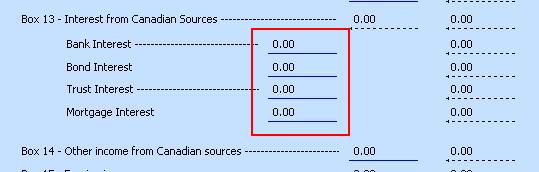
Author: contact mytaxexpress
Last update: 2013-04-11 01:32
How to report capital loss and apply loss from previous years?
If you have a net capital loss from Schedule 3, the loss will NOT be transferred to field 12700 (127 in older years) because the capital loss cannot be applied to reduce taxable income directly. You can only apply capital loss to prior/future capital gain.
You can enter the balance of unused capital loss from previous years into the wizard of "Amounts from Last Year Tax Return" page.
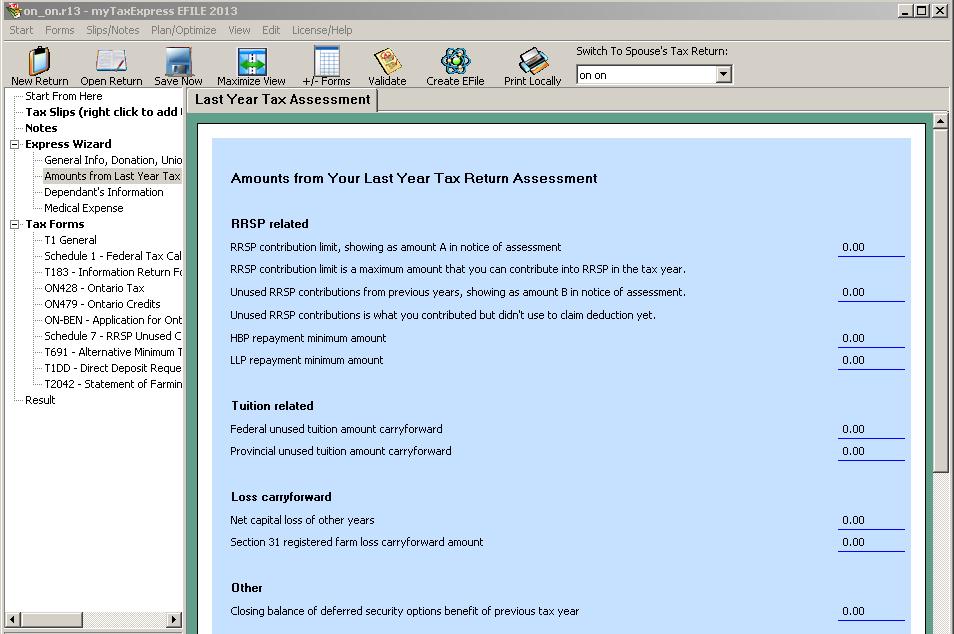
If you have capital gain in the tax year, then you can claim accumulated capital loss up to the capital gain amount into field 25300(253 before the year 2019) of T1.
Net capital loss can only be reported against capital gain at field 12700 (127 before the year 2019) of T1; it cannot be used to reduce other income. So you need to have a capital gain in the tax year to claim net capital loss from previous years.
Author: contact mytaxexpress
Last update: 2023-04-21 10:46
Where is GST credit showing?
GST credit is only an estimate by all software; no matter which software you use, CRA will give you same GST credit as long as you reported same income.
GST credit is applied on page 1 of T1. The estimate result is showing on the result page of tax return in software; or printed on summary page on tax return print.
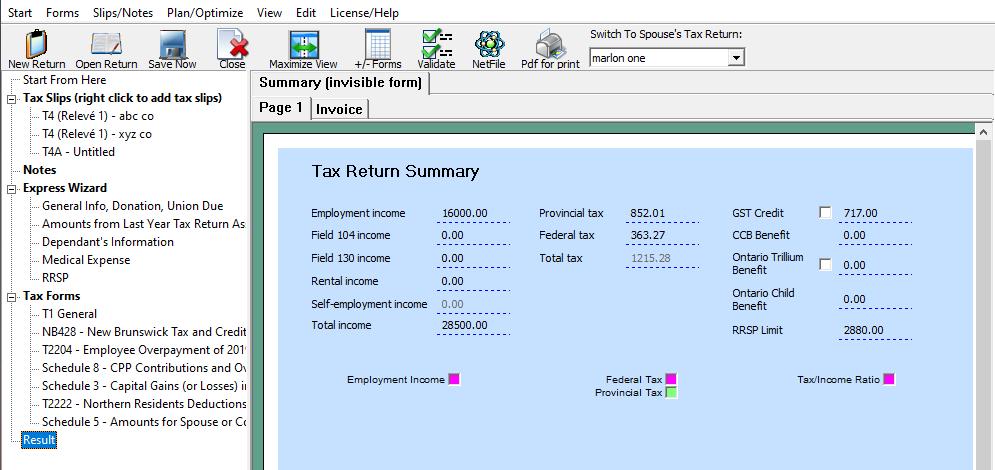
Author: contact mytaxexpress
Last update: 2020-03-19 17:52
where is children's art amount?
It's field 370 on page 1 of schedule 1; It has a maximum amount of $500 for each eligible child; and disabled child can claim another $500 maximum amount.
Author: contact mytaxexpress
Last update: 2013-04-25 02:33
Why I cannot enter an amount into field 253 of T1?
Field 253 can only be claimed when there is a capital gain in field 127 of T1, and it cannot be more than field 127 of T1.
The idea behind it is that net capital loss can only be applied to capital gain income.
Note: from the year 2019, all fields are named by 5-digit instead.
Author: contact mytaxexpress
Last update: 2021-01-04 21:36
How to report box 20 of T4A slip?
Box 20 of T4A slip is commission income. Please report the income using a Commission form. Commission form can be added by menu "Forms | add commission form" .
After you finish commission form to report the income, there is no need to enter the income into box 20 of T4A slip any more.
Author: contact mytaxexpress
Last update: 2013-06-18 20:31
How to batch import stock transactions schedule 3?
In newer software, it only supports importing from a Comma Separated Values (CSV) file. You can create a .csv file in a text editor or spreadsheet application like MS Excel to save as a .csv file.
The following instructions are based on an older version including screenshots. but the basics are still very similar in newer software. Here is a screenshot taken in newer software.

First, you need to have a clean .csv or .xls file to import.The .csv or .xls file has clean entries, each row is for one stock/mutual fund buy/sell entry, like the following:
50,BCE INC,COM,2012/11/03,"2086.50","1,985.95",9.95,90.60,
50,JOHNSON & JOHNSON,COM,2012/11/23,"3,333.93","3,317.79",10.15,5.99,
- column 1 - shares
- column 2 - stock name
- column 5 - sell price
- column 6 - buy price, or cost base
- column 7 - commission or expense
Next, add schedule 3 into tax return, and launch import dialog from page 2.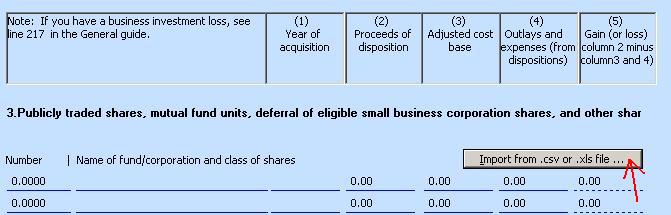
Enter the .csv file location and column specification into the import dialog
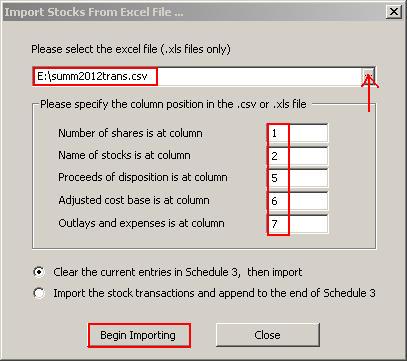
Click "Begin Importing" button to import the transactions. The transactions will display in "More Transaction" window.
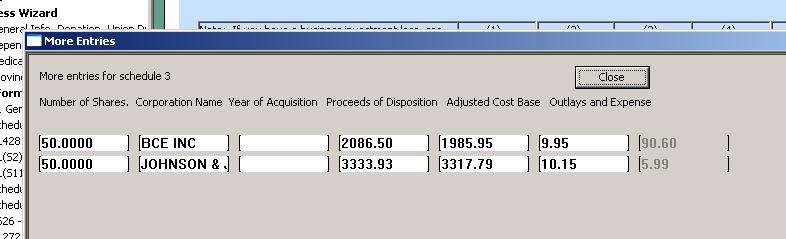
Author: contact mytaxexpress
Last update: 2022-04-16 16:26
can I have two T776 forms in tax return?
The answer is Yes, you can look at this screen picture.
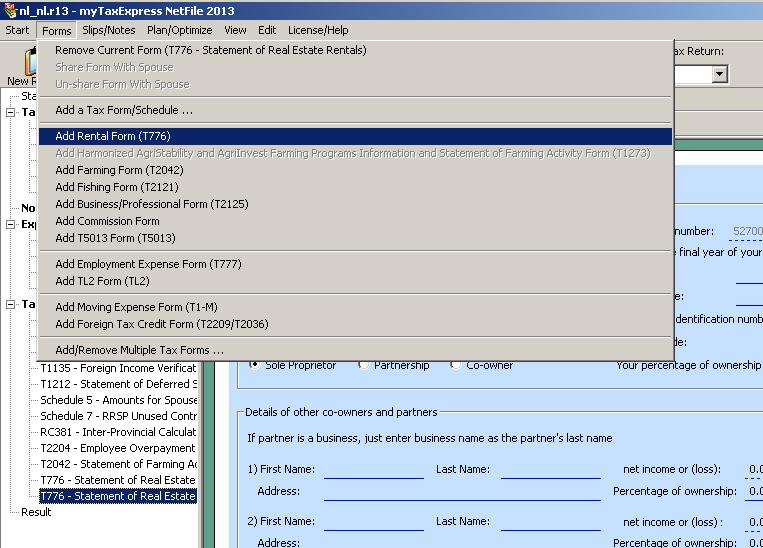
Author: contact mytaxexpress
Last update: 2014-02-03 16:29
What's form RC381?
Starting from tax year 2013, CRA introduces a new tax form RC381. It will replace Schedule 8 and CPP overpayment calculation part in form T2204. All CPP-related fields are calculated by form RC381. This is a major change in 2013 tax return. Therefore, Schedule 8 should not be in any 2013 tax return files.
Do a tax return validation, it will tell you how to do a tax return with form RC381.
Author: contact mytaxexpress
Last update: 2014-02-03 22:01
How the personal amount is prorated?
Note: Since the Year 2019, fields are named by 5-digit.
Field 300 in Schedule 1 is the personal amount. If taxpayer becomes or ceases to be a resident of Canada in the tax year, this amount might be pro-rated. Since the tax year 2013, there are some new changes to this field.
Before tax year 2013, this field is pro-rated for the days the taxpayer resides in Canada divided by 365(366) days in the tax year.
Since the tax year 2013, the following new rule comes in effect: (also see CRA guidance for this topic: immigrant and emigrant)
When a newcomer to Canada claims an immigration entry date, the software must determine if the Non-refundable proration rule is met as the following:
F5292 divided by (F5292 + F5293). When this amount is 90% or greater, the software must calculate the full non-refundable amounts; however, if this calculates to less than 90% the software must prorate the non-refundable amounts based on the number of days living in Canada.
In simple words, Field 5292 (52920) is your income earned from Canada while you are non-resident; Field 5293 (52930) is the income you earned outside Canada while you are non-resident.
You can find field 5292 (52920) and 5293 (52930) by clicking mouse into field 150 (15000) on page 2 of T1.
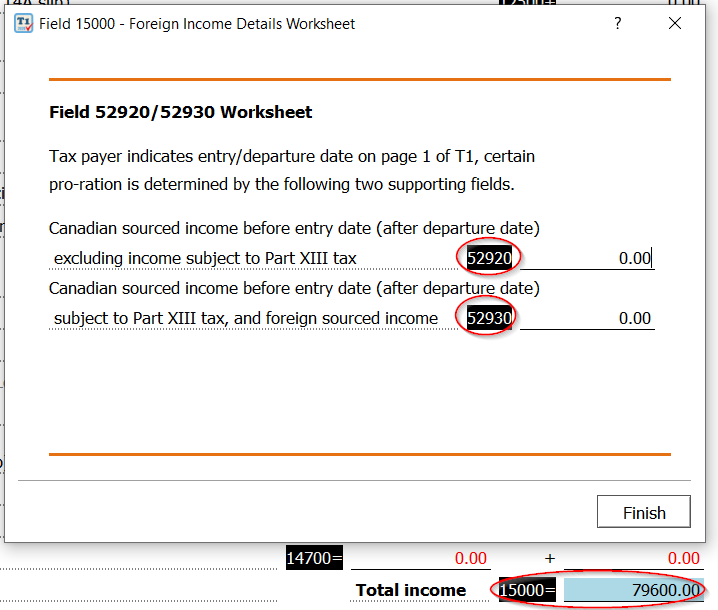
Version 2020 and later(Click to view)
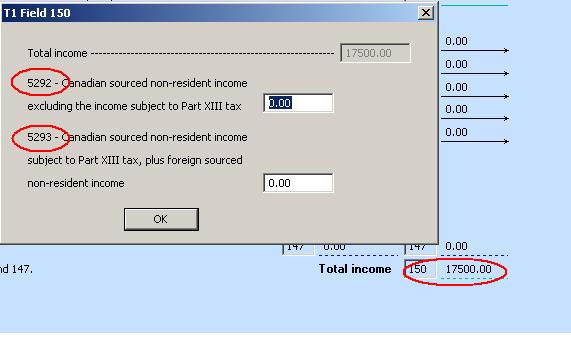
Version 2019 and prior (Click to view)
The non-refundable fields that must be prorated if the 90% rule is not met are:
a. F300, basic personal amount
b. F301, age amount
c. F303, spouse or common-law partner amount
d. F305, amount for an eligible dependant
e. F306, amount for infirm dependants
f. F318, disability transfer from dependant
g. F324, tuition, education, and textbook amounts transferred from a child
Author: contact mytaxexpress
Last update: 2023-03-08 10:53
where is direct deposit form?
Before the tax year 2013, there is a form called T1-DD for direct deposit information. However, this form is discontinued in Efile after that. In other words, T1-DD must be sent to CRA separately after the year 2013.
T1-DD must be printed out from this link:
https://www.tpsgc-pwgsc.gc.ca/recgen/form/inscription-enrolment-eng.html
To enroll or update the Direct Deposit information with CRA, there are other faster ways to do it:
- Through financial institutions: You can sign up for direct deposit through many Canadian financial institutions; banks, credit unions, trust companies.
- Online - My Account Portal at CRA website.
- By phone: To sign up for direct deposit or to change your account information, call CRA at 1-800-959-8281.
For the latest instructions, please visit the Direct deposit page on the Canada Revenue Agency website.
Author: contact mytaxexpress
Last update: 2022-03-09 03:57
How to determine if you are tax resident of Canada?
You were a non-resident of Canada for tax purposes in a tax year if one of the following situations applies to you:
- you did not have significant residential ties in Canada and you lived outside Canada throughout the year, except if you were a deemed resident of Canada. For example, you could be a deemed resident of Canada if you were an employee of the Government of Canada posted abroad. For more information, go to Individuals - Leaving or entering Canada and non-residents;
- you did not have significant residential ties in Canada and you stayed in Canada for less than 183 days in the year. Any day or part of a day spent in Canada counts as a day. If you lived in the United States and commuted to work in Canada, do not include commuting days in the calculation; or
- you were deemed not to be resident in Canada under the Income Tax Act because of the provisions of a tax treaty Canada has with another country.
Please refer to this link:
http://www.cra-arc.gc.ca/E/pub/tg/t4058/t4058-e.html#P83_5491
Author: contact mytaxexpress
Last update: 2024-04-02 20:08
How to report Statement of farm support payments?
You can directly enter the amounts from the mentioned statement into tax return by following the instruction below:
Box 14 – Report this amount as income from your farming operation.
Box 15 – This amount relates to:
•sale-back of building sites – this reduces the capital cost of the building site;
•write-off of a principal amount of a loan that has been used to purchase capital property – this reduces the capital cost of the property; or
•forgiveness of interest in arrears or stopping accrual of interest – this has no effect as interest reported in income will be offset by the interest expense deduction.
Box 16 –Include this amount as farming income.
Box 17 –Include this amount as part of your farming expenses.
Box 18 –Include this amount, if positive, on your income tax return on line 130, "Other income." If the amount is negative, include it on line 232, "Other deductions."
Author: contact mytaxexpress
Last update: 2014-02-24 00:13
What pension income can be split?
CRA has complete information about what pension income can be split.
For age 65 and plus, here is the link
http://www.cra-arc.gc.ca/tx/ndvdls/tpcs/ncm-tx/rtrn/cmpltng/ddctns/lns300-350/314/q4-eng.html
For age 65 less, check this link
http://www.cra-arc.gc.ca/tx/ndvdls/tpcs/ncm-tx/rtrn/cmpltng/ddctns/lns300-350/314/q6-eng.html
For all details,
http://www.cra-arc.gc.ca/tx/ndvdls/tpcs/pnsn-splt/qlfy-eng.html
Author: contact mytaxexpress
Last update: 2014-03-03 00:26
how to report RRSP from retirement allowance?
You may have reported income on line 115, 129, or 130 of your return for 2013. If you contributed certain types of this income to your own RRSP/PRPP on or before the deadline, you can deduct this contribution, called a transfer , in addition to any RRSP/PRPP contribution you make based on your “RRSP deduction limit.”
For example, if you received a retiring allowance in tax year, report it on line 130 of your return. You can contribute to your RRSP/PRPP up to the eligible part of that income (box 66 of your T4 slips or box 47 of your T3 slips) and deduct it as a transfer. Include the amounts you transfer on lines 2 or 3 and field 240 of Schedule 7.
Author: contact mytaxexpress
Last update: 2014-03-04 00:22
Why RC381 is used even I have no relation to Quebec?
RC381 replaces form T2204 and Schedule 8 from tax year 2013 to calculate CPP contribution for both employment and self-employment income.
RC381 is universal for all Canadians. If you have no relation to Quebec, then line 4 of RC381 will be zero. Line 4 is QPP eligible income, if it is zero, no QPP contribution will be calculated. In this case, RC381 will calculate like form T2204/Schedule 8 (as before) in the tax return.
So, don't worry about the existence of form RC381, if you have no Quebec income at all.
Author: contact mytaxexpress
Last update: 2014-03-04 02:21
Eligible child care expenses and who can claim in form T778?
Child care expenses are amounts you or another person paid to have someone look after an eligible child so that you or the other person could:
- earn income from employment;
- carry on a business either alone or as an active partner;
- attend school under the conditions identified under Educational program; or
- carry on research or similar work, for which you or the other person received a grant.
The child must have lived with you or the other person when the expense was incurred for the expense to qualify.
Typically, the person with the lower income in a couple should claim the child care expense by filling out Form T778.
If there's a validation error related to T778 on a coupled return, it's likely because the option "If you are the person with the higher net income, go to part C..." on page 1 of T778 wasn't checked by the higher-income spouse. To resolve this, select this checkbox to adjust line 9 and correct the error, see the screenshot below:

Author: contact mytaxexpress
Last update: 2024-04-26 09:50
Where to enter spouse net income and taxable income?
Author: contact mytaxexpress
Last update: 2021-03-13 16:46
where to claim Ontario sales tax credit?
Ontario sales tax credit is canceled some years ago when HST was introduced. Before that, you can claim it in ON credit form.
Now there are 2 parts related, one is GST/HST credit on page 1 of T1; the other is property tax credit, field 6118 in ON-BEN form.
Author: contact mytaxexpress
Last update: 2014-03-14 00:46
Where is CPT30 question in form RC381?
At the beginning of page 1 of RC381, there are a question about CPT30. If you didn't file it, you can choose the option that you didn't file CPT30 before.
CPT30 is only for tax payer who aged between 65 and 70 in the tax year, and received a T4A(P) retirement income. By filing CPT30, tax payer will not be asked to pay for CPP in employment and self-employment income any more.
Author: contact mytaxexpress
Last update: 2014-03-15 06:46
Where do I enter charitable donations?
Please add schedule 9 into tax return to claim donation tax credit.
Author: mytaxexpress
Last update: 2014-03-15 16:32
How to claim spouse amount if your marital status changed in tax year?
You need to check a checkbox under marital status to indicate marital status changed during the tax year.
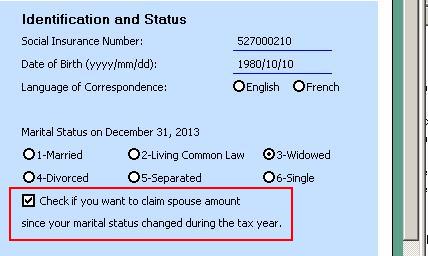
Author: contact mytaxexpress
Last update: 2014-03-23 23:41
How to efile e-auth (former T1013) to CRA?
Efiling e-auth(T1013) to CRA is a side function of the myTaxExpress EFile software. You need to have CRA EFiler ID/Password first, and set them in software preference by menu "Start | Preference", then "Tax PreParer Information" tab (Version 2019 and prior) or "Preferences" icon on the icon bar (Version 2020 and later).
![]()
Next, you need to create an empty tax return for the client. The client's name and S.I.N information must be correct. Since e-auth doesn't need a birthdate, marital status, and tax province information, you can choose anything when creating such an empty tax return. The tax return is just a place to hold a form of Authorize a Representative (former T1013).
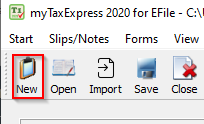
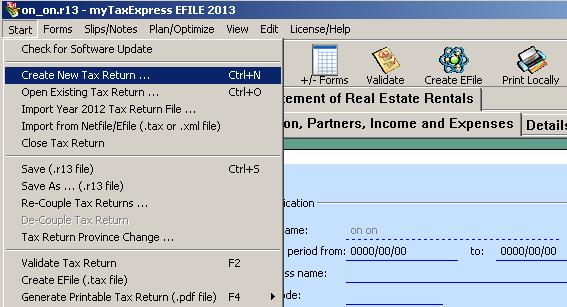
Next, you need to add a form "Authorize a Representative" into this return by menu "Forms | add a tax form". Complete all the required information inside "Authorize a Representative".
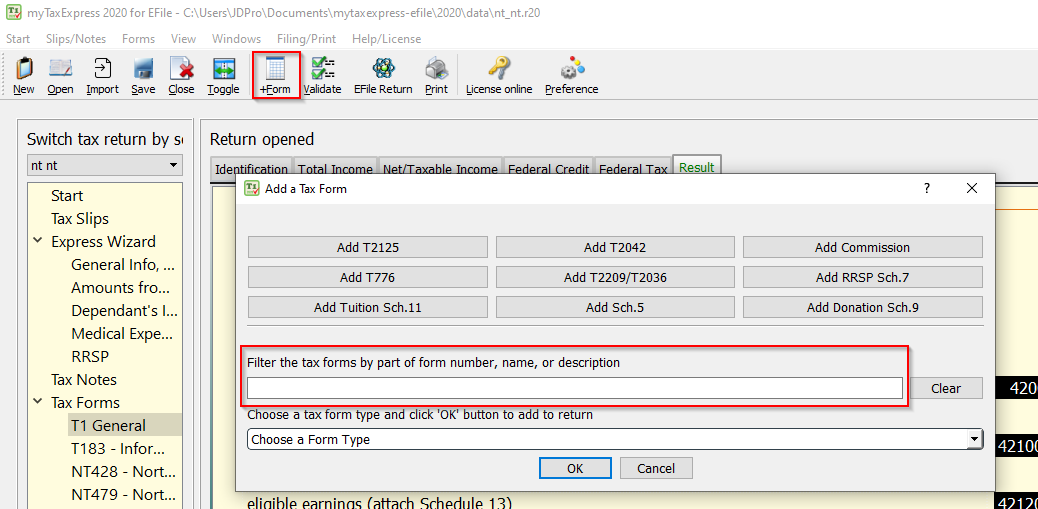
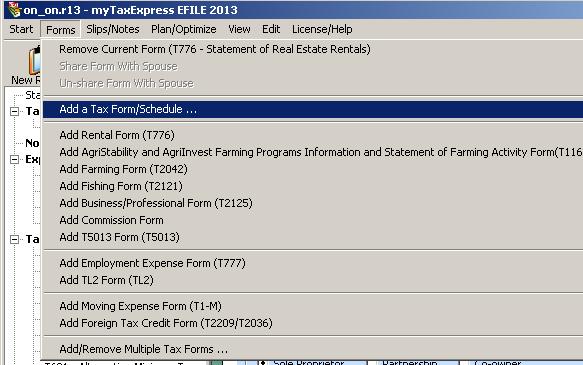
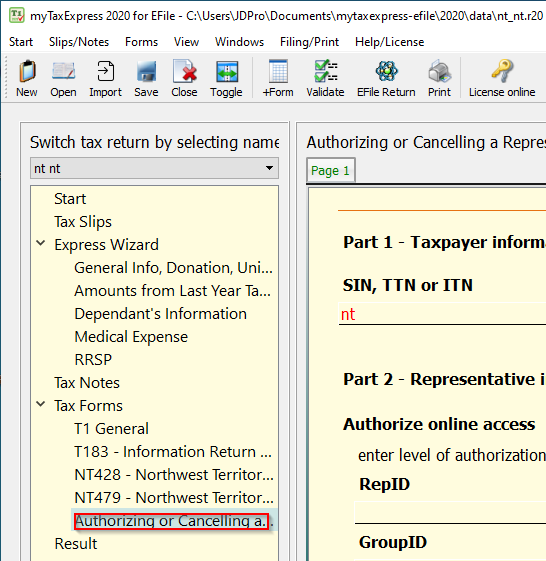
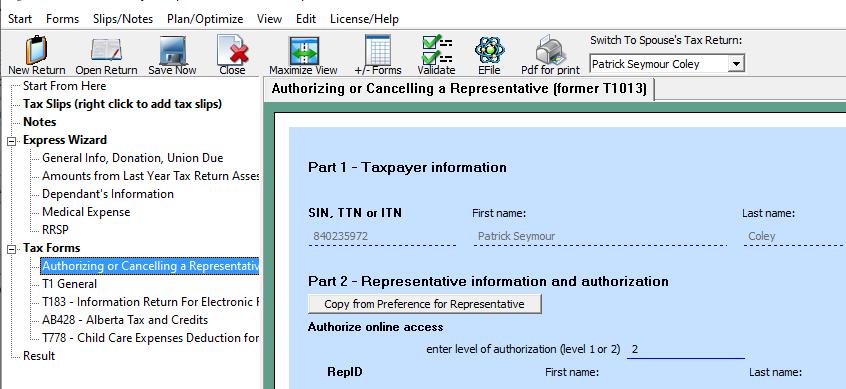
Last, you submit the completed form to CRA by choose menu "Start | Authorize a Representative".
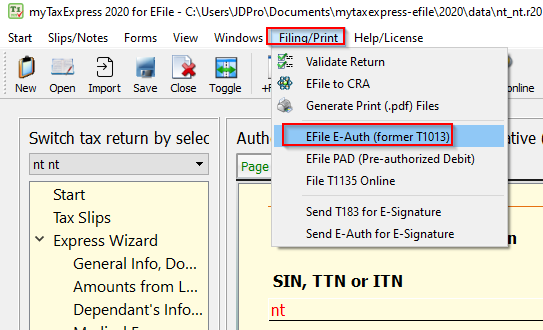
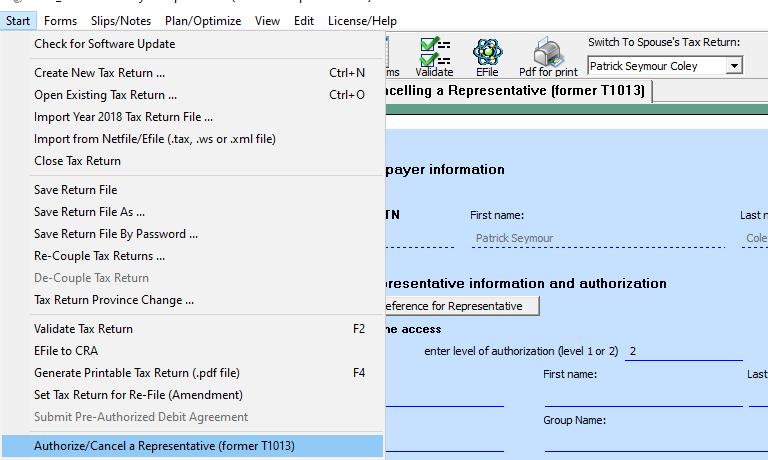
Last note, Filing E-Auth will not contain any T1 tax return information to CRA.
Author: contact mytaxexpress
Last update: 2022-03-28 11:14
how to deal with RRIF and RRSP of deceased tax payer?
Here are guides from CRA website:
1. RC4177 Death of an RRSP annuitant
2. RC4178 Death of a RRIF annuitant
Author: contact mytaxexpress
Last update: 2014-04-15 04:40
Can I claim the medical expense occurred to my spouse?
A person can claim spouse's medical expense in his or her own return; So in everyone's tax return, there is medical
expense for self and for spouse.
First, you need to decide, who claims that expense no matter the expense is for yourself or your spouse. Then in the expense claimer's tax return, enter this expense. Note, no duplicate claim for same medical expense in both tax returns.
Author: contact mytaxexpress
Last update: 2014-04-25 02:34
where to claim political donation amount?
If it's for federal party, the donation amount is entered at field 40900, and the credit is calculated into field 41000 on page 5 of T1 (this credit will not be calculated if, before this line, the federal tax payable is zero already); in pre-2019 tax year software, they are on page 2 of schedule 1 (merged into T1 in tax year 2019);
The following screenshots are from pre-2019 tax year software.

if it's for provincial party, enter it into a similar field on provincial tax (e.g. field 6003 of form AB 428) or credit form (e.g. field 6310 of form ON 479), depending on which tax province you live in.
AB Tax form, AB 428

ON Credit form, ON 479

Author: contact mytaxexpress
Last update: 2022-02-12 21:56
Why is field 45200 of medical expense supplement not calculated?
You may be able to claim this supplement if all of the following apply:
• You entered an amount on line 21500 or line 33200 of your return
• You were resident in Canada throughout 2022
• You were 18 years of age or older at the end of 2022
• Your adjusted family net income is less than $55,449
In addition, the total of the following two amounts must be $3,841 or more.
- Your employment income on lines 101 and 104 (other than amounts received from a wage-loss replacement plan) minus the amounts on lines 207, 212, 229, and 231 (but if the result is negative, use “0”);
- Your net self-employment income (not including losses) from lines 135 to 143.
You can read the official CRA Federal Worksheet for more details about field 45200
Link for further reading: https://www.canada.ca/en/revenue-agency/services/forms-publications/tax-packages-years/general-income-tax-benefit-package/5000-d1.html
Author: contact mytaxexpress
Last update: 2023-02-20 18:24
why it says line 365 fitness amount is over maximum?
Author: contact mytaxexpress
Last update: 2015-02-26 23:56
How to claim RRSP contribution from an Eligible Retirement Allowance?
You may have an amount in box 66 of T4 slip, it was transferred to your RRSP plan in the tax year. Box 66 of T4 slip will be added into your total income. So you need to claim a RRSP deduction for it. This is called a transfer to RRSP.
- First add schedule 7 into your return.
- For this allowance amount, enter it into line 2 or 3 (depending on the date) and line 14 of schedule 7.
Author: contact mytaxexpress
Last update: 2015-02-28 18:54
what's the 15% limitation rule for foreign tax credit?
Author: contact mytaxexpress
Last update: 2015-03-11 17:27
How to claim tuition transfer amount from spouse?
If you have a spouse, it's faster and better to do a coupled return, since software will fill all spouse-related amounts automatically. If you are doing a single return file, the following spouse-related amounts have to be entered manually to calculate a tuition transfer amount. Read this FAQ link for coupled return.
First, you need to add federal and provincial schedule 11 into spouse's (the student) return first. Schedule 11 will calculate a max transfer amount; and you can specify how much tution transfer amounts are, for both federal and provincial tax.
Second, Tuition transfer from spouse is part of several transfer amounts from spouse. It is done by federal and provincial schedule 2 in tax payer's return. Add both federal and provincial Schedule 2 into your own return; and enter the tuition transfer amount into field 360 (federal) and field 5909(provincial). Schedule 2 will determine the spouse transfer tax credit back to your federal and provincial tax form.
Author: contact mytaxexpress
Last update: 2015-04-03 03:42
How to add or remove a tax form/schedule to/from T1 return?
You can add a tax form by the menu "Forms | add a tax form" in the software, then choose the form/schedule name you need.
In newer versions of myTaxExpress, select the +Form icon from the top of the software window. In the 'Add a Tax Form' window, you can select the form to be added from the 'Choose Form Type' drop-down list. To shorten the list, you can type a keyword (e.g. form name) in the Filter field above to only show related forms.
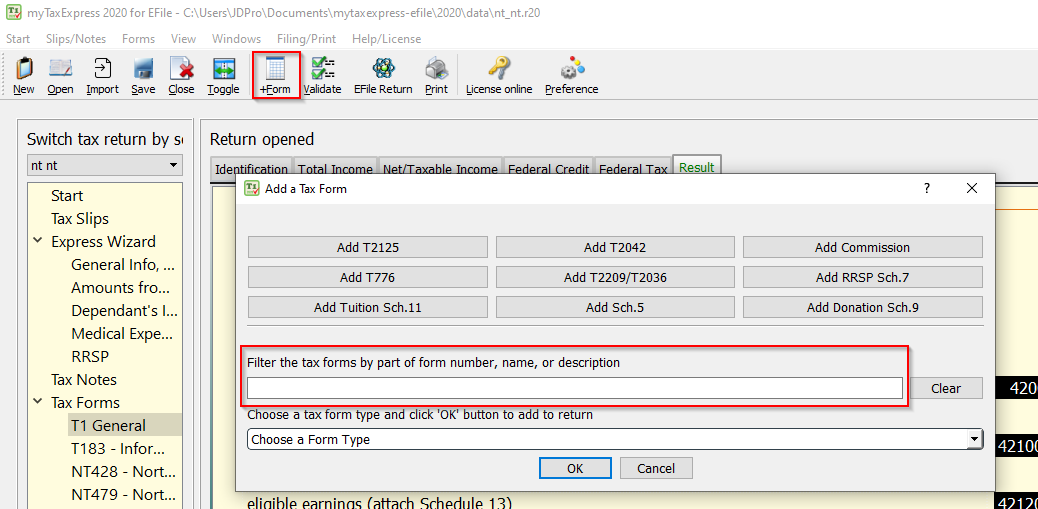
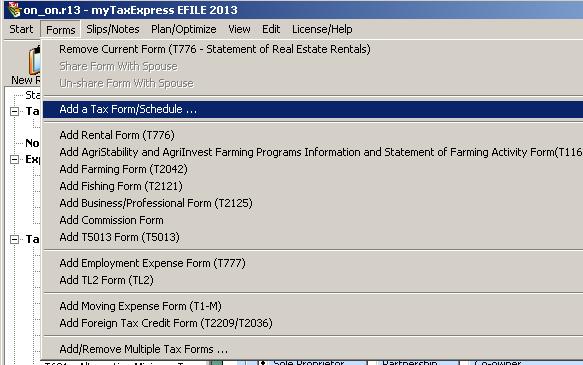
To remove a tax form, first select it from the left pane. Then you can choose the menu "Form | remove current form" to remove the selected form from tax return. Or you can right-click the form you wish to remove, and select "Remove Selected Form/Schedule".
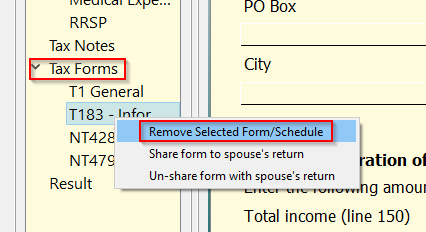
Author: contact mytaxexpress
Last update: 2022-04-16 17:46
Why T4A(P) slip complains number of month is missing?
T4A(P) could contain two types of benefit: Retirement and Disability. Both benefit have its own number of months in different boxes on the slip. The following group of two boxes must both have a value at the same time.
- box 14 and 23, for retirement benefit
- box 16 and 21, for disability benefit
Please check if you mismatch the boxes mentioned above, or missed entering one box.
Author: contact mytaxexpress
Last update: 2015-04-28 15:58
Where to enter spouse taxable income?
On page 1 of T1, there is a field for spouse net/taxable income. Due to space limitations, only the spouse's net income is displayed. When you click the mouse into the field or try to type a number into that field, a supporting field window will pop up, as shown in the following screenshot.
Don't forget to enter the taxable income on field 26000 as well which will be transferred to Schedule 2 automatically, e.g. Line 7

Version 2020 and later (Click to view)
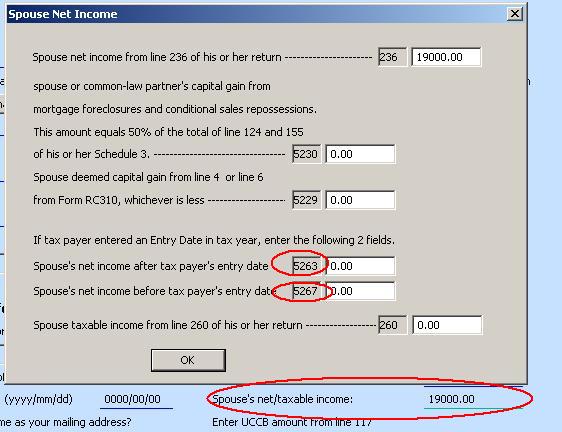
Version 2019 and prior (Click to view)
There are both spouse net income and taxable income in this window. Make sure both spouse income fields are entered, and taxable income should not be more than net income.
Author: contact mytaxexpress
Last update: 2023-03-19 13:55
How to add a new T1013 form quickly?
If you filed a e-auth(T1013) form before, it should already contain the Reg ID, Group ID and/or Business Number you often use. To quickly prepare a 2nd e-auth(T1013) form, you can do the following:
1. Open the first return file which contains e-auth(T1013) in myTaxExpress
2. Choose menu "Start | Save As" to save the return file to a new name, maybe with new client's name
3. Now you are using this newly saved file, go to page 1 of T1, change client name and S.I.N.
4. Go to form T1013, it will be for the new client and has all the entries of Reg ID, Group ID and/or Buiness Number.
5. Old and new file co-exists, in this way, you can create more T1013 file.
Author: contact mytaxexpress
Last update: 2020-02-10 21:19
How to file T1135 online in myTaxExpress?
Version 2020 and later
From this version, the menu is accessed from the menu Filing/Print > Submit T1135.
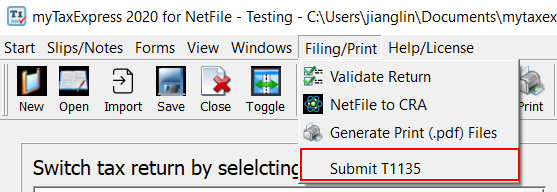
Version 2019 and prior
T1135 is filed separately from the T1 tax return in myTaxExpress software. After you complete the form T1135, choose the menu "Start | Submit T1135 Online" to file it.
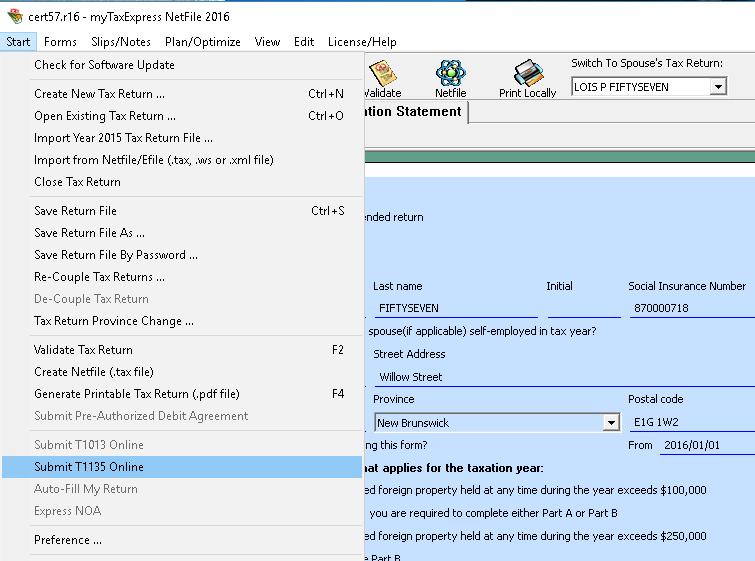
Author: contact mytaxexpress
Last update: 2021-01-04 20:47
How to add T2091 form?
Version 2020 and later
You can add forms by the menu Forms or form icon on the icon bar in the software. You can find more information about how to add forms here.
Version 2019 and prior
You can add the T2091 form in the software by the menu "Forms > Add T2019 Form (T2091)".
Author: contact mytaxexpress
Last update: 2021-01-04 20:37
Claim expenses for a home based business
In form T2125, there are home-use expense and car expense fields. Home use expense is based on the percentage of area you have used for the business. Car expense is based on the percentage of mileage used for the business.
Please read the CRA guide: T4002 Self-employed Business, Professional, Commission, Farming, and Fishing Income 2017.
The screenshot below shows where to enter home use expense in the form T2125, the final caculation result is populated on field 9945:
Author: contact mytaxexpress
Last update: 2018-04-27 16:17
How to add form T2125, T2091, or T776 etc?
Version 2020 and later
Those forms can be added from the menu Forms > Add a Tax Form or the ![]() icon on the icon bar.
icon on the icon bar.
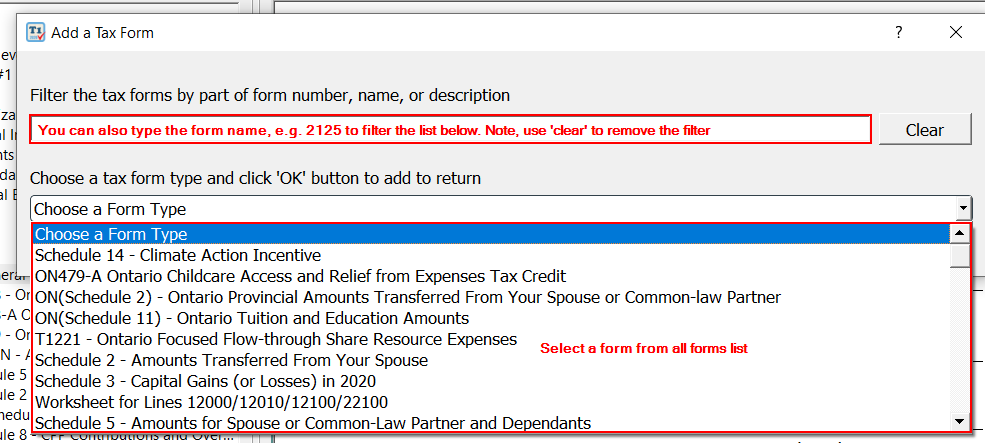
Version 2019 and prior
For those tax forms in which you can have multiple instances in the return, you can find them on top of the "Add/Remove Tax Forms" dialog.
Author: contact mytaxexpress
Last update: 2020-12-30 22:32
Why T2200 is not found in T1 return?
T2200 is not used directly in tax return. You need to use form T777 or TL2 to report work-related expense. You can add those forms directly from menu "Form | Add T777" or "Form | Add TL2".
TL2 form is mostly used by long-laul truck drives.
Author:
Last update: 2019-03-31 21:03
I am trying to estimate my 2019 taxes and you usually have the software out by now. So I usually run a Pro-Forma. So I now have to dig around all over to find the tax limits, allowances and percentages for Federal and Alberta!! Obviously you have these right at hand - could you please make them available to me? I have been using your program for a zillion years! LOVE IT!!
Author: Ken Franks
Last update: 2019-12-12 00:35
Why is box 135 not included in the mytaxexpress T4A Tax Slip?
Author: Brad Lerner
Last update: 2020-02-18 16:12
How to add tax slips in the new myTaxExpress software?
There are two ways to add new tax slips to return files.
Method 1: Click on the "Slips/Notes" menu, and then select the tax slip you wish to add from the list that appears
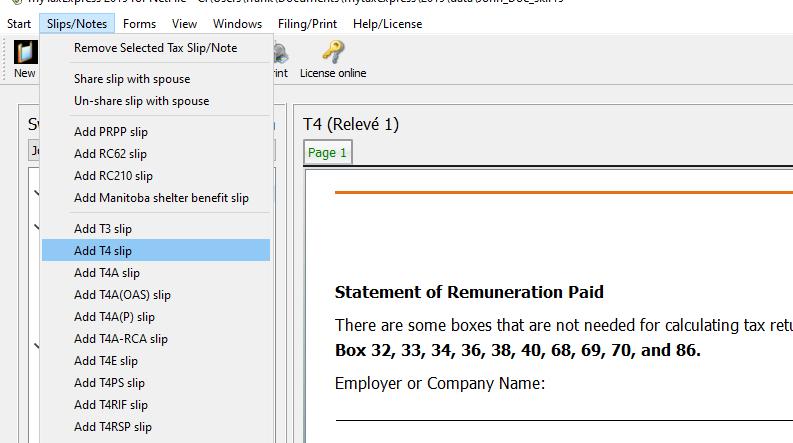
Method 2: Right-click on the "Tax Slip" node on the left pane of the program. Next, select the tax slip you wish to add to the return.
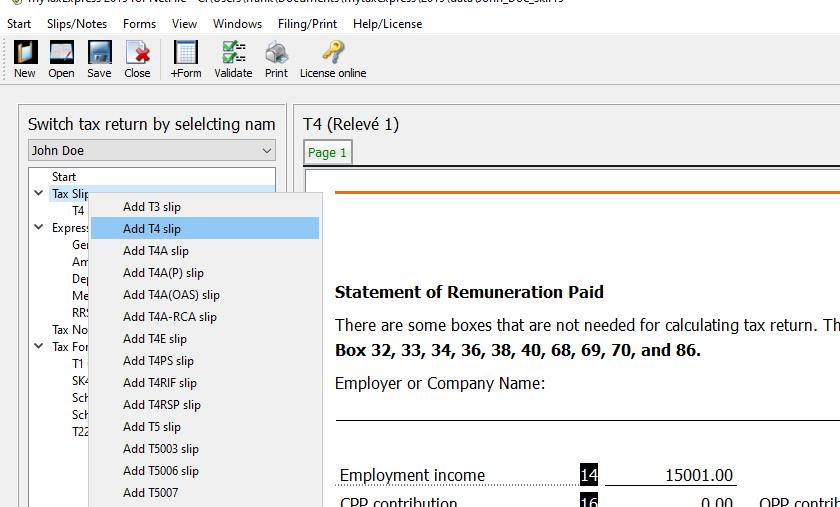
Author: contact mytaxexpress
Last update: 2023-05-19 17:26
Who is CPP Working Beneficiary?
You are a CPP working beneficiary if you meet all of the following conditions:
- You are 60 to 70 years of age
- You are employed or self-employed
- You are receiving a CPP or Quebec Pension Plan (QPP) retirement benefit
- You must make contributions to the CPP or the QPP
If there is no T4A(P) income, the tax payer is not allowed to stop CPP contribution. Read this link about CPP Working Beneficiary
https://www.canada.ca/en/revenue-agency/services/tax/individuals/topics/cpp/canada-pension-plan-cpp-contributions-cpp-working-beneficiaries.html
Author: contact mytaxexpress
Last update: 2020-12-27 17:42
How to use personal percentage?
In Form T776 you can apply personal use percentage by selecting the check box "Use percentage". Then enter a percentage in the line below like in this picture:
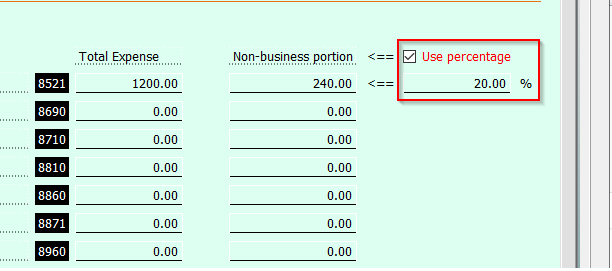
Author: contact mytaxexpress
Last update: 2023-03-17 17:24
Negative amount on box 21, T4A(OAS)
If it shows a negative amount on box 21, you should enter zero on box 21 of T4A(OAS) slip in the software as per CRA's instruction.
The amount is net benefits paid, including a net amount of any allowance, allowance for the survivor, or guaranteed income supplement you received in the year. It is always tax-free and adjusted by Service Canada.
Author:
Last update: 2022-04-02 12:14
Boxes correspond between T4 and RL-1(Relevé 1) slips
Author:
Last update: 2023-04-06 10:41
Boxes correspond between T4 and RL-1(Relevé 1) slips
Quebec RL-1(Relevé 1) slip is blended in with regular T4 slip in the software.
To enter RL-1(Relevé 1) slip, add a T4 slip by the menu Slips/Notes > Add T4 slip in the software, select the Province of Employment = Quebec.
Check the following table to find out the common boxes correspondence between the RL-1 slip and T4 slip:
Box A on the Relevé 1 slip corresponds to box 14 on the T4 slip.
Box B on the Relevé 1 slip corresponds to box 16 on the T4 slip.
Box C on the Relevé 1 slip corresponds to box 18 on the T4 slip.
Box D on the Relevé 1 slip corresponds to box 20 on the T4 slip.
Box E on the Relevé 1 slip corresponds to box 22 on the T4 slip.
Box F on the Relevé 1 slip corresponds to box 24 on the T4 slip.
Box G on the Relevé 1 slip corresponds to box 42 on the T4 slip.
Box H on the Relevé 1 slip corresponds to box 26 on the T4 slip.
Box J on the Relevé 1 slip: already included in box A, no corresponding box on T4 for federal purposes.
Box K on the Relevé 1 slip corresponds to box 28 on the T4 slip.
Box L on the Relevé 1 slip corresponds to box 30 on the T4 slip.
Box M on the Relevé 1 slip corresponds to box 32 on the T4 slip.
Box N on the Relevé 1 slip corresponds to box 34 on the T4 slip.
Box O on the Relevé 1 slip corresponds to box 40 on the T4 slip, but the tax return doesn't need this box to be reported.
Box P on the Relevé 1 slip corresponds to box 36 on the T4 slip.
Box Q on the Relevé 1 slip corresponds to box 38 on the T4 slip.
Box R on the Relevé 1 slip corresponds to box 39 on the T4 slip.
code 105 on the Relevé 1 slip corresponds to box 85 on the T4 slip.
code 211 on the Relevé 1 slip: the amount is equal to the total of the amounts entered in boxes J, K, L, P, V, and W. No need to enter it.
Author:
Last update: 2023-05-17 13:45
How to select or clear Indian Act - Exempt Income checkbox?
There is an "Indian Act - Exempt Income" checkbox on Page 1 of T1 General as below. You may notice that you can't click the checkbox to select or clear it.
To select this checkbox, please add the form T90 - Income Exempt under the Indian Act to the return.
To clear this checkbox, just remove the form T90 from the return.


Related FAQs
Author:
Last update: 2023-04-19 09:42
How to claim tuition fee from TL11A, TL11C or TL11D?
Are you a student who studied abroad? If so, you may be eligible to claim your non-refundable tax credit on the tuition fees you paid. To do this, you need to get one of the following forms from your school: Form TL11A, Form TL11C, or Form TL11D.
The software doesn't include those forms as they are not required in Netfile/Efile. However, you will need information from those forms to fill in line 32001 of Schedule 11, in your tax return.
If your tuition fees were paid in a foreign currency, you'll need to convert them into Canadian dollars. Here's how:
If you paid using a credit card, review your monthly credit card statement. It will display the Canadian dollar amount and the exchange rate used for conversion. Otherwise, visit the Exchange rates page on the Bank of Canada's website. Once you find the exchange rate, use their currency converter to convert your foreign amount into Canadian dollars.
Related FAQs
Author:
Last update: 2023-10-21 12:39
Common » Common » Software
How to maximize and restore tax form view?
Software main user interface divides the screen to left and right parts. The Left pane is a tree view of all tax forms and slips for the tax return. The right pane shows the detail of currently selected tax form or slip.
You can toggle software view by clicking the toggle button near the top of the program window. Clicking it once enlarges the right pane, and clicking it again return your view to normal.
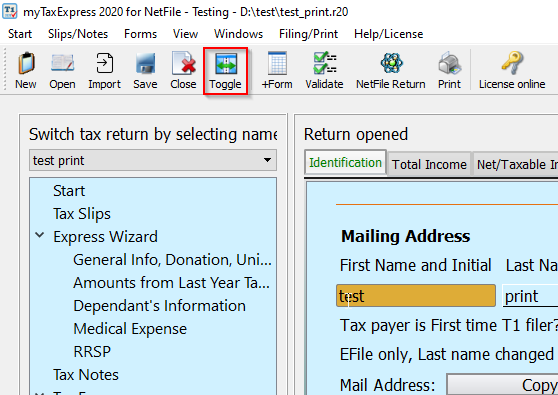
In older versions, you can toggle the toolbar button "Maximize View" to "Restore View", and vice versa, to enlarge and restore the right pane view; or through menu "View | Restore View"
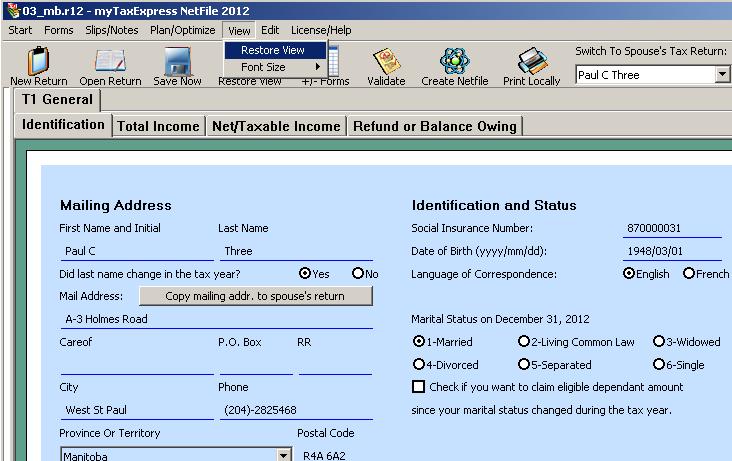
The splitting bar between the left and right pane of software is also draggable. You can hold download left mouse key to drag the bar to left and right.
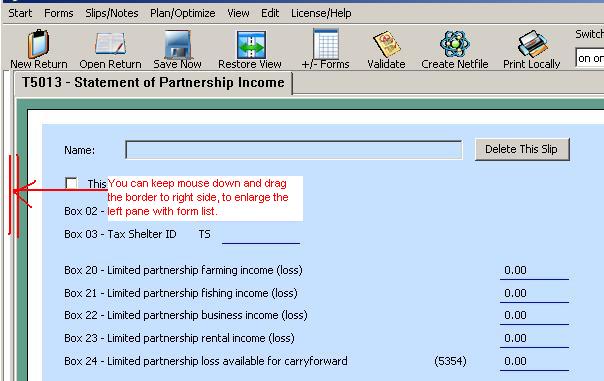
Here is a video demonstration for newer software versions:
Author: contact mytaxexpress
Last update: 2022-04-10 13:33
How to switch pages in tax form?
On the top of each form, there are a few page tabs. For example ON tax form and T1 General, there are page tabs. Here is a screenshot.
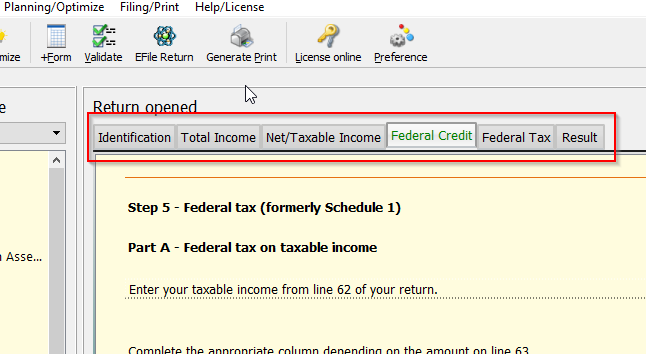
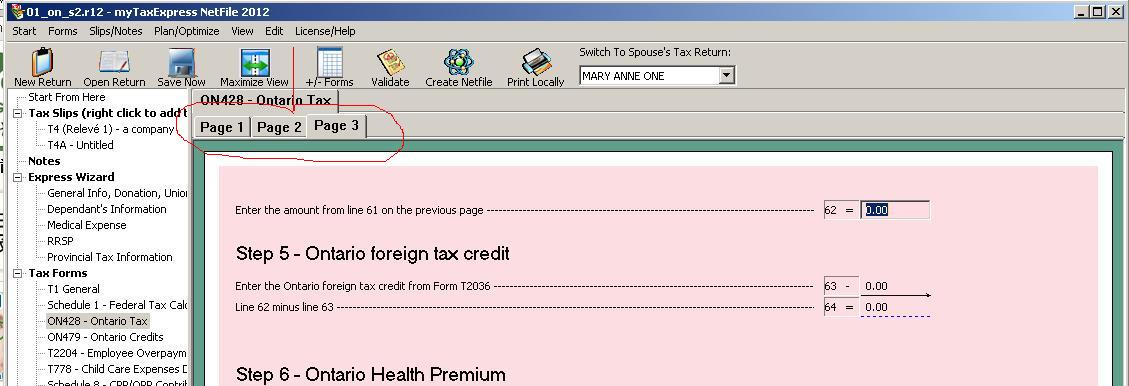
Author: contact mytaxexpress
Last update: 2022-04-23 15:14
Where can I find a free zip software?
Please try 7zip from this link.
Author: contact mytaxexpress
Last update: 2013-03-28 00:40
where to download a free JRE software for Windows?
Here is the download link:
Author: contact mytaxexpress
Last update: 2013-03-30 19:28
Where to download free .pdf reader software?
1. Foxit reader
http://www.foxitsoftware.com/downloads/latest.php?product=Foxit-Reader
2. Acrobat Reader
https://www.adobe.com/ca/acrobat/pdf-reader.html
Author: contact mytaxexpress
Last update: 2022-03-17 22:13
How to enter decimal amounts into tax form?
- First put cursor in the left most position
- Type 1 2 3 . 4 5 , then tab out
- Then you will have 123.45 entered.
One exception is that some of fields are calculated, so you cannot enter directly (those with dotted line under neath). You need to enter the detail fields first (those with solid blue lines underneath) to get calculated fields entered.
Author: contact mytaxexpress
Last update: 2013-11-26 03:26
How to solve Mac setup problem of from unidentified developer on MAC?
In latest Mac OS version, run app from "Any where" is hidden by default. To override security settings and open the app anyway, try to follow a help link here first:
https://www.macworld.co.uk/how-to/mac-app-unidentified-developer-3669596/
-
In the Finder, locate the app you want to open.
Don’t use Launchpad to do this. Launchpad doesn’t allow you to access the shortcut menu.
-
Press the Control key, then click the app icon, then choose Open from the shortcut menu.
-
Click Open.
The app is saved as an exception to your security settings, and you can open it in the future by just double-clicking it.
For zip file download of Mac version software only (before year 2020, later version software uses .pkg file install and can ignore this note). In later Mac OS version, it requires all software runs from Application folder. Please download and then unzip myTaxExpress/T2Express software first; then move it under Application folder. After this, you can run myTaxexpress/T2Express App.
Author: contact mytaxexpress
Last update: 2023-09-10 12:09
How to check software version?
Choose menu "Help"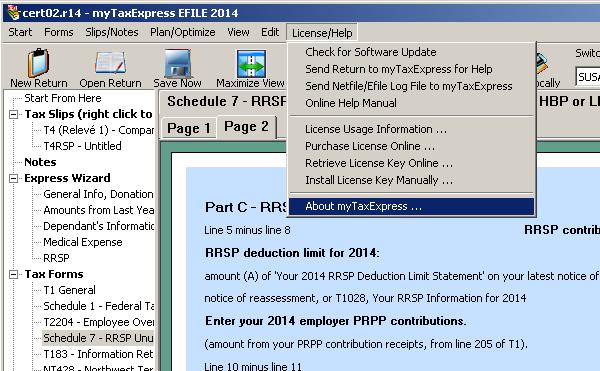
Then choose "About myTaxExpress" or "About T2Express"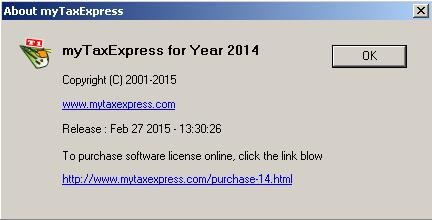
Author: contact mytaxexpress
Last update: 2015-03-03 02:46
Where is "save" button or menu bar?
Here is a screen shot of the menu bar and "save now" button.
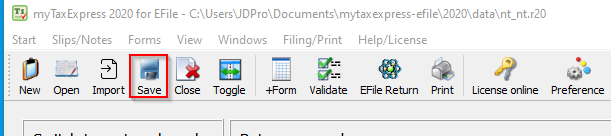
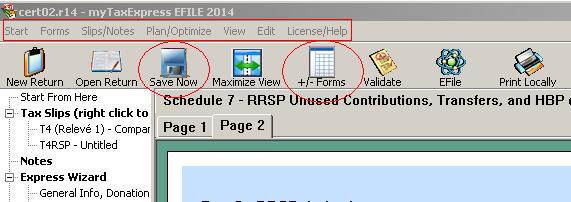
Author: contact mytaxexpress
Last update: 2022-03-28 15:53
How to update myTaxExpress/T2Express on Mac computer?
myTaxExpress and T2Express software update on Mac is different, because of the difference of computer system between Windows and Mac.
On Mac, first you need to remove/rename old software. Then you only need to re-download the latest Mac version software from our website, and move it under "Applications" folder. Your data files are under "\\my documents\mytaxexpress" folder, which will not be touched during this process. So you won't lose data file. The existing license key will still work as well.
After downloading the myTaxExpress/T2Express Mac version .zip file, latest Mac will unzip the file to an app folder automatically. If not, please click the mouse and choose "Open", it will unzip the software into app folder called "myTaxExpress<year>_mac".

You can find the myTaxExpress app software folder like the following. You need to move this app under "Applications" folder in latest Mac version and run it.
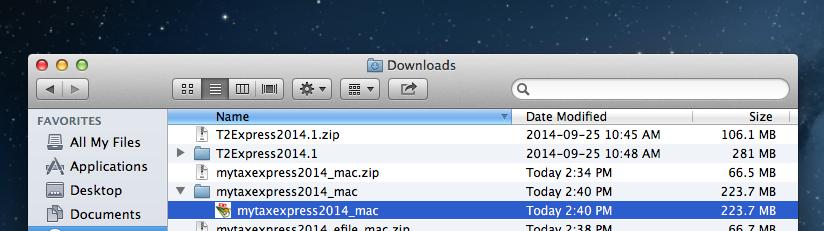
Author: contact mytaxexpress
Last update: 2019-04-01 00:30
How to install software when there is an error message after download?
Windows 10 doesn't recognize the code sign certificate currently used by myTaxExpress software (SHA-1). We are working to solve this problem. In the meantime, you can install mytaxexpress or T2Express software using either of the following 3 options:
1. Please download the zipped file, unzip then install software. There will be no warning messages.
OR
2. Disable Windows Defender temporarily and install myTaxExpress, after install, enable Windows Defender.
OR
3.You can first click the "More Info" option after you download the .exe file; then choose "Run anyway" button to install software.
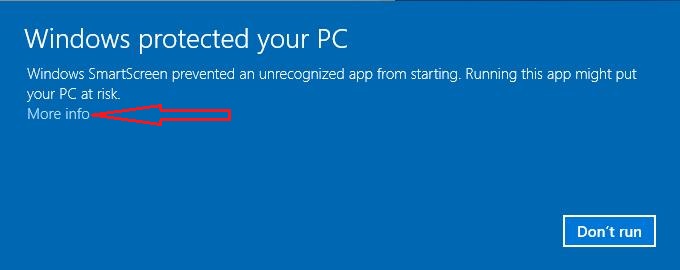
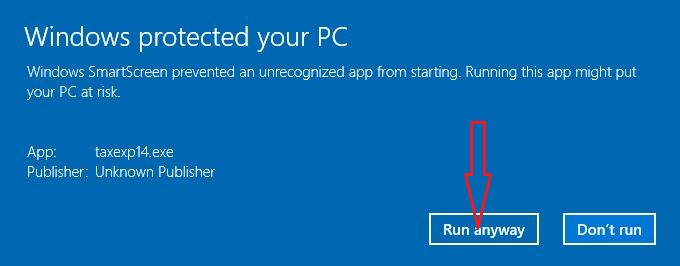
Author: contact mytaxexpress
Last update: 2016-02-12 17:24
How to run mytaxexpress/t2express in Mac OS Sierra?
The major change in recent Mac OS is that it removed "Run App From Anywhere" in the settings. myTaxExpress and T2Express software are not listed in App Store. You need to do the following to run the software.
1. After you download myTaxExpress/T2Express Mac version, you need to move it to Applications folder.
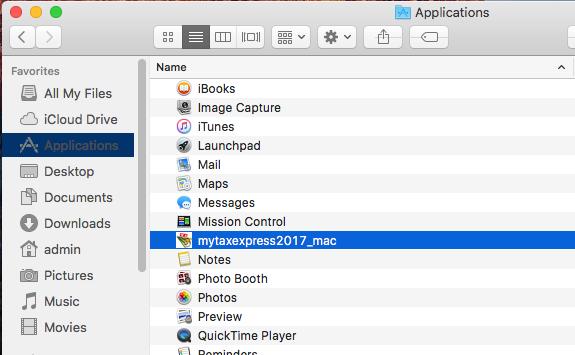
2. Keep holding down Ctrl key, and right click mouse on myTaxExpress/T2Express inside Applications folder, then select Open, confirm to run myTaxExpress/T2Express app.
Author: contact mytaxexpress
Last update: 2019-01-22 00:12
Can't open myTaxExpress/T2Express on Mac
Our software can run on Mac machines with Intel CPUs. You may not be able to open or run older version of myTaxExpress/T2Express sometime. In this case, we suggest you disable "Auto Detect GPU info for Direct3D" option in Screen Options of the following process, then give it a try again.
- Ctrl+click on myTaxExpress or T2Express, and choose Show package contents to see the App inside. Run WineSkin in there, it will open Wineskin settings.
- Select Screen Options.
- Uncheck checkbox "Auto Detect GPU Info for Direct3D" if it is checked.
- Click Done button.
- Back in Finder to try to run the software again.
Author: contact mytaxexpress
Last update: 2019-01-22 00:25
Validate your returns before filing
Both MyTaxExpress/T2Express have a "Validate" feature to help you detect some common errors in your return. It is recommended that you run validation before filing your returns. If the return can't pass the validation, the software will not proceed to do any electronic filing.
In the newer versions of myTaxExpress, simply click on the Validate icon at the top of the software window. A Validation Result window will pop up for you to examine. If you are doing a coupled return you can switch between the results of the couple by clicking on their name.
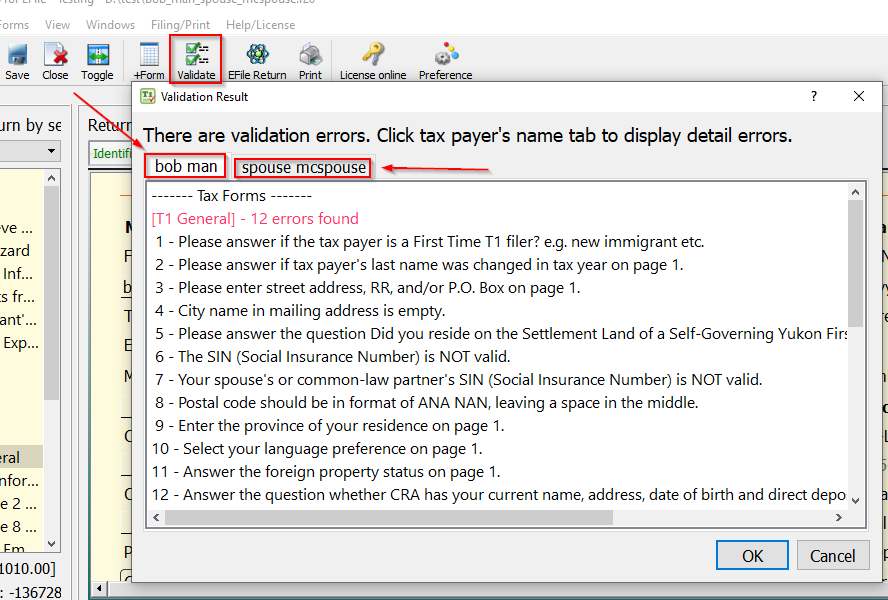
To start the validation process on older software versions, simply press the icon "Validate" at the top of the software window. An Error window will pop up to display errors detected. You can correct those errors accordingly, then repeat this process until no errors are found.
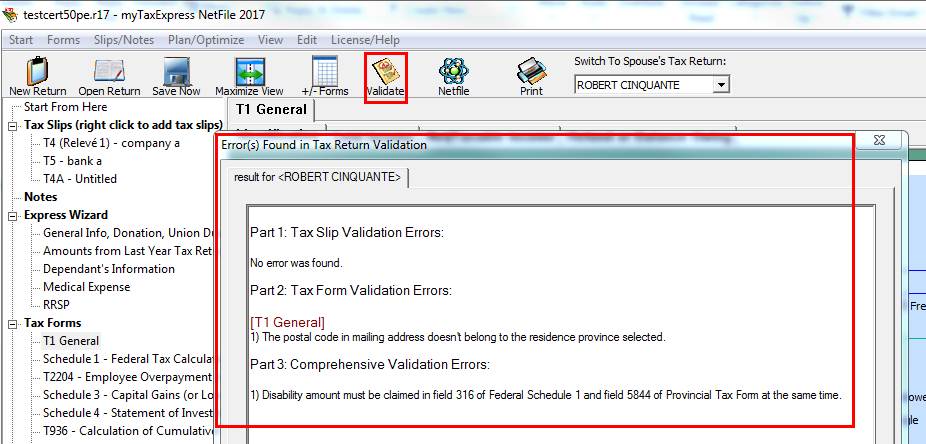
Author: contact mytaxexpress
Last update: 2022-09-07 22:34
When might we expect NETFILE software to be CRA approved ?
Author: Godfrey Stevens
Last update: 2020-02-18 17:12
License online error codes
Following is a list of the most common error codes you may encounter when retrieving a license online in our software products.
| Code | Reason | Notes |
|---|---|---|
| 99 | System patch may be needed | Please refer this help link for more details |
| 202 | The verification code is already used to license another copy of software installation. | |
| 1015 | The Email/verification code doesn't match the payment record. | If the payment is done via PayPal, your old email may be forwarded as your payment email. You can try with the old email/verification code instead. |
| 1018 | Invalid payment record, please contact myTaxExpress/T2Express support. | |
| 1019 | The payment was refunded, please make a payment again on our website. | |
| 1020 | The software version doesn't match the payment record. | If the payment is made for the wrong software version, you can contact us to change the payment record for the correct version in order to proceed. |
If none of the codes are applicable to you, you can also install a license key manually or contact us.
Usually, you should get a license email with instructions automatically shortly after successful payment. For first-time buyers, check your spam/junk folder for our email. To avoid our emails being filtered in the future, please add contact@mytaxexpess.com to your contact list in the email client.
If you don't receive the license email an hour after the payment was made, please text us for your email address and issues so we can verify and resend it. Our texting number is listed on the contact us page.
Other related FAQs
- How to install a license key manually?
- How to add myTaxExpress/T2Express into allowed programs of anti-virus software?
Author: contact mytaxexpress
Last update: 2023-03-25 15:28
How to uninstall myTaxExpress/T2Express?
The uninstallation process will not remove the license key retrieved/installed with the version of the software. If you download and install a newer version, the license key and return files will continue to work with the newer version.
Our software is a standard computer application or program. Please follow standard procedures to uninstall/remove it according to the Operating Systems on your computer.
For Windows computers, please follow instructions on the following page:
Uninstall or remove apps and programs in Windows 10
Windows 7 – How to properly uninstall programs
For Mac computers, please follow instructions on this page:
How to uninstall apps on your Mac
Author: contact mytaxexpress
Last update: 2022-02-21 19:19
How to Change Your App Recommendation Settings in Windows 10
If you're on Windows 10 V1903 or later, you may hit the "Change App Recommendation Settings" popup when trying to install our software, something similar to the screenshot below:
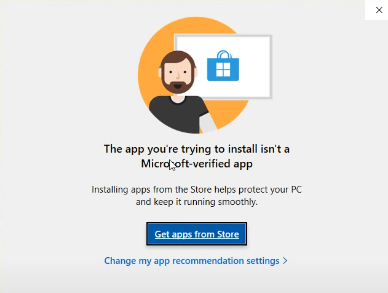
In order to continue the installation process, please follow instructions on the following link to adjust the App Recommendation settings:
Change your app recommendation settings in Windows 10
There is also a short youtube video to show you what it looks like:
Author: contact mytaxexpress
Last update: 2022-02-22 21:30
How to restore the software window when minimized or off-screen on windows
When running myTaxExpress/T2Express or other software, you may see a message saying that the software is already running but you can't see or access the actual software window on the screen.
It happens when the software is accidentally minimized or displayed off-screen. There are multiple ways to fix this issue if googling with "Off-Screen window". Here is one of those articles which shows how to fix it on Windows 10 and Mac OS:
How to Move a Window That Is Off-Screen
When you read through the instruction, make sure you look for our software icon on your taskbar on a Windows computer.
Here is a quick summary of one of the ways mentioned in the above article on Windows computers:
- Hold the Shift key and right-click the running myTaxExpress (T2Express...) icon on the taskbar.
- Select Maximize option from the pop-up menu.
- If Step 2 doesn't fix the issue, then repeat Step 1 and select the Move option instead.
- Then press the Left arrow or Right Arrow on your keyboard until the software window appears on the screen.

For Mac computers, please read the article linked above in which it gave several ways to solve this issue on Mac OS.
Author:
Last update: 2023-03-02 14:00
How to solve error code 99 during online license key process?
First, please email us your computer OS type and version, e.g. Windows 7, Mac OS 10.12, Linux Ubuntu 20.04 etc, so we can narrow down the possible solutions.
Ubuntu:
If you are using Ubuntu 22.04 and its like (Mint 21.1 etc), you can install openssl 1.1 onto your system, and re-run myTaxExpress to get license key online. Details can be found this FAQ link.
Windows 10:
If you are using Windows 10, the possible reason is you downloaded a wrong Windows link from our website. Please uninstall your current software, and download the one for latest version Windows again from our website.
- If there is still an error, please close program, download and install this Microsoft vs2015 redistribution patch.
Windows 7:
If you are using Windows 7 or older version, similarly please uninstall your current software, and install the version for older Windows 7.
- If there is still an error, please close program, download and install this Microsoft vs2013 redistribution patch.
MacOS:
If you are using MacOS, please run the following command line to install openssl 1.1 into the system, then you can try online license key access.$ brew install openssl@1.1
$ /usr/local/opt/openssl/bin/openssl version
OpenSSL 1.1.1g 21 Apr 2020
Author:
Last update: 2023-03-25 14:13
Grant access to TaxExpress software on Mac
Author:
Last update: 2023-04-21 12:00
Grant access to TaxExpress software on Mac
macOS 10.15 Catalina and later versions have introduced stricter security rules to protect your data and system features from third-party applications. This means that you need to give permission to any app that wants to access your files, folders, or other resources on your Mac. For example, if you use our taxexpress software (myTaxExpress/T2Express/T3Express etc.), you need to allow it to access your Documents, Downloads, removable media, and external drives or other folders if you want the software to read/write to those folder(s).
The first time you run a third-party app on macOS, you will see a pop-up asking you to allow the app to access folders like Documents. Click the OK button to give permission. You may see multiple pop-ups for different permissions.
If you click the Don't Allow button by mistake on the first run, you can still grant access manually by following steps outlined below.
Grant access to folders
- Click on the Apple menu
 at the top and select System Preferences.
at the top and select System Preferences. - Select the Security & Privacy section.
- Click on the Privacy tab, then select Files and Folders.
- Click the lock in the bottom left corner and enter your password so you can make changes.
- Choose the taxexpress software and mark all the folders to which you want to provide the software access. Select folders to grant permission to the software. In the screenshot below, we used myTaxExpress as an example.
- Click the lock to save changes.
- You may be prompted to Quit the software in order to apply those changes.

Alternatively, you can grant Full Disk Access to the software as outlined blow:
- Open the System Preferences > Security & Privacy > Privacy tab as above.
- Select the Full Disk Access instead.
- Select the checkbox beside the software as shown below.
- If the software is not listed there, Click on the Plus button, Select the taxexpress software in the Applications folder, click Open to confirm.
- Click the lock to save changes.
- You may be prompted to Quit the software in order to apply those changes.

Author:
Last update: 2023-04-21 12:31
Common » myTaxExpress » NetFile and EFile
How do I know if an EFile is sent to CRA successfully?
If you see an EFILE success message window as shown, the return is filed to CRA successfully. You can also find the confirmation number on page 4 of T1 in the software.
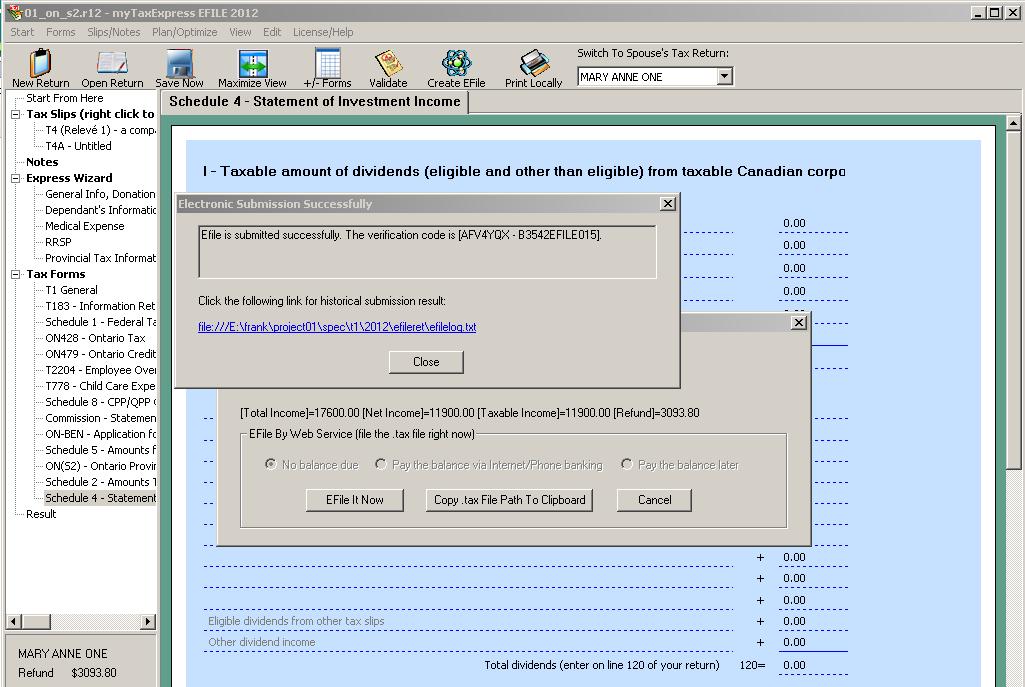
Author: contact mytaxexpress
Last update: 2021-01-04 23:17
How to solve EFILE errors when submitting it to CRA?
There are two kinds of EFile errors, error code 184, and error code other than 184. Read carefully here:
If you get an error code other than 184, please refer to this document or call the CRA helpdesk to find out what the problem is. The reasons most likely are your EFILER ID/password are not matching CRA records, or you are not fully approved to submit EFILE or your EFILER account is locked, etc. Here is the page with all the error codes.
CRA website: Chapter 2 EFILE Error Messages for 2017 to 2022
or you can check the copy we host (may not contain the latest codes):
https://www.mytaxexpress.com/EFILE-ReFILE_Response_Codes.html
If you see error code 184, you will also see some error clue codes in the efile result. please read this FAQ link.
Author: contact mytaxexpress
Last update: 2023-06-12 09:37
How to find the .tax file (netfile)?
Author: contact mytaxexpress
Last update: 2015-02-28 18:48
How to change netfile/efile folder?
For an order version, the netfile is created in this folder \\my documents\mytaxexpress\2012\netfile by default; Efile is created under folder \\my documents\mytaxexpress\2012\efile by default. Note: folder 2012 is for the tax year 2012; for another tax year, use that year's number as part of the folder name.
For a new version, both netfile and efile are stored under a particular computer user's Documents folder. For example, for a user account 'john' on a windows machine, the netfile is stored in C:\Users\john\Documents\mytaxexpress\2020\data and the efile is stored in C:\Users\john\Documents\mytaxexpress-efile\2020\data by default.
You can change the Folder settings by doing the following:
- Run myTaxExpress
- choose the menu Start > Preference or the Preference icon at the top
- Click the Browse... button to select a different folder for netfile/efile files . The new folder must be on a fixed hard drive (no removable or flash or compressed drive).
- Click the OK or Apply Changes button to save a new folder setting
Screenshot in a new version:

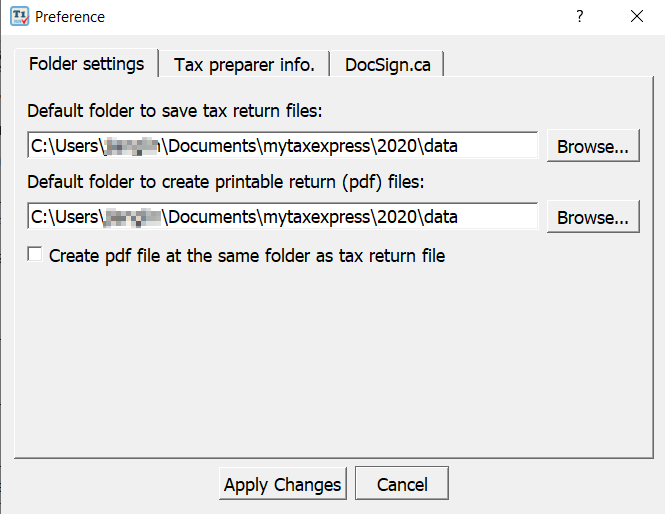
Screenshot in a older version:
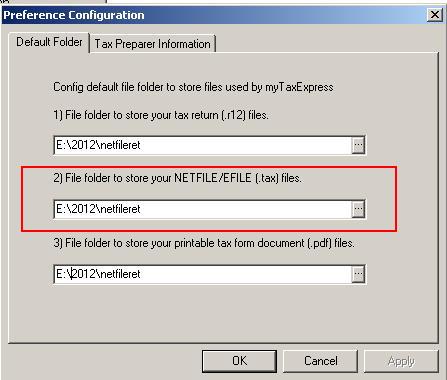
Author: contact mytaxexpress
Last update: 2023-04-11 17:47
Where can I find T1013 confirmation code?
In the folder, where efile is created, there are two files, like the following for tax year 2012,
\\my documents\mytaxexpress-efile\2012\efile\t1013result.txt
\\my documents\mytaxexpress-efile\2012\efile\t1013log.txt
t1013result.txt contains the last T1013 filing result including confirmation code; t1013log.txt contains all historic T1013 filing result including confirmation code.
Author: contact mytaxexpress
Last update: 2013-03-28 00:33
Where is the .tax efile file?
The .tax efile is the .xml file created by myTaxExpress Efile software. Efile can have .xml file name as well as .tax file. It's usually located under this folder
\\my documents\mytaxexpress-efile\2012\efile
note, 2012 folder name is for tax year 2012 only; for other tax year, use year number as the part of folder name.
Author: contact mytaxexpress
Last update: 2013-03-28 01:01
How to efile a return from within myTaxExpress?
Here is a demo based on myTaxExpress EFILE 2010 for Windows. The video is converted from an old SWF file but general steps are still applicable in the newer myTaxExpress software.
How to Efile a T1 return in myTaxExpress 2010 (Youtube video, will open in a new tab).
Author: contact mytaxexpress
Last update: 2023-03-19 18:34
What happens if efile a person's return for a second time?
If a person's tax return has already been accepted by CRA, you will get efile error code 110, 116, 117, or 118 when you efile it again.
Author: contact mytaxexpress
Last update: 2013-03-28 21:55
How to send netfile to CRA?
Author: contact mytaxexpress
Last update: 2015-02-28 18:50
How to create netfile (.tax file)?
Author: contact mytaxexpress
Last update: 2017-03-08 18:43
Why the computer freezes when I efile?
Most computers today have firewall software or anti-virus software installed to prevent virus or hacker attack. myTaxExpress EFILE goes through Internet. You need to find a way to add myTaxExpress software as allowed application in firewall or anti-virus software to connect through Internet.
If it's urgent issue, you can also still use CRA EFILE website to submit efile manually. The link is
http://www.efile.cra.gc.ca
Author: contact mytaxexpress
Last update: 2013-03-29 00:45
What's Document Control Number (DCN)?
Each efile return should have a UNIQUE document control number (DCN). The DCN shouldn't be similar to tax payer's S.I.N. When EFiler contacts CRA EFILE helpdesk, a DCN will be needed for inquiry about a specific filing.
You can change document control number at the bottom of form T183. If you use an used DCN a for new tax return efiling, an error code 184 plus error clue 00000078 will be returned.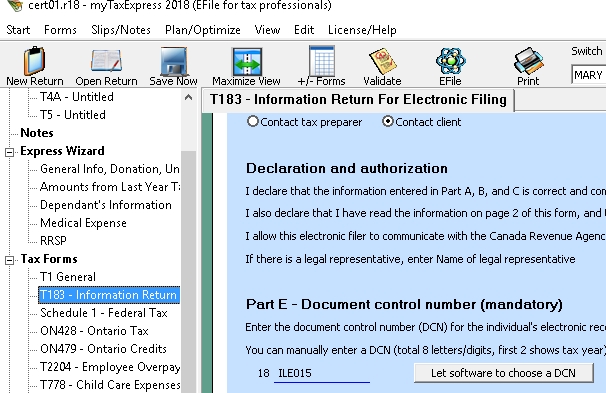
Author: contact mytaxexpress
Last update: 2019-03-19 17:55
Can I use netfile if I don't have a Canadian mailing address?
You may not be able to netfile with a non-Canadian address. You can still print the T1 return and mail to CRA.
Author: contact mytaxexpress
Last update: 2013-04-07 19:06
What are the allowed characters for address?
Only Digit, Alphabetic, dash and other few characters are allowed in personal mailing address. Please remove comma, period etc from Address, CareOf or RR fields in tax return.
Author: contact mytaxexpress
Last update: 2013-04-09 20:28
Where can I find an EFile/Netfile log?
Both myTaxExpress Netfile and Efile software have a log file to record the returns filed successfully. The log file for Netfile software is called netfilelog.txt. For Efile software is called efilelog.txt.
For Windows 7+ computers, this log file is stored in a folder like C:\Users\[username]\Documents\mytaxexpress-efile\2021\run for Efile software or C:\Users\[username]\Documents\mytaxexpress\2021\run for Netfile software, using 2021 software as an example.
For Mac OS computers, this log file is stored in a folder like /Users/[username]/Library/Application Support/mytaxexpress_2021e for Efile software or /Users/[username]/Library/Application Support/mytaxexpress_2021n for Netfile software, using 2021 software as an example.
If you are not sure, whether a return is filed or not, you can try to file it again. The CRA system will return a message that the return is already filed.
Here is a screenshot of the log file:

Related FAQs
Author: contact mytaxexpress
Last update: 2023-03-18 14:32
How to change EFiler ID and password
First choose menu "Start | Preference" to launch preference setting dialog
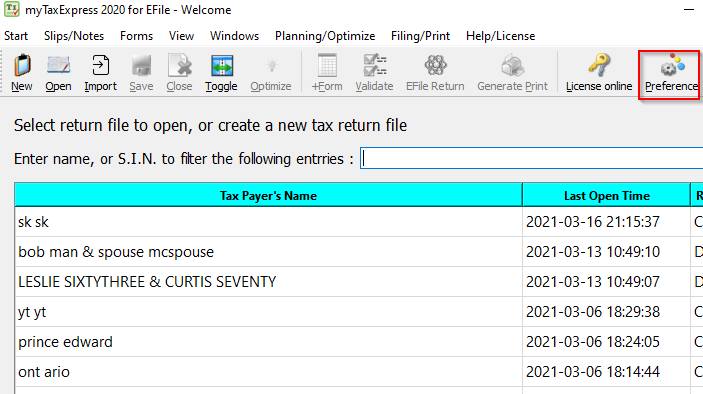
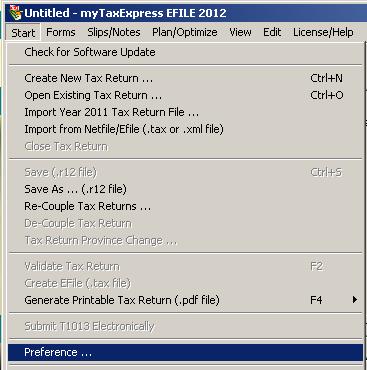
Preference dialog has multiple tabs, choose the tab "EFiler information" and change the EFiler ID and/or password. Click 'OK' button to apply the changes.
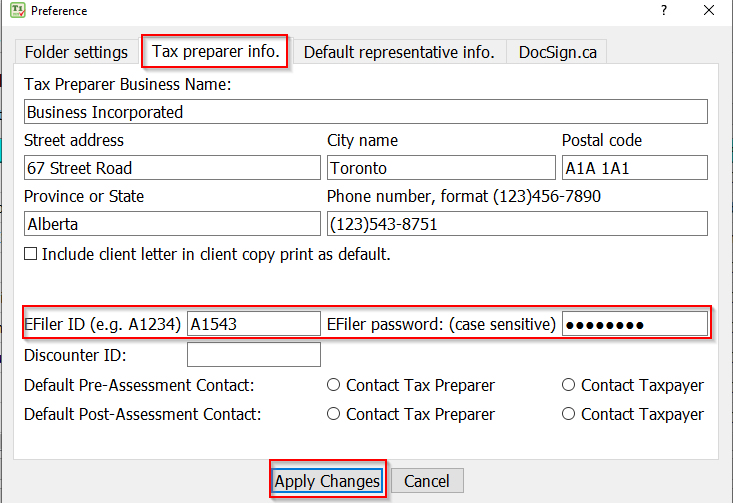
Since tax year 2022, a rep ID is needed.
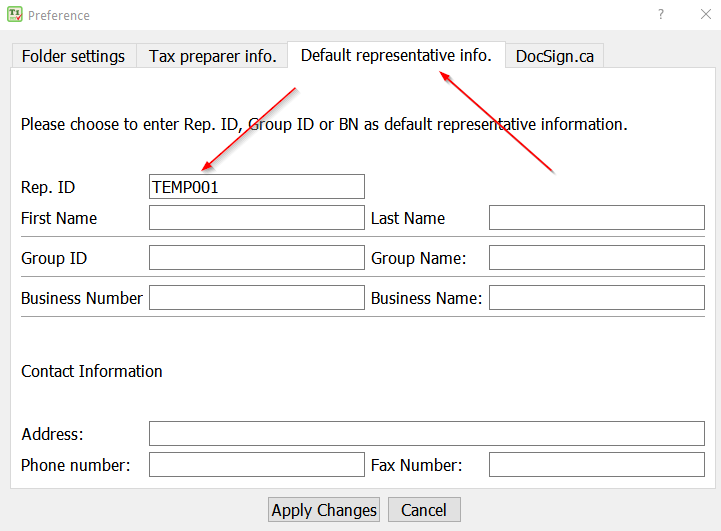
Author: contact mytaxexpress
Last update: 2023-02-20 18:33
Why Netfile software has a limit of 20 returns?
CRA asks all netfile software to limit return of 20. Here is the related link from CRA
http://netfile.gc.ca/thrnfrcrtfdsftwr-eng.html#q2
Author: contact mytaxexpress
Last update: 2013-12-29 03:54
How to send netfile to CRA?
Since myTaxExpress 2013, you can submit the netfile directly within myTaxExpress software. The interface may differ slightly from version to version, but the basic steps remain the same.
Version 2020 and later
1) Click the icon "NetFile Return" or the menu Filing/Print > Netfile to CRA
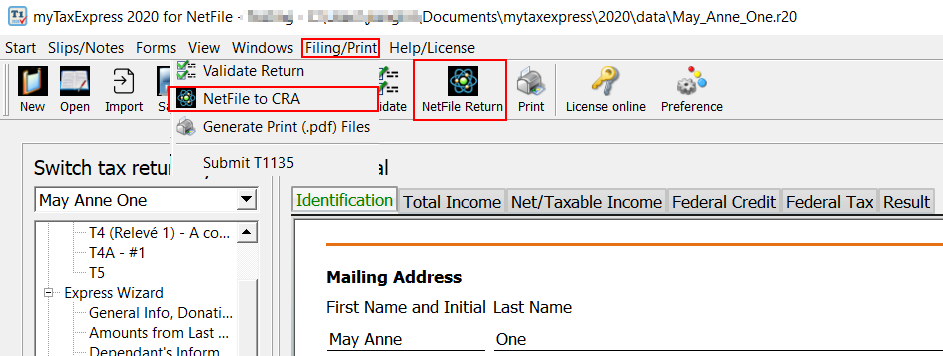
2) Click the "No" button if you only want to file the current year's return.
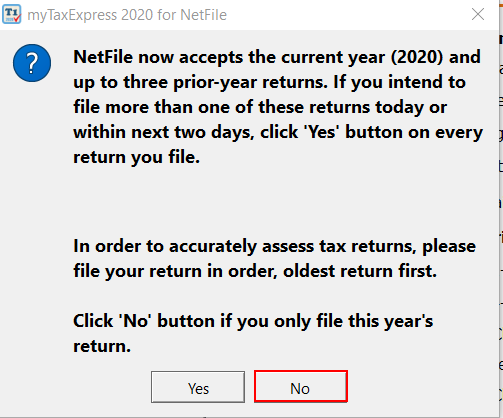
![]()
3) You may be prompted a series of warning messages for possible credits unclaimed or confirmations for some special cases. You can click the "OK" button to ignore and proceed, or the "Cancel" button to abort the operation so you can verify the return if you should claim or you have omitted those special cases.
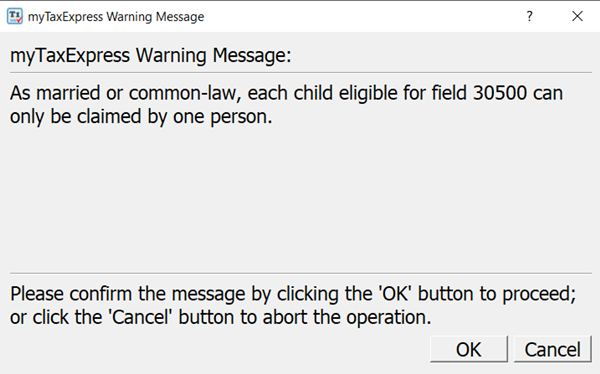
4) Click the "NetFile Return" button.
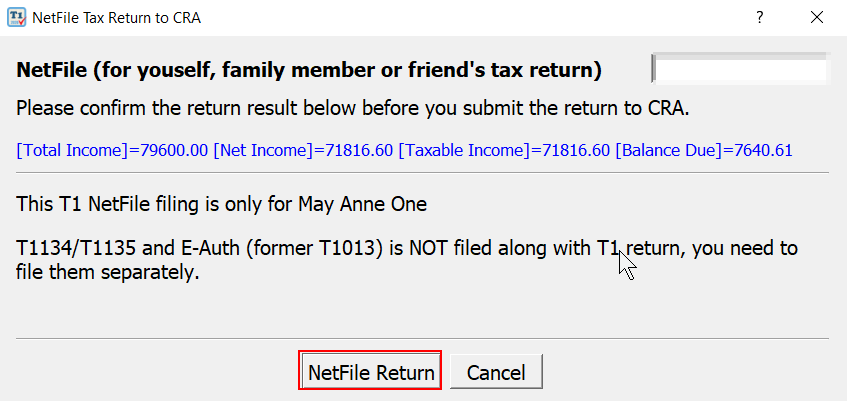
5) Select the checkbox to agree on the Terms and Condition for the NETFILE service. Click the "OK" button to send the file.
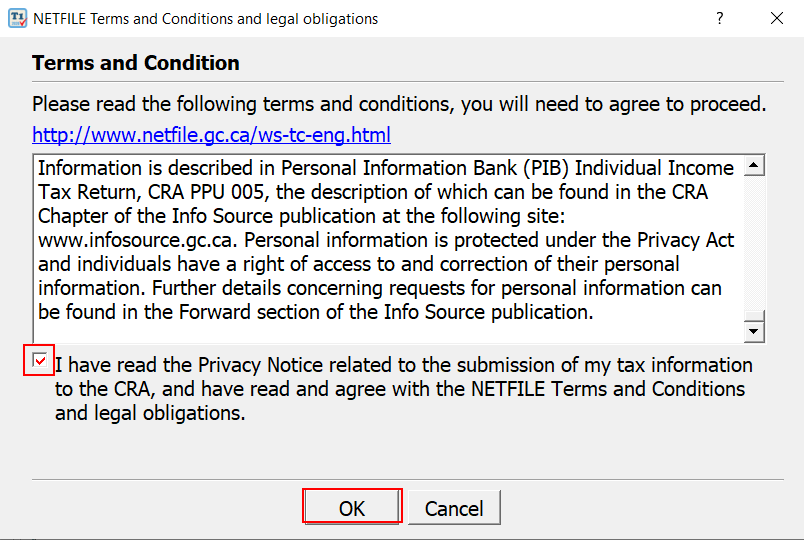
Older versions
1) Click the icon "Create netfile" or "NetFile"
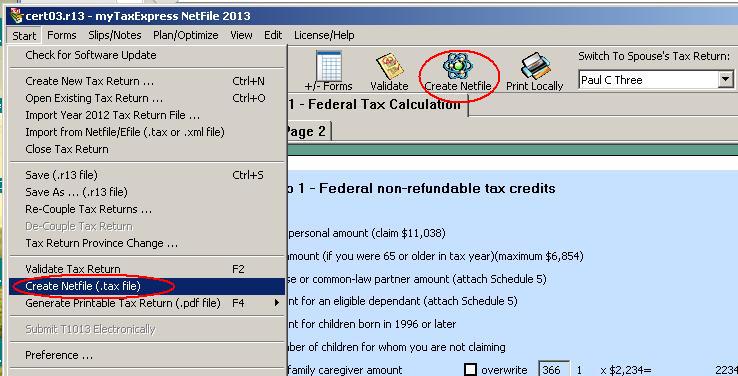
2) Click the 'Submit Netfile' button
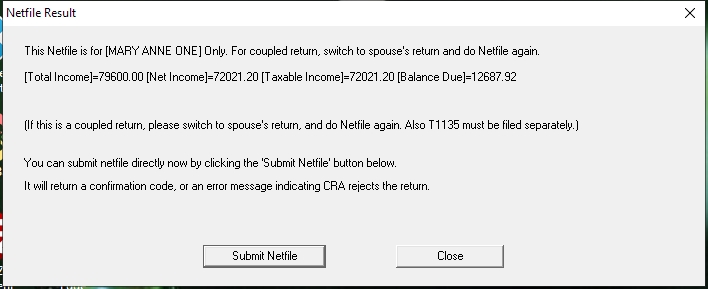
3) Read Netfile terms and conditions, and click the "Continue Netfile" button
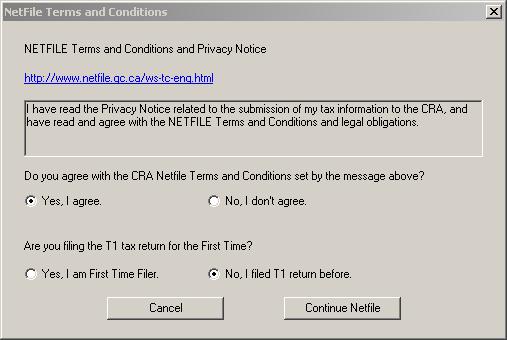
4) Receive Netfile confirmation code, or an error message if Netfile is rejected by CRA
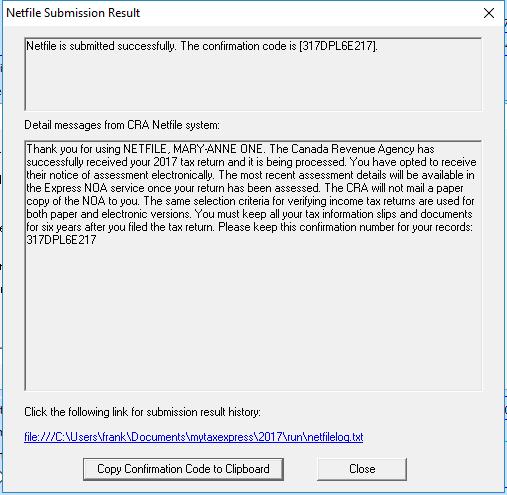
5) You can save the return file again, confirmation code is saved to return. It will be printed on page 1 of the T1 of the client copy.
Author: contact mytaxexpress
Last update: 2021-02-19 23:37
Where to find field 52630 and 52670?
Field 52630 was code 5263, and field 52670 was code 5267 in the prior-2019 version of myTaxExpress software.
Field 52630 and 52670 are both part of the spouse's net income. They are needed when the taxpayer (not the spouse) is a new immigrant (so the taxpayer has an entry date on page 1 of T1) in the tax year. Field 52630 is the spouse's net income after tax payer's entry date; Field 52670 is the spouse's net income before the taxpayer's entry date.
Note: Field 52630 + Field 52670 must be EQUAL to field 23600 in the supporting worksheet. Otherwise, you will get a validation error.
You can find fields 52630 and 52670 when you click the spouse net income field on page 1 of T1. See these screenshots.
Screenshots in newer software:

Screenshots in older software:
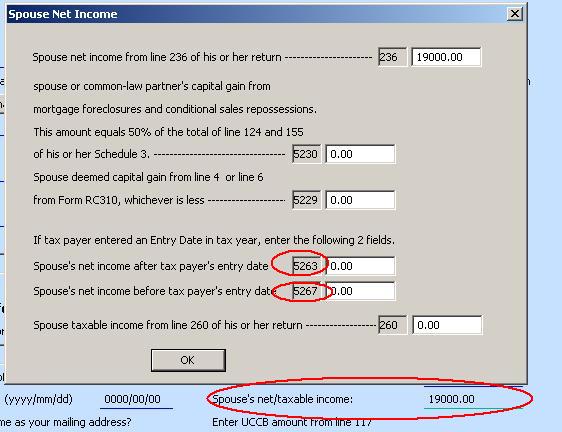
Related FAQs
Author: contact mytaxexpress
Last update: 2023-04-01 11:36
Where can I find the confirmation code after netfile/efile in myTaxExpress?
After netfile/efile in software, save your return file and print out the client copy. The confirmation code is printed at top or bottom on page 1 of T1.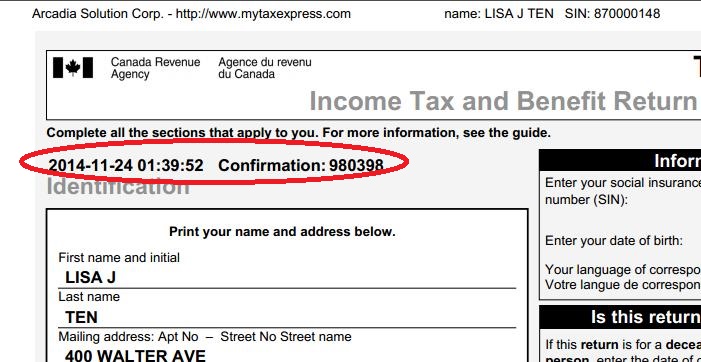

Plus in software, the confirmation code is shown on page 4 of T1 after filing.
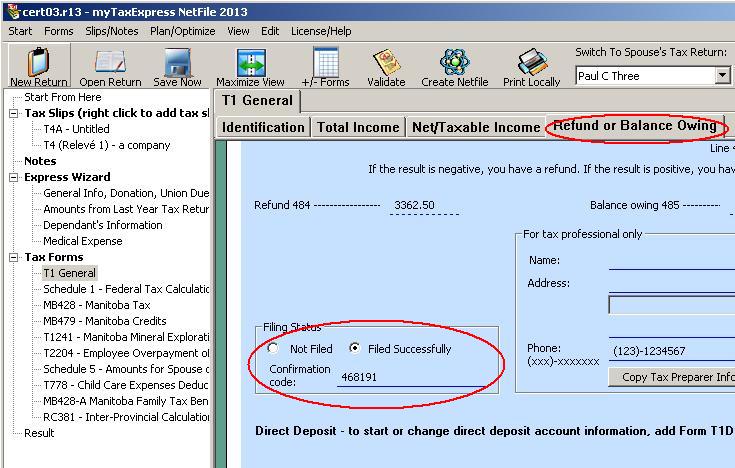
Author: contact mytaxexpress
Last update: 2015-04-18 15:30
How to solve efile error clue code 2259?
Most likely this error clue is caused when the reported foreign tax paid on the T3 or T5 slip is less than $1. Since this amount is so small, you can simply skip entering this amount on the tax slip, and remove form T2209 from tax return, tax return result will stay same. You can do netfile or efile after the correction.
If this doesn't help, please send tax return file to myTaxExpress by menu "Help | Send return to myTaxExpress", we will take a look at the file.
Author: contact mytaxexpress
Last update: 2014-04-01 21:30
How to check my Efile submission history?
CRA EFile website can show your Efile submission history.
- Visit www.efile.cra.gc.ca
or URL https://www.canada.ca/en/revenue-agency/services/e-services/e-services-businesses/efile-electronic-filers.html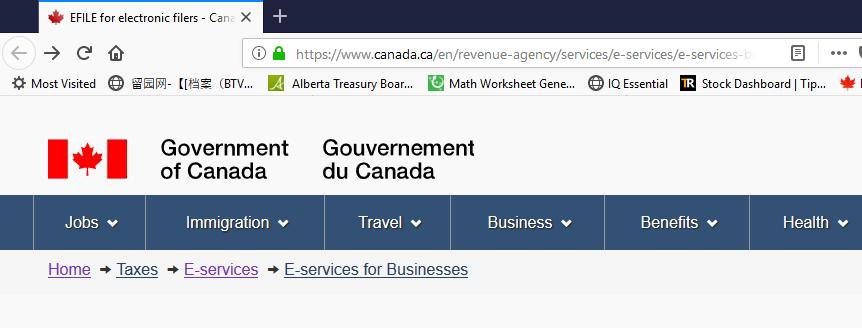
- Go to online service from left pane, and click 'Login'
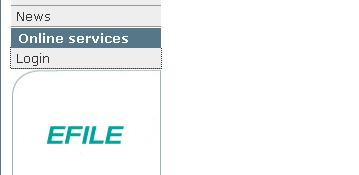
- Enter Efiler ID and password, and click 'I agree' button
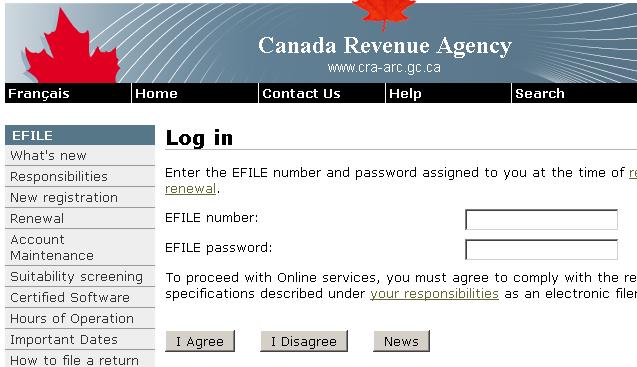
- Choose 'Transmission History' link
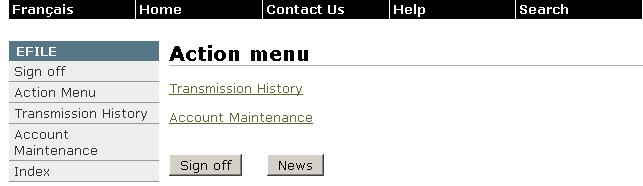
Author: contact mytaxexpress
Last update: 2018-10-09 18:10
how to file a T1 return for a first time filer?
Netfile and Efile have different process in filing a first time filer's tax return.
For Netfile software, there is no special field to enter for a first time filer. Only tricky part is if tax payer has a middle name registered with Government, then enter the middle name in first name field on page 1 of T1 after the real first name (note, there is no middle name field in T1 return). When netfile process starts, at the stage of Netfile term and conditions, it will prompt a question asking whether tax payer is a first time filer, choose Yes then proceed.
For Efile software, there are radio buttons under name field on page 1 of T1. It's labeled "did last name change in tax year?" For first time filer, please choose Yes for this question. It only means CRA system will establish a new name record for this tax payer, so it will create a new record for this first time filer. Efiling process is just same as filing normal returns, there are no special question asked.
Author: contact mytaxexpress
Last update: 2015-03-14 16:32
How to Re-File (Amend) a T1 tax return?
For tax year 2015 and prior year's tax return, ReFile function doesn't work. Please still use T1-Adj form or CRA web portal to amend tax return (Read this link for more information).
From the tax year 2016, you can Re-File (Amend) an assessed T1 return; The process is like submitting Netfile or EFile again. The following conditions must be met before you can Re-File:
- CRA has completed the assessment or re-assessment of the initial T1 return.
- If you are using EFile, you might need to have a valid form E-Auth (T1013) authorization on file for the taxpayer with the CRA. So you can Re-File to amend the tax return. myTaxExpress EFile software can submit E-Auth (T1013) authorization online as a separate step.
To Re-File a tax return, follow these steps:
- First, open the return file for ReFile, and choose the menu "Start | Set tax return for Re-File".
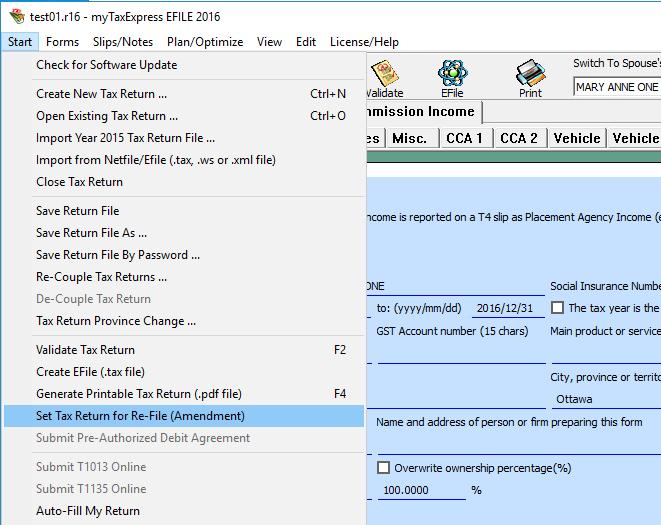
- If you already set this return for Re-File, you will get the following warning message. In other word, you only set tax return for Re-File once in the beginning.
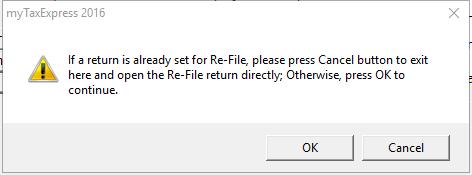
- It will create a new tax return file, adding "_ReFile" in the file name for Re-File purpose. The original tax return file is untouched, so you can reference the original file in the future.
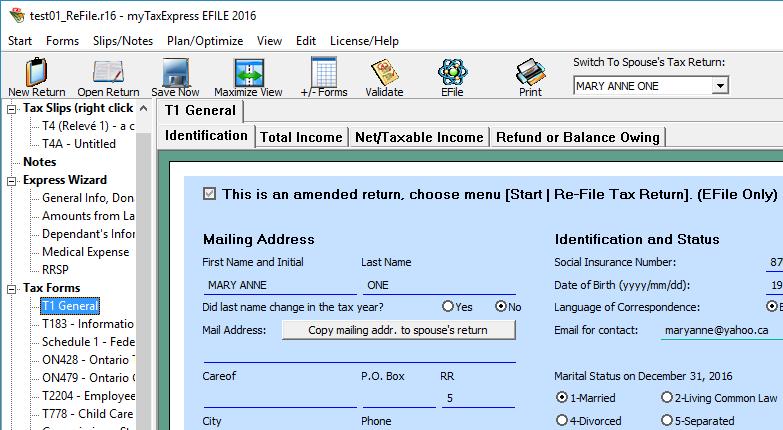
You can see a new file is created for Re-File purpose. Next time, you can simply open this file, no need to use the menu "Re-File" again.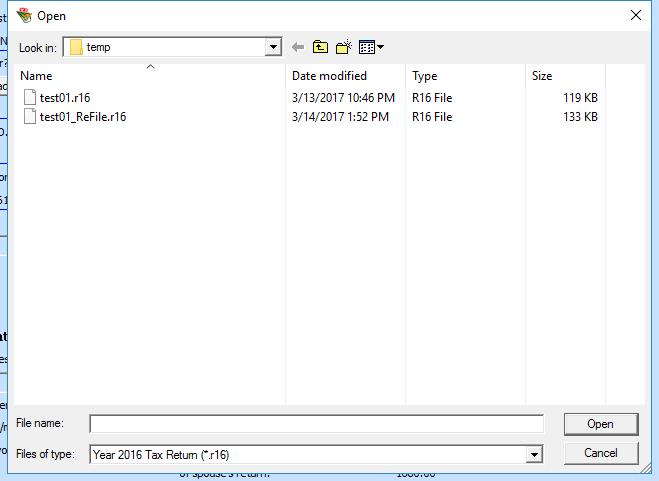
- Complete the tax return as if you are filing a T1 return for the first time.
- At last, choose menu "Start | Create NetFile/EFile" or "Start | Netfiel/EFile to CRA" to NetFile/EFile the amended return.
Author: contact mytaxexpress
Last update: 2023-03-11 12:48
How to unlock "My Account"?
If your Account at CRA is locked due to unsuccessful netfile attempts, please call CRA helpdesk to unlock your account:
CRA Helpdesk Phone: 1-800-959-8281 (Canada and United States)
For service hours, please check CRA contact page.
Usually CRA system will display error messages if the netfiling process fails. Please fix those errors in your return before trying to netfile again after your account is unlocked.
Author: contact mytaxexpress
Last update: 2018-03-28 20:08
How to do pre-authorized debit agreement to make payment to CRA?
PAD (pre-authorized debit agreement) is only available for EFile software for now. EFiler can help tax payer set up a pre-authorized payment to CRA online.
1. Fill part G of form T183 first, it contains payment amount, account and payment date information
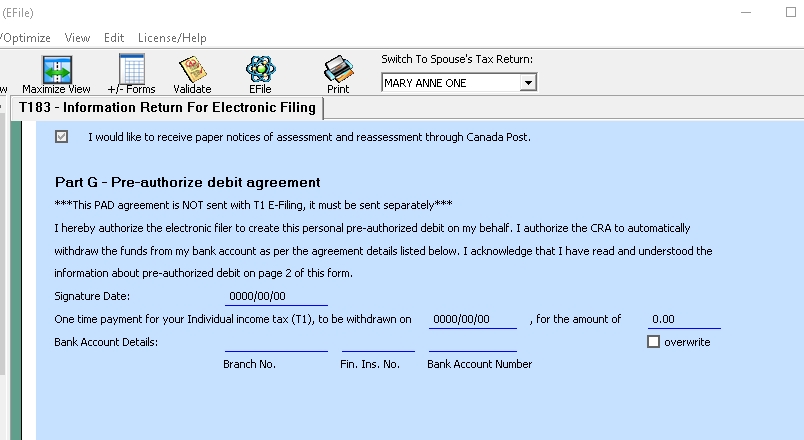
2. Choose menu "Start | Submit Pre-authorized debit payment" and get a confirmation.
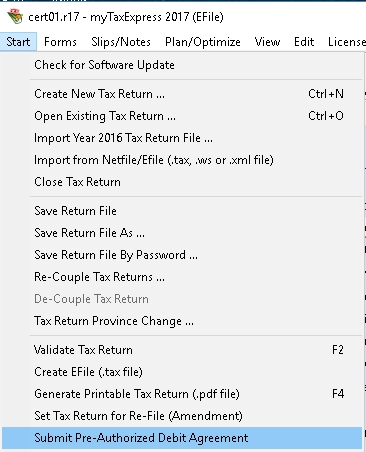
Author: contact mytaxexpress
Last update: 2018-04-25 19:34
(1) Is myTaxExpress 2018 software certified by CRA already? If not, may I know approximately when? (2) Does CRA start Netfile service yet? If not, may I know approximately when? Thanks.
Author: Leda Chow
Last update: 2019-02-23 15:55
How to EFile/NetFile for first time tax return filer?
First on page 1 of T1, please check the box indicating this tax return is for a first time Filer under the tax payer's name field. (For EFile only, this box should also be checked when tax payer changed last name in the tax year).
NetFile first time is tricky. You need to match name, birthdate and S.I.N to CRA's record exactly, and choose this is first time filer during netfile. If there is a middle name, or its
short form (e.g. initial), please enter it as 2nd part of first name field on page 1 of T1. The names have to be exactly matched, call CRA helpdesk to match the records.
EFile may do same name check if filing failed message returns.
Author: contact mytaxexpress
Last update: 2019-03-27 15:38
How to track unfiled returns in myTaxExpress?
Author:
Last update: 2024-01-16 12:27
How to track unfiled returns in myTaxExpress?
Having trouble keeping tabs on filed and not-filed returns in myTaxExpress?
In recent years myTaxExpress (from the year 2020 onward), you can use the menu Filing/Print > Find Returns Not-Filed-Online to generate a report on returns you've prepared in the current software and whether they are filed or not.


Related FAQs
Author:
Last update: 2024-01-16 12:41
Common » T2Express » GIFI related
Total Assets doesn’t equal liabilities + shareholders equity?
There are two balance sheet forms, sch101 and sch100. Sch101 is needed when a corp. is filing its first ever return after incorporation. Sch101 is year start balance sheet. However, sch100 is always needed in each T2 return, it is year end balance sheet.
There is a basic rule for sch100 and sch101, they needs to be balanced:
Field 2599 must equal the sum of field 3499 and field 3620
Since Field 3640 equals the sum of field 3499 and 3620, so the above rule can also be written as:
Field 2599 must equal to field 3640
Author: contact mytaxexpress
Last update: 2022-07-11 11:44
Where is GIFI field 9990?
Field 9990 is inside GIFI schedule 140. GIFI schedule 140 is always in a T2Express return file.
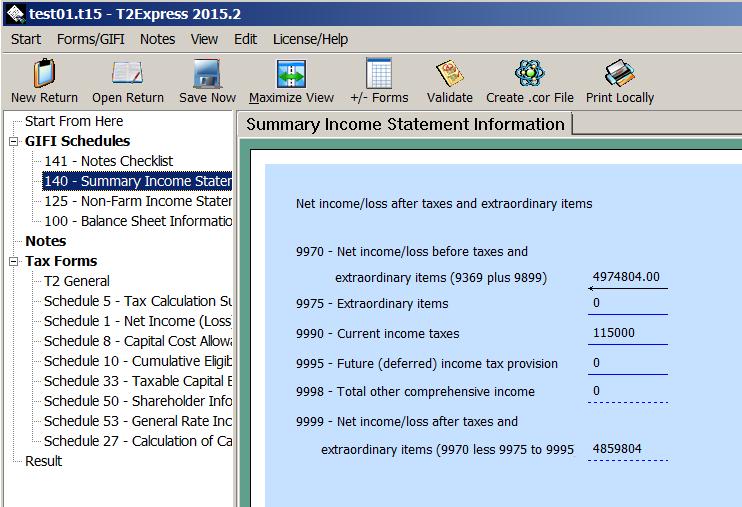
Author: contact mytaxexpress
Last update: 2023-01-23 11:39
Common » T2Express » Forms and Schedules
Is t2sch5 always needed in T2 return?
In T2Express software, t2sch5 is Always needed. When T2Express creates a tax return print, it will only generate t2sch5 print when it's necessary.
Author: contact mytaxexpress
Last update: 2013-03-31 18:27
T2sch50 error "Only one shareholder ID is needed at row 1"
In form t2sch50, shareholder ID, only needs one SIN or BN (business number), or TN (trust number). Don't enter more than one ID in a row.
Author: contact mytaxexpress
Last update: 2013-03-31 18:30
how to apply previous non-capital loss to taxable income in this year?
- add schedule 4 in T2 tax return;
- enter prior year loss amount into line 1M (line above field 100)
- enter the applied loss amount into field 130 on page 1.
Author: contact mytaxexpress
Last update: 2022-09-20 20:53
How to claim dividend refund?
First enter the eligible dividend paid into part 3 of schedule 3; Then check page 6 of T2, it should calculate a dividend refund; and the amount finally goes to field 784 of page 8 of T2.
Author: contact mytaxexpress
Last update: 2013-06-04 21:30
What tax forms and schedules are NOT supported yet? (update)
Here are the T2 tax forms and schedules which T2Express doesn't support yet (2014/12)
Schedule 012 - Resource-Related Deductions
Schedule 017 - Credit Union Deductions
Schedule 034 – Taxable Capital Employed in Canada – Financial Institutions
Schedule 035 – Taxable Capital Employed in Canada – Large Insurance Corporations
Schedule 038 – Part VI Tax on Capital of Financial Institutions
Schedule 039 – Agreement Among Related Financial Institutions – Part VI Tax
Schedule 043 – Calculation of Parts IV.1 and VI.1 Taxes
Schedule 046 – Part II – Tobacco Manufacturers’ Surtax
Schedule 054 – Low Rate Income Pool (LRIP) Calculation
Schedule 073 – Income Inclusion Summary for Corporations that are Members of Partnerships
Schedule 305 – Newfoundland and Labrador Capital Tax on Financial Institutions
Schedule 306 – Newfoundland and Labrador Capital Tax on Financial Institutions – Agreement Among Related Corporations
Schedule 504 – Ontario Resource Tax Credit and Ontario Additional Tax re Crown
Royalties
Schedule 512 – Ontario Special Additional Tax on Life Insurance Corporations (SAT)
Schedule 513 – Agreement Among Related Life Insurance Corporations (Ontario)
Author: contact mytaxexpress
Last update: 2014-12-30 22:01
How to process two or more SR&ED projects?
You can add two or more form called "SR ED Project Information" into a T2 return. Choose menu "Forms | add one tax form", then choose "SR ED Project Information" form to be added.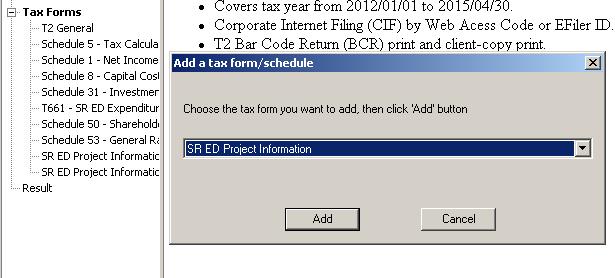
Author: contact mytaxexpress
Last update: 2022-09-07 23:02
On T2 Sch8, when I enter a class, the CCA calculated is less?
CCA calculation in T2 Schedule 8 is pro-rated if the whole tax year is less than 51 weeks. If this is the case, CCA results will be prorated by days in the tax year out of 365 days in a normal year.
Author: contact mytaxexpress
Last update: 2016-01-16 22:53
How to file T1135 online in T2Express?
T2 return online filing doesn't include the T1135 data. T1135 must be submitted online by a separate process in T2Express software. See in these screenshots of different versions of T2Express
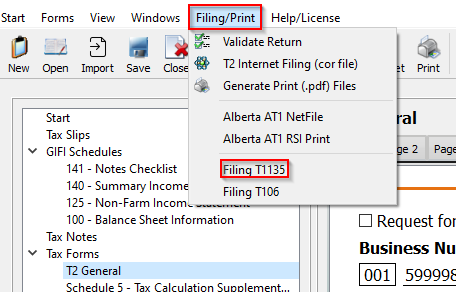
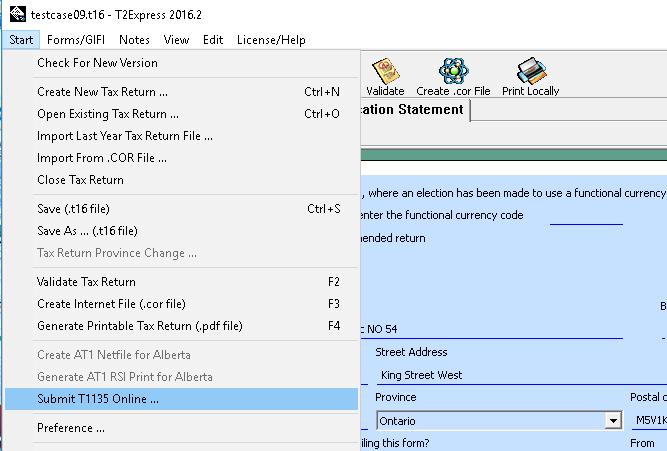
Author: contact mytaxexpress
Last update: 2024-03-21 07:53
Where do lines 101 and 102 on Schedule 1 find the numbers on the GIFI Schedule 125? As it appears, there is no provision for entering income tax which means that the income number brought forward to GIFI S100 will be before any income tax (current or past) and the retained earnings (which have no provision for any adjustmensts) will be in error. Further, though one can override the numbers on Schedule 1, they do not accept negative values ... and there could be tax recoveries.
Author: Larry
Last update: 2019-05-08 20:59
Common » Common » docsign.ca
How to request an E-Signature for T183 or E-Auth (T1013) form?
myTaxExpress/T2Express software (Version Year 2020 and later) integrates with our partner docsign.ca website to offer extra services to our users:
- Get an E-Signature (T183/T1013 etc) from a taxpayer online;
- Deliver printable tax return file (a pdf file) to a taxpayer, password protected
In order to use those extra features offered through docsign.ca, you will need to register with docsign.ca first and buy some points there. Please check out the FAQ page: How to use docsign.ca services? for more details.
If you want to try out the services first in software, it is possible to request some free points to get started. please contact us after registering with docsign.ca.
To send a T183 or E-Auth for E-Signature, please follow these steps:
Please set up docsign.ca related preference in software first if you haven't done it yet.
Step 1: Fill form T183 or E-Auth (T1013) into the tax return. Then choose the menu "Filing/Print" and the option accordingly.
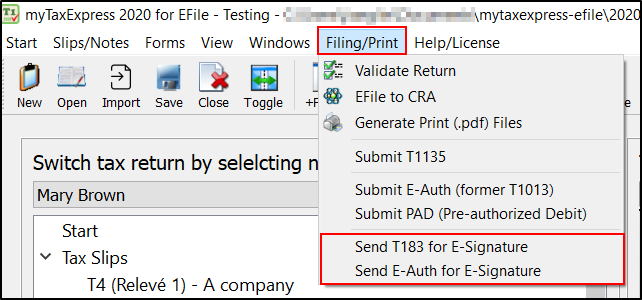
Step 2: The software will generate a PDF file for the chosen tax form.
You can review the PDF file before sending the document for an e-signature request.
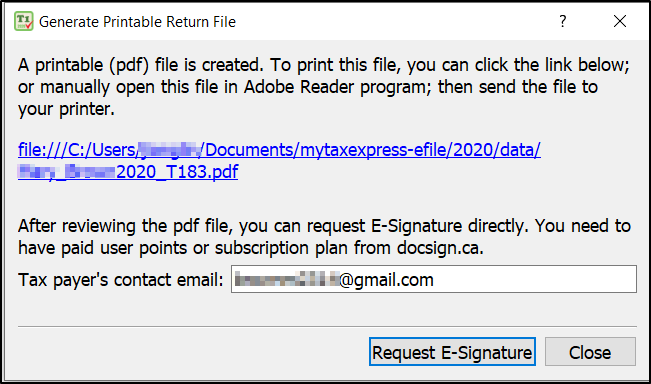
Step 3: Confirm to send a document for the E-Signature service by clicking the "OK" button.
Both you and the taxpayer will get an email with a link to complete the process. You will be notified when the request is completed with a link to download the signed document. You can also track the status of all your E-Signature requests on the docsign.ca website (My Account/Dashboard) page.
For security reason, the last 4 digits of the taxpayer's S.I.N are used as the password required to access the online web page on the docsign.ca website. You will need to tell the taxpayer this password with another communication method.
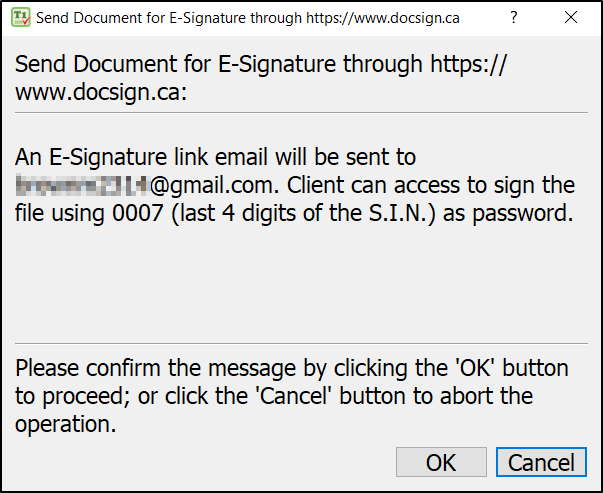
Other related FAQs
Author: contact mytaxexpress
Last update: 2022-09-07 22:42
What is docsign.ca?
docsign.ca is an easy and secure platform to offer an E-Signature request fulfillment service (Document E-Sign Service) and a password protected documents delivery service (Document E-Deliver Service), and some free services (Tax Filing Report / Invoice Tools).
Registered users can choose either a Pay-Per-Use or Subscription plan by purchasing points ( 10 points = $1.00) to use Document E-Sign / Document E-Deliver Service.
- Pay-Per-Use Plan
- 2 Points for 1 x Document E-Deilver service($0.20/use)
- 10 Points for 1 x Document E-Sign service ($1.00/use)
- Subscription Plan
- 80 points/month for unlimited usage for both Document E-Deilver and Document E-Sign services
For more details, please check out the pricing page on the website. You can purchase points on the website as well.
To become a docsign.ca user, please use the Register menu on the website.
In order to use docsign.ca services in software, please set up docsign.ca related preference first.
Please check more FAQs about docsign.ca here.
Relevant FAQs
Author: contact mytaxexpress
Last update: 2022-03-11 19:07
How to deliver a printable tax return file (a pdf file) to a taxpayer securely?
myTaxExpress/T2Express software (Version Year 2020 and later) integrates with our partner docsign.ca to offer extra services to our users:
- Get an e-signature (T183/T1013 etc) from a taxpayer online;
- Deliver printable tax return file (a pdf file) to a taxpayer, password protected
In order to use those extra features offered through docsign.ca, you will need to register with docsign.ca first and buy some points there. Please check out the FAQ page: How to use docsign.ca services? for more details.
If you want to try out the services first in software, it is possible to request some free points to get started. please contact us after registering with docsign.ca.
Each Document E-Deilver service will cost 2 Points (= $0.20).
To send printable return files (pdf) to taxpayers, do the following:
Step 1: Generate print for a tax return as usual by the menu "Filing/Print > Generate Print (.pdf) Files"
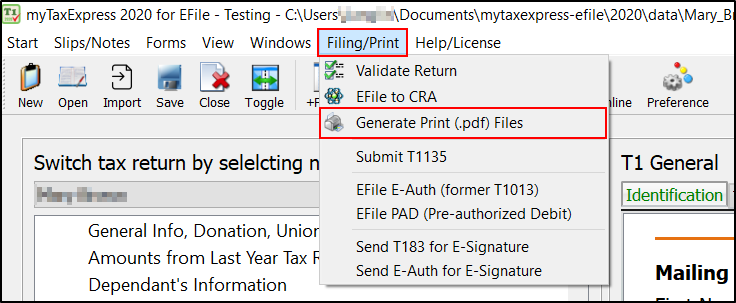
Step 2: Select printing options, then click the "Generate Print" button to proceed
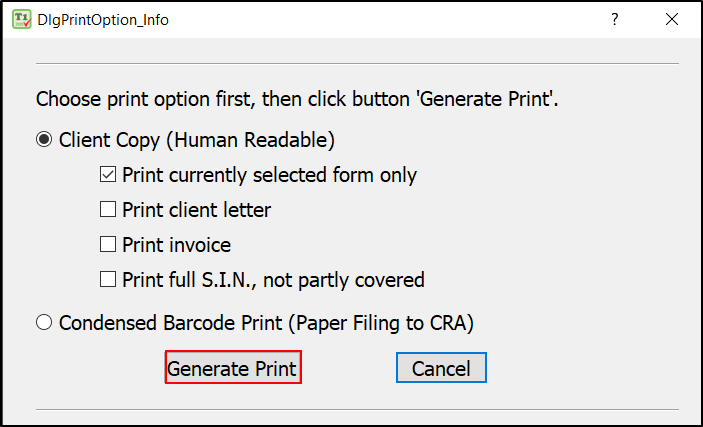
Step 3: Click the "E-Delivery" button to proceed.
You can review the PDF file before sending the document.
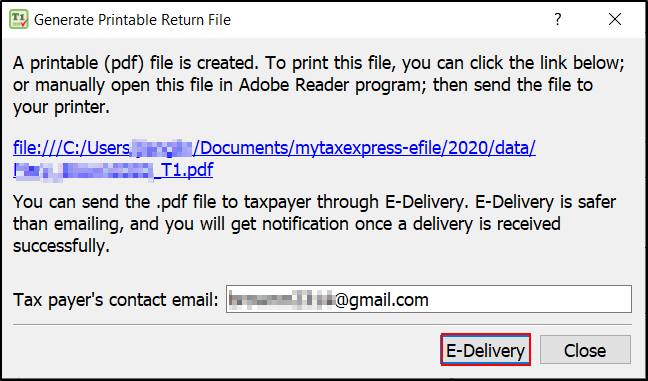
Step 4: Confirm to send a document by clicking the "OK" button.
Both you and the taxpayer will be notified.
, the last 4 digits of the taxpayer's S.I.N. are used as the password required to access the online web page on the docsign.ca website. You will need to tell the taxpayer this password with another communication method.
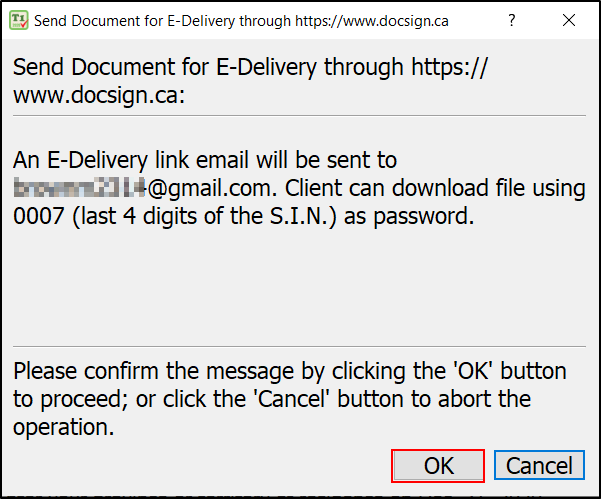
Related FAQs
Author: contact mytaxexpress
Last update: 2023-03-28 16:21
Set up docsign.ca preference in myTaxExpress/T2Express
Please note the instructions on this page apply to all TaxExpress software: myTaxExpress, T2Express, T3Express, and FormExpress which integrates with the docsign.ca website for services like E-Signautre, E-Deliver, and paid points.
Step 1. Enter your docsign.ca account email/password in the preference window for Docsign.ca by the menu Start > Preference or Preference icon in the icon bar.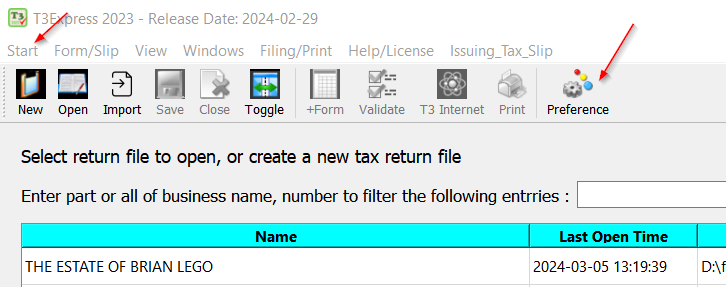
You can always click the "Check points" button in the Preference window to verify your points balance or Subscription information. You can also use this button to test if you've entered the correct docsign email and password. If it returns an "authentication failed" message, you can reset/change the passord on docsing.ca.
You can also enable the checkbox "Enable filing report to docsign.ca, you can easily search filing records later." option to track tax returns you have filed. Please check out the Track returns you have filed on the docsign.ca website page on what the report will look like.
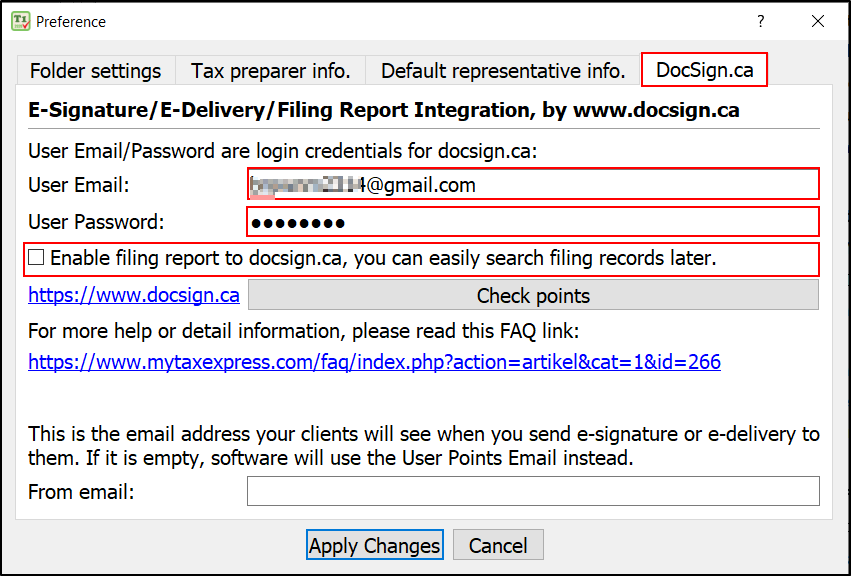
Step 2: Enter the taxpayer's contact email on page 1 of T1.
There are two email fields in software, the other is specifically for CRA online mail.
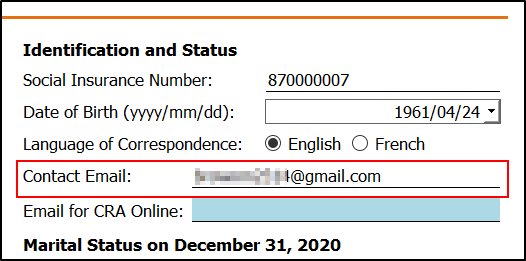
Related FAQs
Author: contact mytaxexpress
Last update: 2024-03-05 13:24
How to complete an E-Signature request?
When an E-Signature request is submitted in the software, the recipient will get an email with an E-Signature access link.
When clicking on the access link, the recipient needs to enter a password provided by the sender in order to proceed.
The recipient can click the 'Click Here to Sign' button or the top-right corner of the menu 'Actions > Sign Document' on the page to launch the Signature Pad to sign the document.
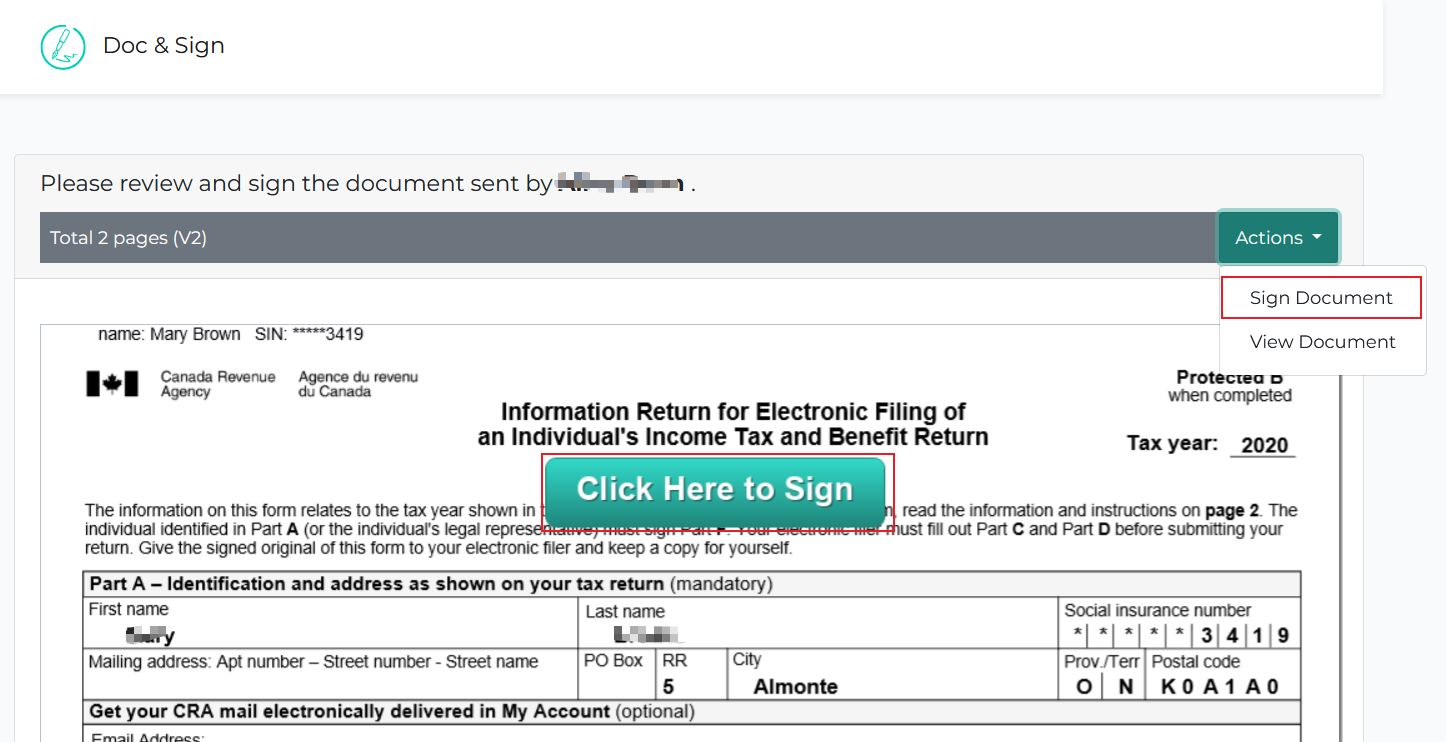
The following video shows what the process will look like:
Here is how the Signature Pad looks like:
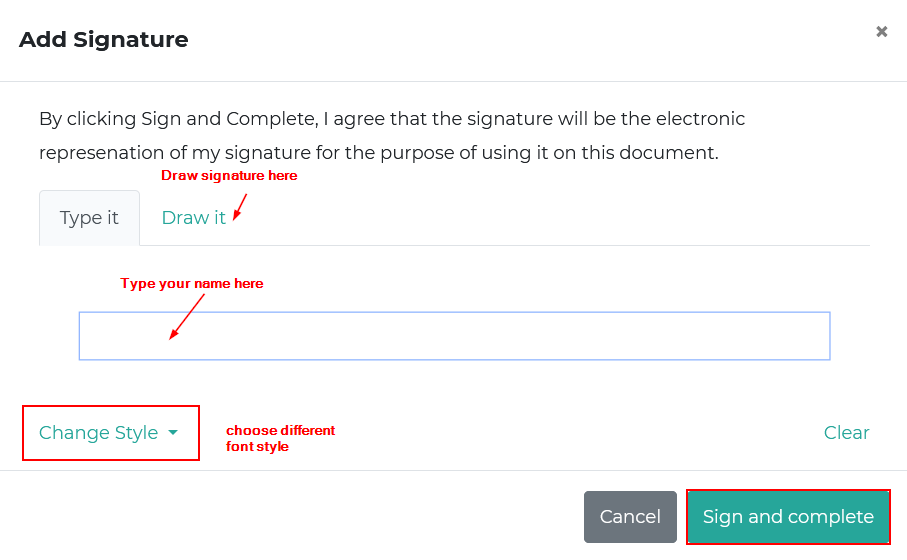
Once the process is completed successfully, the signer will see a success message with a download link to the signed document. An email will be sent to the signer with the link as well. The link will expire in 72 hours.

Author: contact mytaxexpress
Last update: 2022-09-07 22:40
How to track E-Signature Request status on the docsign.ca site?
Once you send E-Signature requests from the software, you can log in to the My Account (Dashboard) page on the docsign.ca website to track the status of the request and download the signed file once it is completed.
Step 1: Click the 'My Account (Dashboard)' link after login.
Step 2: Click the' E-Signatures' icon in the 'Services' section.
All your requests are listed here. When your client has signed and sent the document back, the 'Status' will be updated with 'completed' and a 'download' link will be shown to download the signed document (.pdf).
For pending requests, you can click the 'Email' icon in the Actions column to resend the email request.
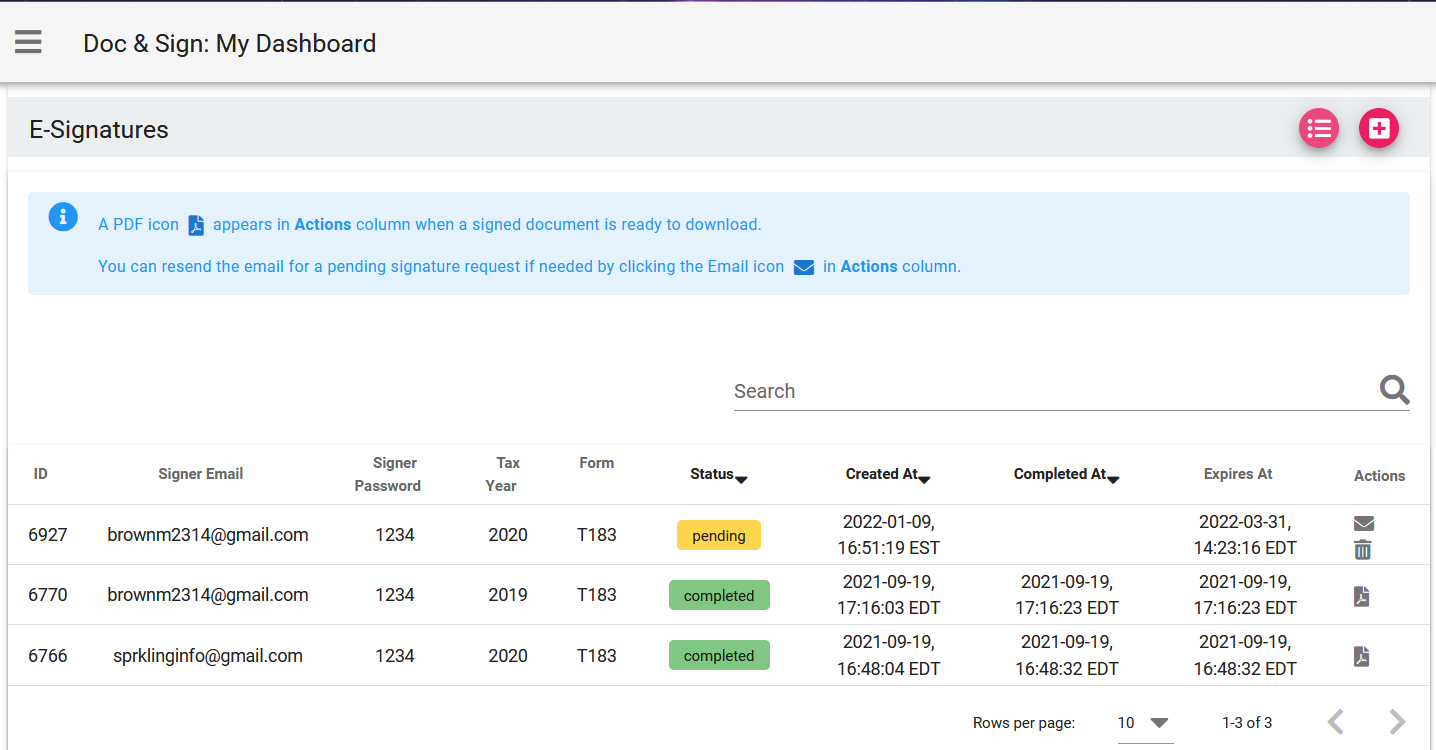
Author: contact mytaxexpress
Last update: 2023-03-17 10:14
How long will it take for my client to get an E-Signature request email?
An email will be sent to your client within 5-10 minutes, sometimes it may be out almost instantly depending on how busy the site is.
If your client doesn't see your email in his or her inbox after 30 minutes, please ask your client to check the spam/junk folder as some email clients will filter emails from an unknown contact into the spam/junk folder automatically. Please suggest your client add docsign service email contact@docsign.ca to their contacts or address book to avoid it for future communications.
Author: contact mytaxexpress
Last update: 2022-02-06 20:58
How to purchase points on docsign.ca?
To use E-Sign and E-Deliver services on the docsign.ca website, you will need to buy some points first. Here is a brief introduction about the cost of both services: What is docsign.ca?
Here is the link to the purchase points page on docsign.ca.
Once the payment goes through, you can log into the My Account (Dashboard) page on the website to check your points balance:
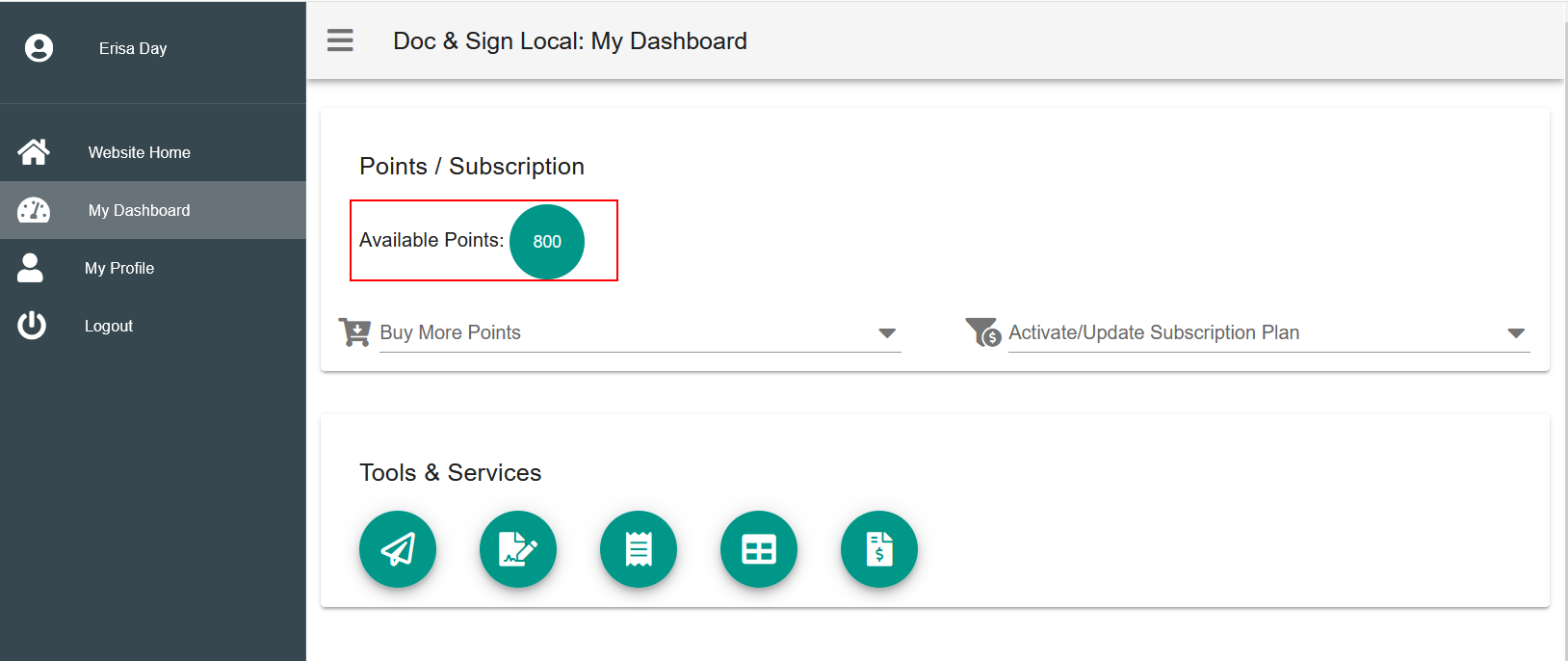
Author: contact mytaxexpress
Last update: 2022-09-07 22:38
How to activate a monthly subscription plan?
Registered docsign.ca users can choose either a Pay-Per-Use or Subscription plan to use E-Sign or E-Deliver services. For brief introduction about both plans, please check out the What is docsign.ca? page.
If you foresee your business will require both services more frequently, a monthly subscription plan may be more cost-effective than a Pay-Per-Use plan.
To activate a monthly plan, please make sure you have at least 80 points available first. Check out how to purchase points here.
Step 1: Log in to the My Account (Dashboard) page first.
Step 2: In the 'Points / Subscription' section, select an option from 'Activate/Update Subscription Plan' drop-down.
You can choose to activate a subscription for 30 days, 180 days, or 365 days at once.
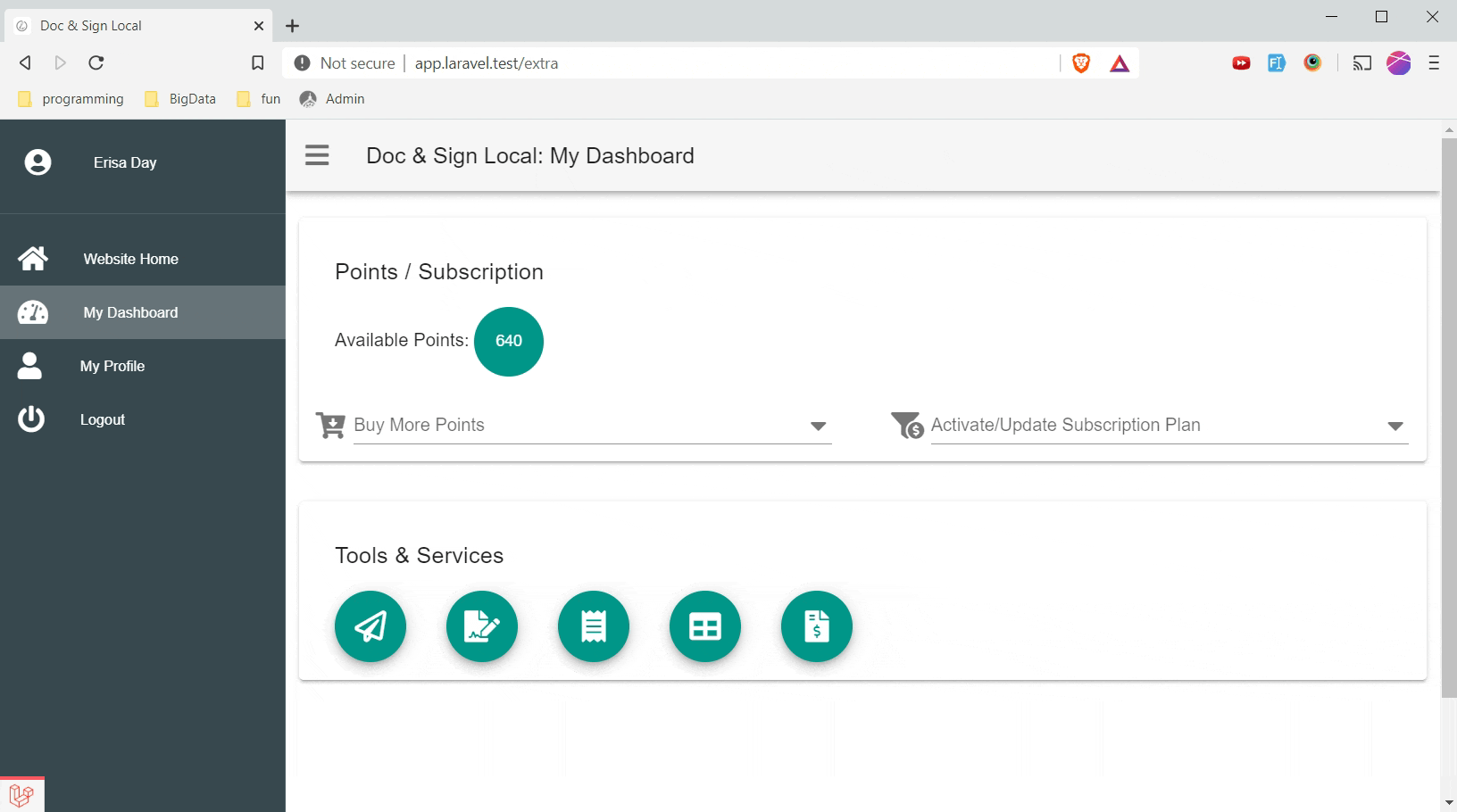
Currently, the subscription plans mentioned here are applicable to paid services (E-Sign/E-Deliver) offered by docsign.ca only.
Author: contact mytaxexpress
Last update: 2022-09-07 22:38
How to access the My Account (Dashboard) page on docsign.ca?
Once you have registered with the docsign.ca website, you can log into the My Account (Dashboard) page on the docsign.ca site.
- In the Points / Subscription section, it shows you the points balance, and your current subscription information if applicable.
- In the Service section, you can track E-Deliver or E-Signature requests you have sent to clients with status or download links, etc. If you choose to enable Tax Filing Report integration option in myTaxExpress/T2Express, you can track filing records about taxpayer's name, Status, Confirmation code, or any confirmation message received when filing.
- In the Other Tools section, you can track orders you've made on the website, view/download/generate receipt files for orders. We also offer a free invoice tool that you can generate a beautiful invoice and send to your clients.
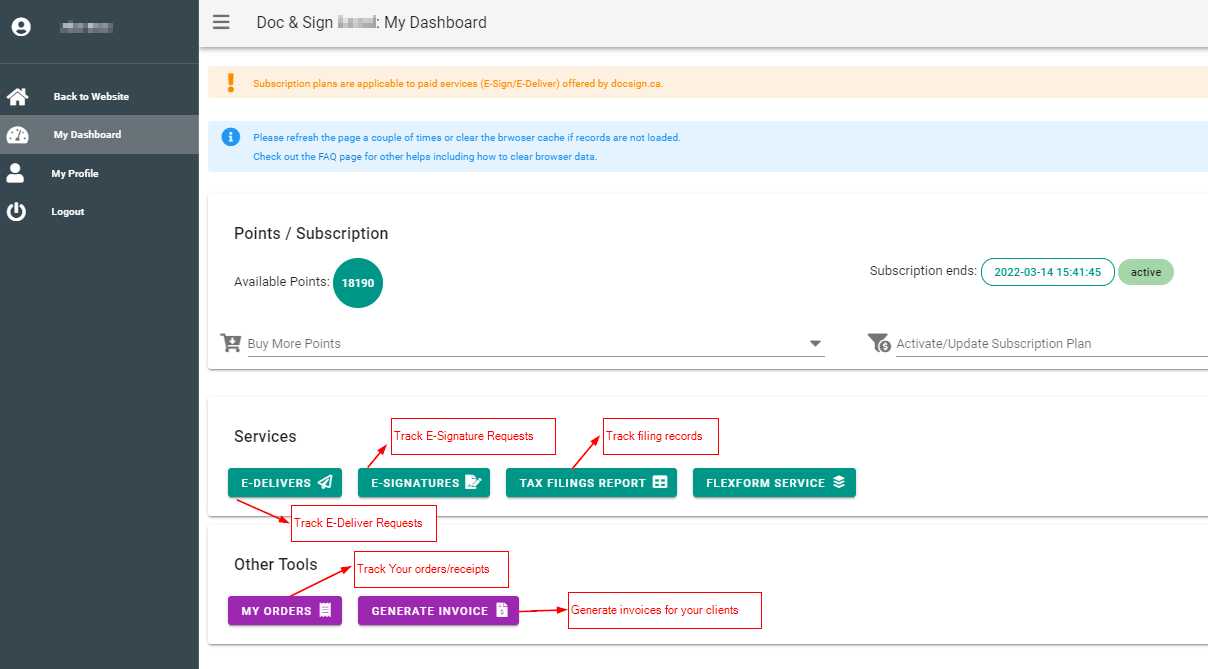
The following video shows you how to log into your Dashboard.
Author: contact mytaxexpress
Last update: 2022-04-12 17:07
Track returns you have filed on the docsign.ca website
- This feature is completely free as long as you have a docsign.ca account, which is free to register as well.
- This feature is only available for software released in 2020 and later.
You can watch a short video about this feature.
If you have registered with the docsign.ca website, you can track all the returns you have filed by enabling the 'Enable filing report to docsign.ca, you can easily search filing records later." option on the DocSign.ca tab of the Preference window in our software. You can check out the Set up docsign.ca preference page on how to set it up in our software product.
After logged-in on your Dashboard on the docsign.ca website, click the 'Tax Filings' icon in the Tools & Services section to access all your filing records.
The following screenshot shows how the Filing Report will look on the Dashboard. you can filter and search filing records based on the taxpayer's name, status, dates, confirmation code, or message returned from the CRA system during filing.
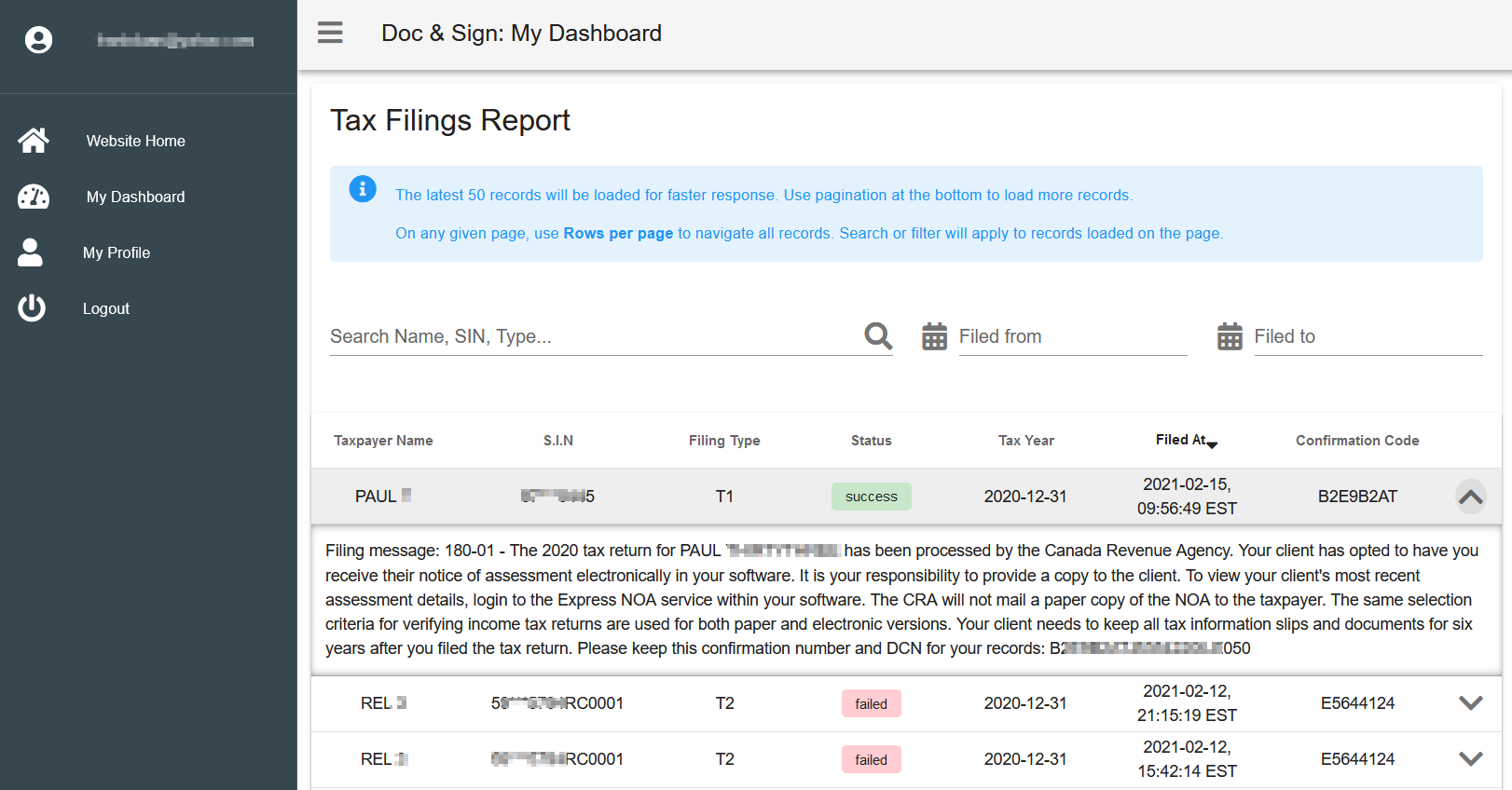
Related FAQs
Author: contact mytaxexpress
Last update: 2023-10-27 17:42
New Tax Filing Report Option
Tax Filing Report is a simple tool implemented in myTaxExpress/T2Express software so users can manage return filing records online. This is a free service provided by integration with the docsign.ca website.
After you enable Filing Report option in myTaxExpress or T2Express software, you can easily search filing records on the docsign.ca website 'My Account' page after login. With the report, you can filter and search on filing records based on taxpayer's name, Status, Confirmation code, or any confirmation message received when filing.
You can enable this option in the software by accessing the menu Start > Preference. For details, please check out the Set up docsign.ca preference in software page on how to set up.
Here are screenshots for demonstration.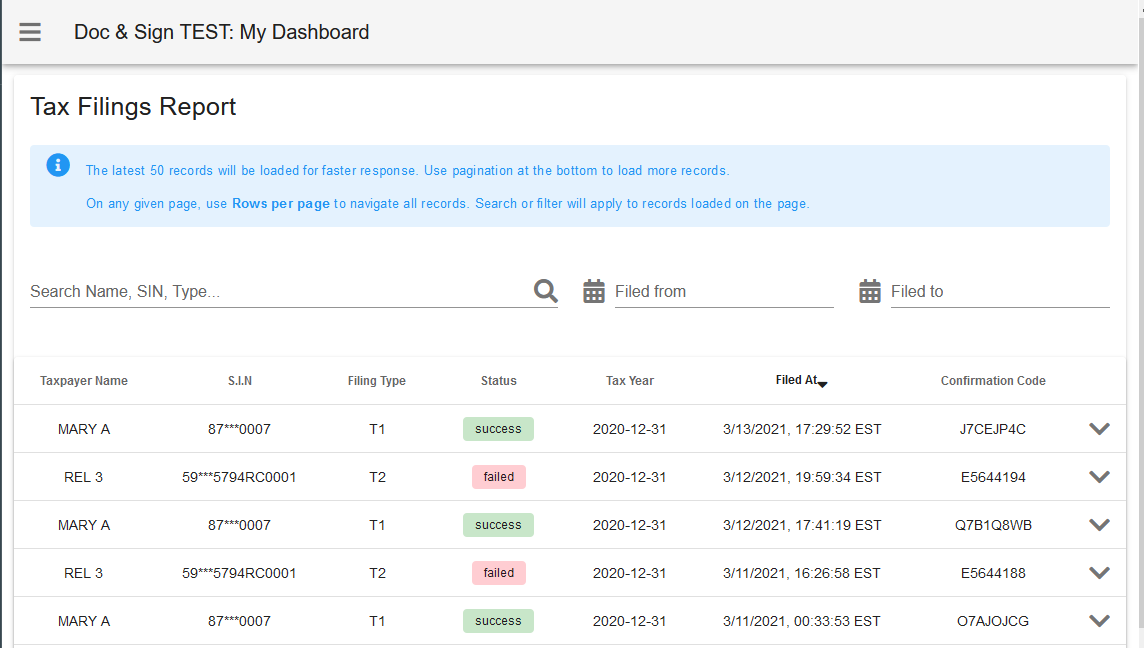
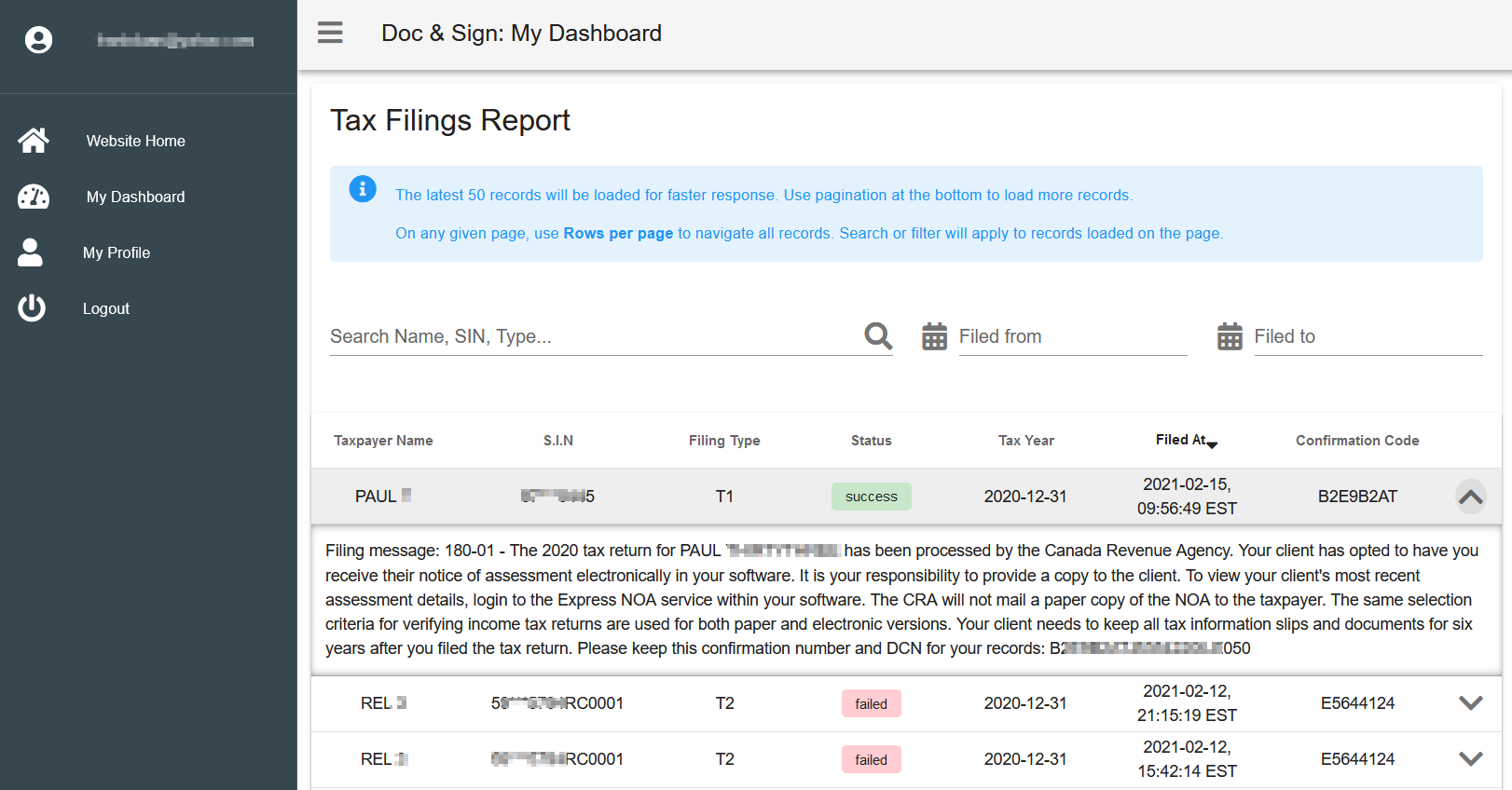
Author: contact mytaxexpress
Last update: 2022-09-07 22:37
How to reset or change my docsign.ca password?
Reset your password
If you can't remember your current password, you can use the "Forgot Your Password?" link on the login page to request a password reset email. A "Reset Password Notification" email will be sent to your email with a "Reset Password" button. If you don't see the email, please check the spam or junk folder in your email application.
If you reset/change your password on the website, don't forget to update docsign.ca preference in myTaxExpress/T2Express/T3Express/FormExpress software with the new password if you use docsign.ca E-Signature or E-Deliver or paid points services in the related software.
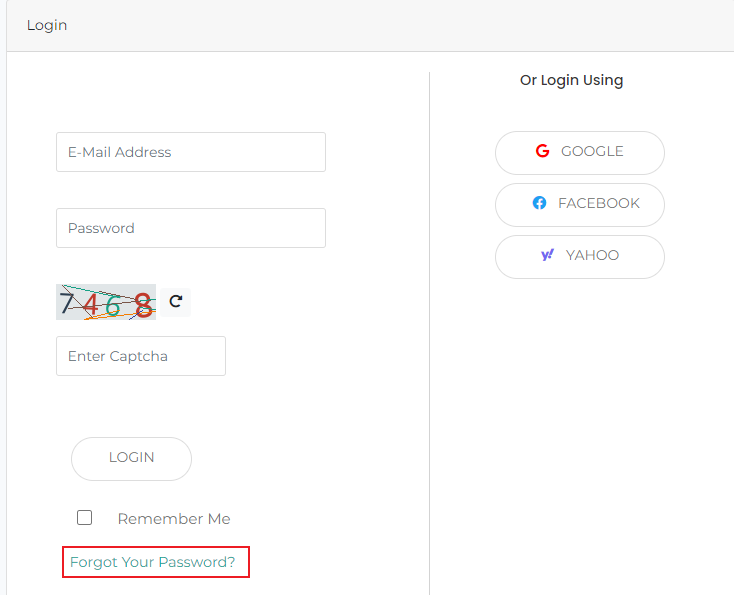
Change your current password
If you want to change your current password, you can log in to the docsign.ca website. On the "My Profile" page, you can enter a new password in the New Password field, then click the button "UPDATE" to submit.
If you change the password, please update docsign.ca preference in myTaxExpress/T2Express/T3Express/FormExpress software with the new password if you use docsign.ca E-Signature or E-Deliver or paid points services in the related software.
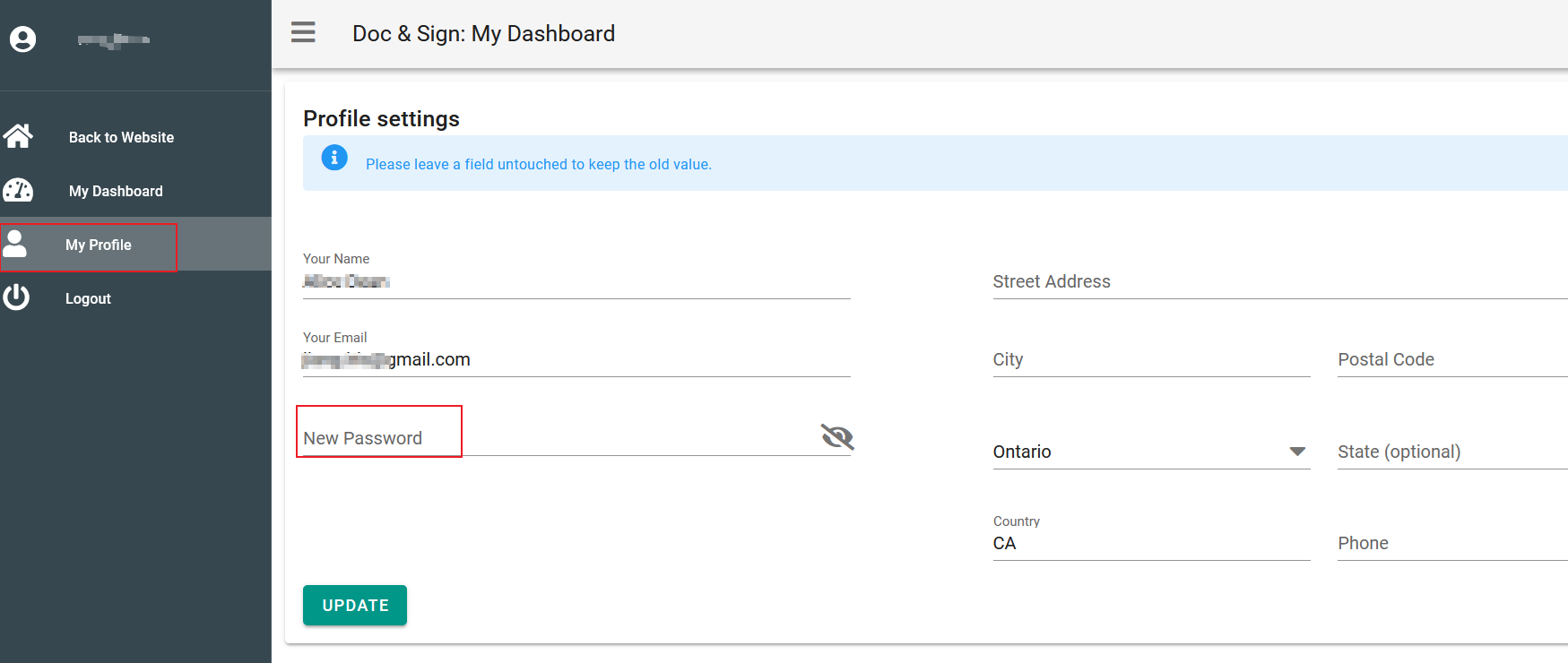
Related FAQs
Author: contact mytaxexpress
Last update: 2023-03-26 15:53
Request E-Signature for T183 or T1013 prior to 2020
myTaxExpress/T2Express software integrated with docsign.ca website to request E-Signature for T183 or T1013 from year 2020. For previous years, e.g. 2017, 2018, or 2019, you will need to login to the docsign.ca website and send requests from your account (dashboard) page. In the following instructions, we use myTaxExpress 2019 as an example to illustrate the whole process.
Step 1: Generate a PDF file (T183 or T1013) by using the "Print return" function in the software first.
- Ensure the T183 form is selected on the left navigation panel in the software.
- In the "Print Option" window, select the "Print current selected form only" option, then click the "OK" button to proceed.
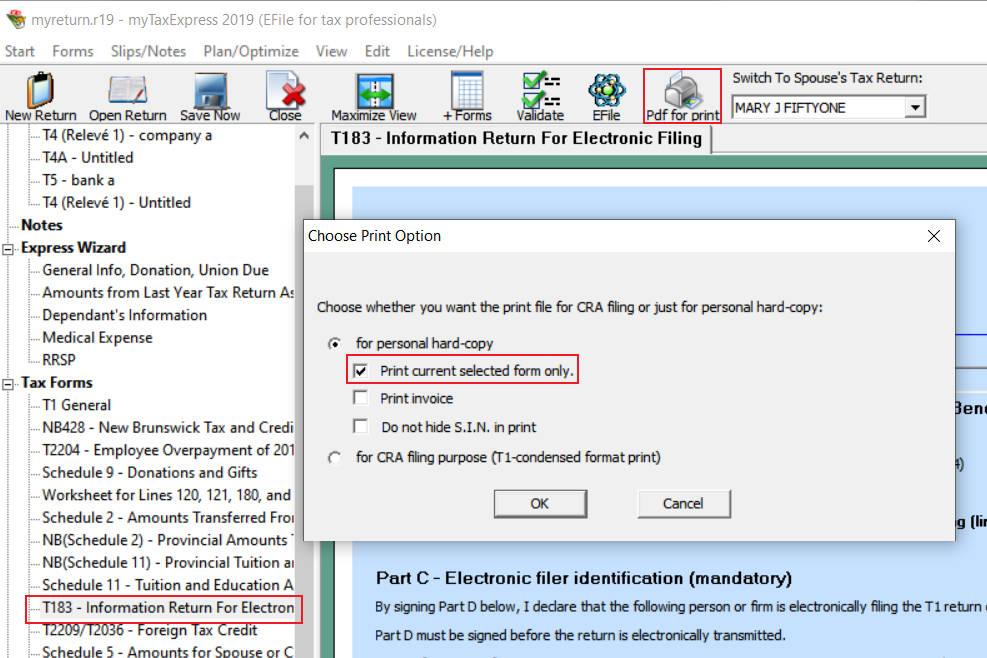
The software will display a dialog on where the generated .pdf is stored as the screenshot below. Note down this location as we will need it later.
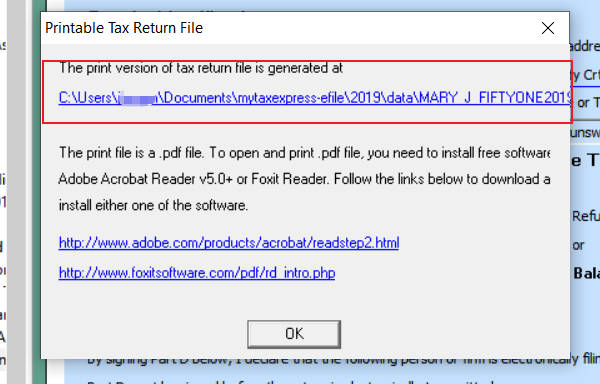
Step 2: Login to the docsign.ca website with your registered email and password.
- You will be redirected to your Account (My Dashboard) page. If not, click the "My Account" link at the top of the website.
- Make sure you either have at least 10 points or an active subscription.
- Click the "E-Signatures" icon in the Services section.
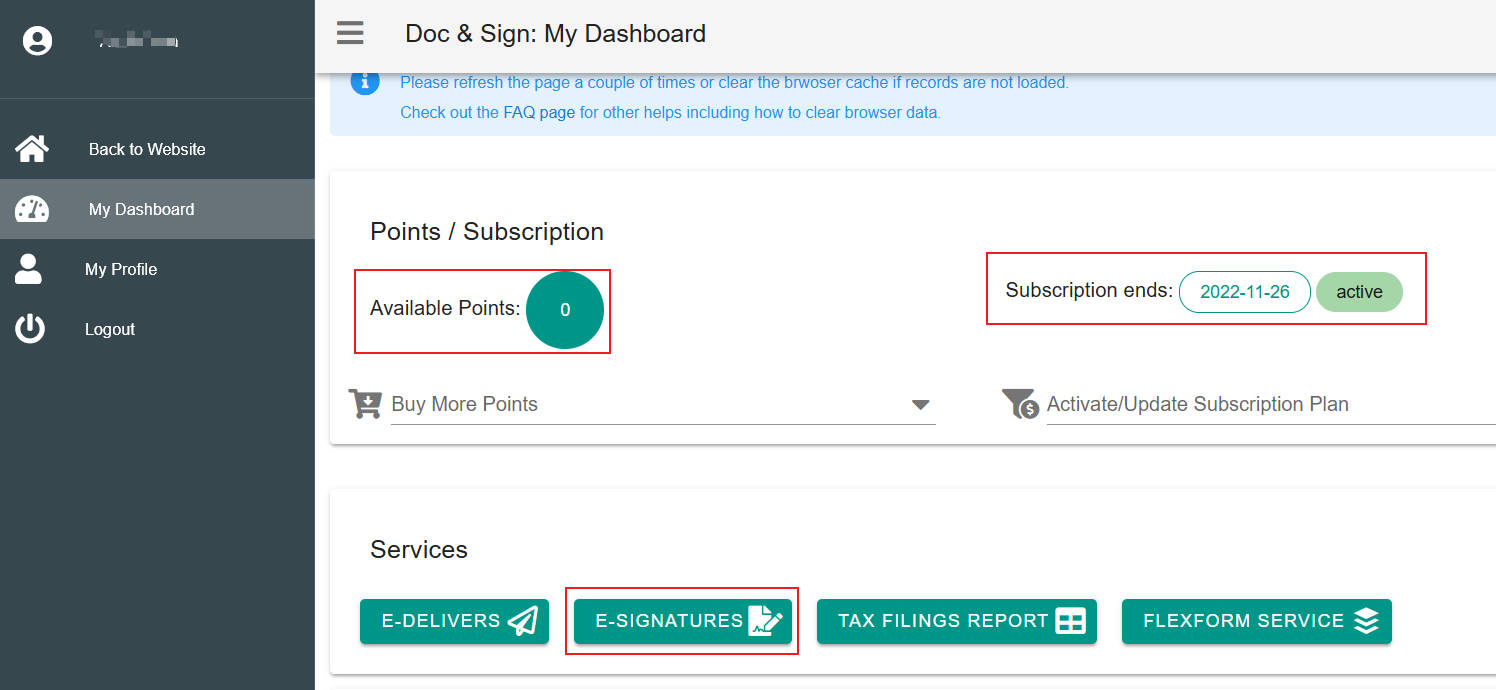
Step 3: Send a new signature request
- Click the "Plus" icon at the top-right corner of the screen.
- Fill in the form and upload the PDF file generated from Step 1.
- Click the "Submit" button to send the request to your client.
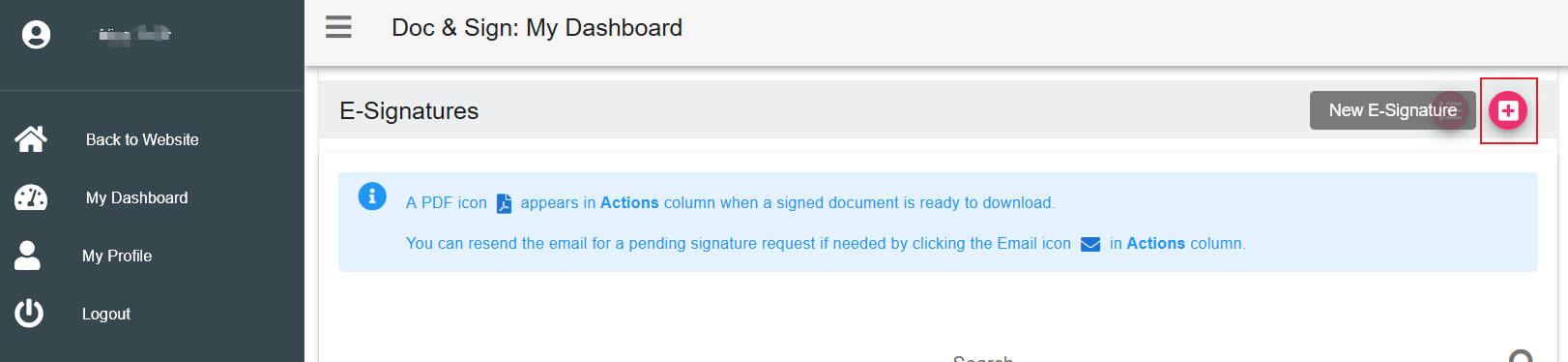
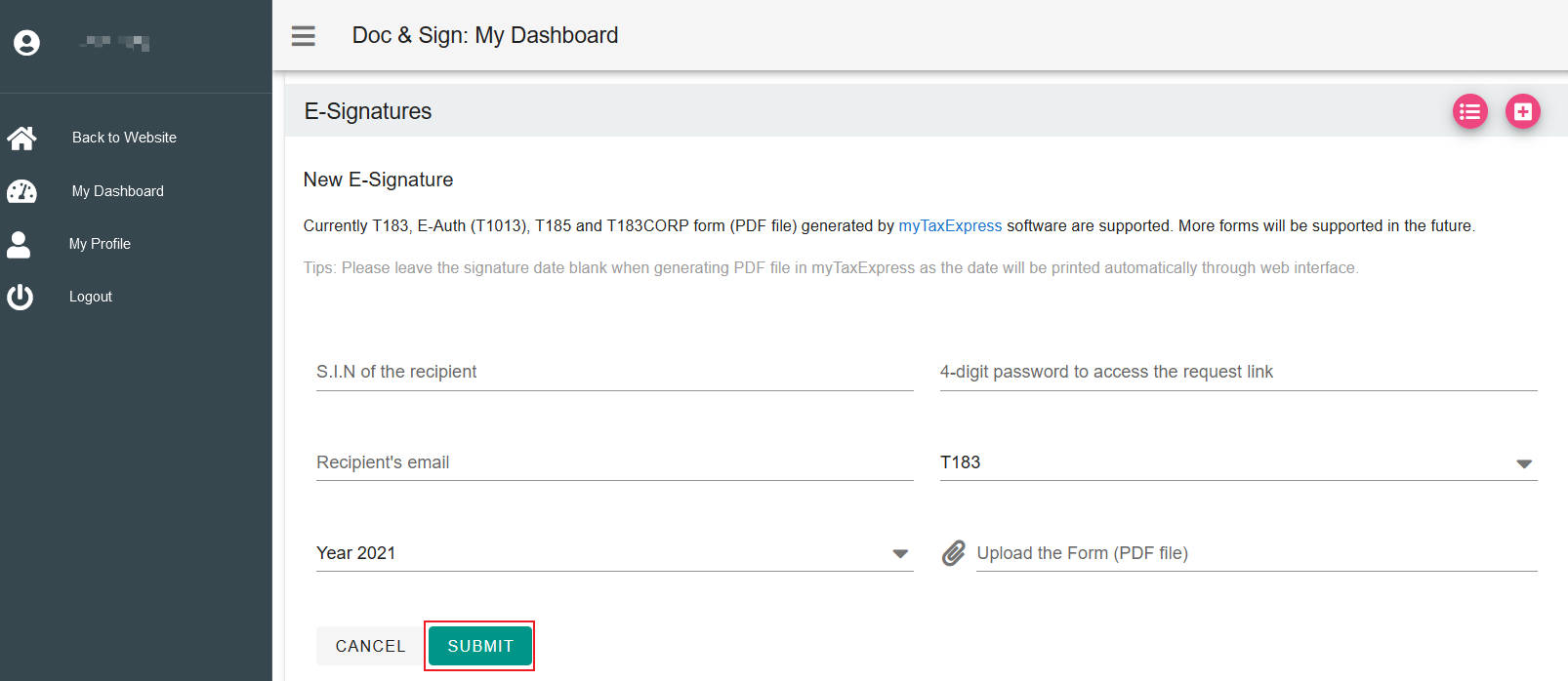
Your client will receive an email to complete the request as described in this FAQ: How to complete an E-Signature request?
Other related FAQs
Author:
Last update: 2022-11-02 15:42
Generate T183 or E-Auth with Flexform service
You can use the Flexform service on the docsign.ca website to generate a T183 or E-Auth (formerly T1013) in PDF format if you don't have access to myTaxExpress/T2Express. The generated PDF can then be sent to your client to request an e-signature or simply deliver to your client.
At this moment, 10 points will be charged for each generation.
Step 1: Log in to your docsign.ca account, and click on the "My Account" link over the top-right corner to access your dashboard.
Step 2: Click the 'FLEXFORM SERVEICE' icon in the Services Section.
Step 3: Click the NEW T183 button at the top.
Step 4: Fill out the form and click the GENERATE PDF button at the bottom of the form.
Step 5: A process will be initiated to generate the PDF with the information you submitted. It may take a couple of minutes to have the file ready which you can tell from the Status column on the list of the page. When it flags with a green Ready status, you can click one of the action buttons listed Action column.
- View PDF: The first icon lets you view the generated PDF to review whether the information is correct.
- Request Signature: The 2nd icon lets you send this PDF to your client to request an e-signature. Once it is done, if you switch to your E-Signatures page, you will see a new pending signature request, just like a new signature request you initiate from the software or from the E-Signatures page. Points will be charged for the new service.
- E-Deliver File: the 3rd icon lets you send the file to your client securely via our E-Deliver service. Points will be charged for the new service.


Related FAQs
- How to access the My Account (Dashboard) page on docsign.ca?
- How to track E-Signature Request status on the docsign.ca site?
Author:
Last update: 2023-02-08 17:43
Common » T3Express
Get started with T3Express
T3Express uses a paid points system, managed by our companion site www.docsign.ca. So there is no license retrieval or activation process.
A T3 return requires 400 points (equivalent to $40.00 + GST/HST) to efile/print. Please buy enough points in advance. Here are the steps that you need to do.
We can efile a prepared T3 return on your behalf with an extra 100 points (equivalent to $10.00 + GST/HST) if you don't have an Efiler ID.
Step 1: Get Efiler ID from CRA
Get an Efiler ID and password from CRA.
Step 2: Register a docsign.ca account
If you don't have a docsign.ca account yet, please register a free account first. Read the "What is docsign.ca" page for details and the registration link to complete it.
Step 3: Preference Setup in the software
Download and install T3Express from our website first.
After installation, launch the software. Click the Preference icon first to set up the software.

On the Tax preparer info. tab, enter your Efiler ID and password.

On the DocSign.ca tab, enter the email and password you have registered at docsign.ca.
To test the connection between the software and the docsign.ca website, click the Check points button.
- If you see a message box with available points, you have entered the correct email and password. A minimum of 400 points is required for a T3 return.
- If you see a login failed or error message instead, verify the email/password by logging on to the website directly in a browser: https://www.docsign.ca/login.
- You can reset your docsign password by following the instructions on this FAQ if needed.
- Don't forget to click the Apply Changes button at the bottom to save all information.

Don't forget to click the Apply Changes button at the bottom to save all information.
Step 4: Create a new return or import return
All prep work and setup in the software are completed now. You can start to create a new return by clicking on the New icon or the menu Start | New Return.

You can also import last year's return if you used our software last year by clicking the Import icon or the menu Start | Import last year's return.

Step 5: Validate and Efile T3 Return Online
Please read the instructions on how to validate and efile a T3 return online.
Relevant FAQs
- Validate and EFile a T3 return
- How to print a T3 return?
- Issue T3 slip/summary with T3Express
- What is docsign.ca?
- How to purchase points on docsign.ca?
- How to reset or change my docsign.ca password?
Author:
Last update: 2024-03-02 05:04
Validate and EFile a T3 return
In the software, you can use the menu Form/Slip to add slips or forms (or the +Form icon for forms) if needed.
Validate the Return
When working on a T3 return, you can always use the Validate Return tool in the software for assistance. The software will cross-check all forms and list errors found on each form.
Each message tells you which form and what you should fix on that form. Follow error messages one by one to fix them.

If no errors are found, it means the return is ready to file.

EFile the Return
We can efile a prepared T3 return on your behalf with an extra 100 points (equivalent to $10.00 + GST/HST) if you don't have an Efiler ID.
When you attempt to efile or print a T3 return, the software checks the combination of the trust account and tax year start/end dates to determine if it's a new or existing return. If these details remain unchanged, the software treats it as the same return and deducts 400 points from your docsign account only the first time. However, if you modify any of these fields later and want to print/efile again, the software considers it a new return and will attempt to deduct another 400 points from your account. Therefore, before printing or efiling a new return, double-check the accuracy of the trust account and tax year start/end date fields to avoid unnecessary points deduction from your account.
If your return is validated without errors, you can use the menu Filing/Print > T3 Internet Filing or the T3 Internet icon to file the return in the software.
A pop-up message will appear reminding you that 400 points will be deducted. To proceed, click the Yes button. After submitting, another pop-up message will inform you whether the filing was successful or if there were any errors returned by CRA.

Relevant FAQs
- Get started with T3Express
- How to print a T3 return?
- Issue T3 slip/summary with T3Express
- What is docsign.ca?
- How to purchase points on docsign.ca?
Author:
Last update: 2024-03-02 05:06
How to print a T3 return?
The software is unable to print tax forms directly onto paper (via printers). Instead, it generates a printable PDF file, which is sometimes referred to as the "generate print" feature. Once the PDF file has been created, the software displays its file path on the screen. To access and print the PDF file, you need to use free software such as Adobe Acrobat Reader or Foxit Reader, which can be downloaded from the internet. These programs allow you to view the PDF and choose which pages to print or print all pages.
When you attempt to print/efile a T3 return, the software checks the combination of the trust account and tax year start/end dates to determine if it's a new or existing return. If these details remain unchanged, the software treats it as the same return and deducts 400 points from your docsign account only the first time. However, if you modify any of these fields later and want to print/efile again, the software considers it a new return and will attempt to deduct another 400 points from your account. Therefore, before printing or efiling a new return, double-check the accuracy of the trust account and tax year start/end date fields to avoid unnecessary points deduction from your account.
Here's a step-by-step guide on how the process works:
- Open the return in the software.
- Select the Print icon or navigate to the Filing/Print menu and choose Generate Print... option
- A pop-up message will appear reminding you that 400 points will be deducted (only if it is the first time to print a new return). To proceed, click the Yes button.
- Once the PDF file is generated, a pop-up message will appear showing the file path or folder where the file is saved. If you have Adobe Reader or another PDF reader software installed on your computer, you can click the file path shown on the screen to open the PDF directly in the reader. Alternatively, you can launch the reader software manually and open the PDF file by navigating to the specified file path.



Related FAQs
Author:
Last update: 2024-03-02 05:12
Issue T3 slip/summary with T3Express
We have released a new functionality in the latest T3Express release: the ability to issue T3 slips/summaries and generate XML files for CRA Internet file transfer. Below is a detailed, step-by-step guide on how to utilize this feature with your T3 return.
Step 1: Add a blank T3 slip
Navigate to the "Issuing_Tax_Slip" menu within your T3 return and choose "New T3 Slip" option. This will add a blank T3 slip form to the "Issuing Tax Slips" section, which can be found in the left-hand navigation area. Additionally, a "Filing-Info (Transmitter)" form will automatically be added upon the creation of your first T3 slip.

Step 2: Complete T3 slips
You can issue each T3 slip to either an individual or a corporation. Be sure to provide all necessary details about the recipient, including their name, SIN/BN, email address, and physical address. Don't skip those fields as they are required.
After entering this information, proceed to fill in the applicable boxes with the appropriate amounts. Add more T3 slips if needed.

Step 3: Fill out the Filing-info (Transmitter) form
It's crucial to complete this mandatory form by providing all requested information. However, if you do not yet have a transmitter number, you may leave that field blank for now.

Step 4: Generate T3 slip/summary PDF files and XML file
Set up your docsign.ca preference in the software first if you haven't done so. An Internet connection is required for this function.
After completing all T3 slips, navigate back to the "Issuing_Tax_Slip" menu and select the "T3 XML Filing" option. If this is your first time requesting this service for this specific return, you will be prompted to confirm that 400 points will be deducted from your docsign account.
Click "Yes" to proceed. Please note that it may take a few moments for the software to process your request.

Upon successful completion, a message will appear containing an access code and a download link. Click the download link, and your default web browser will open to the download page. Enter the access code and click "Go" to download a zip file containing PDF versions of your T3 slips and summary, as well as an XML file for electronic filing. Alternatively, you can copy and paste the download link to the address bar of a web browser to download.


Double-click the downloaded zip file to extract its contents. you will find PDF versions of your T3 slips/T3SUM, which can be distributed as needed, as well as an XML file that is prepared for electronic filing with the Canada Revenue Agency (CRA) via Internet file transfer. Be sure to review the CRA's Internet file transfer instructions before proceeding.

If you encounter an error message indicating that the operation failed due to missing or incorrect fields, carefully review the recipient fields and the Filing-info (Transmitter) form to ensure that all information has been entered correctly. Once you've made any necessary corrections, try generating the T3 slip/summary and XML file again.

Related FAQs
- Get started with T3Express
- What is docsign.ca?
- How to purchase points on docsign.ca?
- How to reset or change my docsign.ca password?
Author:
Last update: 2024-03-03 07:47
Common » FormExpress
How to file T1013 using FormExpress?
FormExpress, formerly called Form&Access
Step 1, create a person record using the button "New Person" at the top row.
Step 2, create a new form T1013 using the button "New T1013" in the middle.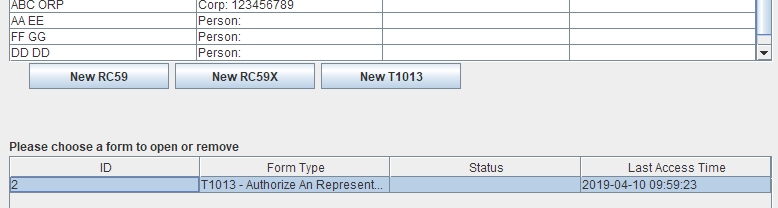
Step 3, If you already created the T1013 form earlier, you can select the form T1013 in the lower table and select the button "Open Form".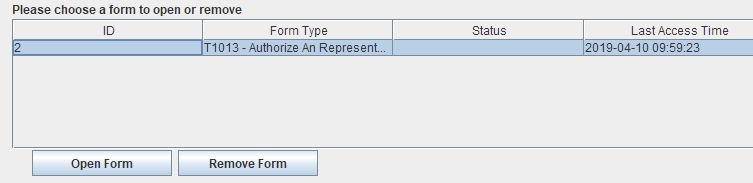
Step 4, after you complete form T1013, you can click the button "EFile" to file form T1013 to CRA.
Author: contact mytaxexpress
Last update: 2024-03-21 06:40
How to file T1135 for a Trust?
T1135 form for a Trust should be prepared and filed in our software FormExpress, which you can download and install from our website.
Note: FormExpress uses a paid points system, managed by our companion site www.docsign.ca. So there is no license retrieval or activation process.
To prepare and file T1135 for a Trust, follow these simple steps:
Step 1: Getting Started
If you don't have a docsign.ca account yet, please register a free account first. Read the "What is docsign.ca" page for details and the registration link to complete it.
Follow the instructions on the "How to purchase points on docsign.ca?" page to purchase the points you need: 100 points/T1135 form.
Follow the instructions on the "Set up docsign.ca preference in myTaxExpress/T2Express" page to complete preference setup in FormExpress.
Step 2: Create or Select a Trust Record
If you haven't already, create a new trust record in the software. If you have an existing trust record that you want to file a T1135 form for, select it from the list.

Step 3: Create or Select T1135 Form
Click the down arrow at the left-bottom of the software to bring up the form list. From the list, select the 'New T1135' option to create a new T1135 form. If you have an existing T1135 form that you want to work on, select it from the list to open it. Fill out both the T1135 and T183Trust forms. Make sure to save your progress frequently by clicking the 'Save' icon.


Step 4: File the T1135 Form Online
Double-check all the information you entered in the forms to ensure that it's correct. Use the 'File Online' icon or the menu 'Filing/Print | Filing Form Online' to file the T1135 form online. Your points will be deducted for each T1135 form filing.

Author:
Last update: 2024-03-21 07:48