|
|

|
[Add tax form]
There are two ways that you can add new tax forms to your return.
The first is automatic. When you try to input field that needs
another tax form to support, a dialog box will pop up, asking you
if you want to work on that form. Click 'yes' button, you will be
brought to new tax form. For example, when you try to type in field
121 for interest income in T1 Form, you will be prompted to include
Schedule 4.
click to see large picture
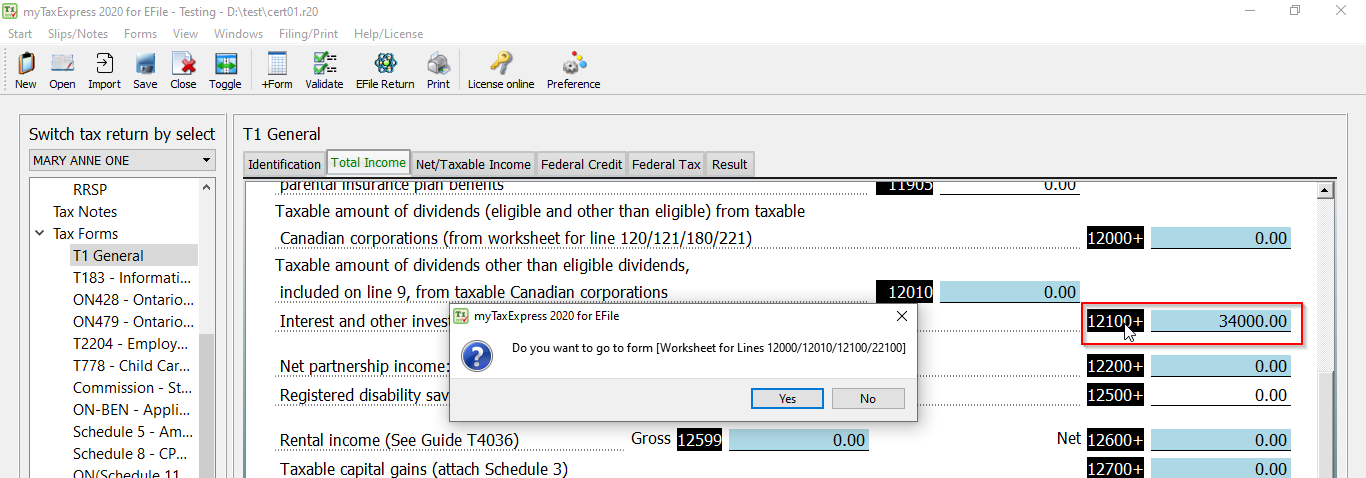
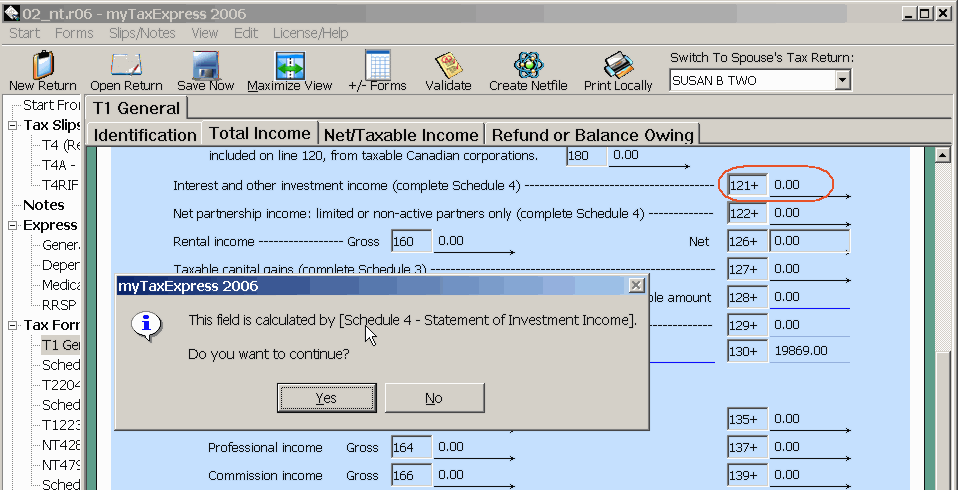
The other way is to add new tax form manually. Click menu "Forms
| Add/Remove other tax forms" or click icon "+/-Forms" in toolbar. A tax form management dialog will be launched.
You can see all the available tax forms at the bottom, all the
current used tax forms are on the top. Double click the tax
form you want to add from the bottom. You can also click arrow
button on the dialog to add tax form.
click to see large picture
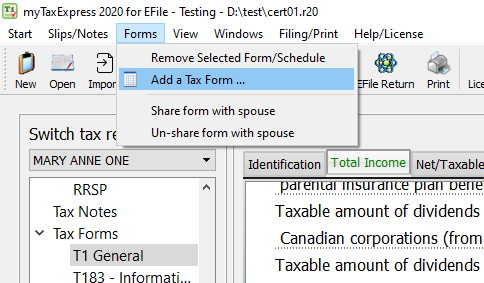
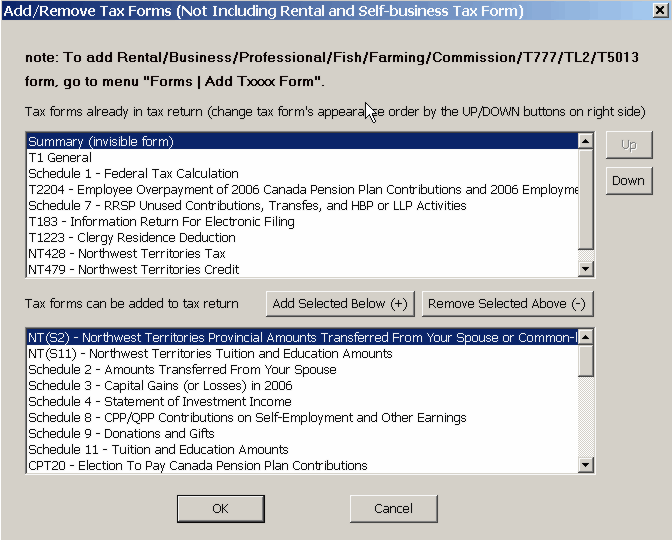
[Remove tax form]
Note: certain tax forms are mandatory, NOT removable. For example,
T1, Schedule 1, your provincial tax/credit form. Also, some forms
are required if certain tax slip data were input. You will get error
message when trying to remove mandatory tax form.
The way to remove tax form from current tax return is to open "Add/Remove
Tax Forms" dialog. Click menu "Forms
| Add/Remove other tax forms"
to open the dialog. Double click the tax form you want to remove
from on the top of the dialog, or you can use arrow button to
do this.
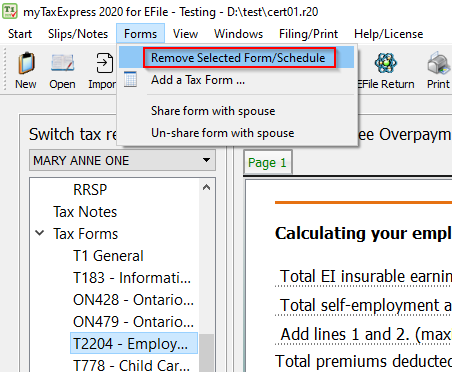
|

|