|
|

|
[Important]
Once license is installed for a myTaxExpress installation. Don't
change the myTaxExpress installation directory. When you upgrade
myTaxExpress to latest version later, reinstall it into existing myTaxExpress directory,
so the license PIN/Key will still work.
[Retrieve License Key by Internet]
- Run myTaxExpress, welcome window appears.
- Click button "Setup License" or choose menu "Help | Retrieve License Key Online...", license window
will popup.
- Enter the email and verification code, which is included in an email sent to you after
you made payment.
click to see large picture
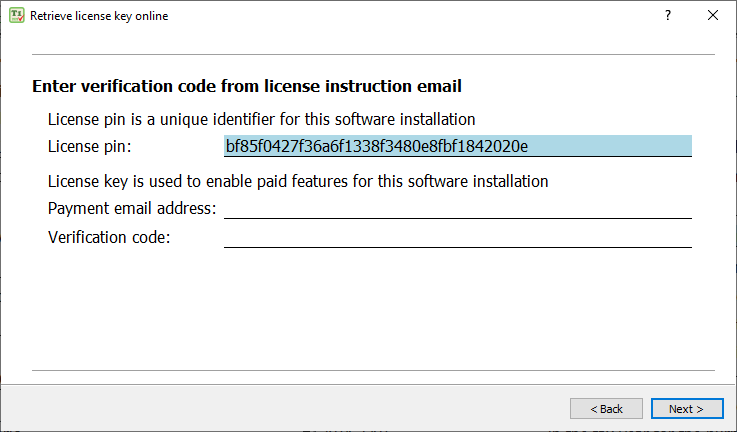
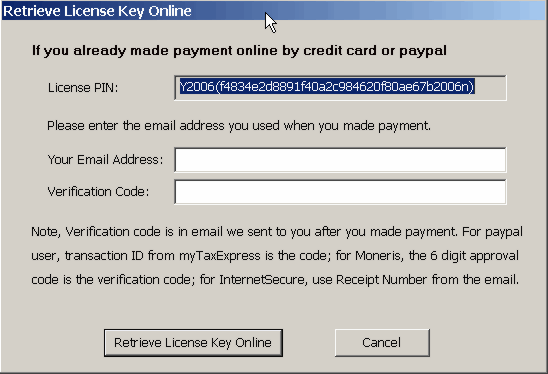
- Click button "Retrieve License Key Online".
- Click button "Yes" to confirm the installation is what you want to license.
- License key will be retrieved successfully. Click "OK" button to close
license setup window.
[Manual License Key Installation]
- Run myTaxExpress, welcome window appears.
- choose menu "Help | Install License Key Manually ...", license window
will popup.
- Click button "Generate PIN Email", Notepad will popup an email with your license
PIN in it.
- Send the whole PIN email to [email protected]. You can use Copy&Paste to copy
the full PIN email.
click to see large picture
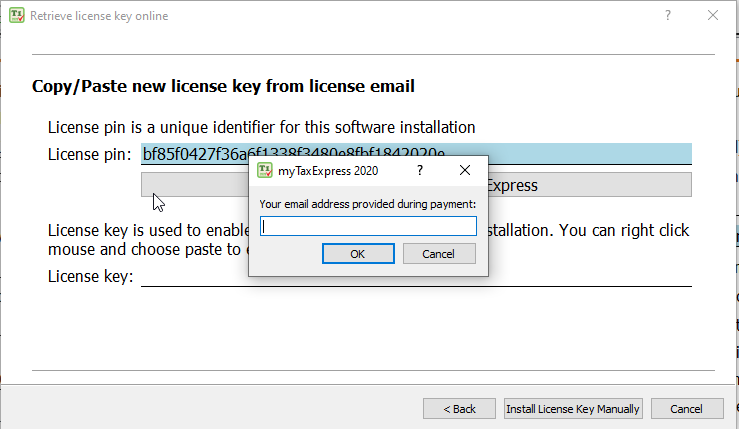
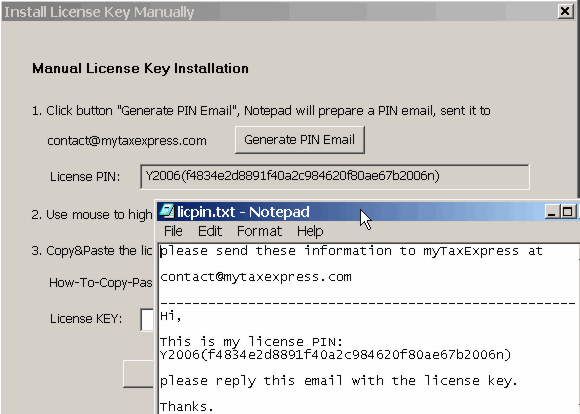
- After you receive license key email, Copy the license key you received in email to clipboard. Type Ctrl+C as copy.
- Paste the license key into the key box. Type Ctrl+V as paste.
click to see large picture
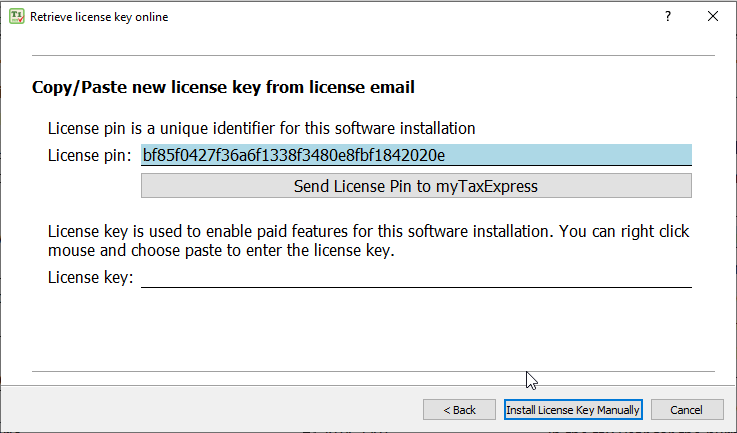
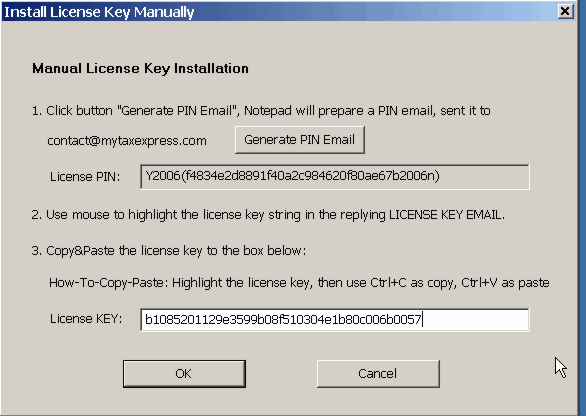
- Click button "Next" to finish license key installation.
- To verfiy the license key installation: If
you find line 260 in T1 form is accurately calculated, license key
is installed properly; or status bar will tell if an installation is licensed or not.
|

|