|
|

|
[Setup myTaxExpress]
myTaxExpress setup is easy. Run taxexpXX.exe or taxexpXX_nojre.exe (XX specifies year) and follow the setup instruction.
Note: Once a license key is installed, you cannot change the installation
directory anymore. When you reinstall latest version myTaxExpress for the same tax year later,
install it into the current myTaxExpress directory, so exisiting PIN/KEY will still work.
[Setup Java Runtime Environment (JRE)]
JRE is only used to generate printable tax form (.pdf) files locally on your own machine.
You do NOT need to install JRE if you choose to genrate .pdf file from myTaxExpress PRINT server
through Internet. Read section Print Tax Return for more information.
JRE is free software package. There are two ways to get JRE setup files:
- Get JRE setup file from JRE-bundled myTaxExpress
After you installed JRE-bundled myTaxExpress, you will see myTaxExpress installation directory
expands like the following:
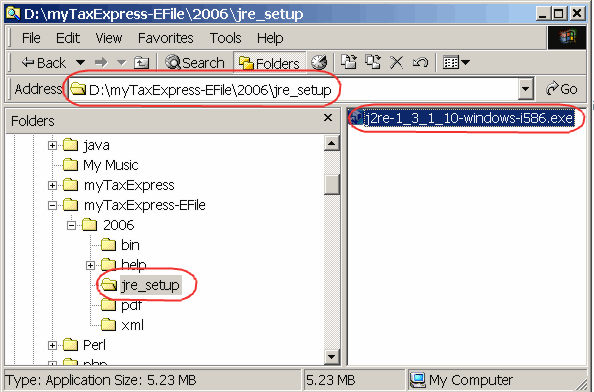
- Download JRE setup file from SUN Microsystem website
1) open browser to http://java.sun.com/j2se/1.4.2/download.html
2) From the download lists, click the link "Download J2SE JRE"
under "J2SE v 1.4.2_16 JRE includes the JVM technology" section.
3) You will be brought to JRE license agreement page. Click "Accept"
radio button to go on.
4) The final JRE setup file download link will appear. Right click
mouse on the link "Windows Offline Installation, Multi-language" to save the JRE setup file on your computer.
5) Double-click the setup file to install JRE on your computer.
click to see full picture.
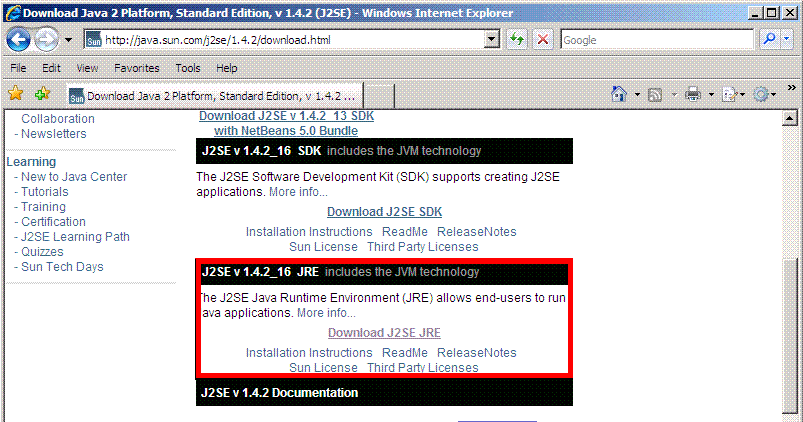
[version]
myTaxExpress is usually updated several times during the tax season.
To check the version of myTaxExpress, click menu "Help
| About myTaxExpress". In about dialog, software release time
is given. We will also announce latest release date on our website. Compare
and see if you have the newest version.
click to see large picture.
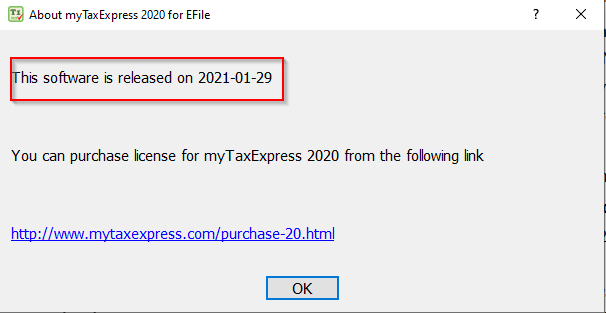
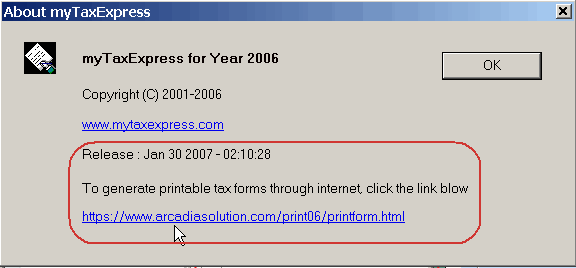
|

|